How to Check Purchase History on Apple App Store

Through your purchase history on the App Store, you will know when you downloaded that app or game, and how much you paid for the paid app.
After countless rumors and leaks, Apple finally officially announced iOS 16 and iPadOS 16 on stage at WWDC 2022 on the morning of June 7. The new updates come with a redesigned lock screen, improved iMessage, a completely new multitasking mode for iPad, and many other notable additions.
Apple traditionally releases a major update to its iPhone and iPad lineup each year. However, some older devices will no longer be eligible for the update, typically about seven years after they were first released. Here’s a list of devices that will be able to update to iOS 16 and iPadOS 16, as announced by Apple.
iOS 16 will be available on iPhone 8 and later
The iOS 16 update will officially roll out on September 12, 2022 to anyone with an iPhone 8 (or Plus), iPhone X, and second-generation iPhone SE or later. You can check if your iPhone has been updated by navigating to Settings > General > About.
That means if you own an iPhone 7, iPhone 6S, first-generation iPhone SE, or something older, you won’t be able to upgrade to this year’s version of iOS. Also missing from the supported list for the time being are all iPod Touch models, which have been removed from Apple’s website worldwide.
Also, it's worth noting that the latest version of iOS requires the device to be running on an A11 Bionic CPU or newer.
In short, To install iOS 16, you must be using one of the following iPhone models:
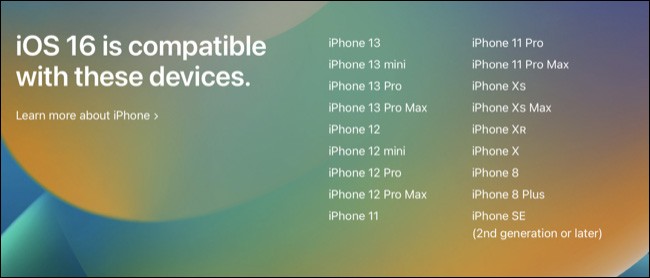
The newly launched iPhone 14 and iPhone 14 Pro lineup will ship with iOS 16.
iPadOS 16 comes to iPad Pro, Air 3G, and iPad 5G
As for iPadOS 16, you'll be able to get the update if you own an iPad Pro, third-generation iPad Air, fifth-generation iPad, or fifth-generation iPad mini (which came out last year). Apple originally planned to release iPadOS 16 in September, but a few issues later forced the company to delay the update until later in the fall.
Like iOS 16, iPadOS 16 also drops some older iPad models from the software support list, such as the iPad mini 4 and iPad Air 2. This marks a change from last year's update, where all iPadOS 14-compatible devices were also upgraded to iPadOS 15.
However, iPadOS 16 will still basically maintain compatibility for models running on quite advanced chips like A9 and A10. You can run iPadOS 16 with the full experience on the following iPad models:
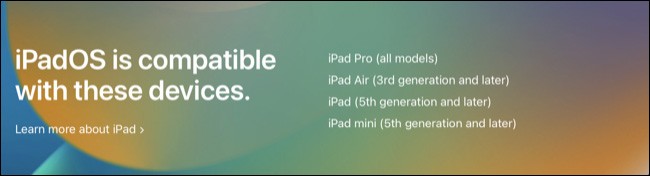
Old devices still get security updates
Just because your device no longer receives major updates doesn't mean you won't see regular security updates. While your iPhone stops receiving major OS updates, Apple will still maintain a policy of periodically releasing updates to optimize the user experience, often in the form of security patches.
However, this also means that you will no longer receive new features. And you may also find that some features are omitted because the device you are using is too old to meet your usage requirements.
Through your purchase history on the App Store, you will know when you downloaded that app or game, and how much you paid for the paid app.
iPhone mutes iPhone from unknown callers and on iOS 26, iPhone automatically receives incoming calls from an unknown number and asks for the reason for the call. If you want to receive unknown calls on iPhone, follow the instructions below.
Apple makes it easy to find out if a WiFi network is safe before you connect. You don't need any software or other tools to help, just use the built-in settings on your iPhone.
iPhone has a speaker volume limit setting to control the sound. However, in some situations you need to increase the volume on your iPhone to be able to hear the content.
ADB is a powerful set of tools that give you more control over your Android device. Although ADB is intended for Android developers, you don't need any programming knowledge to uninstall Android apps with it.
You might think you know how to get the most out of your phone time, but chances are you don't know how big a difference this common setting makes.
The Android System Key Verifier app comes pre-installed as a system app on Android devices running version 8.0 or later.
Despite Apple's tight ecosystem, some people have turned their Android phones into reliable remote controls for their Apple TV.
There are many reasons why your Android phone cannot connect to mobile data, such as incorrect configuration errors causing the problem. Here is a guide to fix mobile data connection errors on Android.
For years, Android gamers have dreamed of running PS3 titles on their phones – now it's a reality. aPS3e, the first PS3 emulator for Android, is now available on the Google Play Store.
The iPhone iMessage group chat feature helps us text and chat more easily with many people, instead of sending individual messages.
For ebook lovers, having a library of books at your fingertips is a great thing. And if you store your ebooks on your phone, you can enjoy them anytime, anywhere. Check out the best ebook reading apps for iPhone below.
You can use Picture in Picture (PiP) to watch YouTube videos off-screen on iOS 14, but YouTube has locked this feature on the app so you cannot use PiP directly, you have to add a few more small steps that we will guide in detail below.
On iPhone/iPad, there is a Files application to manage all files on the device, including files that users download. The article below will guide readers on how to find downloaded files on iPhone/iPad.
If you really want to protect your phone, it's time you started locking your phone to prevent theft as well as protect it from hacks and scams.













