5 Most Popular iPhone Camera Filters

After testing all the photo filters on your iPhone, you will eventually come up with your favorites. These are the best filters to use on your photos.
Are you having a flickering issue with your iPhone camera? There are many factors that can cause this issue, so don't assume it's a hardware issue and take it to the Apple Store right away. Try these troubleshooting steps first!
1. Close the camera app and reopen it
One of the first fixes is to close and relaunch the Camera app. Doing so will reset the app’s state, clearing out any temporary data that may be corrupted and causing the flickering issue. Here’s what you need to do:
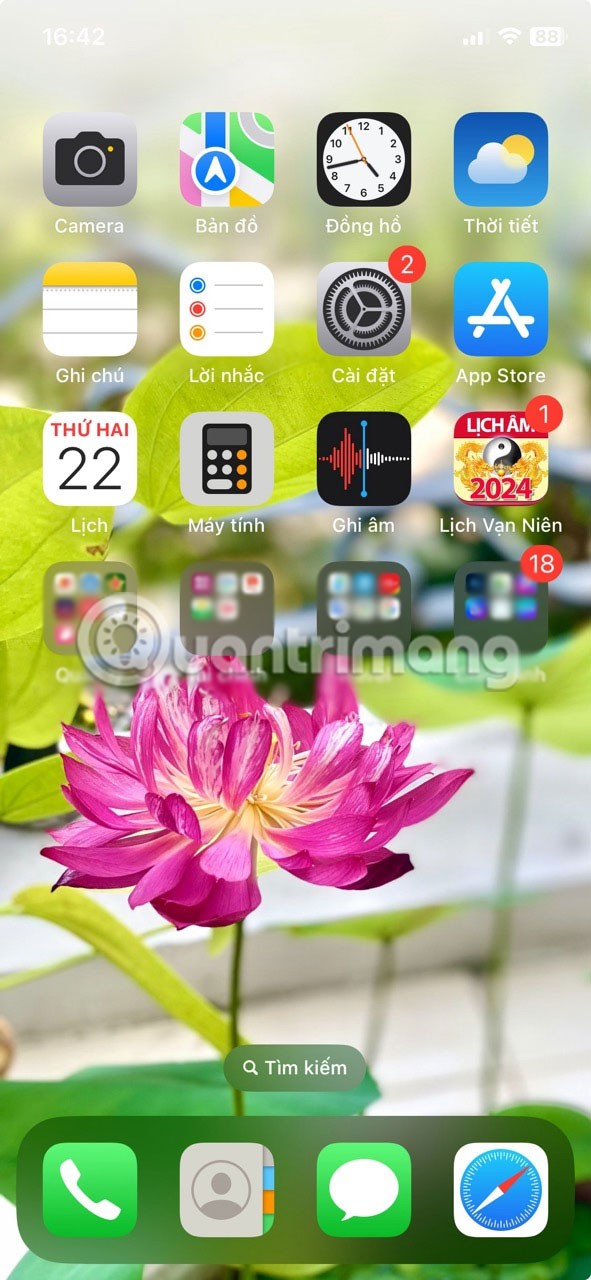
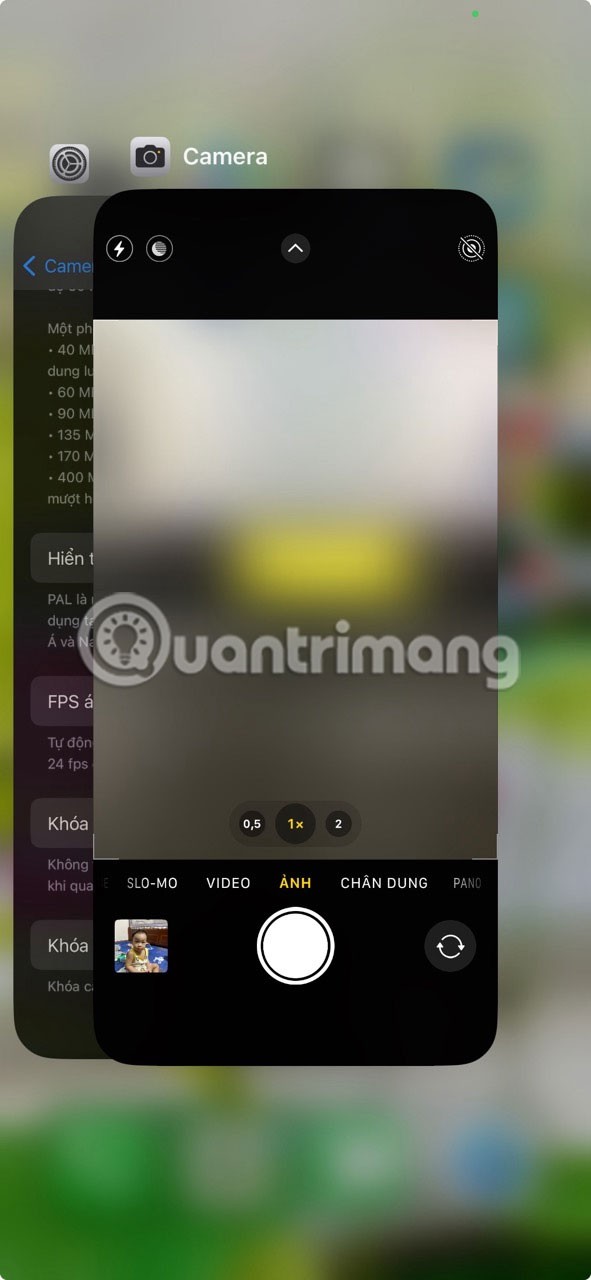
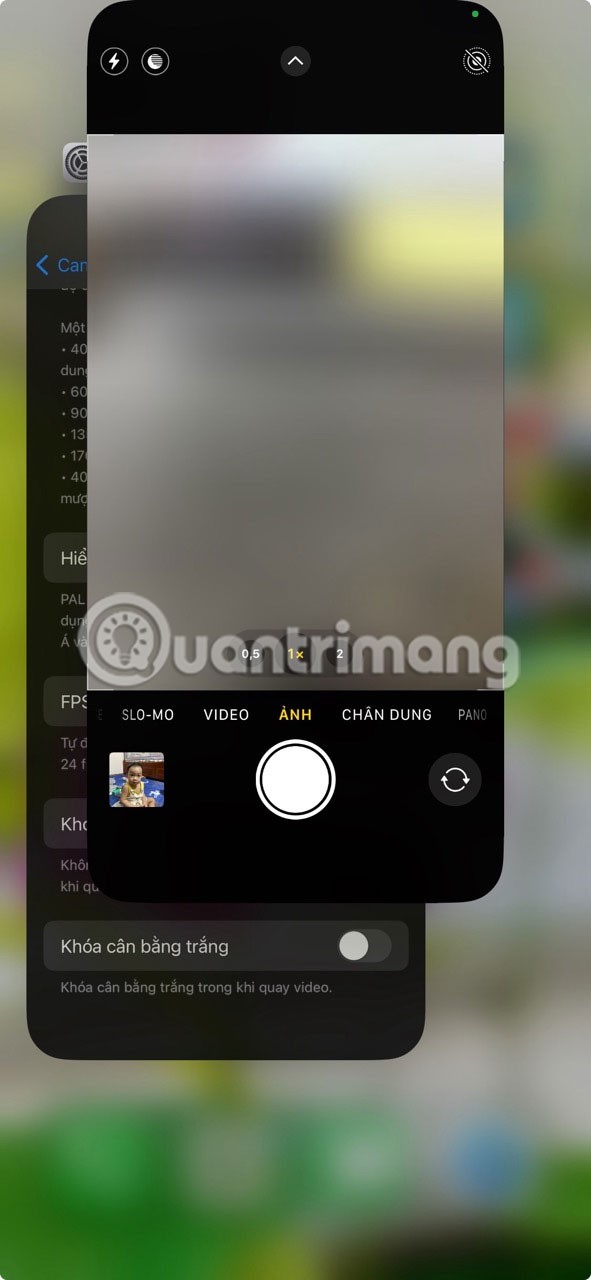
Closing and relaunching the app is also one of the best solutions if an iPhone app keeps crashing.
2. Turn off macro mode
Even after restarting the Camera app, the camera flickering issue may persist. In such cases, the built-in macro mode that helps capture detailed close-up shots may be the culprit. If you only experience the flickering issue when taking close-up shots, it may be because your camera is switched to the ultra-wide lens.
Turn off macro mode by following these steps:
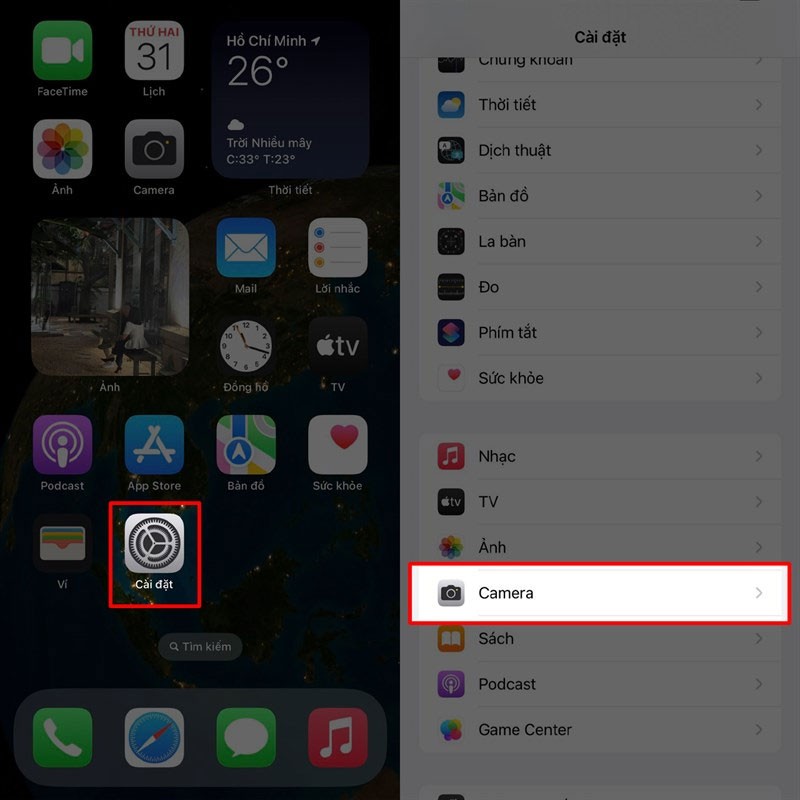
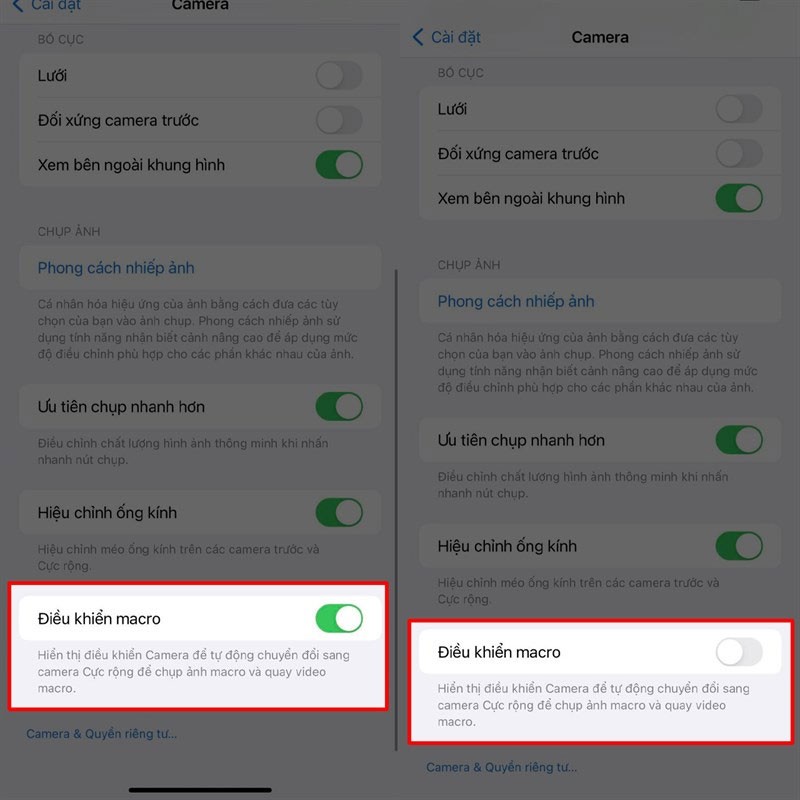
Macro controls are exclusive to the iPhone 13 Pro, 14 Pro, and 15 Pro models. You won't see it on the camera settings page if you don't own one of these iPhone models.
3. Adjust camera exposure manually
The iPhone camera automatically adjusts the exposure (the amount of light entering the lens) based on the environmental conditions. It will lower the exposure in bright environments and increase the exposure in dark environments. This automatic adjustment may not always be ideal. Sometimes, the iPhone may have difficulty determining a specific exposure value, resulting in flickering.
To solve this problem, you should adjust the exposure manually by following these steps:
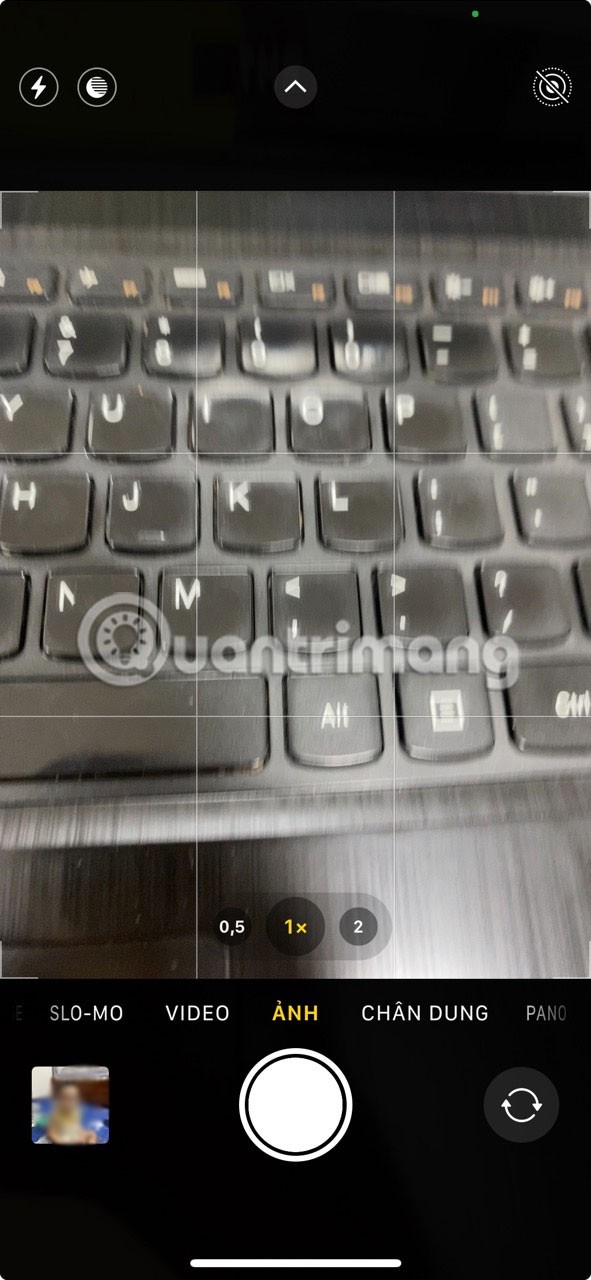

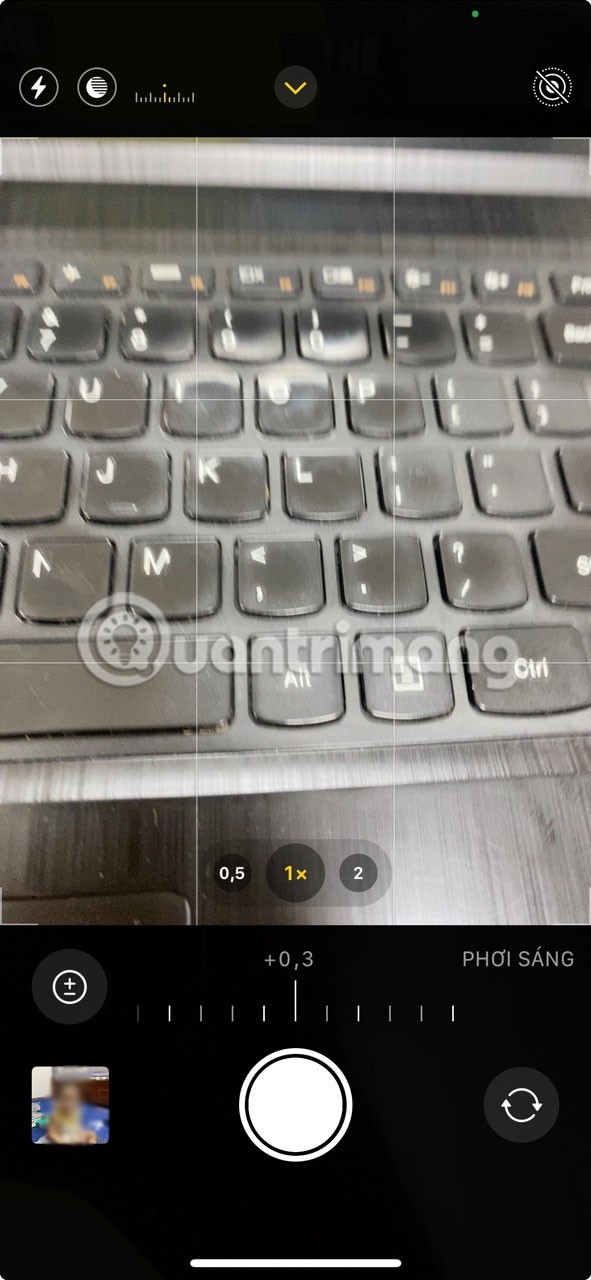
4. Turn on camera lock in settings
Macro mode isn’t the only feature on your iPhone that can switch camera lenses to help you get the best shot. Your iPhone will also automatically switch lenses at any time while recording video to give you the best results. However, this can also cause camera flicker if it’s not working properly.
Luckily, Apple lets you prevent the Camera app from switching lenses while recording video. Here's how to disable this default behavior:
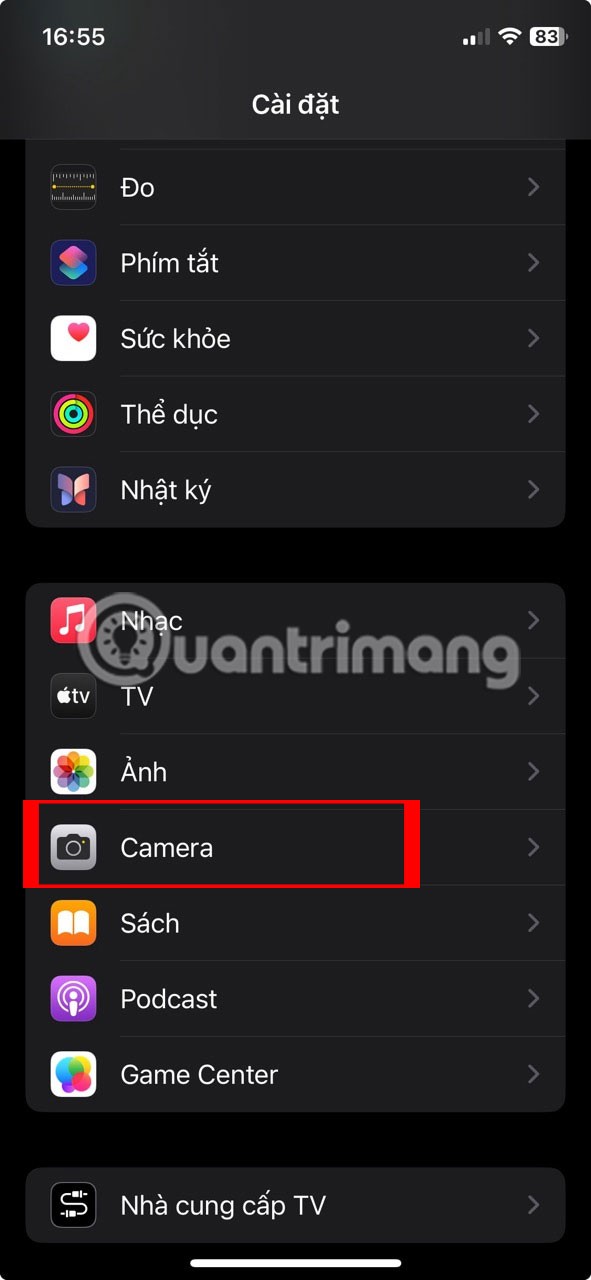
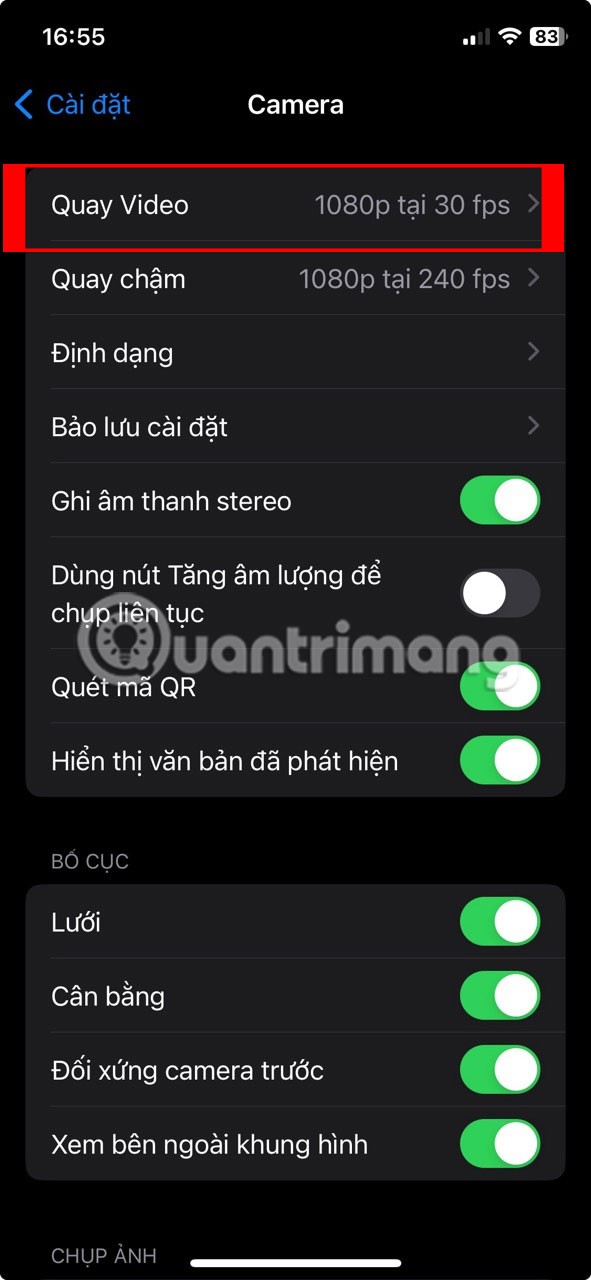
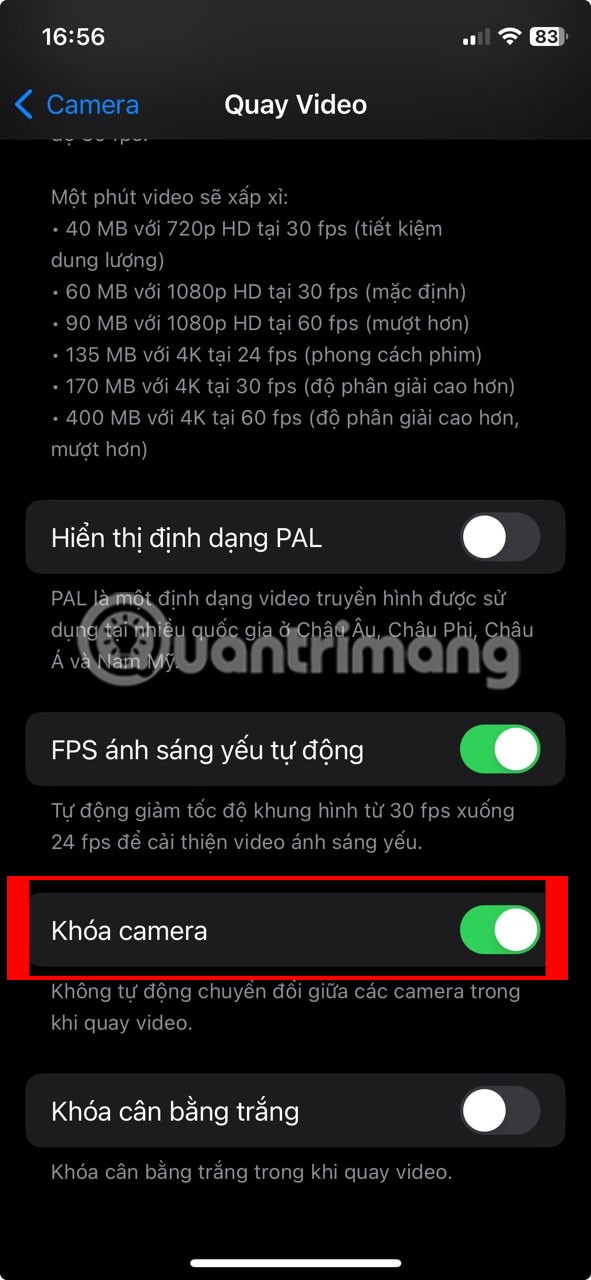
Restarting can fix most smartphone problems, so it's no surprise that it's often recommended in almost every troubleshooting guide. Restarting will clear all data stored in memory, thus eliminating any temporary glitches that are causing erratic behavior, such as an iPhone camera flickering.
It also frees up all resources and restarts all apps, including the Camera app, which can help fix the problem. Depending on the model, there are different ways to restart an iPhone.
Hopefully one of the above fixes has helped you resolve your iPhone camera flickering issue. However, if you’ve tried all of the above solutions and your camera is still flickering, it’s time to contact Apple support.
You can easily get technical support for your iPhone using the Apple Support app. If the problem is hardware-related, you will need to take your iPhone to an Apple Store or Apple Authorized Service Provider to have the lens replaced. But this can be expensive unless you purchase AppleCare+ coverage .
After testing all the photo filters on your iPhone, you will eventually come up with your favorites. These are the best filters to use on your photos.
While your iPhone can shoot great videos right out of the box, you can get better results by tweaking some camera settings.
Not only does the iPhone take stunning photos and videos, it also has a number of unique camera features that you won't even find on top Android phones.
Through your purchase history on the App Store, you will know when you downloaded that app or game, and how much you paid for the paid app.
iPhone mutes iPhone from unknown callers and on iOS 26, iPhone automatically receives incoming calls from an unknown number and asks for the reason for the call. If you want to receive unknown calls on iPhone, follow the instructions below.
Apple makes it easy to find out if a WiFi network is safe before you connect. You don't need any software or other tools to help, just use the built-in settings on your iPhone.
iPhone has a speaker volume limit setting to control the sound. However, in some situations you need to increase the volume on your iPhone to be able to hear the content.
ADB is a powerful set of tools that give you more control over your Android device. Although ADB is intended for Android developers, you don't need any programming knowledge to uninstall Android apps with it.
You might think you know how to get the most out of your phone time, but chances are you don't know how big a difference this common setting makes.
The Android System Key Verifier app comes pre-installed as a system app on Android devices running version 8.0 or later.
Despite Apple's tight ecosystem, some people have turned their Android phones into reliable remote controls for their Apple TV.
There are many reasons why your Android phone cannot connect to mobile data, such as incorrect configuration errors causing the problem. Here is a guide to fix mobile data connection errors on Android.
For years, Android gamers have dreamed of running PS3 titles on their phones – now it's a reality. aPS3e, the first PS3 emulator for Android, is now available on the Google Play Store.
The iPhone iMessage group chat feature helps us text and chat more easily with many people, instead of sending individual messages.
For ebook lovers, having a library of books at your fingertips is a great thing. And if you store your ebooks on your phone, you can enjoy them anytime, anywhere. Check out the best ebook reading apps for iPhone below.
You can use Picture in Picture (PiP) to watch YouTube videos off-screen on iOS 14, but YouTube has locked this feature on the app so you cannot use PiP directly, you have to add a few more small steps that we will guide in detail below.
On iPhone/iPad, there is a Files application to manage all files on the device, including files that users download. The article below will guide readers on how to find downloaded files on iPhone/iPad.
If you really want to protect your phone, it's time you started locking your phone to prevent theft as well as protect it from hacks and scams.
















