Here is the list of iPhones and iPads that support iOS 16 and iPadOS 16

After countless rumors and leaks, Apple finally officially announced iOS 16 and iPadOS 16 on stage at WWDC 2022
macOS Catalina and iPadOS include support for a new feature called Sidecar, designed to let you use your iPad as a secondary display for your Mac. Sidecar is fast, easy to use, and can mirror the content on your Mac or turn it into a secondary display for extra screen real estate wherever you are.
This guide covers everything you need to know about Sidecar, from how to use it to Apple Pencil compatibility .
What is Sidecar?
In short, Sidecar lets you use your iPad as a second display for your Mac, either wired or wireless. You can place it to the left or right of your main display and use it like any other display, but that’s not all it can do.
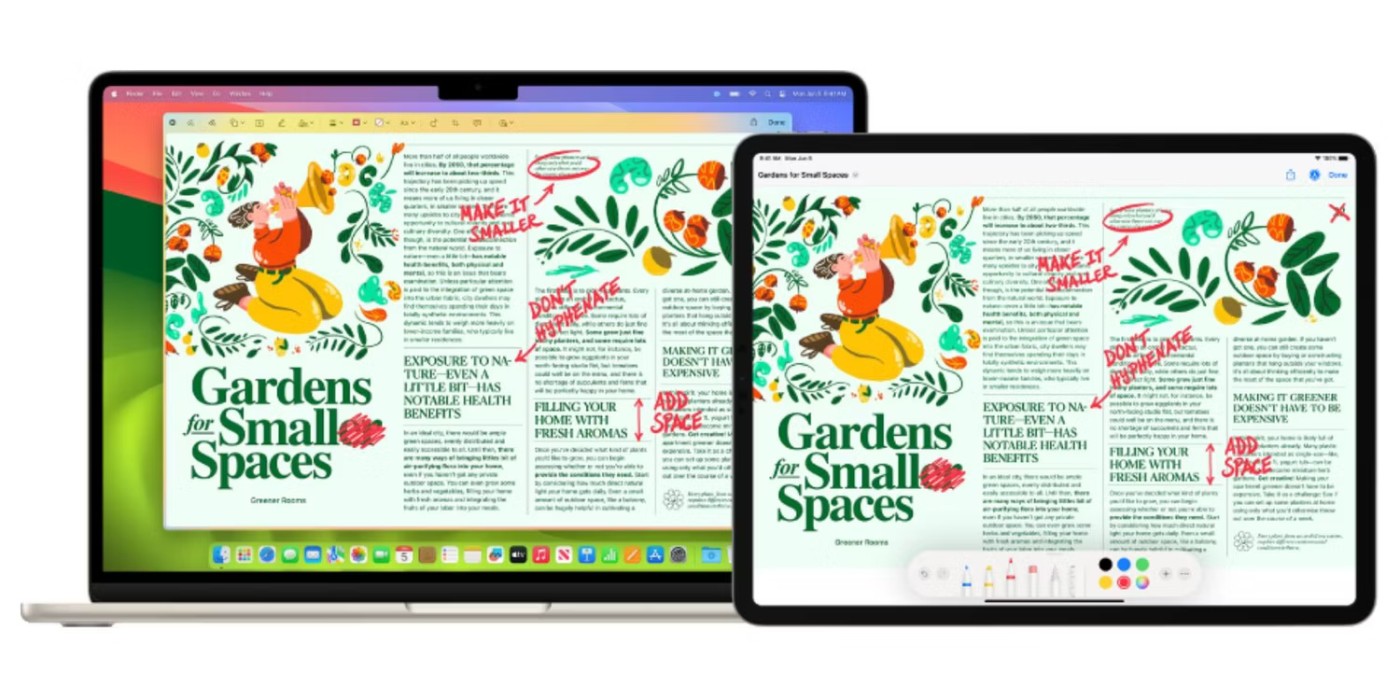
Notably, Sidecar takes advantage of the iPad’s touchscreen. It even supports the Apple Pencil, making it a great addition if you’re an artist looking to expand your creative options. If you’re jealous of the touchscreen on your Windows PC, this doesn’t get you there, but it does get you one step closer.
How to use your iPad as a second Mac display with Sidecar
If you don't want to spend money on an external display for your MacBook, you can use Apple's Sidecar feature to turn your iPad into a secondary display.
Set up Sidecar on Mac
Because of Apple’s confusing iPad naming scheme, you should check the model, year, and age of your Mac as well as the type of iPad you have. Once you’ve done that, you should check Apple’s Sidecar requirements to make sure both devices support Sidecar.
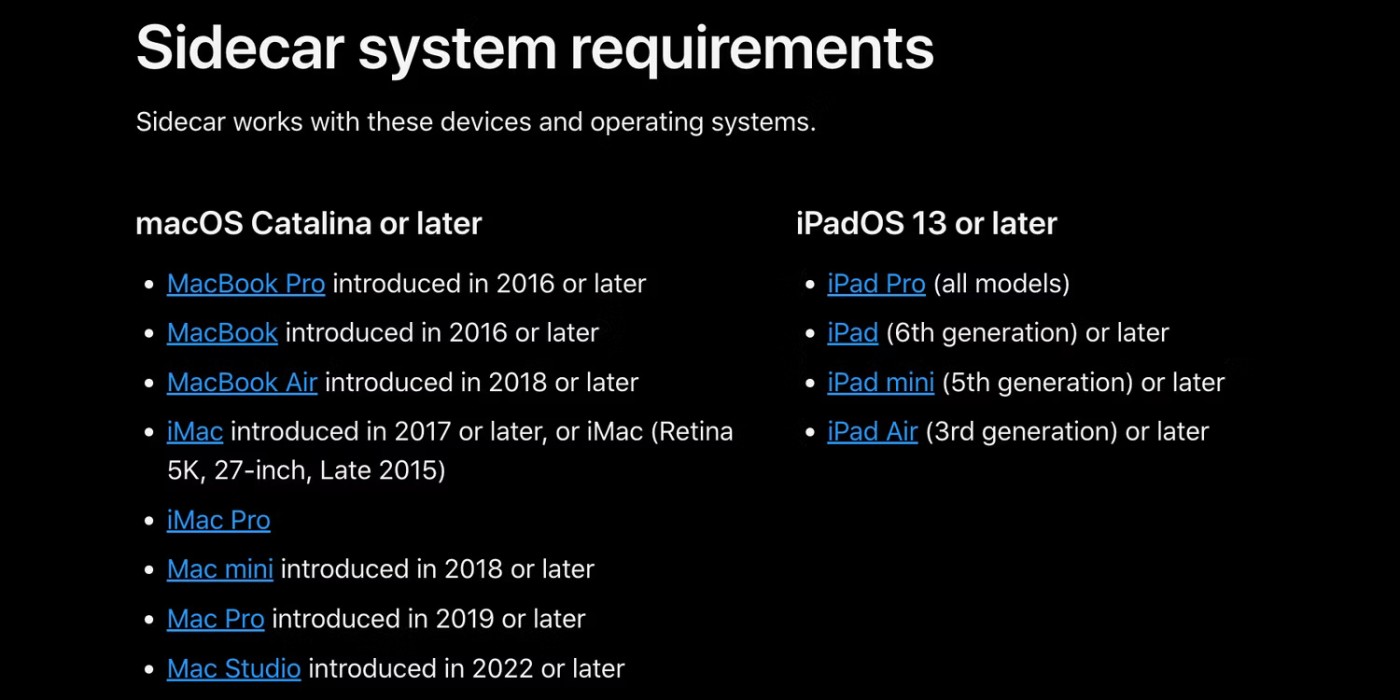
Use Wireless Sidecar
Before you begin, make sure your Mac and iPad are signed in to the same Apple ID and connected to the same Wi-Fi network. Also, make sure Bluetooth is turned on on both devices and that they are within 30 feet of each other.
To start using Sidecar wirelessly, click the Control Center icon in the menu bar and select Screen Mirroring . Now, just select iPad under the Mirror or extend to heading .
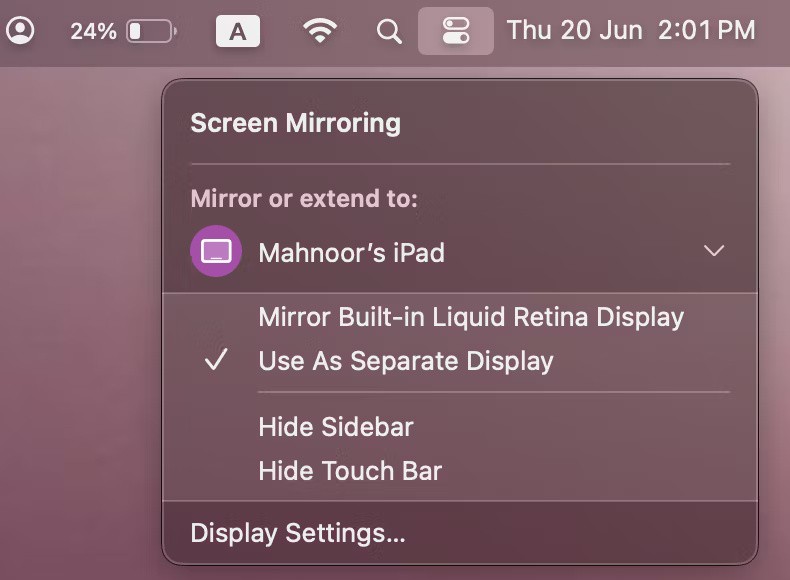
Using Sidecar over USB
If you don't have access to Wi-Fi or want to charge your iPad, you can also use Sidecar over USB. Just plug your iPad into your Mac with the included USB-C cable. Make sure your iPad is set to trust your Mac. Otherwise, you won't be able to connect.
Now all you need to do is go to Control Center on your Mac, click Screen Mirroring , and select your iPad from the list of devices. If your iPad doesn't appear in the list, check the cable you're using.
You can use Sidecar wirelessly and still plug your iPad into your Mac to charge if needed. This is often simpler than using the USB option.
How to use Sidecar on Mac
Once connected, you can choose to mirror or extend your display. Most people will probably want to use the extended option on the secondary display, and that’s what Sidecar uses by default. Just click the Screen Mirroring icon in the menu bar and choose between Mirror Built-In Retina Liquid Display and Use As Separate Display .
To change which side of your Mac your iPad appears on for easier mouse movement, go to System Settings , then go to the Displays menu . From there, switch to the Arrange tab and drag your iPad to whichever side of your Mac's display you've placed it.
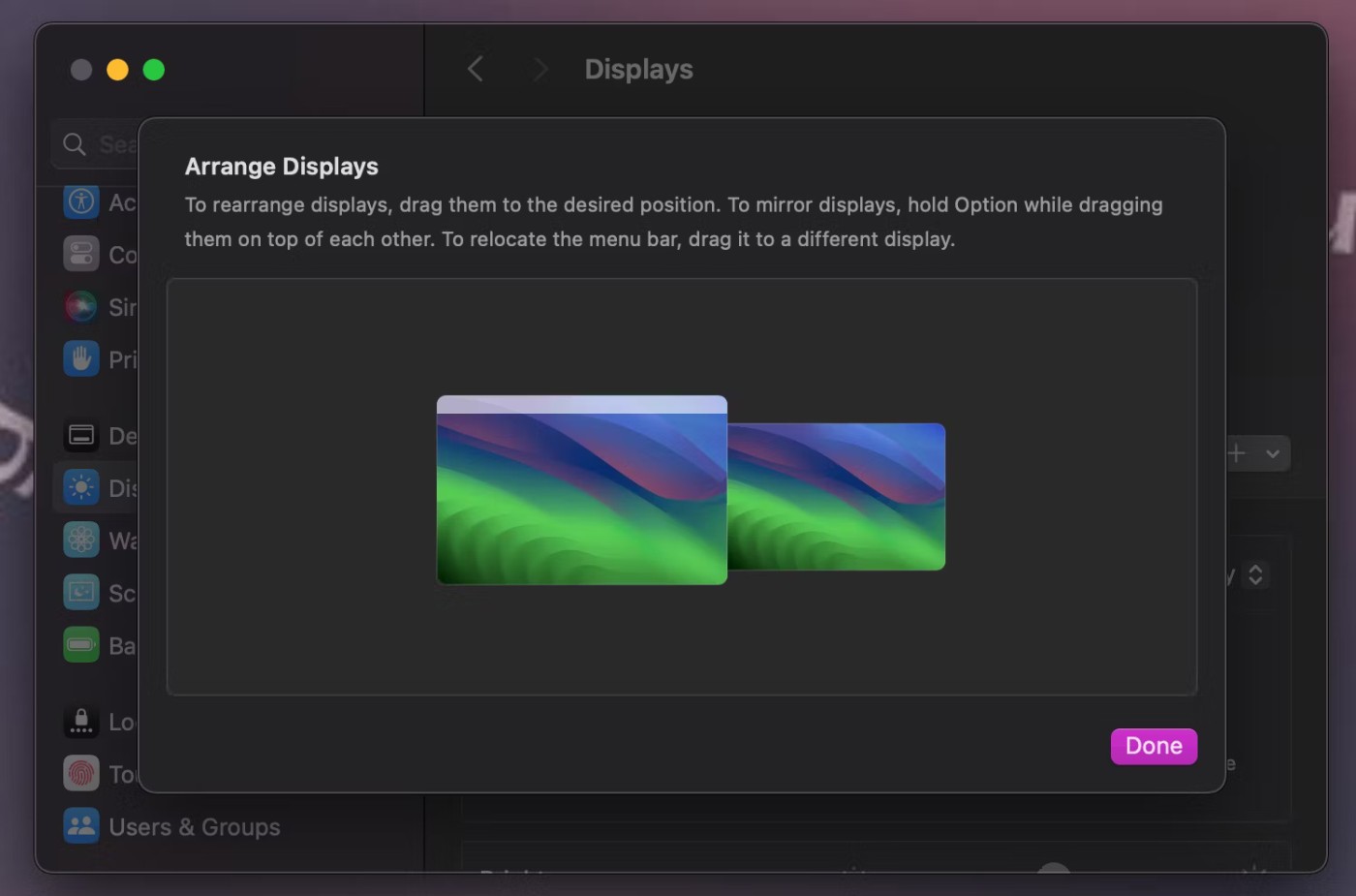
On the same Displays page , you can also choose whether you want to use your iPad or Mac as your main display or an extended display. For example, if you want to change how your iPad behaves, select it, then set the Use As option to Main display , Extended display , or Mirror for Built-in Display .
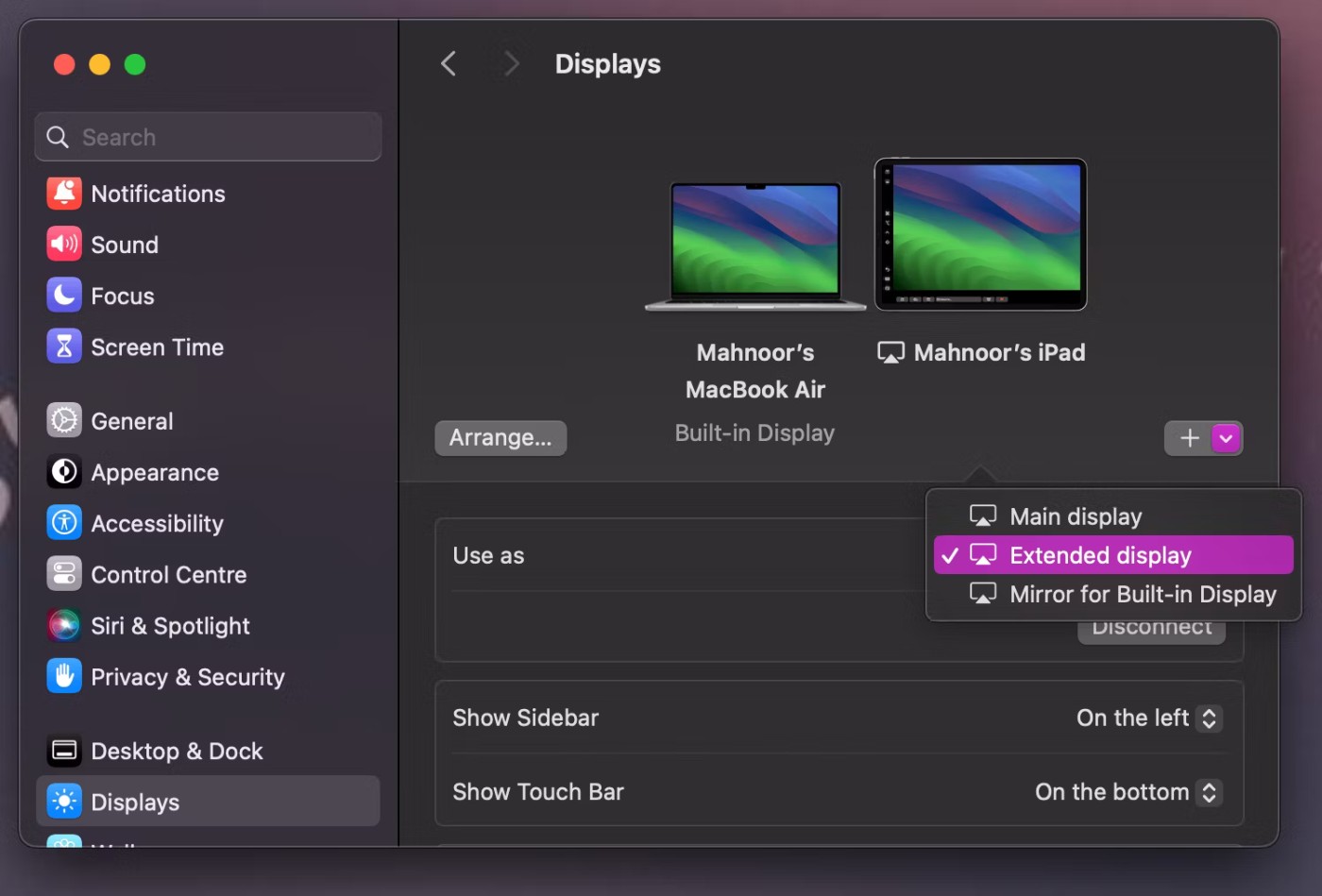
You can use your iPad like any other second display once you connect it via Sidecar. There are a few options for moving a window from your main display to your iPad. You can drag it to the edge of the screen until it appears on your iPad. It will look like the image below.
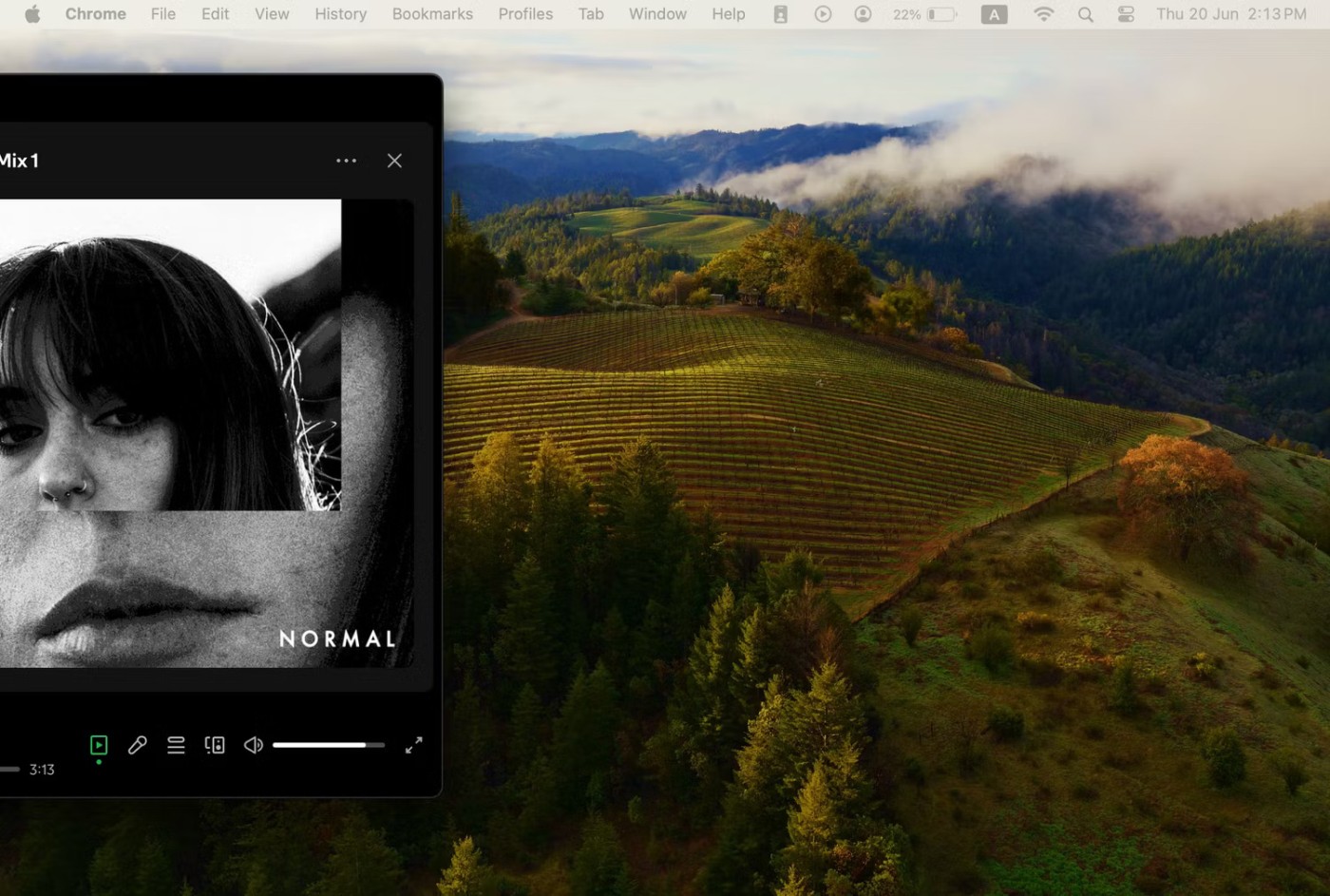
Make sure to continue dragging toward the edge of your Mac screen until you see the cursor appear on your iPad screen.
Alternatively, you can hover over the green full screen button in the upper left of the window, then select Move to [Your iPad Name] .
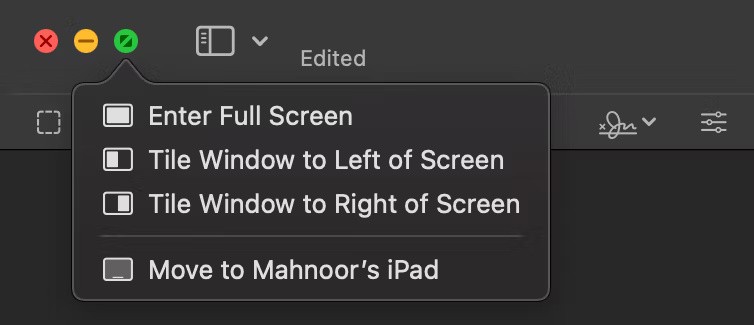
By default, the iPad displays a sidebar with common controls like Command, Shift, and other modifier keys. These let you interact more easily with your Mac via the touchscreen. You also have a Touch Bar at the bottom of the screen, which works like the Touch Bar on some MacBook Pro models.
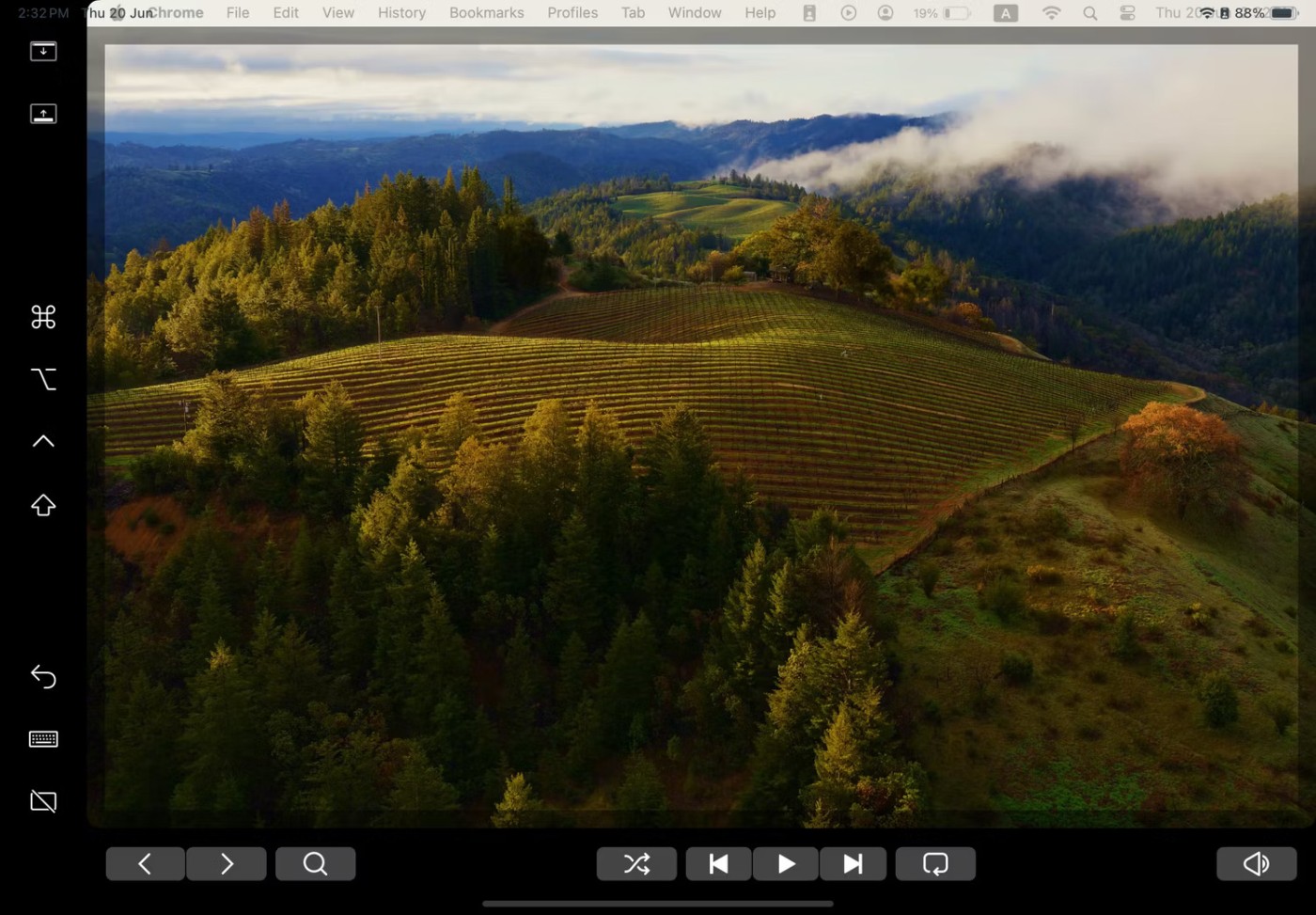
You can turn off both of these options by clicking the Screen Mirroring icon on the menu bar and clicking Hide Sidebar and Hide Touch Bar .
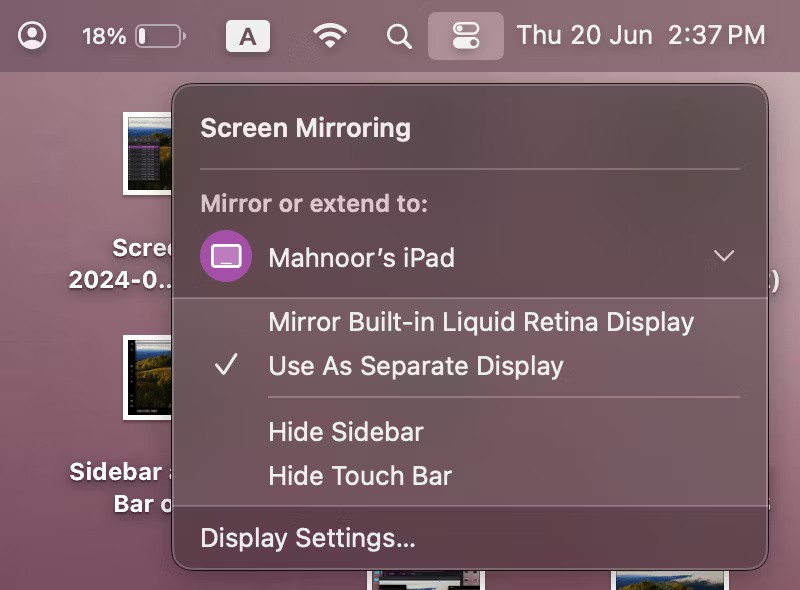
While using Sidecar, you can still use your iPad as usual by switching apps. After switching, you’ll see a new Continuity app icon in your iPad’s Dock. Just tap the icon to go back to using your iPad as a display.
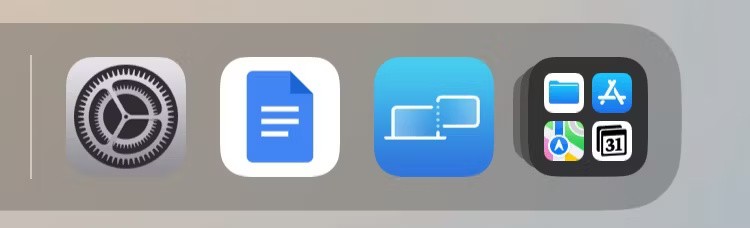
Once you're done using your iPad as a second display for your Mac, all you have to do is tap the Disconnect icon at the bottom of the sidebar. Alternatively, you can go to Control Center on your Mac and turn off Screen Mirroring .
Connect to Apple Pencil
When using Sidecar, the Apple Pencil (first or second generation depending on your iPad) acts as a mouse replacement for clicking, selecting, and other on-screen controls.
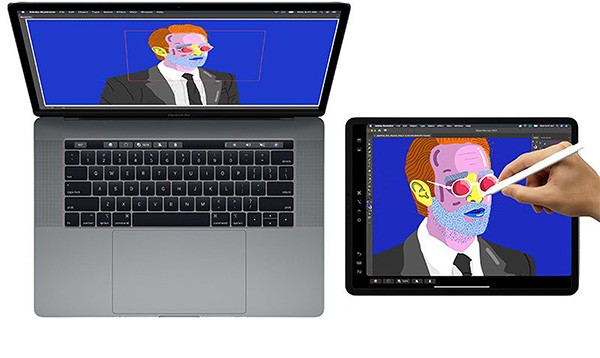
In apps like Photoshop and Illustrator, the Apple Pencil can do even more. You can draw right in Photoshop or other similar Mac apps to turn your iPad into a graphics tablet for your Mac, not unlike a Wacom graphics tablet. It’s a great way to create artwork, edit photos, and more with the interactivity of the Apple Pencil but the power of a Mac.
Connect the keyboard
When you use a keyboard like Apple's Magic Keyboard with your iPad, it acts as a replacement for your Mac keyboard, allowing you to type just like you would on a Mac in any open window.

If you’re on a tight budget and can’t afford an external monitor, setting up Sidecar is a worthwhile alternative to achieving a multi-monitor setup. While you can explore some more customization options by going to System Settings > Displays , everything we’ve discussed above should be enough to get you started.
After countless rumors and leaks, Apple finally officially announced iOS 16 and iPadOS 16 on stage at WWDC 2022
In recent years, technology products are increasingly chosen by many people as satisfactory gifts to send to friends, relatives, colleagues and partners.
If you often have to set alarms on your iPhone or iPad, there are two very quick ways to help you avoid having to go to the Clock app from the home screen. Let's refer to the two ways below with Quantrimang.
You just bought an iOS device from your savings or received it as a gift from a loved one? However, you can't use it right away because it requires a little setup. Here's what you need to do.
You may not know it, but the Sony PlayStation 5 DualSense controller also supports easy pairing with an iPhone or iPad.
There is nothing complicated about how to do it.
The Phone has a built-in tool to check battery health, but the iPad doesn't.
Discover the latest updates in Linphone for iOS, a free and convenient calling application for iPhone, iPad, and iPod touch, designed for seamless communication.
Veetle for iOS 2024, a completely free application for watching live football matches on your iOS device. Stream and enjoy sports entertainment seamlessly.
Discover how to check for hidden iCloud on your iPhone and iPad effortlessly. Learn the effective methods to uncover hidden iCloud and secure your device.
Netflix stopped supporting the third-generation Apple TV in June. Now, the streaming giant has confirmed that it will no longer support the Netflix app on iPhone and iPad models that are still running iOS 16 and iPadOS 16.
Despite significant improvements, Android tablets still lag far behind the iPad. Some of that is due to their own shortcomings, but not always.
Getting a new tablet is exciting. But to get the most out of it, you need to set things up properly.
Applications downloaded on iPhone all have separate management lists, including applications currently in use and applications previously downloaded on iPhone.
At first glance, AirPods look just like any other true wireless earbuds. But that all changed when a few little-known features were discovered.
In this article, we will guide you how to regain access to your hard drive when it fails. Let's follow along!
Dental floss is a common tool for cleaning teeth, however, not everyone knows how to use it properly. Below are instructions on how to use dental floss to clean teeth effectively.
Building muscle takes time and the right training, but its something anyone can do. Heres how to build muscle, according to experts.
In addition to regular exercise and not smoking, diet is one of the best ways to protect your heart. Here are the best diets for heart health.
The third trimester is often the most difficult time to sleep during pregnancy. Here are some ways to treat insomnia in the third trimester.
There are many ways to lose weight without changing anything in your diet. Here are some scientifically proven automatic weight loss or calorie-burning methods that anyone can use.
Apple has introduced iOS 26 – a major update with a brand new frosted glass design, smarter experiences, and improvements to familiar apps.
Yoga can provide many health benefits, including better sleep. Because yoga can be relaxing and restorative, its a great way to beat insomnia after a busy day.
The flower of the other shore is a unique flower, carrying many unique meanings. So what is the flower of the other shore, is the flower of the other shore real, what is the meaning and legend of the flower of the other shore?
Craving for snacks but afraid of gaining weight? Dont worry, lets explore together many types of weight loss snacks that are high in fiber, low in calories without making you try to starve yourself.
Prioritizing a consistent sleep schedule and evening routine can help improve the quality of your sleep. Heres what you need to know to stop tossing and turning at night.
Adding a printer to Windows 10 is simple, although the process for wired devices will be different than for wireless devices.
Diet is important to our health. Yet most of our meals are lacking in these six important nutrients.
You want to have a beautiful, shiny, healthy nail quickly. The simple tips for beautiful nails below will be useful for you.


























