Microsoft Launches New Sticky Notes App for Windows 11

After keeping things the same for years, the Sticky Note update in mid-2024 changed the game.
When working with shared resources on a network, you may need to quickly obtain the link to a shared network folder and paste it into communications. Furthermore, you might want to hyperlink to a file stored locally on your computer. Both Windows 11 and 10 provide functionalities to copy a file path as a link, as well as to create links to folders or libraries. In this guide, we will answer common questions such as “How do I create a link to a file or folder?” and “How do I copy a file path as a link?”
NOTE: This guide applies to both Windows 10 and Windows 11. If you need to determine your Windows version, refer to: How to Tell What Windows I Have (11 Ways).
The Sharing Wizard is a straightforward method for creating links to files, folders, or libraries in Windows. In Windows 10, it works for all items, whereas in Windows 11, it is limited to folders and libraries. Follow the link to learn more: How to Share Folders, Files, and Libraries with the Network in Windows.

During the final step when it informs you that the item is shared, do not close the wizard. Instead, take note of the options presented:

You will see options to email the link or copy the link to your clipboard. Selecting the email option opens your default mail client with the link pre-filled. Alternatively, copying the link allows you to paste it directly into other applications.


This method is effective for files, folders, and libraries that you have already shared on your Windows computer. Here’s how you can create a link:

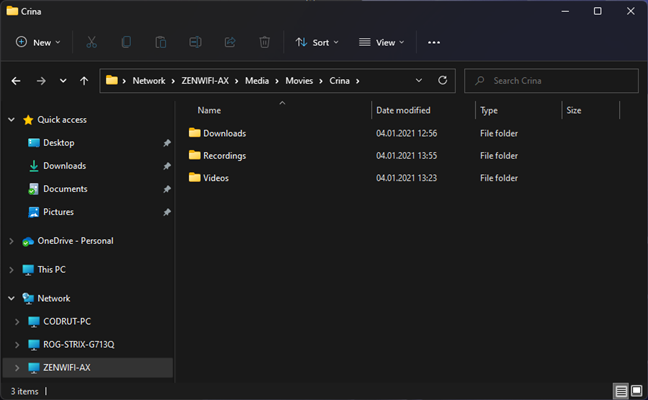

Once the link is copied, you can paste it wherever needed. Ensure to press Enter if copying to an Office application, to make it clickable.

If your file links are not functioning properly, here are potential solutions:

Finally, be aware that certain applications may not support file links. Users can still copy the link and paste it into the address bar of their own File Explorer.
We hope this guide has been beneficial to you. If you have other methods for creating links to files, folders, or libraries on a network, please share them in the comments below!
After keeping things the same for years, the Sticky Note update in mid-2024 changed the game.
Paths are the locations of files or folders in Windows 11. All paths include the folders you need to open to get to a specific location.
Recently, clues that Microsoft will likely "follow the path" of Apple in the field of artificial intelligence have gradually been revealed.
Windows Photo Viewer was first released alongside Windows XP and has quickly become one of the most frequently used tools on Windows.
In many cases, it is usually due to virus attacks that the hidden folders of the system cannot be displayed even after activating the “Show hidden files and folders” option in Folder Options. Some of the following methods will help to handle this problem.
One of the world's most popular VPN services - ExpressVPN - has officially launched an app version for Windows PCs running on ARM-based processors.
Did you know Microsoft is celebrating its 50th birthday this week?
Microsoft releases new Fluid Textures desktop wallpaper collection
If you asked five Windows users to explain what Vista's Digital Rights Management (DRM) is, you'd probably get five different answers. But there's one thing that's important.
Windows 11 is expected to receive two notable major updates this year.
Microsoft has officially announced a very useful new feature for Word users, allowing for easier processing of long documents with the help of AI.
Let's learn with WebTech360 how to check your computer's CPU temperature in the article below!
Back in late November 2024, Microsoft announced Edge Game Assist—a new feature that makes it easier to browse the internet while playing games on your computer.
With the default wallpapers on Windows sometimes make us bored. So instead of using those default wallpapers, refresh and change them to bring newness to work and affirm your own personality through the wallpaper of this computer.
Microsoft recently raised the price of its Microsoft 365 subscription, justifying the change by adding more AI experiences to the service.
Growth doesn’t always look like adding more. Sometimes it looks like cutting away what’s no longer helping. Across industries, a quiet shift is happening among business owners who’ve stopped chasing every new trend, subscription, and “solution” that lands in their inbox. Instead, they’re pruning.
Transporting bulky goods presents a unique set of challenges. Whether you’re moving furniture, heavy machinery, construction materials, or large appliances, ensuring that these items reach their destination safely, on time, and without unnecessary expense requires a carefully thought-out approach.
If you no longer need to use Galaxy AI on your Samsung phone, you can turn it off with a very simple operation. Below are instructions for turning off Galaxy AI on your Samsung phone.
If you don't need to use any AI characters on Instagram, you can also quickly delete them. Here's how to delete AI characters on Instagram.
The delta symbol in Excel, also known as the triangle symbol in Excel, is used a lot in statistical data tables, expressing increasing or decreasing numbers, or any data according to the user's wishes.
In addition to sharing a Google Sheets file with all sheets displayed, users can choose to share a Google Sheets data area or share a sheet on Google Sheets.
Users can also customize to disable ChatGPT memory whenever they want, on both mobile and computer versions. Below are instructions for disabling ChatGPT memory.
By default, Windows Update will automatically check for updates and you can also see when the last update was. Here is a guide to see when Windows last updated.
Basically, the operation to delete eSIM on iPhone is also simple for us to follow. Below are instructions to delete eSIM on iPhone.
In addition to saving Live Photos as videos on iPhone, users can convert Live Photos to Boomerang on iPhone very simply.
Many apps automatically enable SharePlay when you FaceTime, which can cause you to accidentally press the wrong button and ruin the video call you're making.
When you enable Click to Do, the feature works and understands the text or image you click on and then makes judgments to provide relevant contextual actions.
Turning on the keyboard backlight will make the keyboard glow, useful when operating in low light conditions, or making your gaming corner look cooler. There are 4 ways to turn on the laptop keyboard light for you to choose from below.
There are many ways to enter Safe Mode on Windows 10, in case you cannot enter Windows and cannot enter. To enter Safe Mode Windows 10 when starting the computer, please refer to the article below of WebTech360.
Grok AI has now expanded its AI photo generator to transform personal photos into new styles, such as creating Studio Ghibli style photos with famous animated films.


























Hương KT -
Such useful tips! I’m going to implement this for my accounting files. Thanks a lot
Ben 44 -
This was super helpful! I always thought file sharing was such a hassle but you made it look easy. Thanks
Jessica Lee -
Just when I was about to give up on sharing files easily, I found this solution. Thank you so much
Susan K. -
I’m so glad I found this article. It’s packed with info that’s easy to understand. Appreciate it
Jackie D. -
Two thumbs up for this guide! Finally, I can share my files without any hassle. Thank you
Peter_the_Geek -
Wow, I didn't know you could do it that way! Definitely going to try this out. Cheers
Sophie Green -
Can you explain more about the permissions for shared folders when creating links? I'm curious!
Linda B -
Has anyone tried sharing links through different email services? I wonder if there’s any difference.
Rachel C. -
I love how straightforward this guide is. Do you plan on sharing more tips about managing files in Windows
Emily Johnson -
This is such a helpful article! I never knew there were two ways to create a link to a file. Thanks for sharing!
Các Mèo -
Why didn’t I find this sooner? I had no idea linking files could be that easy! You rock
Mark 123 -
I always struggled with this. Your step-by-step instructions make it so easy to follow
Timmy D. -
This is gold! Just what I needed for my project. Is there a limit to how many links I can create?
Thùy Linh -
Great info! I’m glad I found this. How do you make sure the link works on different devices?
Minh Anh 6789 -
Very informative! I'm going to share this with my friends who often have trouble with file sharing.
Sunny M -
Your article just made my day. No more struggling with file navigation. Thank you!
Linh mèo -
Thank you for these tips! I often share large files and now it’s going to be much easier
Văn Hòa -
Create link to folders? Yes, please! This is something I desperately needed
Sarah D. -
This is fantastic! I found this just when I needed it. Is there a way to link directly to a folder shared on the network?
Tommy H. -
Really helpful! I was always confused about how to create links properly. Thanks a million!
Nguyễn Minh Châu -
I appreciate the effort you put into this! I will definitely recommend this article to my colleagues.
Hương Đà Nẵng -
Your content is really useful! I prefer the second method—it's simpler for me. Keep it up
Nora J -
Excited to try this! How do you handle links for files that are often updated? Is there a way to keep it current
Tommy IT -
Quick question: Can I use these links in emails too? I want to send some files to my team
David Curious -
This is a gem! Just saved me so much time. I wish I had discovered this earlier
Steve Rogers -
Thanks for the guide! I've always struggled with file navigation. This will be a game-changer for me
Jack Smith -
This is such a relief! I always have a hard time sharing files with colleagues, but not anymore
Huyền Lizzie -
Amazing post! I love how you broke it down. I’d love to see more content like this
Happy Puppy -
Just tried the link creation process and it worked like a charm! Thanks for the clear instructions
Lucky Cat -
I thought creating links was complicated, but you made it look so simple. Love it
Michael Scott -
I’ve been looking for a simple guide on this. Thanks for making it user-friendly
Quang vn -
Nice article! I’ll definitely try the second method since it looks faster. Appreciate your hard work!