The most commonly deficient nutrients in the diet

Diet is important to our health. Yet most of our meals are lacking in these six important nutrients.
Wordwall is an online teaching tool used to design practical content for students such as games. Teachers will design the content that students need to do on Wordwall with available templates, then send the link to students to practice and do the exercises. All student results will be displayed on the teacher's results interface to know the student's ability. The following article will guide teachers to use Wordwall to create exercises for students.
Instructions for registering a Wordwall account
Step 1:
First, teachers access the link below to go to the Wordwall homepage: https://wordwall.net/
Then at this interface, teachers click Sign up to proceed with registering a user account.
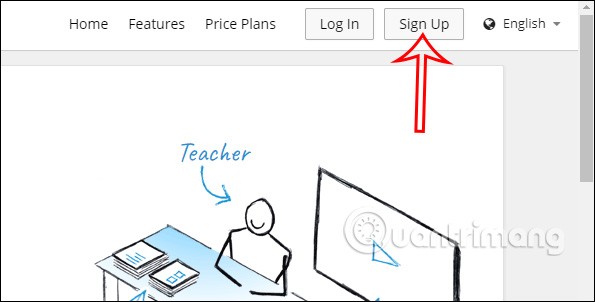
Step 2:
Display the interface for teachers to log in via Google account or enter another email address. Teachers fill in all the required information and then click Sign up to create an account.
With a free basic account , you will only be allowed to use 18 game creation assets for students and 5 new creation assets that you can create yourself from available resources.
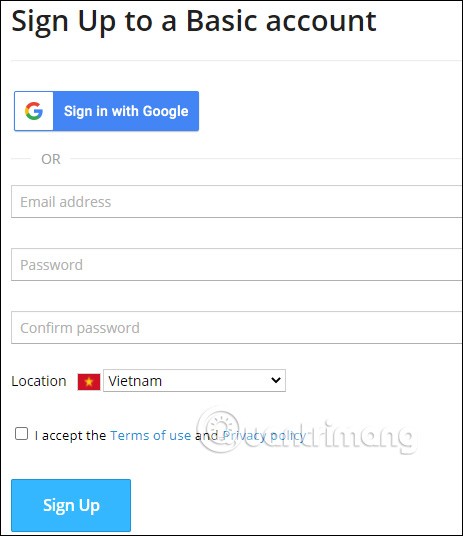
After we have created a Wordwall account, we will proceed to create content. Click Create Your First Activity Now to create a game for students.

Online teaching instructions on Wordwall
Step 1:
Then teachers will be transferred to the interface of all the games that teachers are provided. Click on the game that teachers want to use. For example, here we will choose the Match up game - connect the cells of column A to column B correctly.
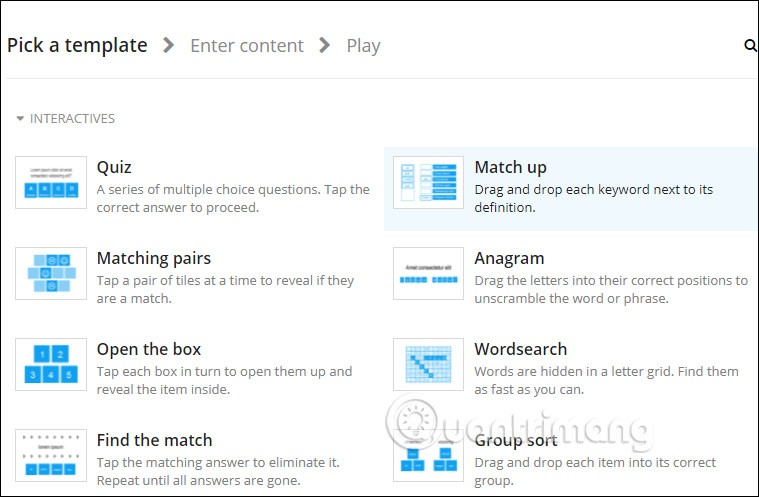
Step 2:
Switch to the interface to set up the game you created. Each game type will require different input.
First, you enter the title for the game in Activity Title. In the Instruction section, teachers can enter additional game requirements to make it easier for students to understand.
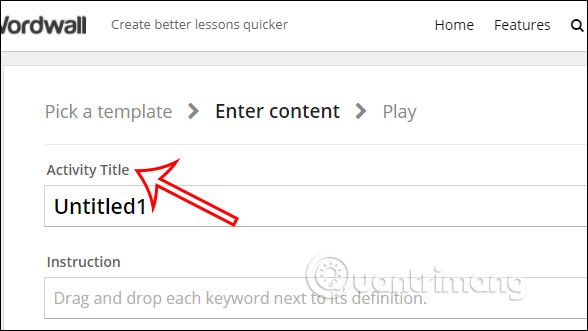
Step 3:
Scroll down below and you will see 2 columns: Keyword and Definition to enter. The Keyword column will be used to enter the result and Definition will enter the question or puzzle. Teachers must enter the correct result for the question. The system will automatically shuffle the questions after that.
You can see she can click the subscript icon to insert superscript when the content requires it or click the Symbol icon to add symbols.
To add another question , click Add an item , there will be a maximum of 30 questions to enter.
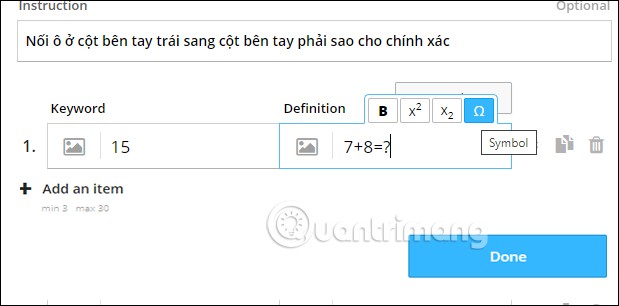
Step 4:
After entering the cell table, if you want to change the column position, click Swap Columns to change.
If you want to change the position of a row, press and hold the 2 triangle icon and move it. To copy more rows, press the Copy icon, to delete, press the trash icon.
Finish by clicking the Done button to save the game.
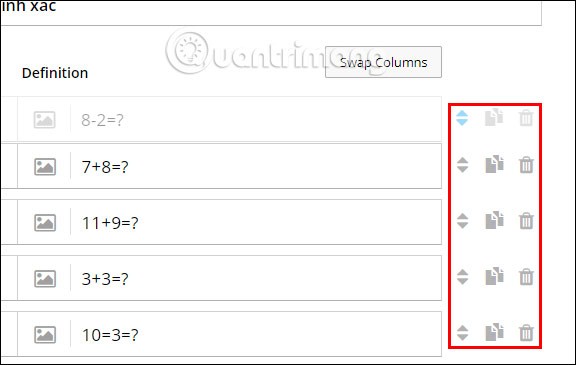
Step 5:
As a result, teachers will see the game interface sent to students as below.
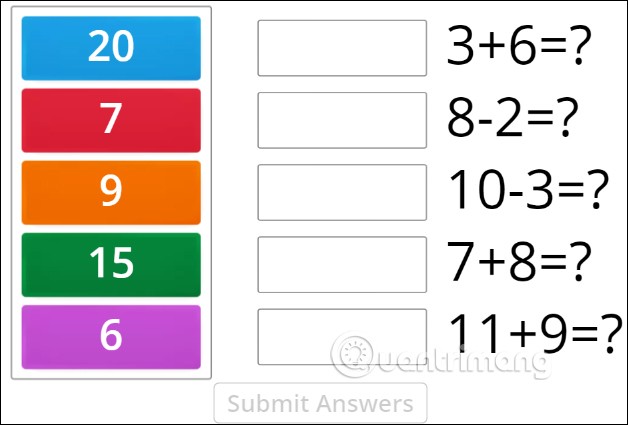
Wordwall will have the option to change the background image for the game in the Theme section below.
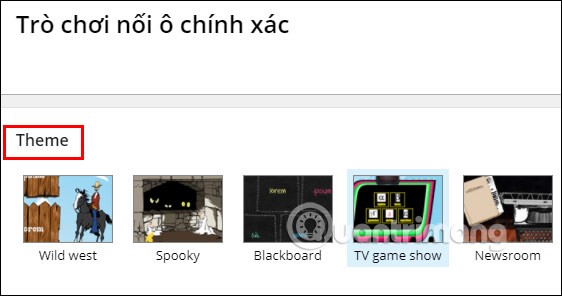
Step 6:
Below is the Options section to adjust the game.
Once done, click Apply To This Activity to apply to this game.
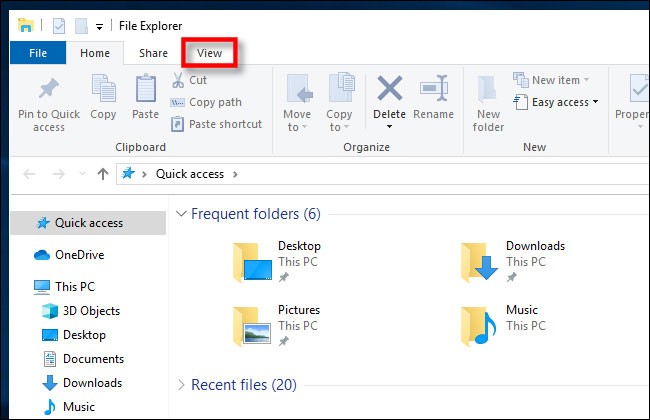
Continue to the Leaderboard section to customize the student results leaderboard. Click Options to expand the customizations.
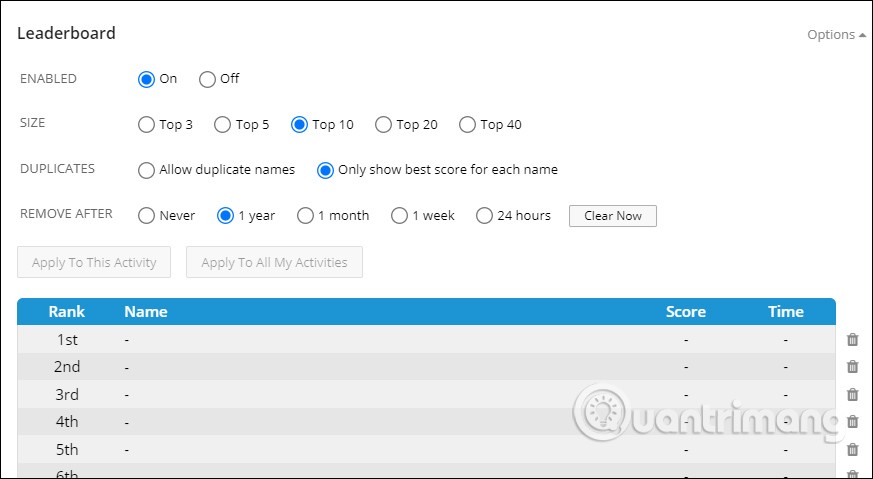
Step 7:
Then to share with students , teachers will have the option to Embed to insert content into the lecture content on the website, for example. Or click the Share button to choose to share.
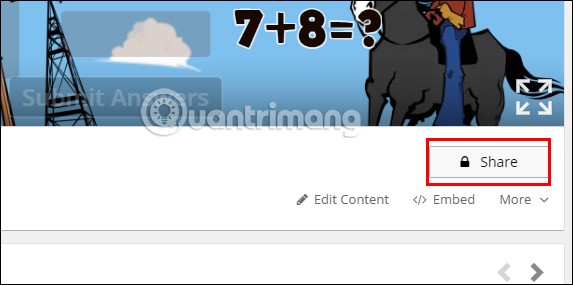
In My Students click Set Assignment to set assignments for students.
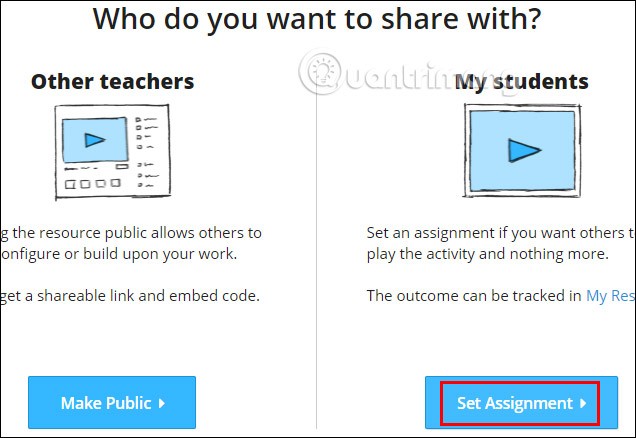
Step 7:
Teachers will select Enter name for students to enter a name for their assignment. Deadline to set the submission time. Then click Start to begin.

Here is the link to send homework to students .
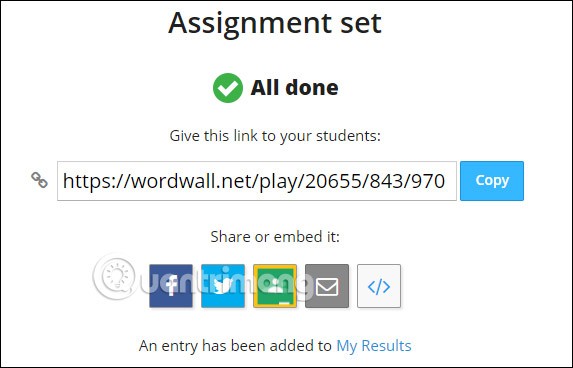
Step 8:
Students access the link and enter their name to do the exercise. Click Start to do the exercise. When finished, the correct answer will be displayed if the teacher has enabled the answer display mode.
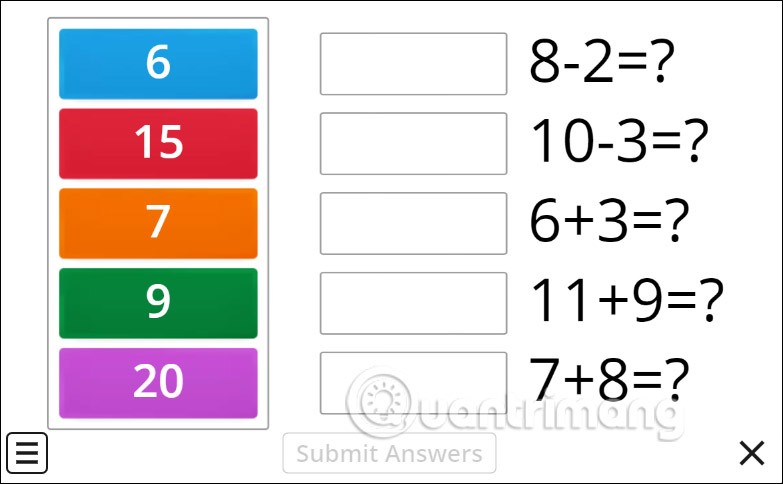
Instructions for viewing results and managing games on Wordwall
Step 1:
At the interface on Wordwall, teachers click on My Activities .
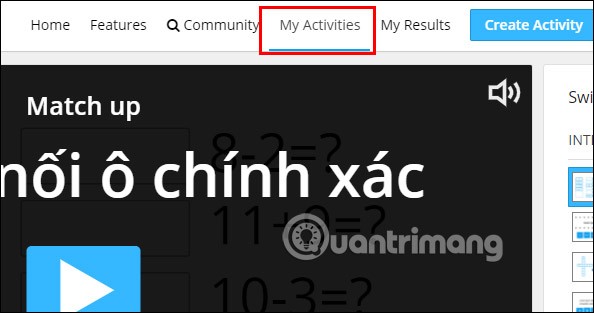
Step 2:
Teachers will now see the number of students participating in the answer when clicking the Start button. Click on the 3 dots option to see the options for this exercise.
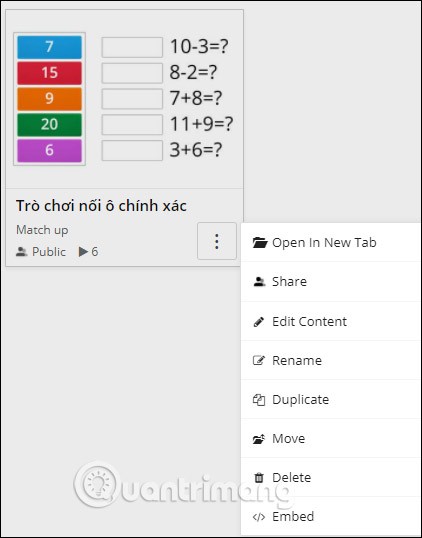
Step 3:
To see the results of the students' answers, click My Results . This will display all the results for the exercises that teachers give to students. Click on the exercise to see the results.

Step 4:
Here teachers will see all the statistics tables of which students answered the most correctly, answered the fastest, how many students answered correctly, and how many answered incorrectly for that question.
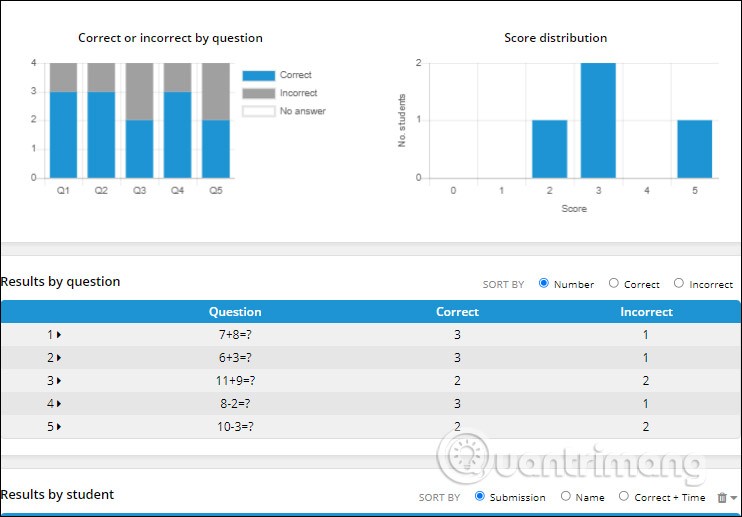
Diet is important to our health. Yet most of our meals are lacking in these six important nutrients.
At first glance, AirPods look just like any other true wireless earbuds. But that all changed when a few little-known features were discovered.
In this article, we will guide you how to regain access to your hard drive when it fails. Let's follow along!
Dental floss is a common tool for cleaning teeth, however, not everyone knows how to use it properly. Below are instructions on how to use dental floss to clean teeth effectively.
Building muscle takes time and the right training, but its something anyone can do. Heres how to build muscle, according to experts.
In addition to regular exercise and not smoking, diet is one of the best ways to protect your heart. Here are the best diets for heart health.
The third trimester is often the most difficult time to sleep during pregnancy. Here are some ways to treat insomnia in the third trimester.
There are many ways to lose weight without changing anything in your diet. Here are some scientifically proven automatic weight loss or calorie-burning methods that anyone can use.
Apple has introduced iOS 26 – a major update with a brand new frosted glass design, smarter experiences, and improvements to familiar apps.
Yoga can provide many health benefits, including better sleep. Because yoga can be relaxing and restorative, its a great way to beat insomnia after a busy day.
The flower of the other shore is a unique flower, carrying many unique meanings. So what is the flower of the other shore, is the flower of the other shore real, what is the meaning and legend of the flower of the other shore?
Craving for snacks but afraid of gaining weight? Dont worry, lets explore together many types of weight loss snacks that are high in fiber, low in calories without making you try to starve yourself.
Prioritizing a consistent sleep schedule and evening routine can help improve the quality of your sleep. Heres what you need to know to stop tossing and turning at night.
Adding a printer to Windows 10 is simple, although the process for wired devices will be different than for wireless devices.
You want to have a beautiful, shiny, healthy nail quickly. The simple tips for beautiful nails below will be useful for you.













