How to Check Purchase History on Apple App Store

Through your purchase history on the App Store, you will know when you downloaded that app or game, and how much you paid for the paid app.
iOS 16 has been officially launched to the technology world and iPhone 8 and above can all upgrade to iOS 16. iOS 16 brings a lot of experiences to users, including customizing the iOS 16 lock screen with more options. Previously, when you set the iPhone lock screen wallpaper, it was very simple, without any options. But with iOS 16, you will have more options to adjust the font, color, ... The following article will guide you to customize the iOS 16 lock screen.
How to customize iPhone lock screen
Step 1:
After upgrading to iOS 16, we log in to the device. Next, press and hold on the iPhone lock screen . This will display wallpaper options for the iPhone lock screen. Swipe to both sides to choose the iPhone lock wallpaper you want.
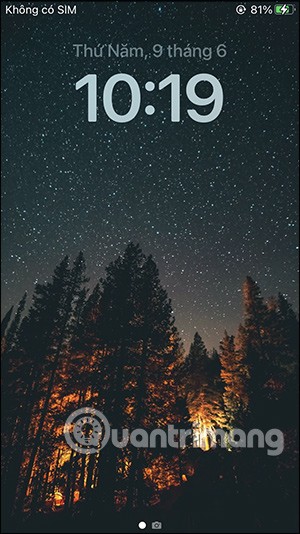
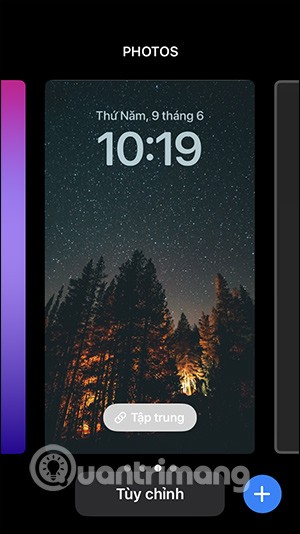
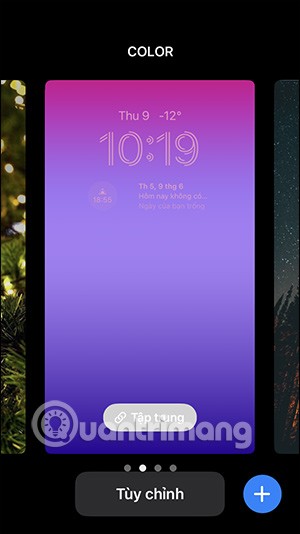
Step 2:
To add a new iPhone lock screen , swipe down to the bottom at Add New and tap the blue plus icon .
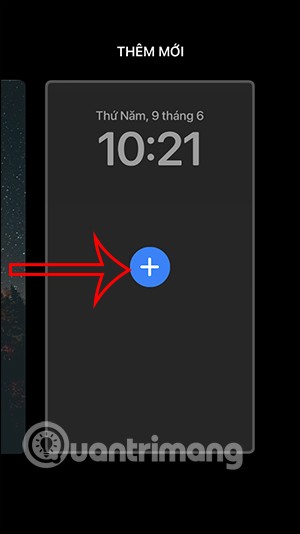
Step 3:
Now you will see many options for iPhone lock screen styles , such as weather, emoji, colors. You see all the suggestions in this interface and then click on the new screen style you want to use.
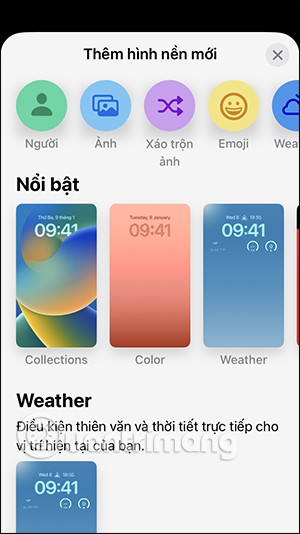
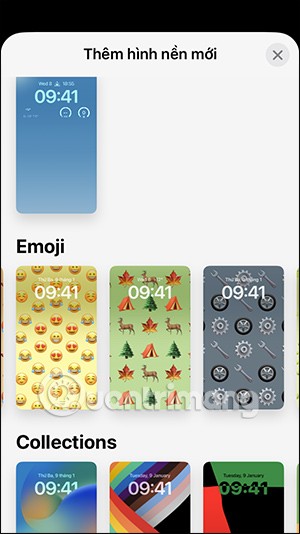
Step 4:
For example, with the emoji lock screen , you can change the emoji you want by clicking on the icon . Here you will click on other emojis. The result will be a new lock screen as below.
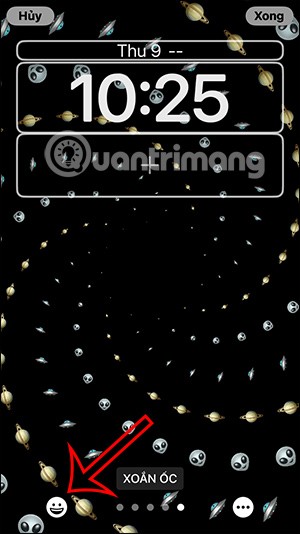
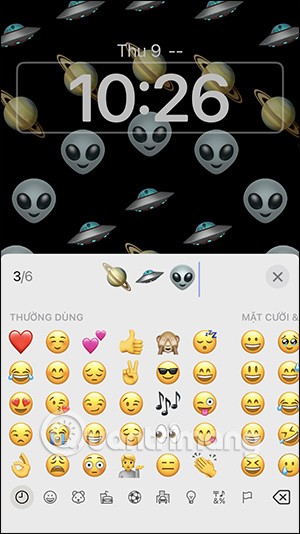
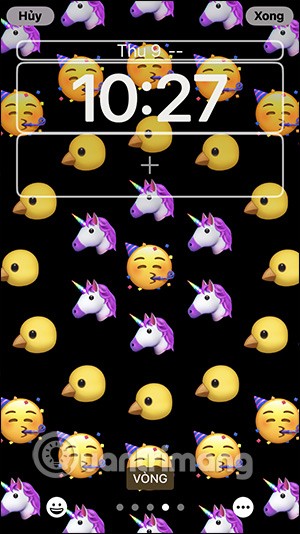
In addition, you also have the option to display emoji icons on the lock screen such as spiral style, circle style, large grid, small grid.
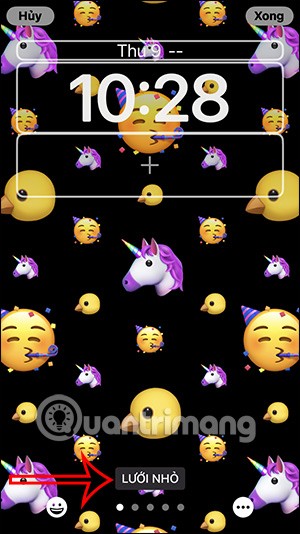
Next we have the option to change the background by choosing the background color. After finishing the design, click Done to save the newly created screen.
Note, depending on the type of wallpaper you choose, there will be different customizations.

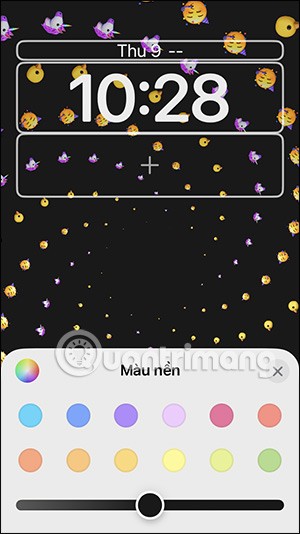
Step 5:
In addition, when you click on the plus icon , you can add widgets to access right on the lock screen . You find the widget you want to add on the iOS 16 lock screen.
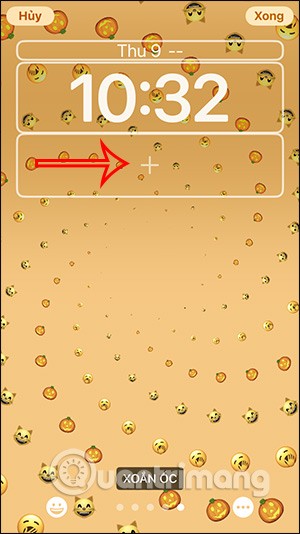
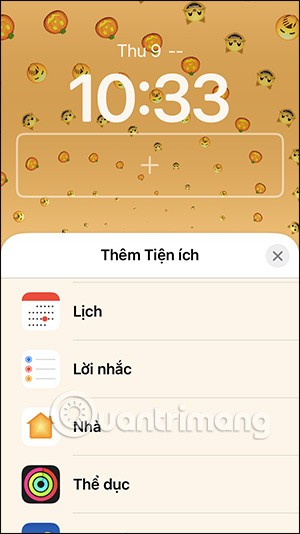
Each widget will have different sizes and display content. We just need to hold down and move the widget into the plus box . You can use 2 widgets at the same time.
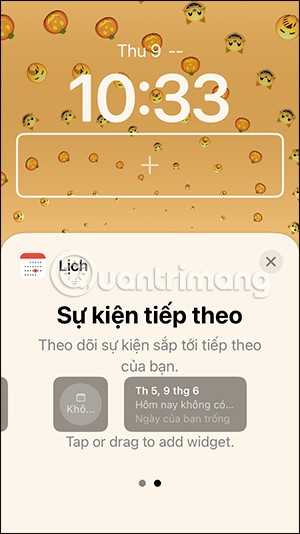
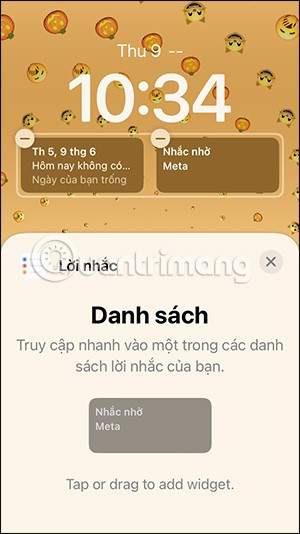
Step 6:
The result is a changed iPhone lock screen as shown below. Tap on the widget to access the content instantly.
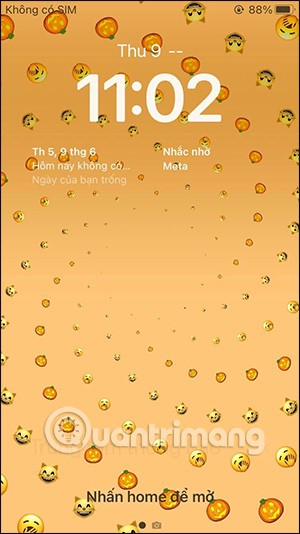
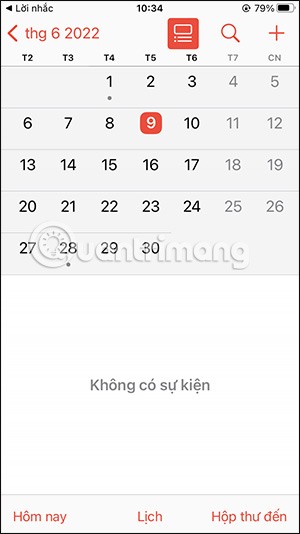
You can change it back if you are not satisfied by clicking Customize on the existing lock screen, or create a completely new iPhone lock screen as instructed above.
Video tutorial to create iOS 16 lock screen
Through your purchase history on the App Store, you will know when you downloaded that app or game, and how much you paid for the paid app.
iPhone mutes iPhone from unknown callers and on iOS 26, iPhone automatically receives incoming calls from an unknown number and asks for the reason for the call. If you want to receive unknown calls on iPhone, follow the instructions below.
Apple makes it easy to find out if a WiFi network is safe before you connect. You don't need any software or other tools to help, just use the built-in settings on your iPhone.
iPhone has a speaker volume limit setting to control the sound. However, in some situations you need to increase the volume on your iPhone to be able to hear the content.
The iPhone iMessage group chat feature helps us text and chat more easily with many people, instead of sending individual messages.
For ebook lovers, having a library of books at your fingertips is a great thing. And if you store your ebooks on your phone, you can enjoy them anytime, anywhere. Check out the best ebook reading apps for iPhone below.
You can use Picture in Picture (PiP) to watch YouTube videos off-screen on iOS 14, but YouTube has locked this feature on the app so you cannot use PiP directly, you have to add a few more small steps that we will guide in detail below.
On iPhone/iPad, there is a Files application to manage all files on the device, including files that users download. The article below will guide readers on how to find downloaded files on iPhone/iPad.
Near Field Communication is a wireless technology that allows devices to exchange data when they are in close proximity to each other, typically within a few centimeters.
Apple introduced Adaptive Power, which works alongside Low Power Mode. Both extend iPhone battery life, but they work in very different ways.
If you frequently need to contact someone, you can set up speed calling on your iPhone, with a few simple steps.
Rotating the screen horizontally on iPhone helps you watch movies or Netflix, view PDFs, play games,... more conveniently and have a better experience.
Reverse image search on iPhone is very simple when you can use the browser on the device, or use some 3rd party applications for more search options.
Today's technological developments can allow you to directly extract text from images captured with a smartphone camera.
As soon as you update your iPhone to the official iOS 16 version, you will be able to set an iPhone wallpaper without covering your face when adjusting the wallpaper according to the depth effect.
Through your purchase history on the App Store, you will know when you downloaded that app or game, and how much you paid for the paid app.
iPhone mutes iPhone from unknown callers and on iOS 26, iPhone automatically receives incoming calls from an unknown number and asks for the reason for the call. If you want to receive unknown calls on iPhone, follow the instructions below.
Apple makes it easy to find out if a WiFi network is safe before you connect. You don't need any software or other tools to help, just use the built-in settings on your iPhone.
iPhone has a speaker volume limit setting to control the sound. However, in some situations you need to increase the volume on your iPhone to be able to hear the content.
ADB is a powerful set of tools that give you more control over your Android device. Although ADB is intended for Android developers, you don't need any programming knowledge to uninstall Android apps with it.
You might think you know how to get the most out of your phone time, but chances are you don't know how big a difference this common setting makes.
The Android System Key Verifier app comes pre-installed as a system app on Android devices running version 8.0 or later.
Despite Apple's tight ecosystem, some people have turned their Android phones into reliable remote controls for their Apple TV.
There are many reasons why your Android phone cannot connect to mobile data, such as incorrect configuration errors causing the problem. Here is a guide to fix mobile data connection errors on Android.
For years, Android gamers have dreamed of running PS3 titles on their phones – now it's a reality. aPS3e, the first PS3 emulator for Android, is now available on the Google Play Store.
The iPhone iMessage group chat feature helps us text and chat more easily with many people, instead of sending individual messages.
For ebook lovers, having a library of books at your fingertips is a great thing. And if you store your ebooks on your phone, you can enjoy them anytime, anywhere. Check out the best ebook reading apps for iPhone below.
You can use Picture in Picture (PiP) to watch YouTube videos off-screen on iOS 14, but YouTube has locked this feature on the app so you cannot use PiP directly, you have to add a few more small steps that we will guide in detail below.
On iPhone/iPad, there is a Files application to manage all files on the device, including files that users download. The article below will guide readers on how to find downloaded files on iPhone/iPad.
If you really want to protect your phone, it's time you started locking your phone to prevent theft as well as protect it from hacks and scams.



















