The most commonly deficient nutrients in the diet

Diet is important to our health. Yet most of our meals are lacking in these six important nutrients.
When you download a document online and open it with Google Docs, it often happens that the document has many blank pages that do not contain content and need to be removed. And to delete blank pages in Google Docs, you have many different ways to do it, depending on how the blank pages appear. After deleting blank pages in Google Docs, users will have a complete document as when deleting blank pages in Word . Below are ways to delete blank pages in Google Docs.
Delete blank pages in Google Docs using the Delete key
First, move your mouse to the blank page you want to delete . You can move your mouse to the end of the blank page. Then just press the Delete key to delete the blank page .

Adjust spacing and remove spaces in Google Docs
Some Google Docs documents have paragraph spacing set too far, resulting in white spaces appearing between document paragraphs.
In this case, you can readjust the spacing between paragraphs to correct it.
Step 1:
First, at the Google Docs interface, users click on Format , select Line and Paragraph Spacing .
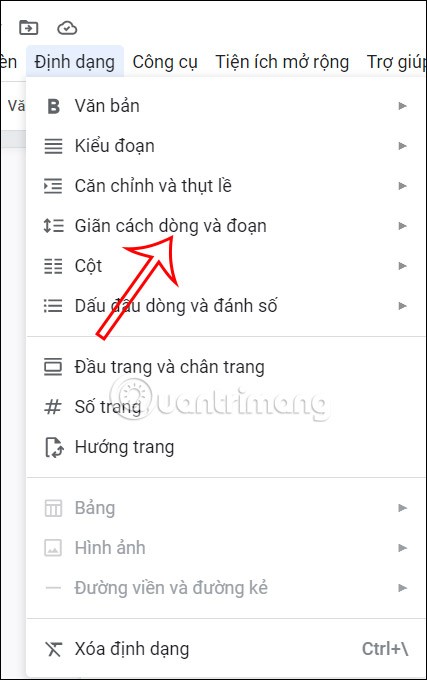
Step 2:
At this point, the user will select Custom Spacing to readjust paragraph spacing in Google Docs.
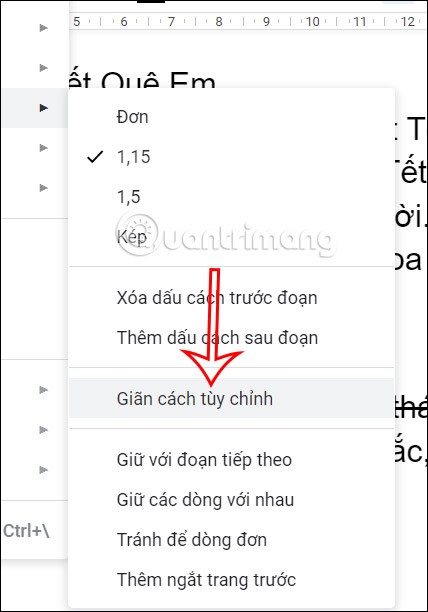
Next, we will adjust the value at Distance of segment (point) before and after to 0. Then click Apply to save this new setting.
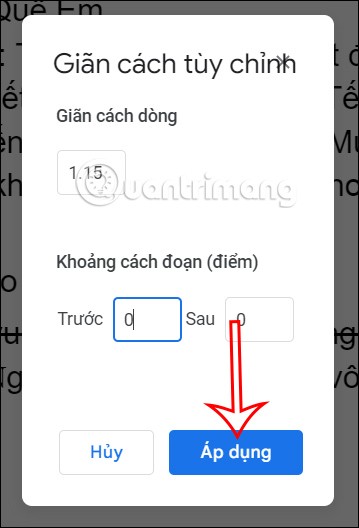
How to align document delete blank pages Google Docs
Improper margin adjustment will also result in white spaces appearing in the document.
Step 1:
First, the user clicks on File and then selects Page Setup in the displayed list.
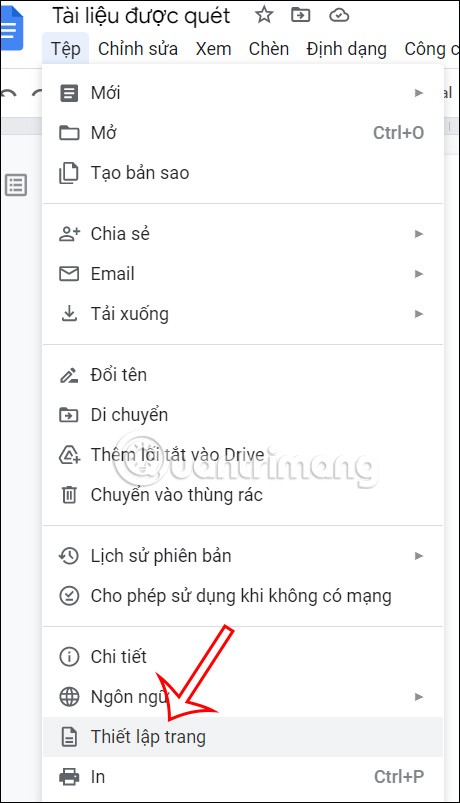
Step 2:
Here you will see the interface to adjust the margin in the document. At this time, the user adjusts the margin item , bringing it to a value of 1 or less.
If needed, you can also choose to make the default margin in Google Docs to apply to other documents, click OK to save.
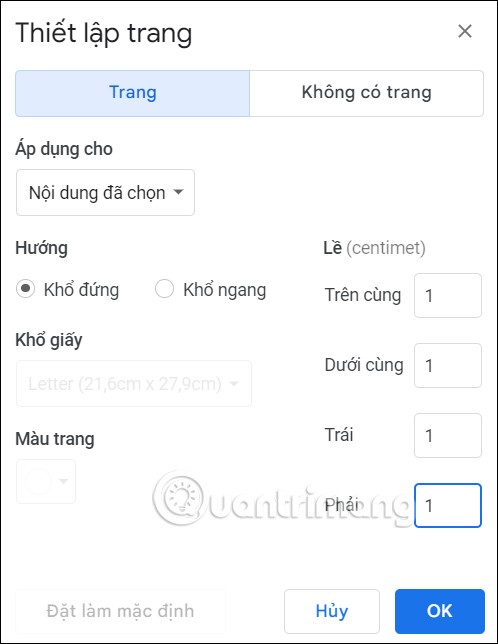
Clear formatting in Google Docs
Some spaces are created by incorrect formatting, such as margins and paragraph spacing as above. If so, users can clear the Docs document formatting to return the text to its original format, including removing the spaces created.
In the Docs document, users click on Format and then select Clear Formatting in the list displayed below.
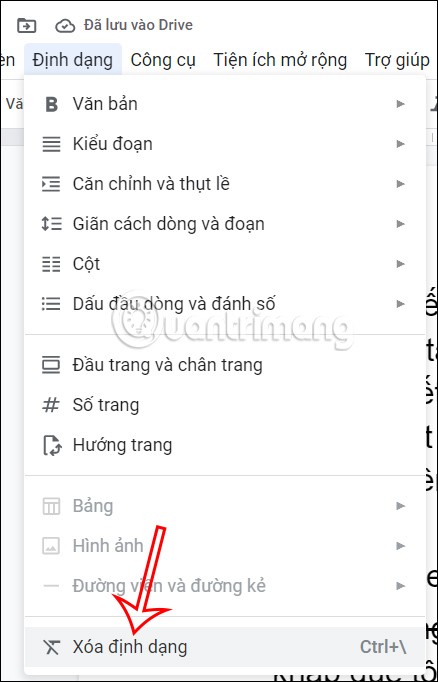
Test Section Breaks in Google Docs
Section Breaks in Google Docs will separate each paragraph area to apply different formatting to the paragraph. In some cases, Section Breaks accidentally create blank spaces, affecting the document.
First, the user clicks on View and then clicks on Show section breaks . Now we will see section breaks if the document uses them. If so, just delete this section break.
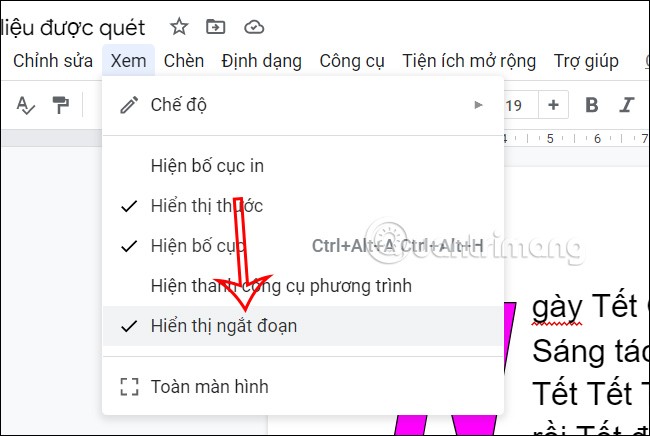
Diet is important to our health. Yet most of our meals are lacking in these six important nutrients.
At first glance, AirPods look just like any other true wireless earbuds. But that all changed when a few little-known features were discovered.
In this article, we will guide you how to regain access to your hard drive when it fails. Let's follow along!
Dental floss is a common tool for cleaning teeth, however, not everyone knows how to use it properly. Below are instructions on how to use dental floss to clean teeth effectively.
Building muscle takes time and the right training, but its something anyone can do. Heres how to build muscle, according to experts.
In addition to regular exercise and not smoking, diet is one of the best ways to protect your heart. Here are the best diets for heart health.
The third trimester is often the most difficult time to sleep during pregnancy. Here are some ways to treat insomnia in the third trimester.
There are many ways to lose weight without changing anything in your diet. Here are some scientifically proven automatic weight loss or calorie-burning methods that anyone can use.
Apple has introduced iOS 26 – a major update with a brand new frosted glass design, smarter experiences, and improvements to familiar apps.
Yoga can provide many health benefits, including better sleep. Because yoga can be relaxing and restorative, its a great way to beat insomnia after a busy day.
The flower of the other shore is a unique flower, carrying many unique meanings. So what is the flower of the other shore, is the flower of the other shore real, what is the meaning and legend of the flower of the other shore?
Craving for snacks but afraid of gaining weight? Dont worry, lets explore together many types of weight loss snacks that are high in fiber, low in calories without making you try to starve yourself.
Prioritizing a consistent sleep schedule and evening routine can help improve the quality of your sleep. Heres what you need to know to stop tossing and turning at night.
Adding a printer to Windows 10 is simple, although the process for wired devices will be different than for wireless devices.
You want to have a beautiful, shiny, healthy nail quickly. The simple tips for beautiful nails below will be useful for you.













