Windows 11 Recall is officially available on Intel and AMD PCs

Recall is a new AI integration feature introduced by Microsoft on Windows 11 operating system at the Build 2024 event.
The highlight feature of Copilot+ PC is Recall AI, however, after a researcher pointed out the security flaws of this feature, users are looking for ways to disable it. Many reports claim that Recall AI is a privacy nightmare because the vector index is not encrypted and malicious actors can easily access it from the AppData folder. In fact, other users on the PC can also access the stored snapshots. So, if you want to disable Windows Recall immediately, follow the instructions in the following article!
Disable Windows Recall via Settings
1. To turn off Recall on Windows 11, open Windows Settings by pressing Windows + I .
2. Next, go to Privacy & security and click on Recall & snapshots .
3. Here, just turn off Save snapshots. This will prevent Recall from taking screenshots of your activities.
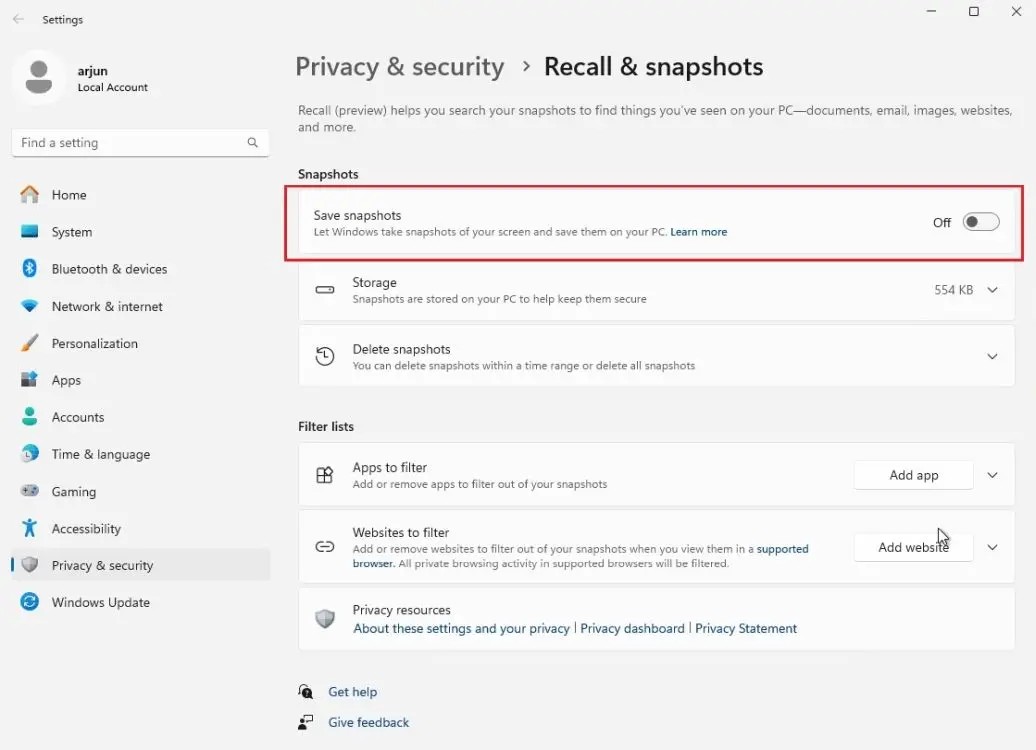
4. You can also delete all Recall snapshots by clicking the Delete all button .
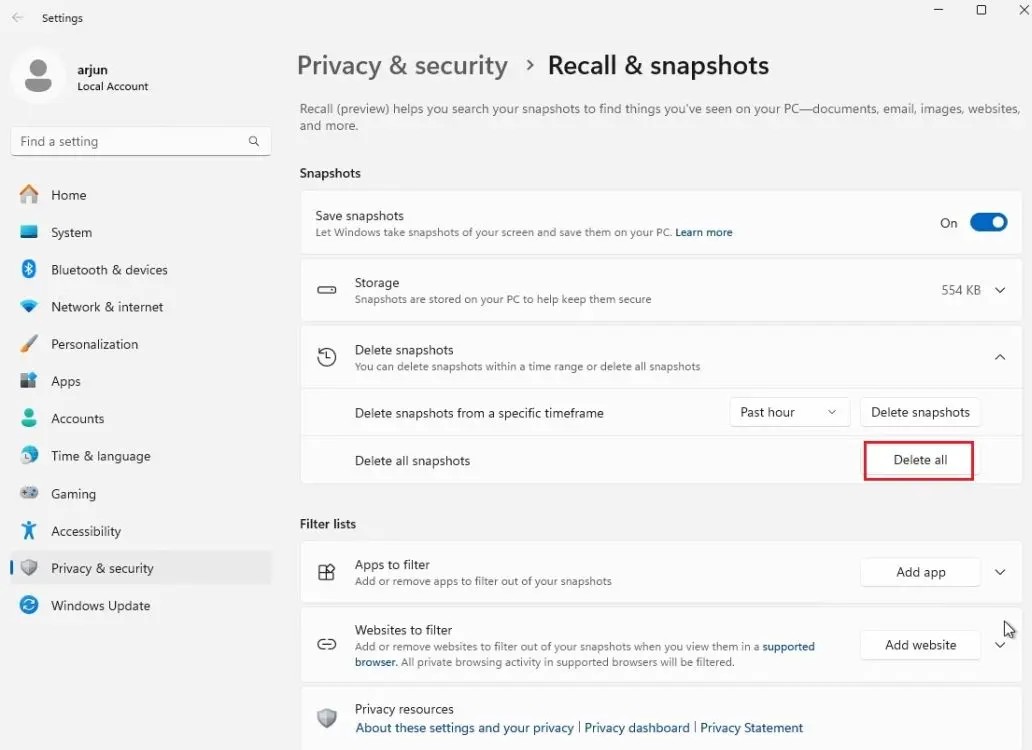
5. And if you want to filter some websites and apps, you can add them to the filter list. This will prevent Recall from taking screenshots on the specified apps and websites.
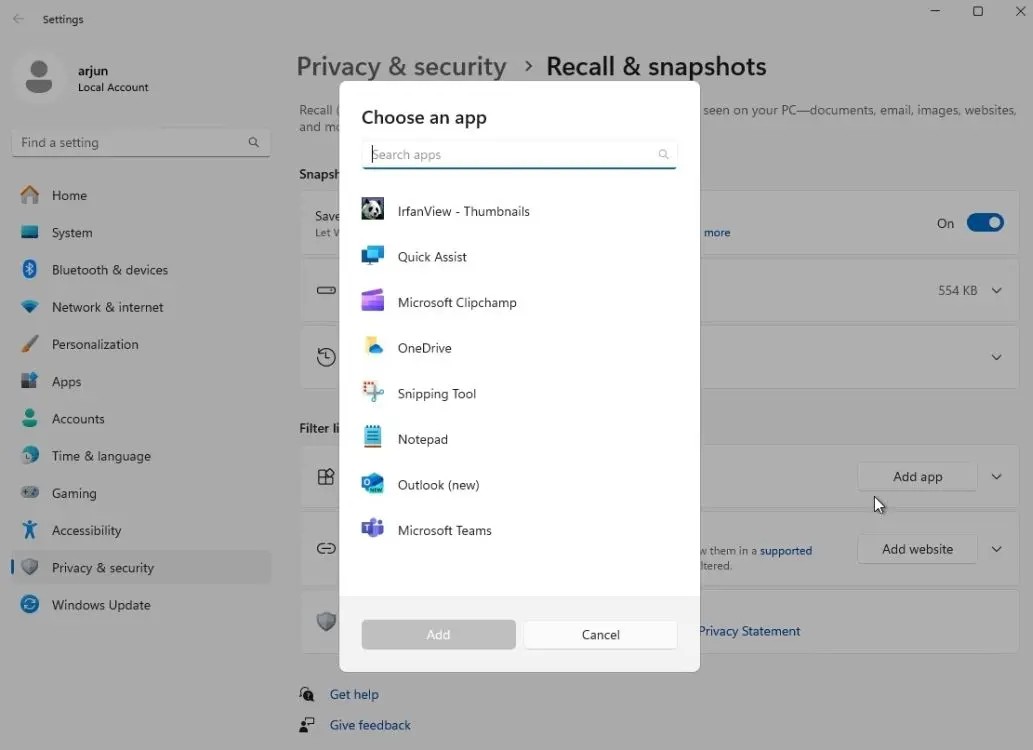
Disable Windows Recall feature via Registry
1. You can also completely disable the Windows Recall feature through the Registry. Open the Start menu and search for “ Registry “. Now, open it.
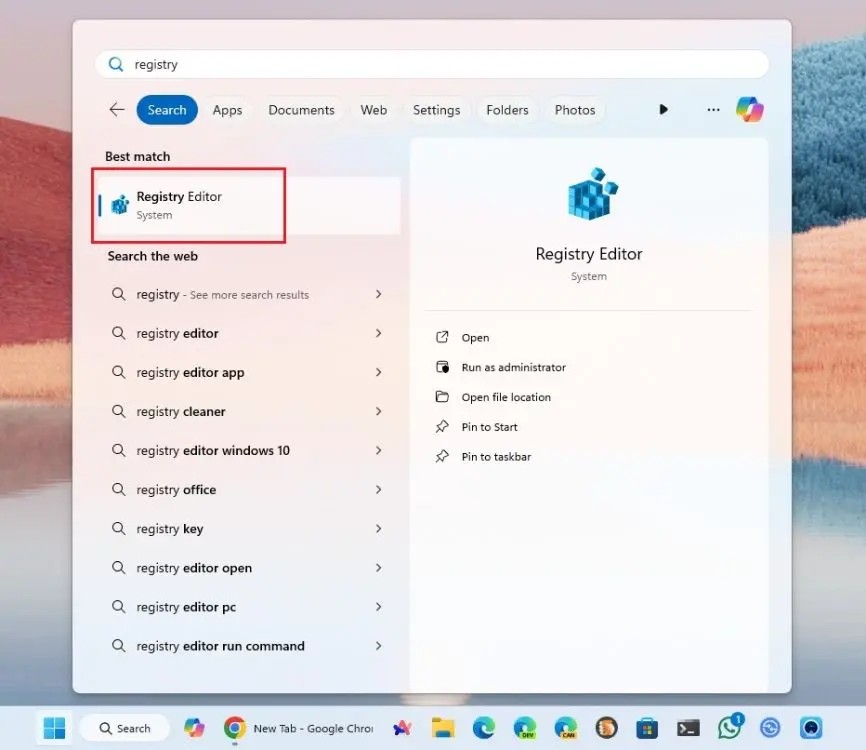
2. Next, paste the address below into the registry address bar and press Enter .
Computer\HKEY_CURRENT_USER\Software\Policies\Microsoft\Windows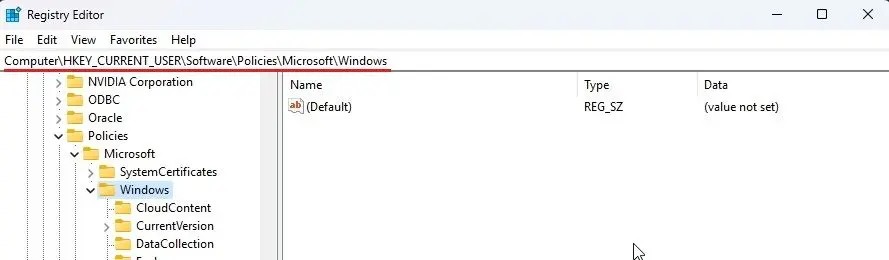
3. Then right-click on “Windows” and select New > Key .
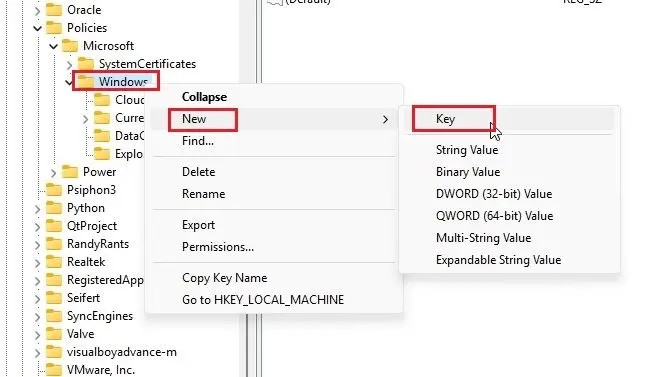
4. Set WindowsAI as the key name and select it.
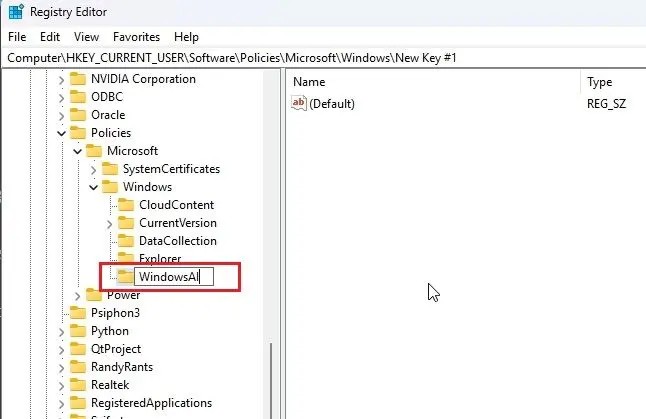
5. On the right side, right-click and select New > DWORD (32-bit) Value .
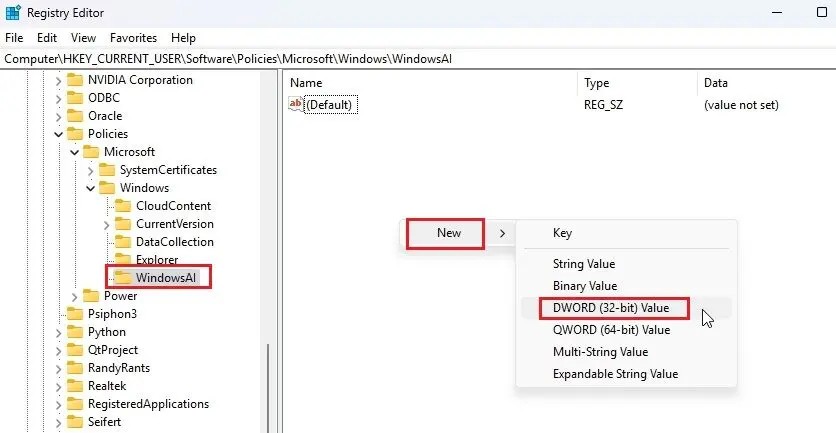
6. Name it DisableAIDataAnalysis .
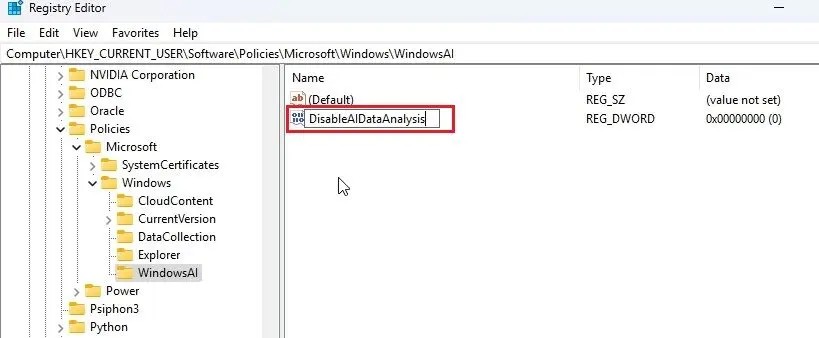
7. Now double click on it and set the value data to 1.
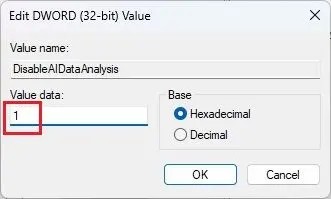
8. Now, restart your Copilot+ PC and Windows Recall will be disabled.
Disable Windows Recall via Group Policy
Finally, you can disable Windows Recall by configuring Group Policy Editor. Although Group Policy is enabled on Pro edition, for Home edition users, you can follow the instructions on how to enable Group Policy Editor on Windows 11 Home . Then, move on to the steps below.
1. Open the Start menu and search for “Group Policy”. Now, open “ Edit group policy “.
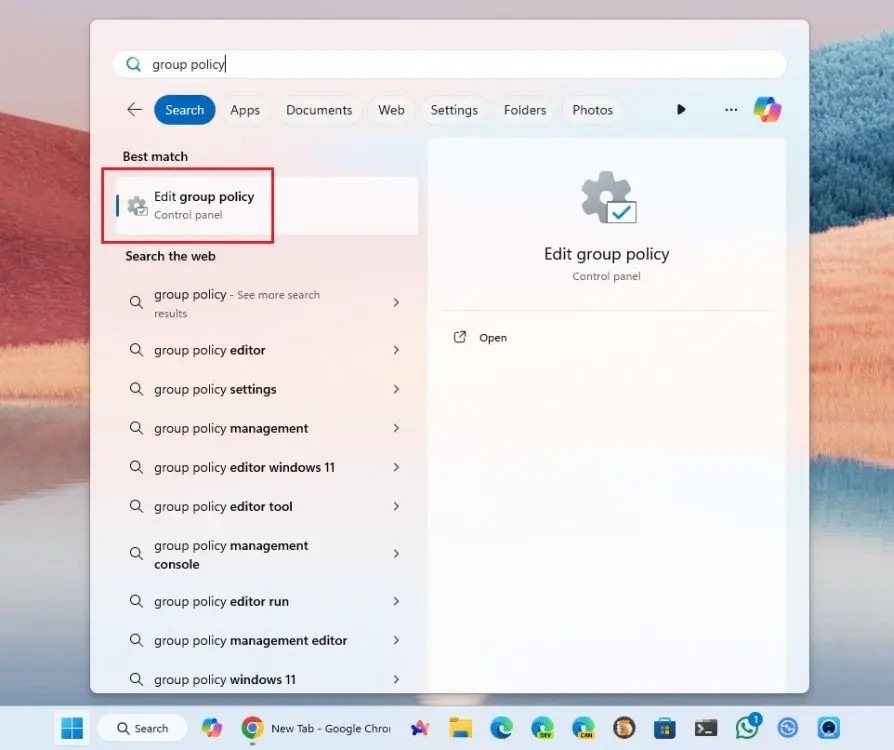
2. Next, navigate to this path: User Configuration > Administrative Templates > Windows Components > Windows AI .
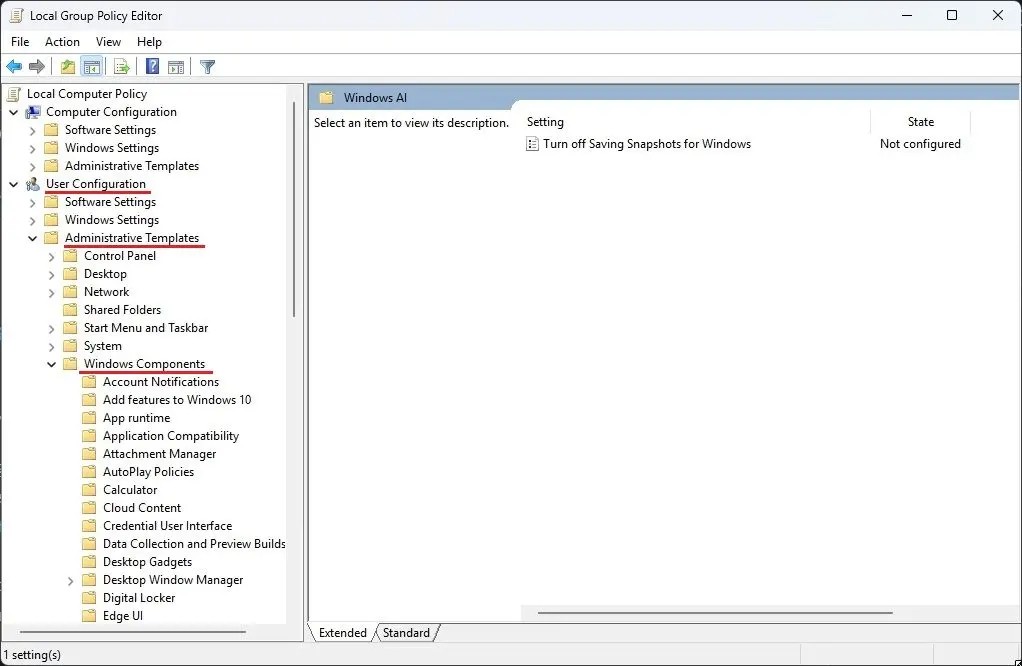
3. Here, double-click on Turn off Saving Snapshots for Windows .
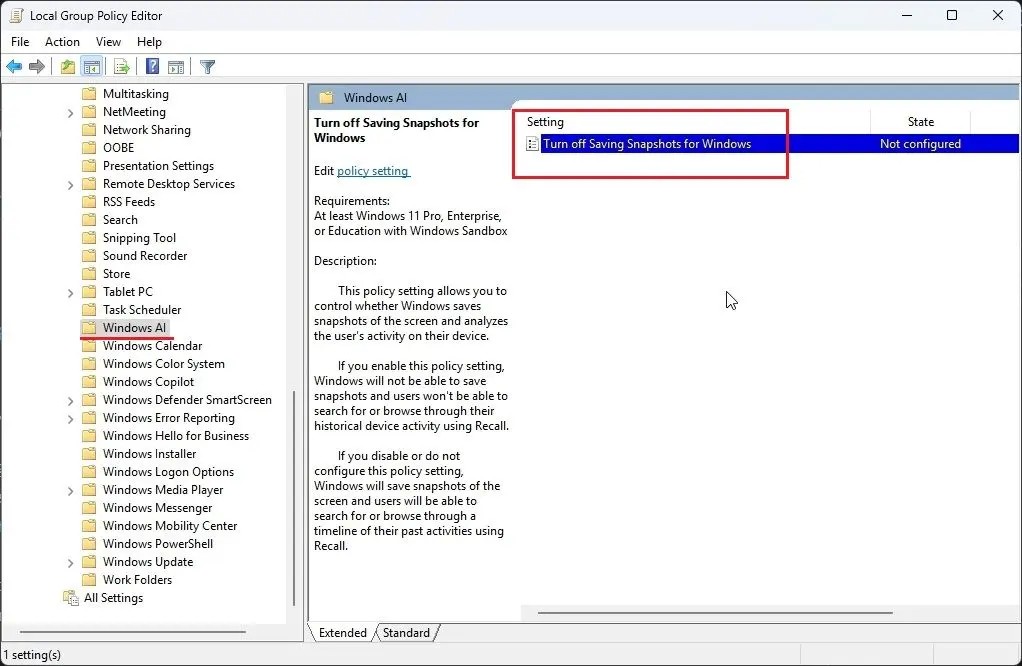
4. Now, click on Enabled and then click on Apply > OK . Go ahead and restart your PC . Windows Recall will be disabled immediately.
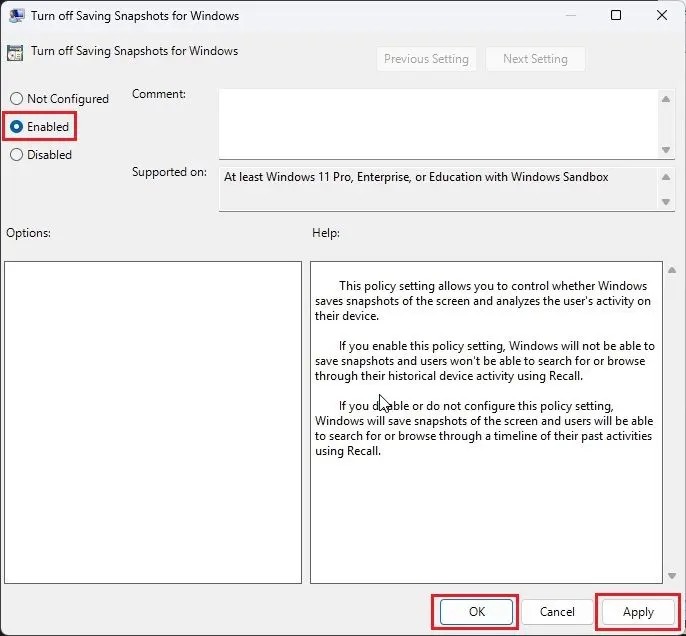
Here are three ways you can disable Recall and AI analysis on your Copilot+ PC. As mentioned before, while Recall may be useful for some users, there are major security holes in its implementation. If a malicious actor gains access to the vector database, all your browsing history along with sensitive information will be leaked. So, to be safe, you should disable Recall AI now.
Recall is a new AI integration feature introduced by Microsoft on Windows 11 operating system at the Build 2024 event.
Many people don’t find Windows Recall useful when they first try it. But after using it for a while, it can truly be said that it will completely change the way you use your PC.
Error code 0xc0000098 in Windows causes a blue screen error on startup. The ACPI.sys driver is often to blame, especially on unsupported versions of Windows 11 like 23H2 or 22H2 or Windows 10.
In some cases, sometimes you start your computer in Safe Mode and the computer freezes. So how to fix the error in this case, please refer to the article below of WebTech360.
Snipping Tool is a powerful photo and video capture tool on Windows. However, this tool sometimes has some errors, such as constantly displaying on the screen.
Every network has a router to access the Internet, but not everyone knows how to make the router work better. In this article, we will introduce some router tips to help speed up the wireless connection in the network.
If the results seem slower than expected, don't be too quick to blame your ISP - mistakes when performing the test can skew your numbers.
In the article below, we will introduce and guide you to learn about the concept of QoS - Quality of Service on router devices.
Windows has a built-in Credential Manager, but it's not what you think it is—and certainly not a replacement for a password manager.
Microsoft charges for its official codecs and doesn't include them in Windows 10. However, you can get them for free without pulling out your credit card and spending $0.99.
While having trouble accessing files and folders can be frustrating, don't panic—with a few simple tweaks, you can regain access to your system.
After creating a USB boot to install Windows, users should check the USB boot's performance to see if it was created successfully or not.
Although Windows Storage Sense efficiently deletes temporary files, some types of data are permanent and continue to accumulate.
You can turn off Windows 11 background apps to optimize performance, save battery and reduce RAM consumption.
When a computer, mobile device, or printer tries to connect to a Microsoft Windows computer over a network, for example, the error message network path was not found — Error 0x80070035 may appear.
We can block Internet access for any application or software on the computer, while other programs can still access the network. The following article will guide readers on how to disable Internet access for software and applications on Windows.
Instead of paying $30 for a year of security updates, keep Windows 10 safe until 2030 with this simple solution.















