How to Disable Windows Recall on Copilot+ PC

The standout feature of Copilot+ PC is Recall AI, however, after a researcher pointed out security flaws in this feature, users are looking for ways to disable it.
Many people don't find Windows Recall useful when they first try it . But after using it for a while, it can truly be said that it will completely change the way you use your PC.
Table of Contents
Microsoft's controversial Recall feature has started rolling out to Windows Insiders once again. But should you try it after it was flagged as a security and privacy risk?
Microsoft announced in a Windows blog post that a preview of the Recall feature will be available in Windows 11 Build 26100.3902 for Windows Insiders in the Release Preview channel. The feature essentially works like a time machine, taking regular screenshots over time and using AI to sort and search them. This means you can search for your desktop, documents, images on websites, etc. using natural language.
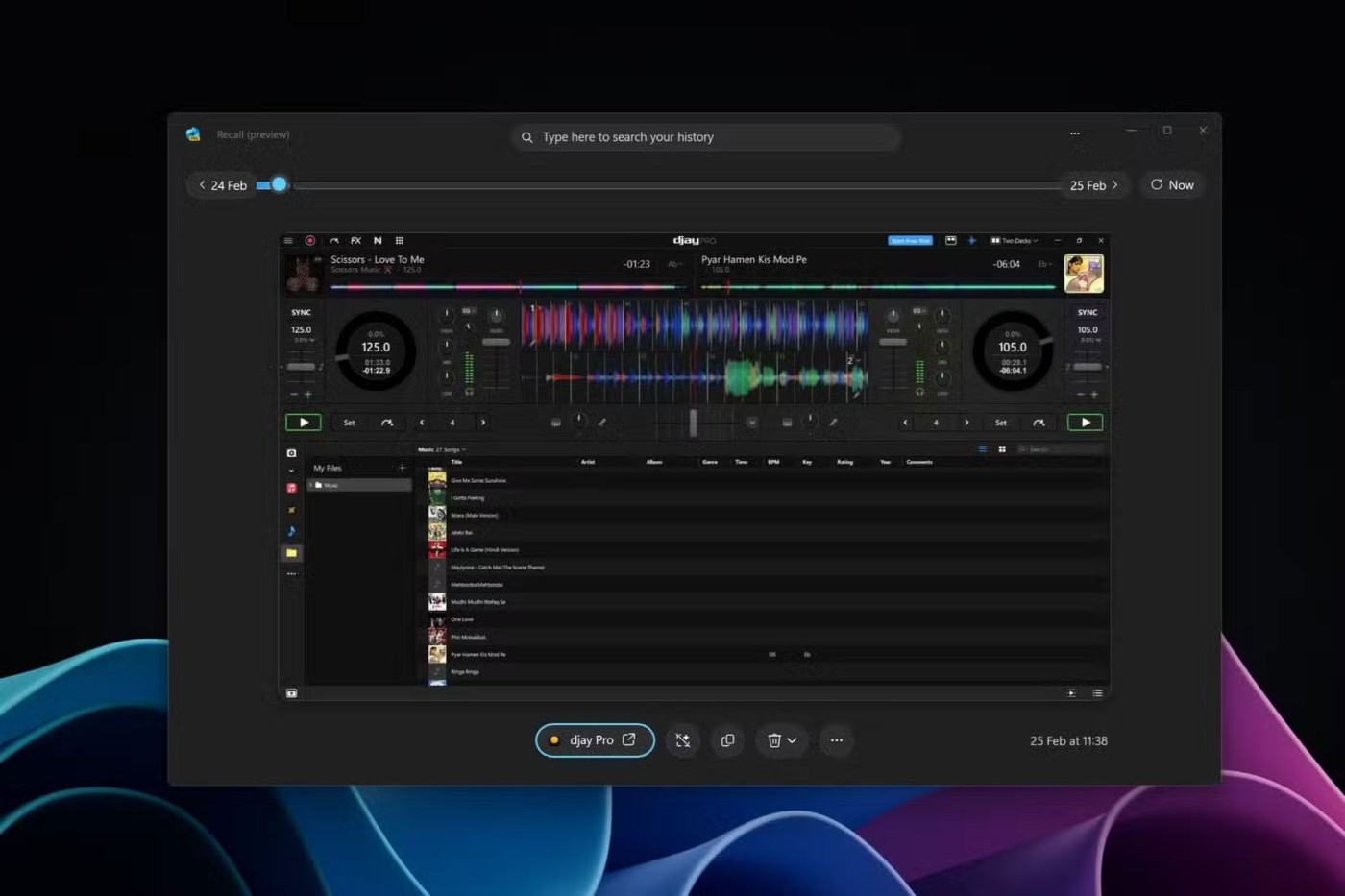
The feature gained attention for being a privacy nightmare shortly after its announcement in May 2024, forcing Microsoft to delay its wider rollout and iron out the issues. The company re-released the Recall feature to Windows Insiders in November 2024 after improving how it handles screenshots and addressing other privacy concerns.
However, this version collected sensitive information such as credit card numbers and Social Security numbers, causing Microsoft to delay the rollout further. Microsoft also promised to conduct an internal review to address any security and privacy concerns.
Currently, this feature requires you to opt in to saving snapshots. Windows Hello biometric authentication is also required so people can confirm their identity before accessing snapshots. According to Microsoft:
You always have control over which snapshots are saved and can pause snapshot saving at any time.
The rollout is limited to Snapdragon-powered Windows Copilot+ PCs, but Intel and AMD-powered Windows machines with Copilot+ AI may also see the feature rolled out over time. Other features included in the update include better Windows Search, Click to Do (preview), along with updates to Windows Narrator, Widgets, Phone Link, Taskbar, Display, Windows Share, and more.
Recall is one of those situations where letting Windows invade your privacy makes sense. It might be a privacy nightmare for cybersecurity experts, but it's a huge convenience for regular people.
While Microsoft initially made bold claims about the feature's privacy and security features, those claims were easily debunked by cybersecurity experts. Researchers were even able to demonstrate how malware could steal data collected by Recall.
The rollout to a wider audience will test Microsoft’s subsequent claims that it has fixed privacy and security issues. If there are issues with this Recall release, we could see it rolled back for further improvements.
Privacy concerns aside, you should seriously give Recall a try. Microsoft has spent nearly a year addressing the issues that experts have raised in the past. Addressing those concerns, Recall provides a super-handy way to look up what you did in the past and recover lost data or memories.
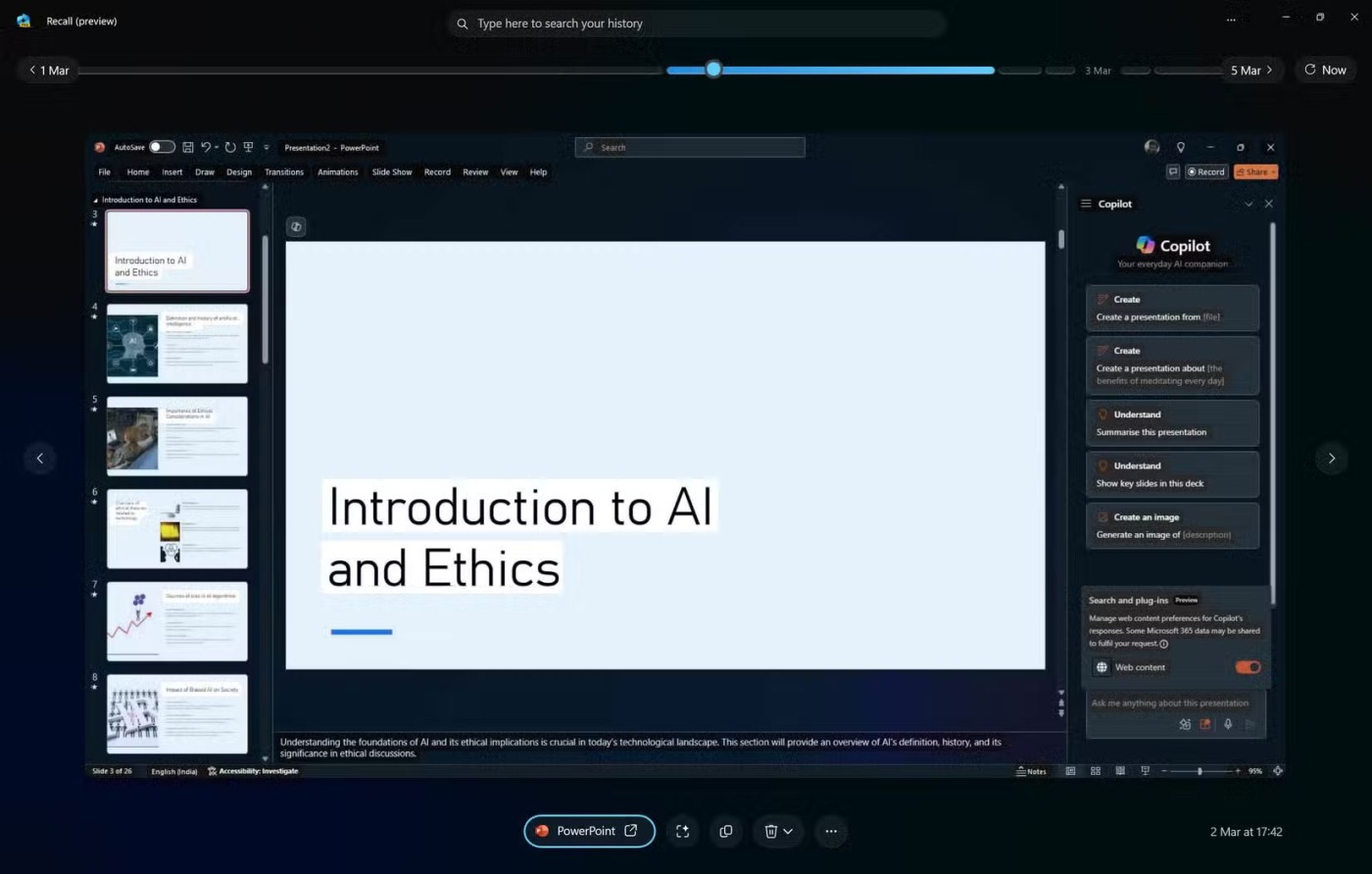
Windows Recall provides a comprehensive overview of your PC activity. It takes regular screenshots, creates a searchable and navigable history. It's not just a list of files you've opened; it's a visual timeline of everything you've done.
Have you ever worked on multiple projects at once and lost track of which files, websites, or emails were involved? Additionally, many people often get sidetracked when researching a topic for work.
Instead of relying on your browser history or searching through countless folders to recreate your activity, you can use Recall to visually scan through your past activities. This makes it easy to retrace steps or pick up where you left off.
Recall not only tracks files and web pages but also records interactions within applications. It tracks activities in the background without causing any performance issues or interruptions. All you have to do is press Windows key + J and you can start browsing through your snapshots.
Note : Recall is only available in preview for PC Copilot+. Currently, it is optimized for certain languages - English, Chinese (Simplified), French, German, Japanese, and Spanish.
This feature is also incredibly useful for identifying patterns in your workflow. Additionally, you can rediscover articles or videos that you had completely forgotten about, or a past activity that sparks new ideas and inspiration.
Windows Recall is essentially a continuously updated personal archive that allows for deeper insights into a person's digital behavior.
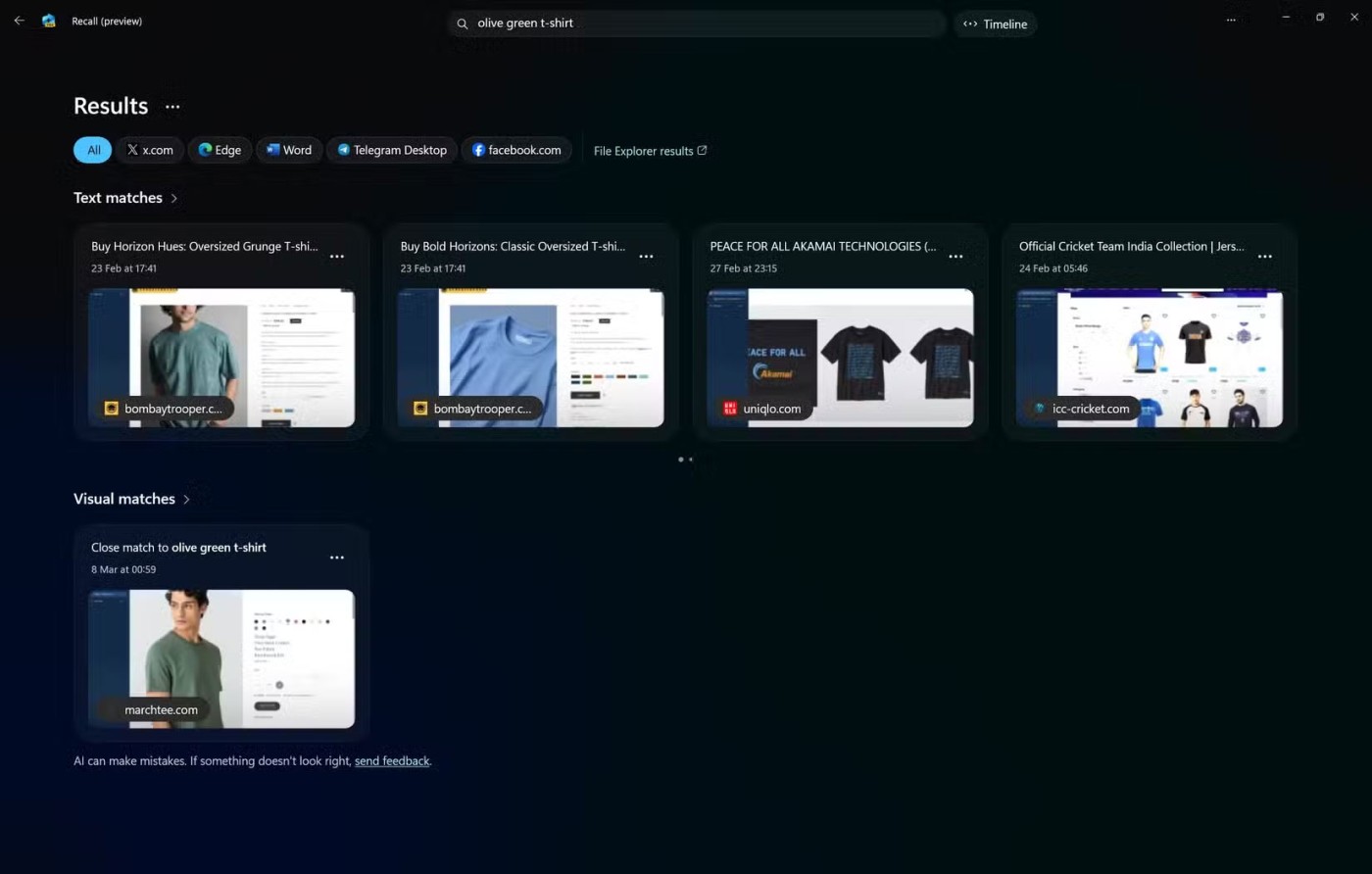
The search functionality in Windows Recall is where its real power becomes apparent.
Imagine you remember seeing a particular chart in a presentation a few weeks ago, but you don’t remember which file it was in. With Recall, you can search for keywords related to the chart and it will show you a snapshot of where that chart was, even if you don’t remember the file name or the application you were using.
This type of search functionality is a paradigm shift in how we interact with our digital information. You can describe what you're looking for and Windows knows how to find it.
It eliminates the frustration of endlessly searching through files and folders on your Windows PC, trying to remember the exact name or location of something you've seen before. Recall lets you search based on visual content, keywords in documents, or even the apps you're using.
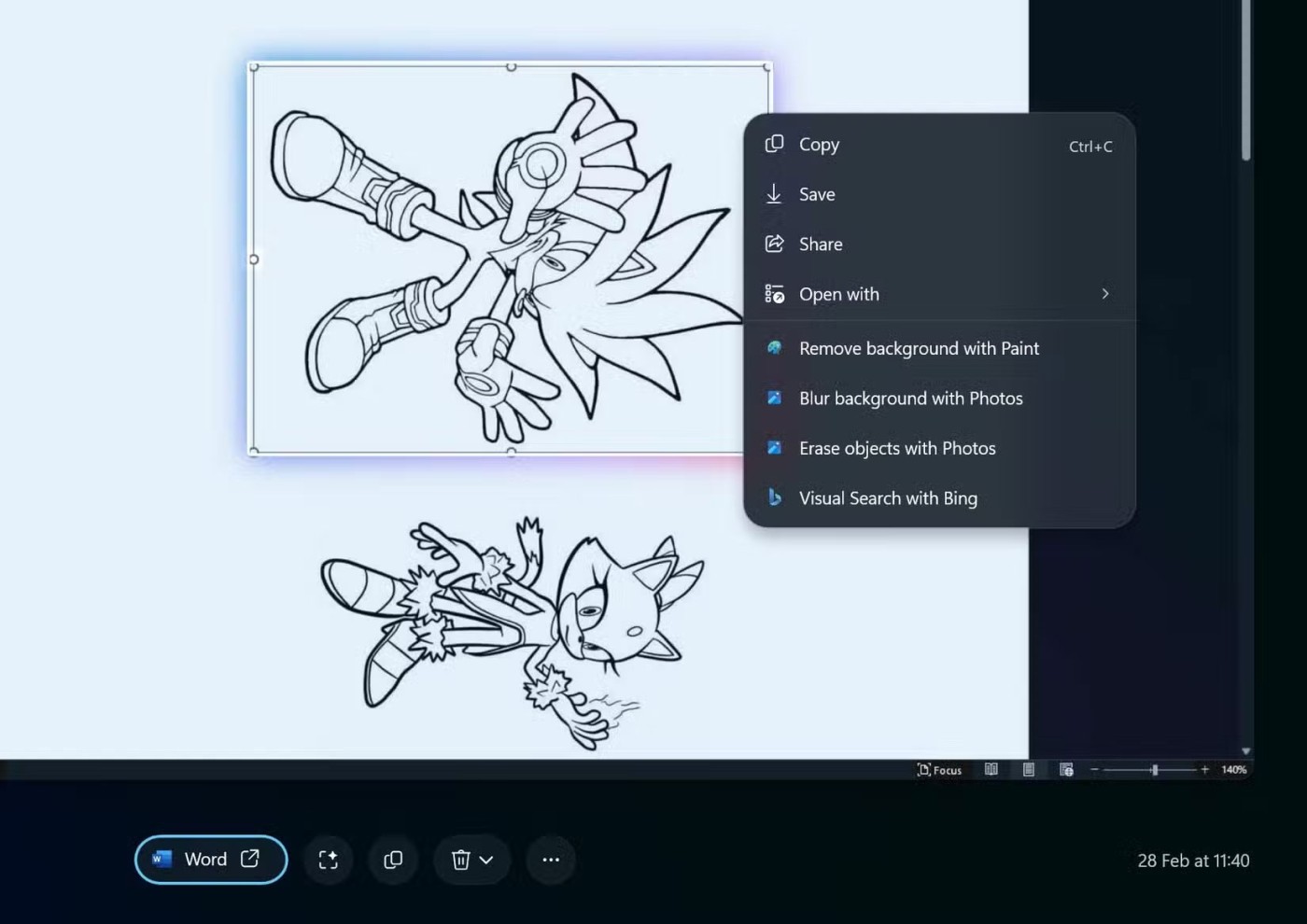
In addition to just viewing and searching your previous activity, Windows Recall can also interact with the snapshots it takes. This means you can pick up where you left off, even if you didn’t explicitly save your progress.
Then there’s Click to Do, a feature that helps you get things done faster by analyzing text and images on your screen that you can take action on. While many have expressed privacy concerns about Windows Recall, Microsoft assures that the analysis is always done locally on your device and only starts after you actively interact with Click to Do.
This is really useful when working with complex documents and spreadsheets. If you make an edit and then realize you need to go back to an earlier version, you can pull up the previous snapshot. This eliminates the worry of losing important changes or accidentally overwriting important data.
Plus, you can perform new actions on snapshots, like editing the image in the snapshot above, in a different way than you did in the past. Recall also helps keep you organized in meetings, training sessions, and brainstorming sessions. Switching between tabs, notes, and references to documents can make it hard to keep track of everything.
But with Recall, you can confidently navigate through different tasks, knowing that everything is being recorded, and you can review and act on it later. Windows Recall is currently available as a preview. Microsoft is updating it regularly. The overall vision seems to be to provide an intuitive and fluid experience where users can focus on their work without constantly worrying about managing files and saving their progress.
The ability to see past PC activity in such a visual way is truly transformative. It may sound like a privacy nightmare, but Recall is one place where letting Windows invade your privacy can actually be beneficial. Many people’s experiences with Recall have been overwhelmingly positive, and you should give this new tool a chance.
The standout feature of Copilot+ PC is Recall AI, however, after a researcher pointed out security flaws in this feature, users are looking for ways to disable it.
Recall is a new AI integration feature introduced by Microsoft on Windows 11 operating system at the Build 2024 event.
Error code 0xc0000098 in Windows causes a blue screen error on startup. The ACPI.sys driver is often to blame, especially on unsupported versions of Windows 11 like 23H2 or 22H2 or Windows 10.
In some cases, sometimes you start your computer in Safe Mode and the computer freezes. So how to fix the error in this case, please refer to the article below of WebTech360.
Snipping Tool is a powerful photo and video capture tool on Windows. However, this tool sometimes has some errors, such as constantly displaying on the screen.
Every network has a router to access the Internet, but not everyone knows how to make the router work better. In this article, we will introduce some router tips to help speed up the wireless connection in the network.
If the results seem slower than expected, don't be too quick to blame your ISP - mistakes when performing the test can skew your numbers.
In the article below, we will introduce and guide you to learn about the concept of QoS - Quality of Service on router devices.
Windows has a built-in Credential Manager, but it's not what you think it is—and certainly not a replacement for a password manager.
Microsoft charges for its official codecs and doesn't include them in Windows 10. However, you can get them for free without pulling out your credit card and spending $0.99.
While having trouble accessing files and folders can be frustrating, don't panic—with a few simple tweaks, you can regain access to your system.
After creating a USB boot to install Windows, users should check the USB boot's performance to see if it was created successfully or not.
Although Windows Storage Sense efficiently deletes temporary files, some types of data are permanent and continue to accumulate.
You can turn off Windows 11 background apps to optimize performance, save battery and reduce RAM consumption.
When a computer, mobile device, or printer tries to connect to a Microsoft Windows computer over a network, for example, the error message network path was not found — Error 0x80070035 may appear.
We can block Internet access for any application or software on the computer, while other programs can still access the network. The following article will guide readers on how to disable Internet access for software and applications on Windows.
Instead of paying $30 for a year of security updates, keep Windows 10 safe until 2030 with this simple solution.















