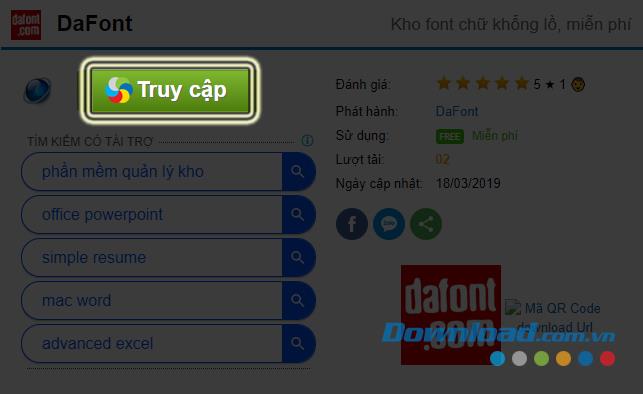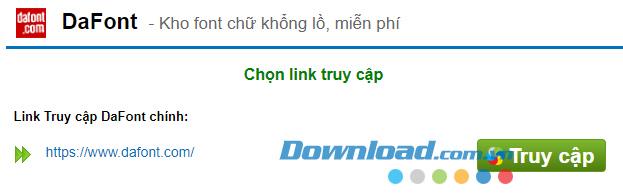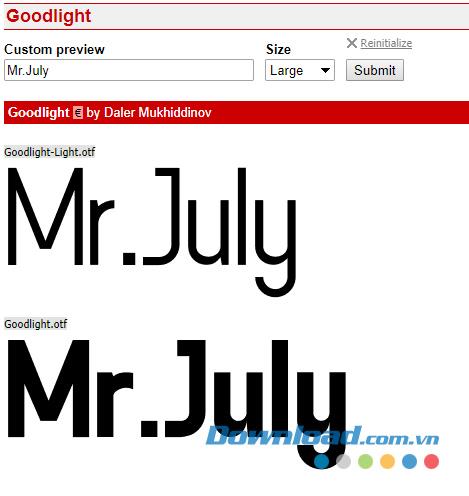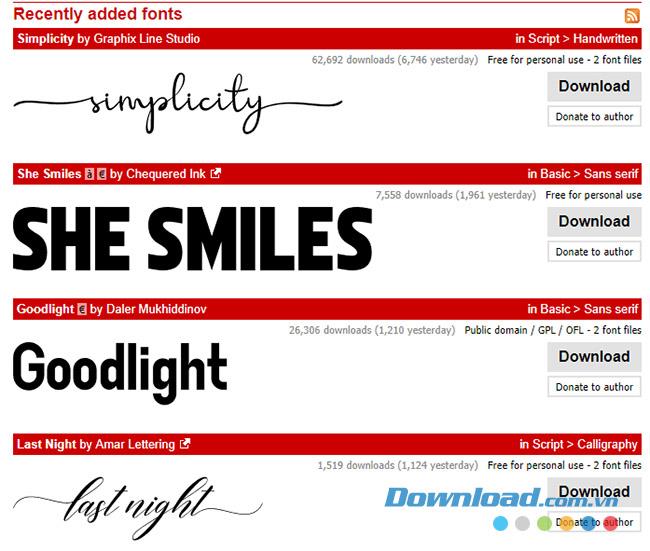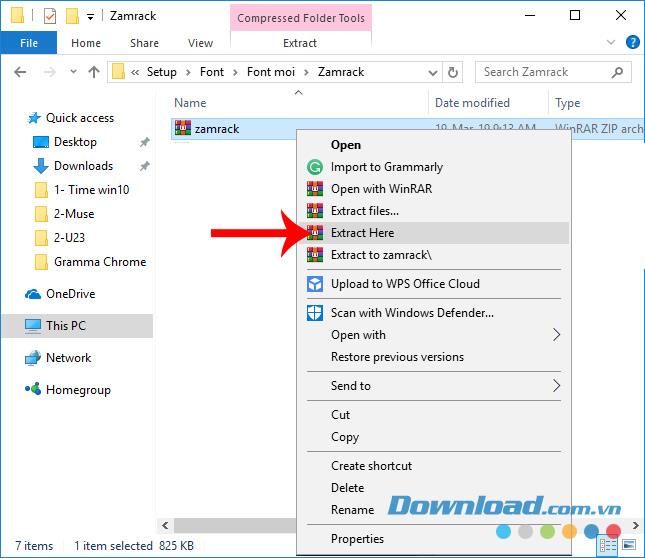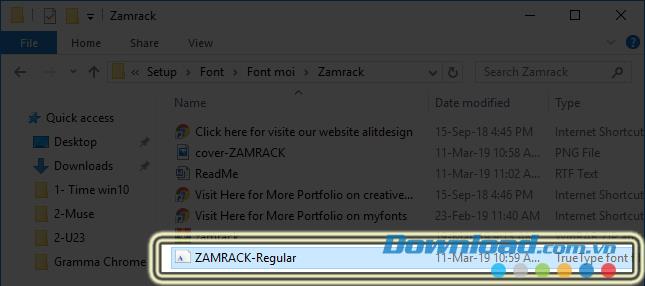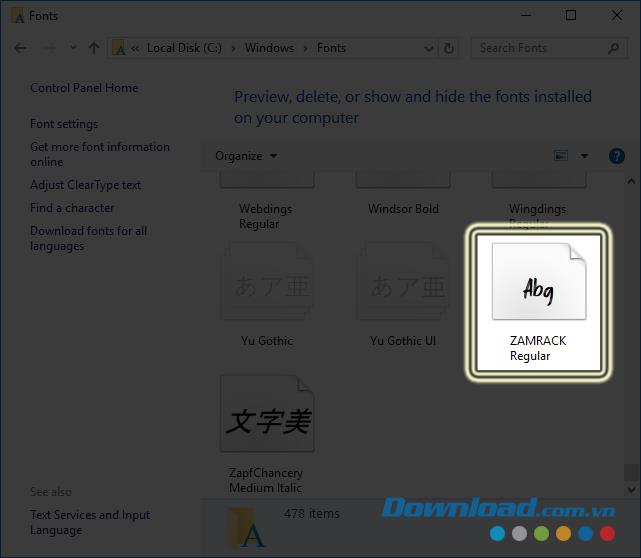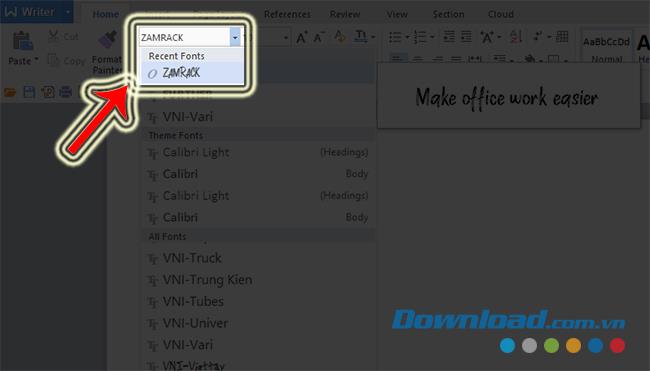DaFont is the largest and most diverse font library on the Internet, not only providing users with extremely beautiful fonts , DaFont is also completely free.
DaFont offers users hundreds of fonts of different genres and styles for use on popular computer operating systems such as Windows, Linux or Mac OS. In addition, we can also use DaFont in WPS software , Microsoft Office , web surfing, email, chat applications ( Viber , Skype , Zalo ...) or even use in Photoshop .
Instructions for downloading and installing fonts from DaFont
How to download fonts for computers from DaFont
Step 1 : Click the button below to access the support page for downloading beautiful fonts for computers - DaFont.
DaFont
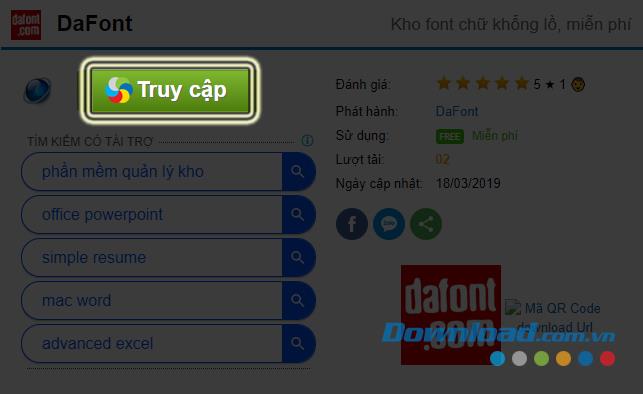
Step 2: Select left mouse button on Access button .
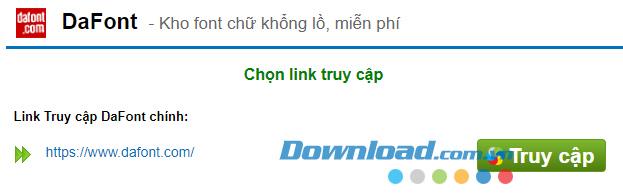
Step 3 : Now you will be taken to the homepage of DaFont, right from here, we can see a variety of different fonts, diverse in style, rich in number.
If you want to try displaying these fonts, you can left-click on the Custom preview box , type the word you want to try into it, select the font size, and then click Submit . You will see all the fonts available on DaFont are converted to the style, the word you just entered.
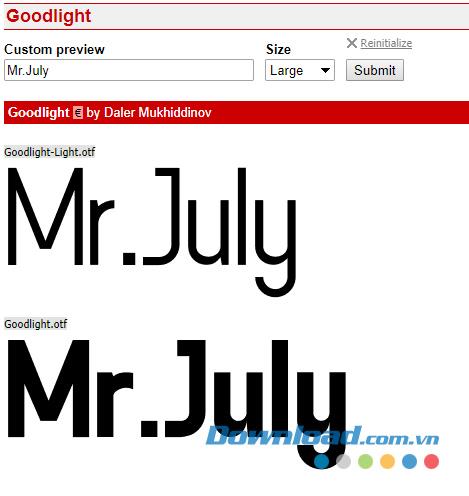
For each font on DaFont, you can left click on the font name to see more details.

Step 4: If you want to download any font to your computer, simply left-click on the word Download corresponding to it.
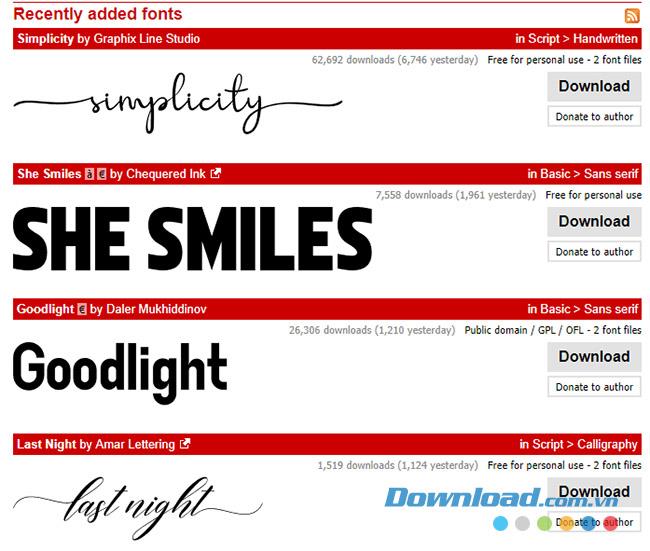
DaFont homepage
Step 5 : A Windows window appears, find a location to save this font on your computer and then click Save to save.

Install fonts for computers from DaFont
Step 1: After downloading, find the saved font location, right-click on it and choose to extract the file.
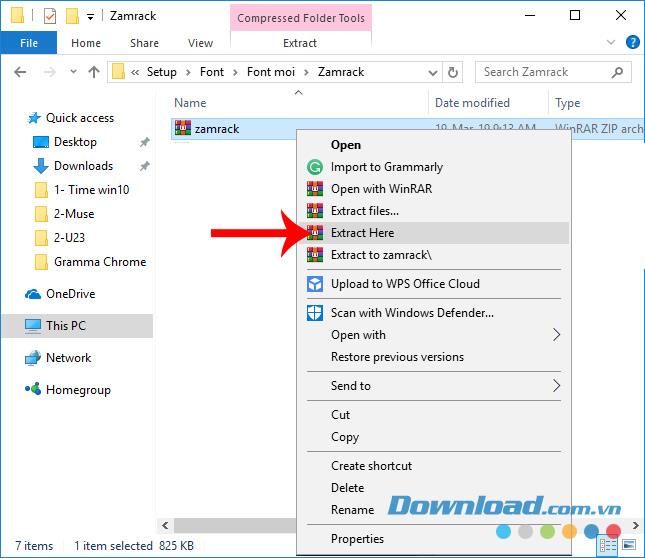
Step 2: You get some files as below, select the font installation file, right click and select Copy .
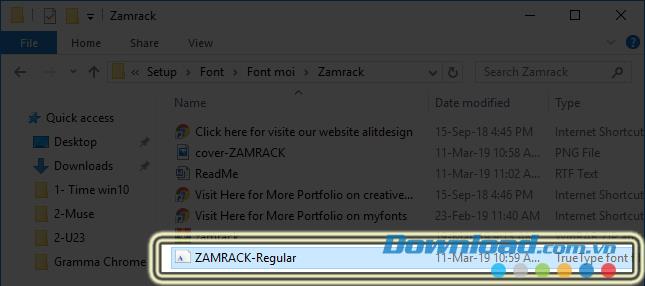
Step 3: Navigate to the computer's default font installation location ( C: \ Windows \ Fonts ), then Paste it.
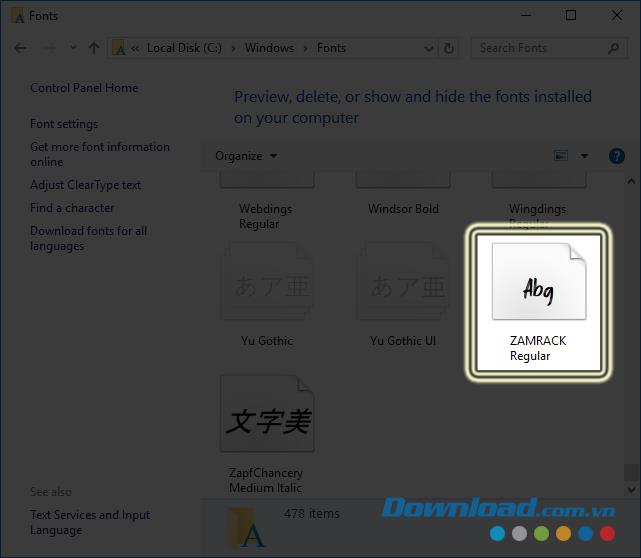 Install new fonts for computers
Install new fonts for computers
How to use the font DaFont on the computer
After installation is complete, you can see this new font in every software we are using. For example, in word processing software , you can find it in Font .
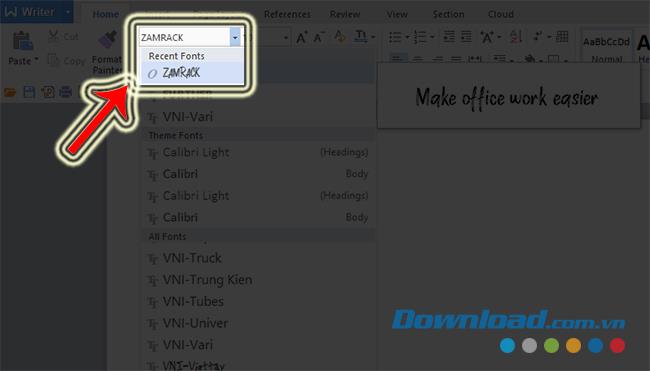
Test writing in any word processing software or software you want, or you can refer to and download more art fonts at DaFont's homepage.

Video tutorial on downloading and using fonts from DaFont