The most commonly deficient nutrients in the diet

Diet is important to our health. Yet most of our meals are lacking in these six important nutrients.
When creating a YouTube playlist with the songs you like, we can completely change the YouTube playlist if we want. YouTube playlists set to public or private mode have the option to share YouTube playlists with other YouTube accounts, or even transfer YouTube playlists to other YouTube accounts. The following article will guide you on how to edit and share YouTube playlists.
How to edit YouTube playlist
Step 1:
On the YouTube interface, users click on the YouTube playlist you want to edit on the left side of the screen interface.
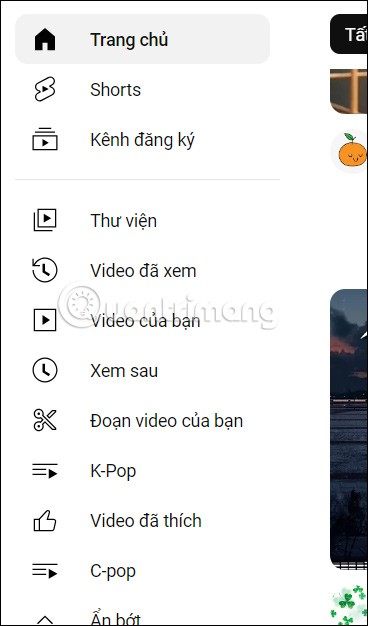
Step 2:
Now the YouTube playlist interface is displayed so we can edit the playlist name with other information and edit the videos in this playlist.
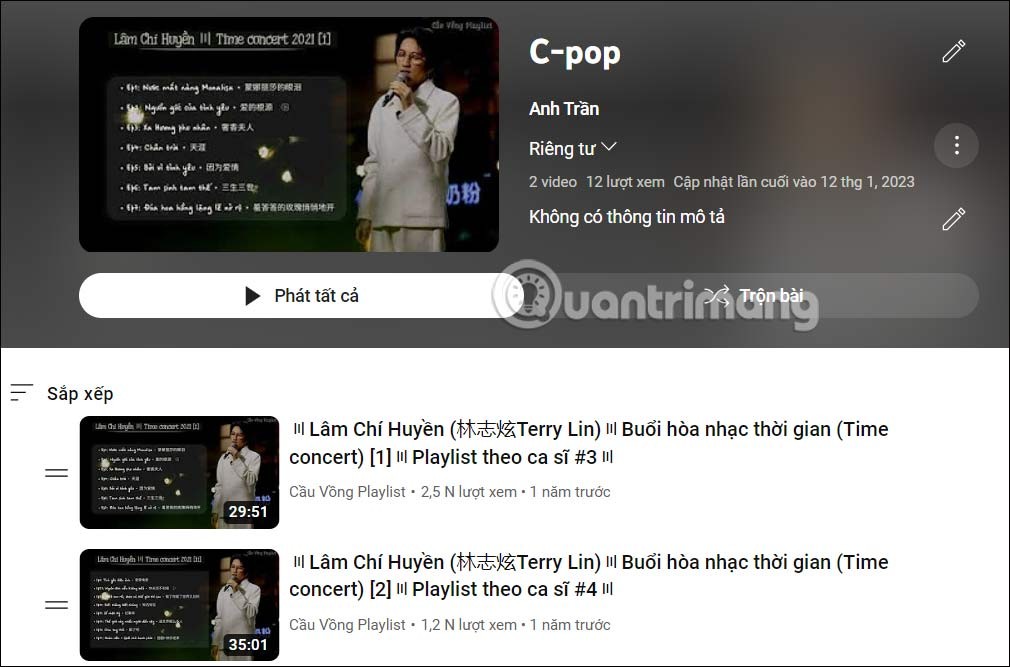
Step 3:
When you click on the pen icon , you can change the name of this YouTube playlist . Enter a new name for the YouTube playlist and click Save below to change it again.
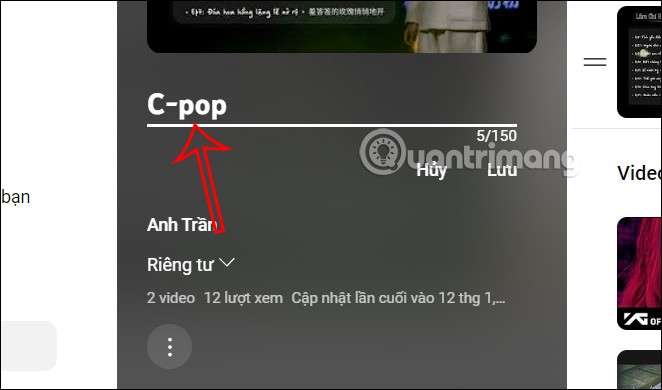
Step 4:
Next, we can change the display mode for this YouTube playlist by clicking on the current display mode and then switching to another display type if desired.
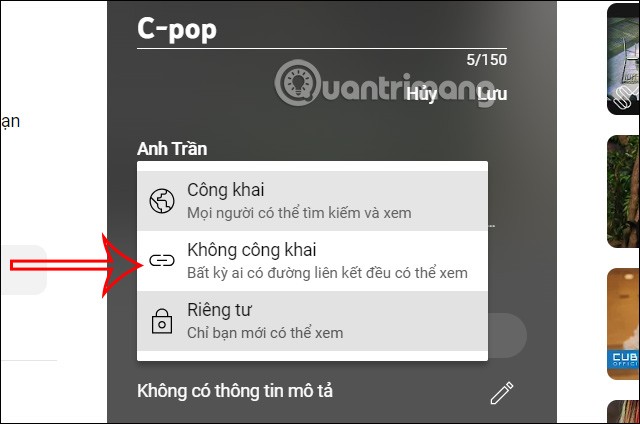
Step 5:
Continue scrolling down below, when clicking on the 3 dots icon we will have other options for YouTube playlists. Click Playlist settings to see some settings for this playlist.
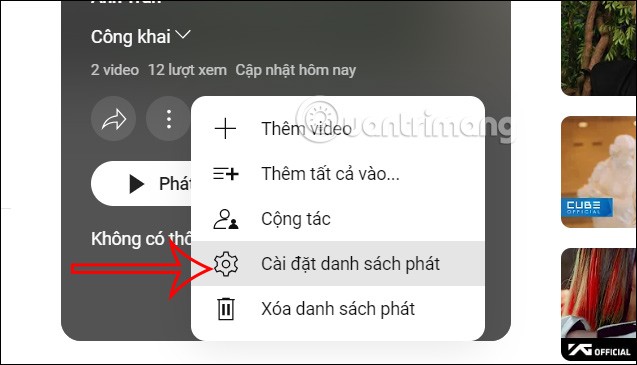
Now you will see some settings for the playlist for us to adjust.
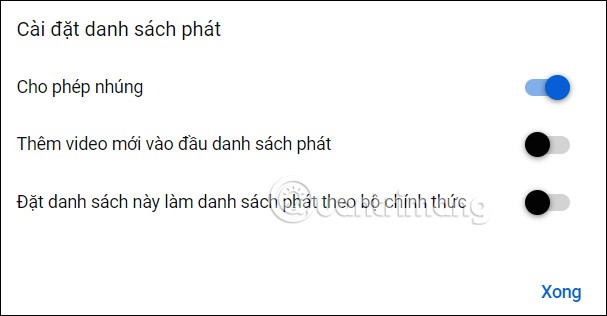
Step 6:
For videos currently in a YouTube playlist, clicking the 3-dot icon will display options for each video in this playlist.
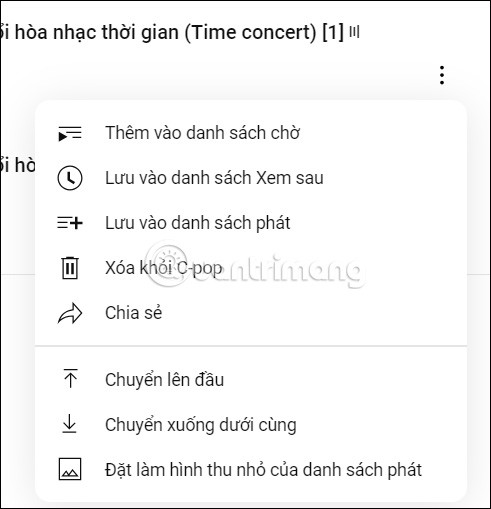
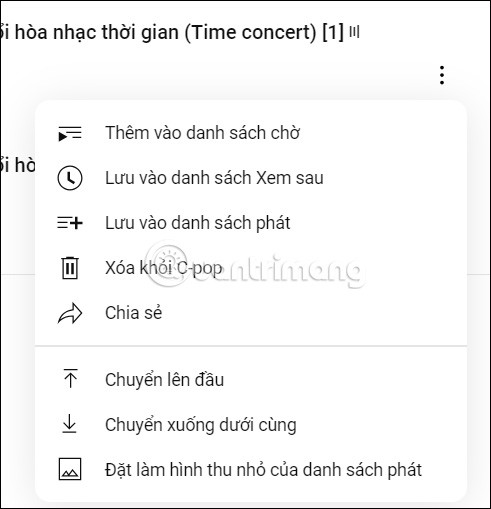
How to share YouTube playlists
Step 1:
At the YouTube playlist interface, click on the share icon as shown below.
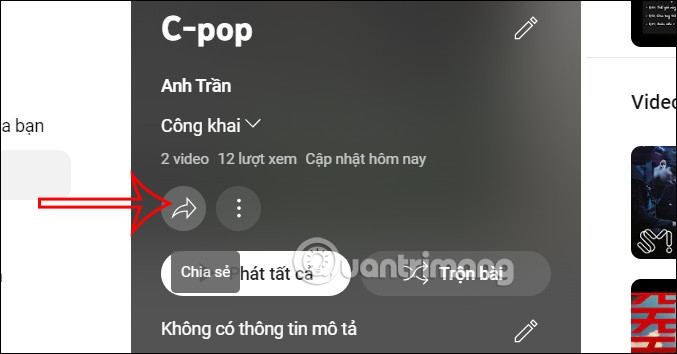
Step 2:
Now the YouTube playlist link interface is displayed for you to copy the link and share. You can immediately click on the social network that YouTube supports to post the YouTube playlist.
Or you can click Embed to get the YouTube playlist code to insert into the website you need.
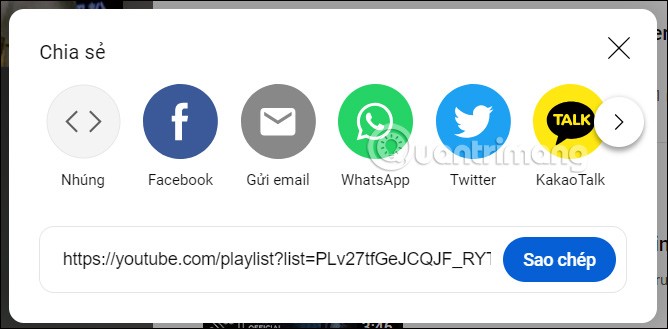
Diet is important to our health. Yet most of our meals are lacking in these six important nutrients.
At first glance, AirPods look just like any other true wireless earbuds. But that all changed when a few little-known features were discovered.
In this article, we will guide you how to regain access to your hard drive when it fails. Let's follow along!
Dental floss is a common tool for cleaning teeth, however, not everyone knows how to use it properly. Below are instructions on how to use dental floss to clean teeth effectively.
Building muscle takes time and the right training, but its something anyone can do. Heres how to build muscle, according to experts.
In addition to regular exercise and not smoking, diet is one of the best ways to protect your heart. Here are the best diets for heart health.
The third trimester is often the most difficult time to sleep during pregnancy. Here are some ways to treat insomnia in the third trimester.
There are many ways to lose weight without changing anything in your diet. Here are some scientifically proven automatic weight loss or calorie-burning methods that anyone can use.
Apple has introduced iOS 26 – a major update with a brand new frosted glass design, smarter experiences, and improvements to familiar apps.
Yoga can provide many health benefits, including better sleep. Because yoga can be relaxing and restorative, its a great way to beat insomnia after a busy day.
The flower of the other shore is a unique flower, carrying many unique meanings. So what is the flower of the other shore, is the flower of the other shore real, what is the meaning and legend of the flower of the other shore?
Craving for snacks but afraid of gaining weight? Dont worry, lets explore together many types of weight loss snacks that are high in fiber, low in calories without making you try to starve yourself.
Prioritizing a consistent sleep schedule and evening routine can help improve the quality of your sleep. Heres what you need to know to stop tossing and turning at night.
Adding a printer to Windows 10 is simple, although the process for wired devices will be different than for wireless devices.
You want to have a beautiful, shiny, healthy nail quickly. The simple tips for beautiful nails below will be useful for you.













