How to Check Purchase History on Apple App Store

Through your purchase history on the App Store, you will know when you downloaded that app or game, and how much you paid for the paid app.
Low Power Mode on your iPhone is a handy feature that helps extend your battery life, but it automatically turns off when your battery level goes above 80%. If you're traveling or just want to extend the battery life on your older iPhone, there's a way to keep it on. Here's how.
Manually Turn On Low Power Mode on iPhone
Under normal circumstances, you'll see a notification when your iPhone's battery level drops below 20% asking if you want to turn on Low Power Mode. However, you can manually turn on Low Power Mode at any time.
Open the Settings app on your phone and navigate to Battery .
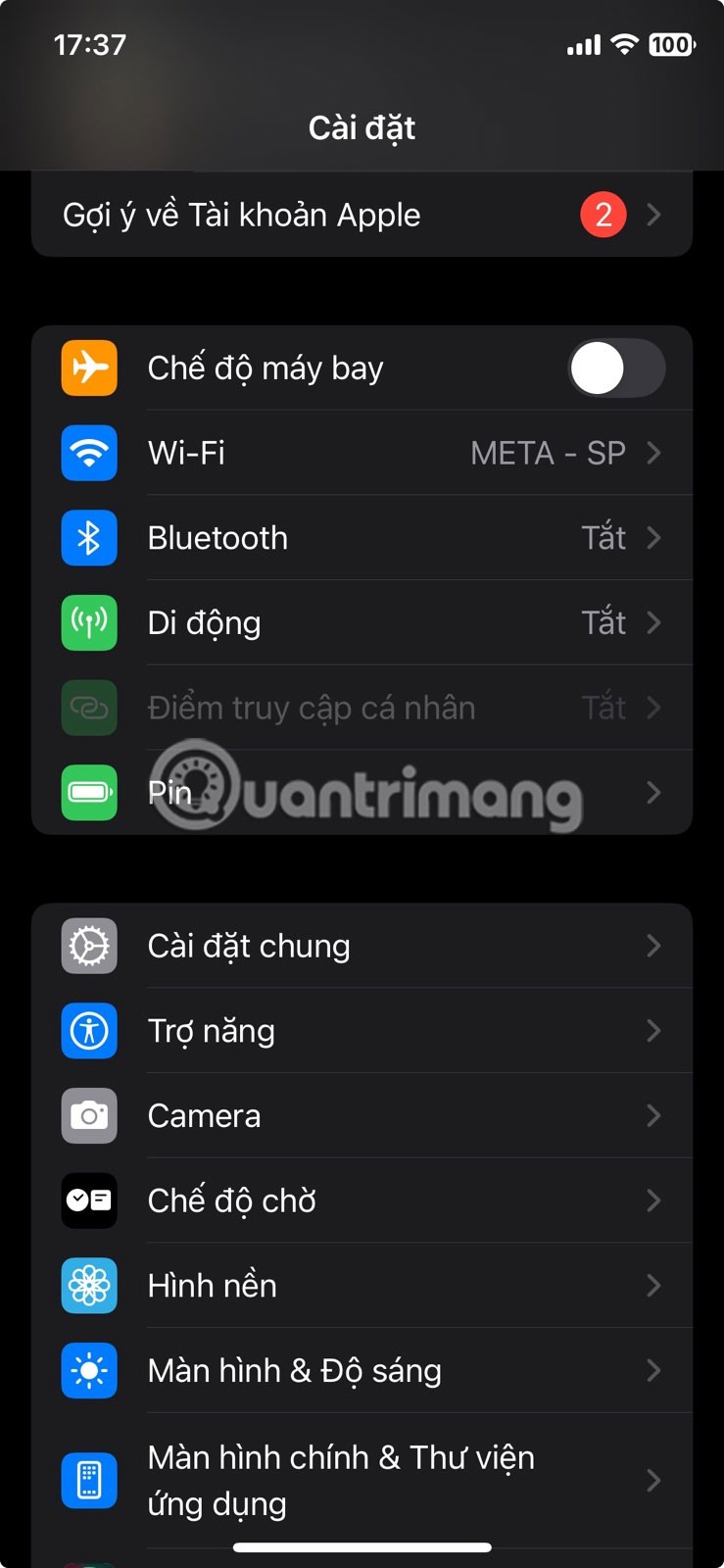
Turn on the switch for Low Power Mode from there.
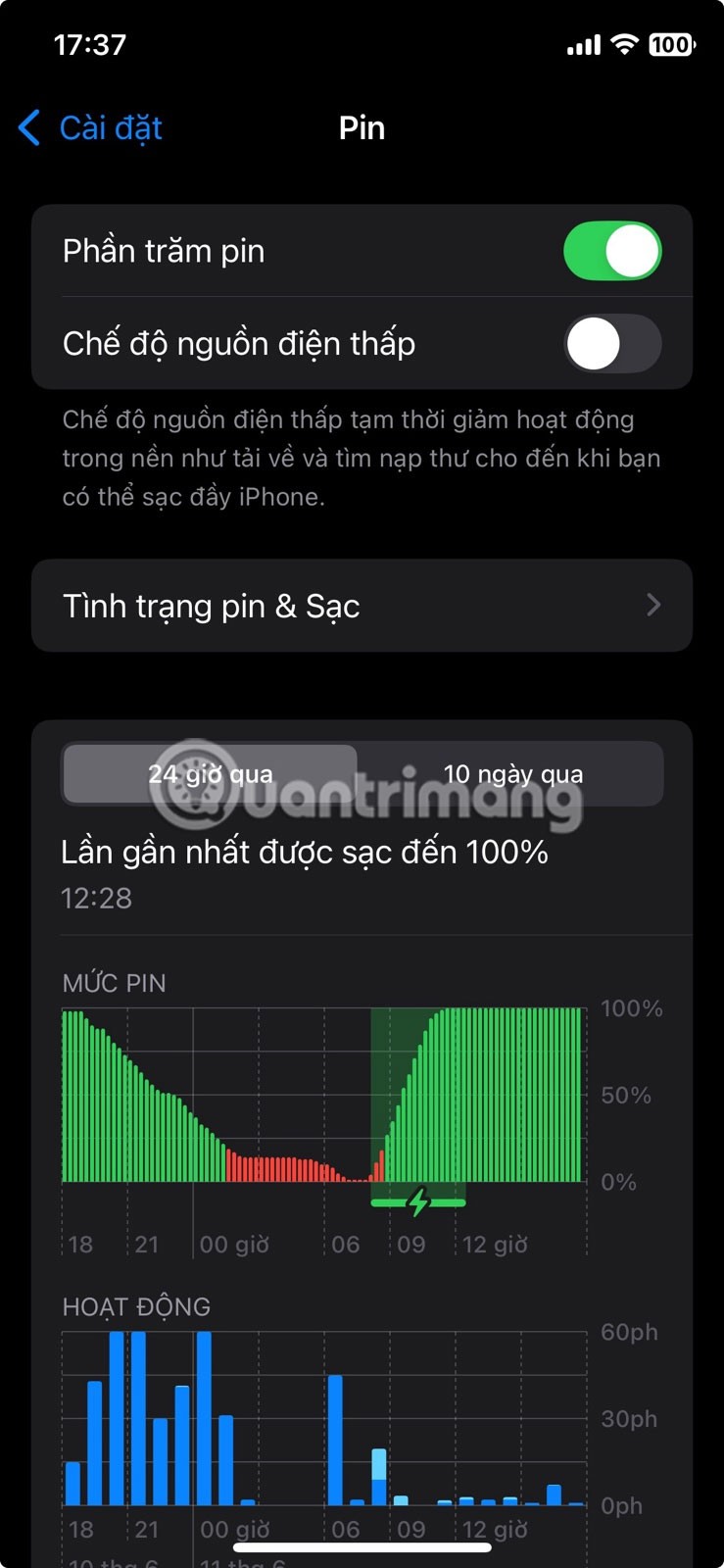
When you do so, the battery indicator light at the top will turn yellow.
After you turn on Low Power mode, iPhone automatically makes several changes to save power, including:
Together, these changes will help reduce the iPhone's power consumption, helping extend battery life.
Turn on Low Power Mode from Control Center on iPhone
If you need to constantly switch between Low Power Mode and normal mode on your iPhone, you can easily add a Low Power Mode shortcut to Control Center and activate it from there.
Step 1:
In the Shortcuts app on iPhone, users tap on Automation below. Next, users tap on Create personal automation .
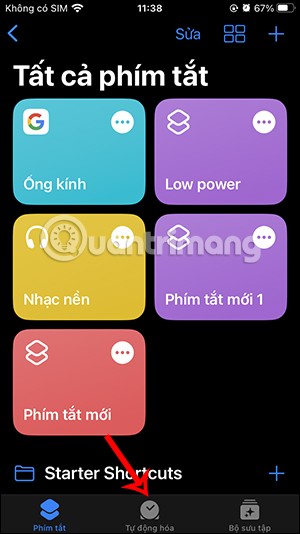
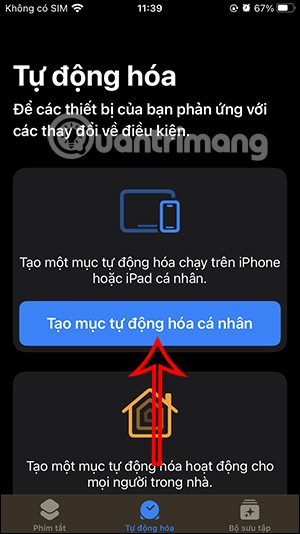
Step 2:
Now you search below the task list Battery Level to adjust. Here the user will see the battery level adjustment bar to automatically turn on low power mode. You adjust the white circle button to the battery % level you want. Then click Next in the top right corner.
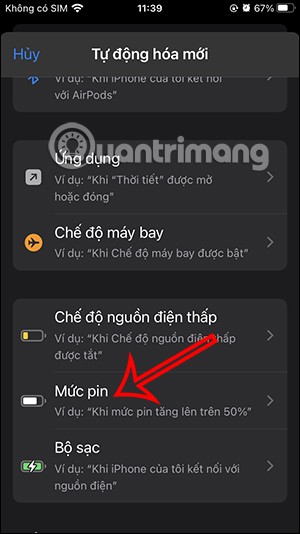
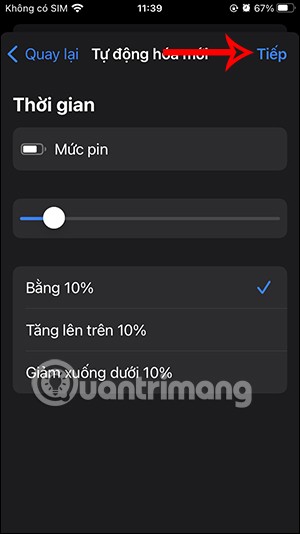
Step 3:
Now you enter the keyword battery in the search bar at the bottom of the list, then click on the Set low power mode task .
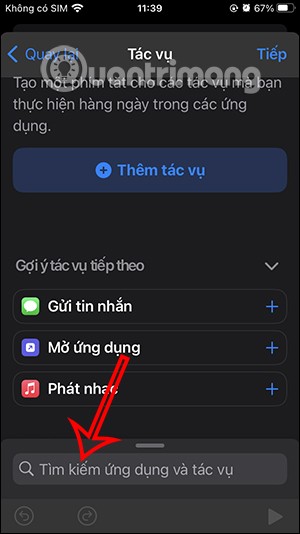
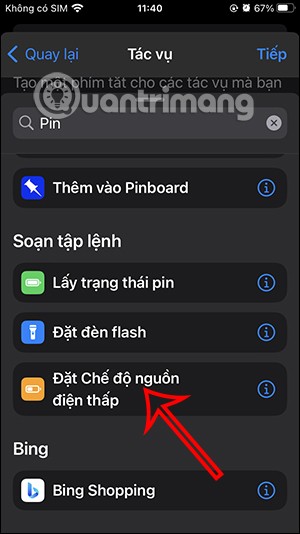
Step 4:
So you have finished creating the task, click Next to move to the new interface. Here you need to turn off Ask before running mode to automatically enable low power mode.
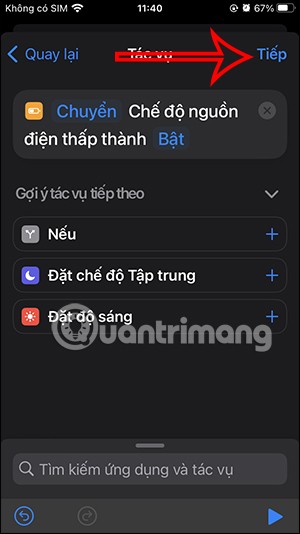
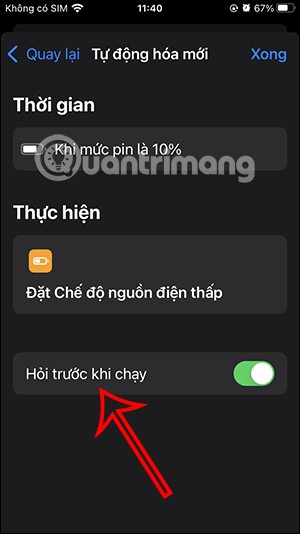
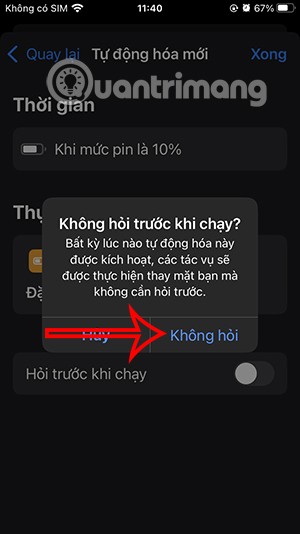
Step 5:
Finally, tap Done to save. The result of the task is to automatically turn on low power mode when the battery % is at a certain level that has been set. Now when the iPhone battery drops to that %, you will see low power mode is turned on.
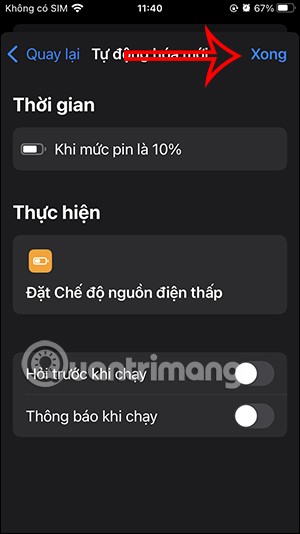
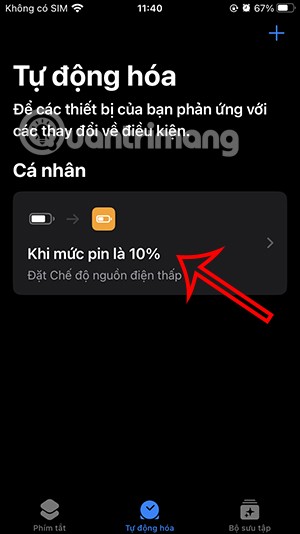
Step 6:
If you want to delete this task , swipe left and select Delete .
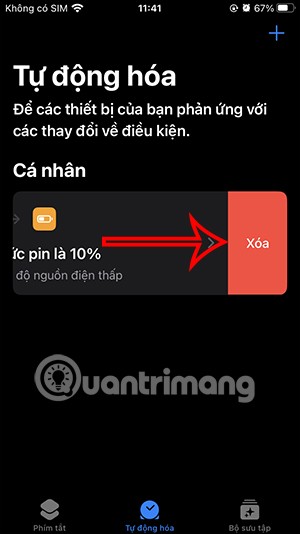
If you want to change the battery % level to automatically enable low capacity, select the task and adjust the % again , press Done to save.
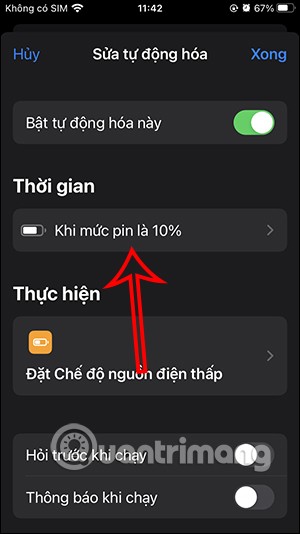
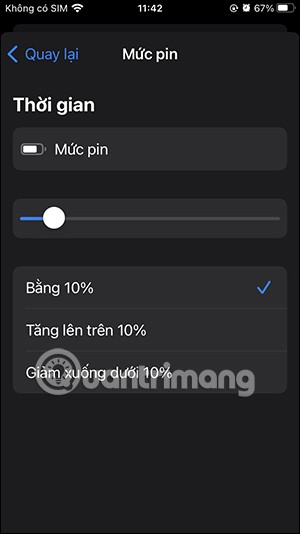
Video tutorial on automatically turning on battery saving on iPhone
Always turn on low power mode on iPhone
There are some situations where you may want to leave Low Power Mode on all the time without having to worry about turning it on or off. Many people do this when they’re traveling and constantly taking photos or checking directions in the Maps app. Additionally, if you have an older iPhone model, you may also benefit from keeping Low Power Mode on all the time, as it can help extend the life of your device.
You can do this by using the Shortcuts app on your iPhone to create an automation that will be pre-installed on your device. This way, you don't have to constantly remember to turn on Low Power Mode.
Open the Shortcuts app on your phone.
Switch to the Automation tab at the bottom. Tap the + button in the upper right corner.
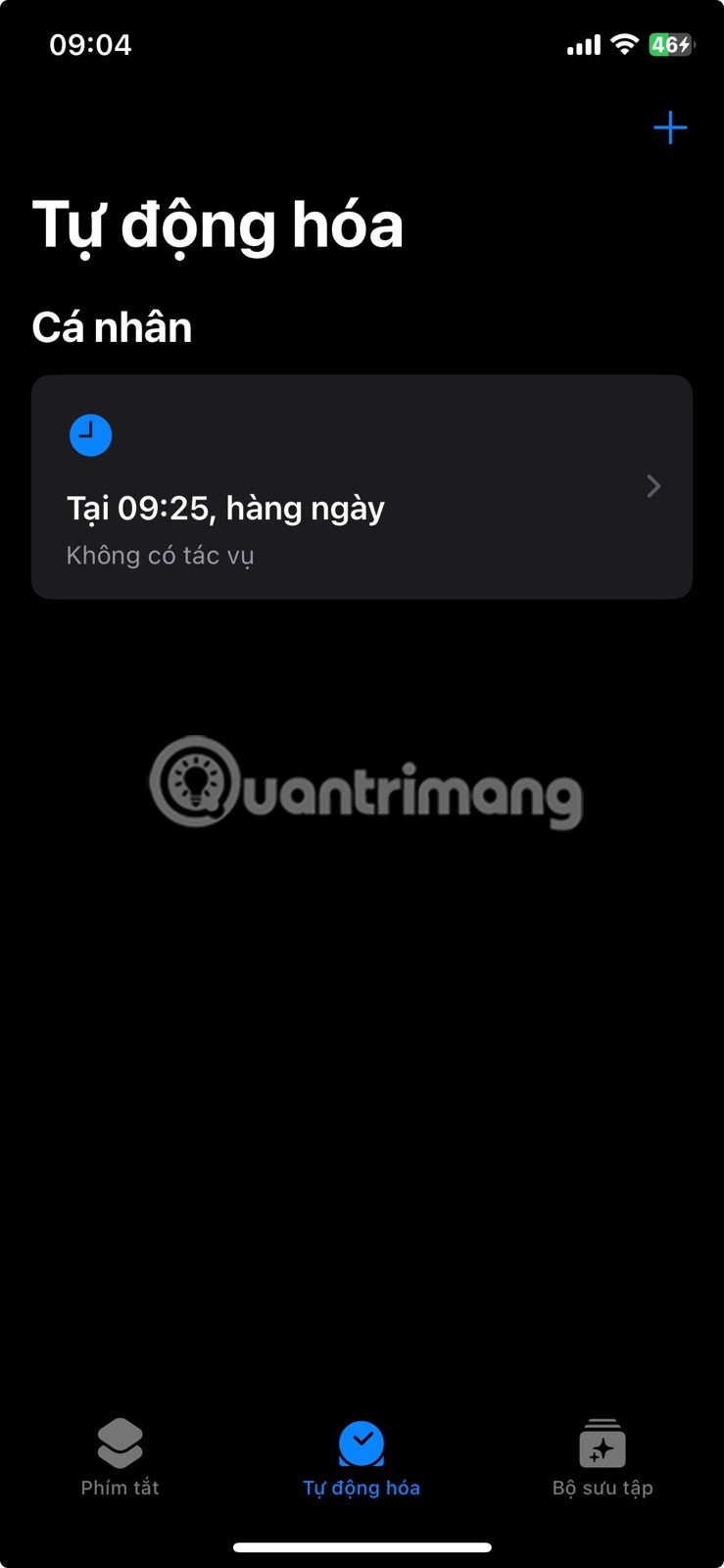
Swipe down and select the Battery Level option .
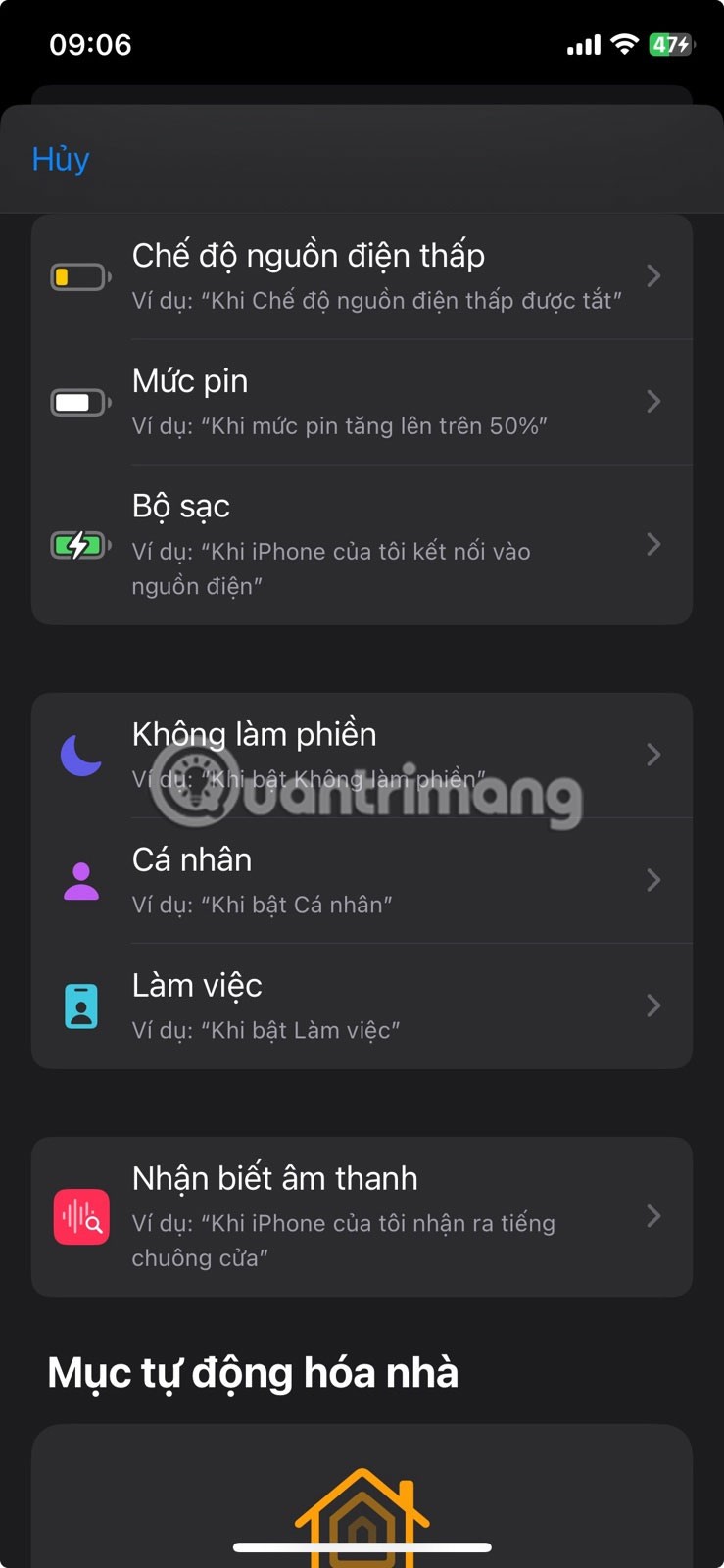
Move the slider to the maximum. Select the Reduce below 100% option. Make sure to select the Run immediately option . Finally, press Next .
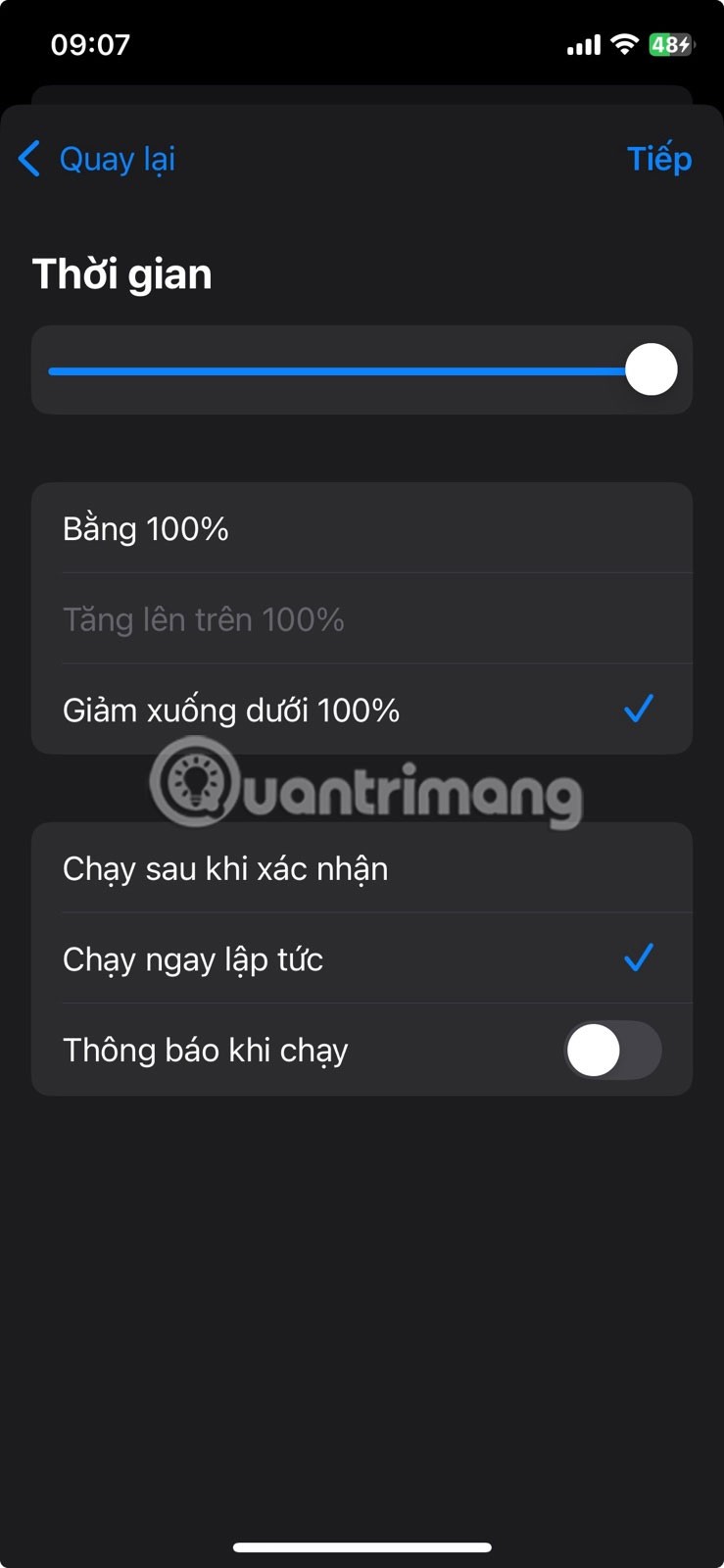
Note : If you want Low Power Mode to take effect at a different percentage, you can set it to your liking, for example 50% or 70%.
Now, it's time to add an action. Use the search bar and type "low" . Select the Set Low Power Mode option . Tap Done on the next screen.
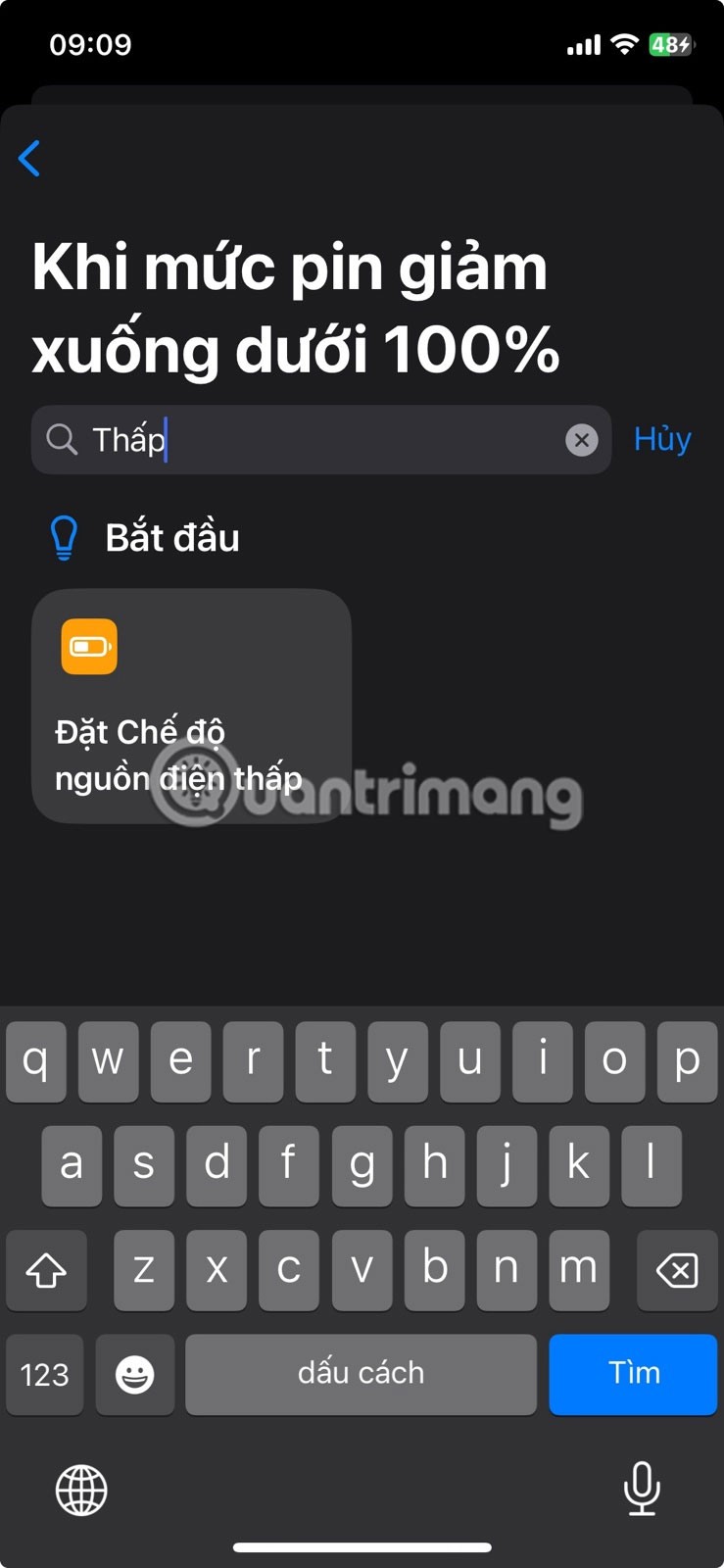
Review your automation. Tap Done .
You can enable the Notify when running option to know when the shortcut is running.
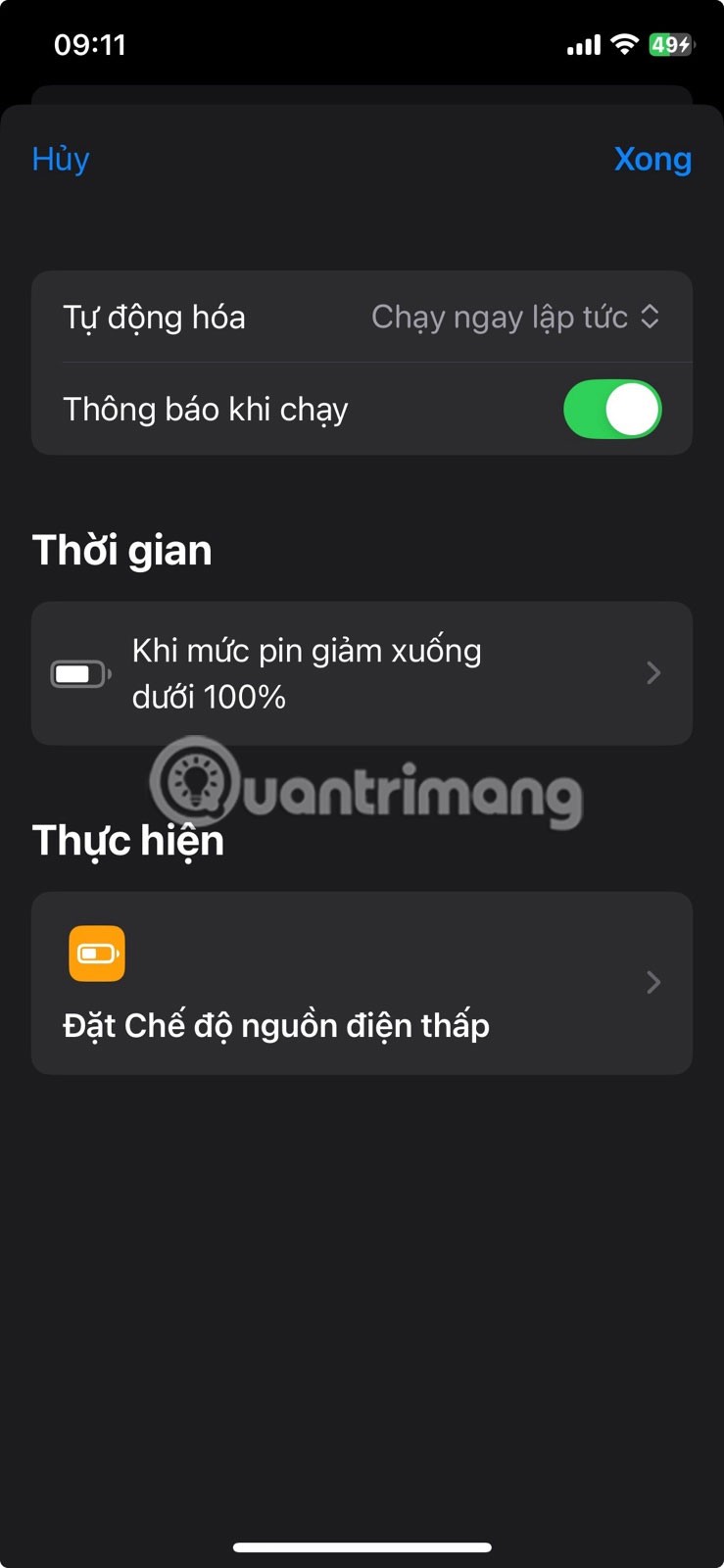
Enabling Low Power Mode is just one way to extend battery life on your iPhone, but this article offers many other suggestions. Low Power Mode is also available on other Apple products; for example, learn how to enable and use Low Power Mode on your Apple Watch.
Through your purchase history on the App Store, you will know when you downloaded that app or game, and how much you paid for the paid app.
iPhone mutes iPhone from unknown callers and on iOS 26, iPhone automatically receives incoming calls from an unknown number and asks for the reason for the call. If you want to receive unknown calls on iPhone, follow the instructions below.
Apple makes it easy to find out if a WiFi network is safe before you connect. You don't need any software or other tools to help, just use the built-in settings on your iPhone.
iPhone has a speaker volume limit setting to control the sound. However, in some situations you need to increase the volume on your iPhone to be able to hear the content.
The iPhone iMessage group chat feature helps us text and chat more easily with many people, instead of sending individual messages.
For ebook lovers, having a library of books at your fingertips is a great thing. And if you store your ebooks on your phone, you can enjoy them anytime, anywhere. Check out the best ebook reading apps for iPhone below.
You can use Picture in Picture (PiP) to watch YouTube videos off-screen on iOS 14, but YouTube has locked this feature on the app so you cannot use PiP directly, you have to add a few more small steps that we will guide in detail below.
On iPhone/iPad, there is a Files application to manage all files on the device, including files that users download. The article below will guide readers on how to find downloaded files on iPhone/iPad.
Near Field Communication is a wireless technology that allows devices to exchange data when they are in close proximity to each other, typically within a few centimeters.
Apple introduced Adaptive Power, which works alongside Low Power Mode. Both extend iPhone battery life, but they work in very different ways.
If you frequently need to contact someone, you can set up speed calling on your iPhone, with a few simple steps.
Rotating the screen horizontally on iPhone helps you watch movies or Netflix, view PDFs, play games,... more conveniently and have a better experience.
Reverse image search on iPhone is very simple when you can use the browser on the device, or use some 3rd party applications for more search options.
Today's technological developments can allow you to directly extract text from images captured with a smartphone camera.
As soon as you update your iPhone to the official iOS 16 version, you will be able to set an iPhone wallpaper without covering your face when adjusting the wallpaper according to the depth effect.
Through your purchase history on the App Store, you will know when you downloaded that app or game, and how much you paid for the paid app.
iPhone mutes iPhone from unknown callers and on iOS 26, iPhone automatically receives incoming calls from an unknown number and asks for the reason for the call. If you want to receive unknown calls on iPhone, follow the instructions below.
Apple makes it easy to find out if a WiFi network is safe before you connect. You don't need any software or other tools to help, just use the built-in settings on your iPhone.
iPhone has a speaker volume limit setting to control the sound. However, in some situations you need to increase the volume on your iPhone to be able to hear the content.
ADB is a powerful set of tools that give you more control over your Android device. Although ADB is intended for Android developers, you don't need any programming knowledge to uninstall Android apps with it.
You might think you know how to get the most out of your phone time, but chances are you don't know how big a difference this common setting makes.
The Android System Key Verifier app comes pre-installed as a system app on Android devices running version 8.0 or later.
Despite Apple's tight ecosystem, some people have turned their Android phones into reliable remote controls for their Apple TV.
There are many reasons why your Android phone cannot connect to mobile data, such as incorrect configuration errors causing the problem. Here is a guide to fix mobile data connection errors on Android.
For years, Android gamers have dreamed of running PS3 titles on their phones – now it's a reality. aPS3e, the first PS3 emulator for Android, is now available on the Google Play Store.
The iPhone iMessage group chat feature helps us text and chat more easily with many people, instead of sending individual messages.
For ebook lovers, having a library of books at your fingertips is a great thing. And if you store your ebooks on your phone, you can enjoy them anytime, anywhere. Check out the best ebook reading apps for iPhone below.
You can use Picture in Picture (PiP) to watch YouTube videos off-screen on iOS 14, but YouTube has locked this feature on the app so you cannot use PiP directly, you have to add a few more small steps that we will guide in detail below.
On iPhone/iPad, there is a Files application to manage all files on the device, including files that users download. The article below will guide readers on how to find downloaded files on iPhone/iPad.
If you really want to protect your phone, it's time you started locking your phone to prevent theft as well as protect it from hacks and scams.



















