The Best Diets for Heart Health

In addition to regular exercise and not smoking, diet is one of the best ways to protect your heart. Here are the best diets for heart health.
PXE-E61 errors are related to the Preboot eXecution Environment (PXE) - supported by some motherboards. PXE is a special boot mode that allows the computer to search for and load a bootable operating system over the network instead of from a local hard drive.
When does the PXE-E61 error message appear on the computer?
Typically, the PXE-E61 error message appears on a computer when a user accidentally boots a network device that doesn't actually exist. This is usually due to a misconfigured setting in the BIOS , but it can also be due to a failed hard drive.
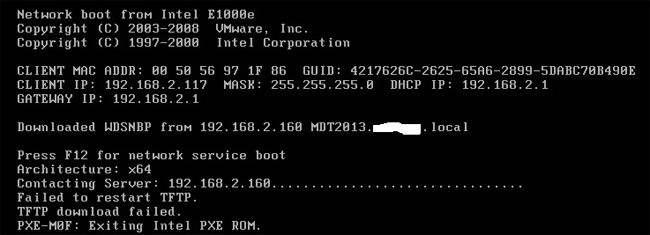
Here are the most common errors related to PXE:
PXE-E61 errors appear before the computer boots, usually in white text on a black background, and are accompanied by additional text displayed above the error.
How to fix PXE-E61 error
1. Change the boot order in the BIOS to boot from the hard drive instead of the network. This will force the BIOS to look for an operating system installed on a local hard drive, which is how most computers are set up.
Important: Try your best to complete this step. Change the Boot menu search and make sure the Boot Drive Order (or similar name) screen shows the hard drive, not “No Boot Drive.”
2. If BIOS does not detect the hard drive, turn off the computer, open the computer case (if you are using a desktop) and make sure the HDD cable is properly connected.
Note: If the cable is securely connected and the hard drive is still not detected, you may need to replace the hard drive. Before you do this, make sure it is actually damaged by using a hard drive testing program (if it doesn't work, those programs won't find the hard drive either).
3. If you are trying to boot from a USB device such as an external hard drive, make sure the device is actually bootable. Otherwise, the BIOS will look for another device to boot from and may try to use the network, thus generating the PXE-E61 error.
You can use a program like Rufus to create a bootable USB device.
Also, double check that the boot order is configured to boot from USB , that the device is fully connected, and that the USB port isn't faulty - try moving the device to a different USB port if you're unsure about this.
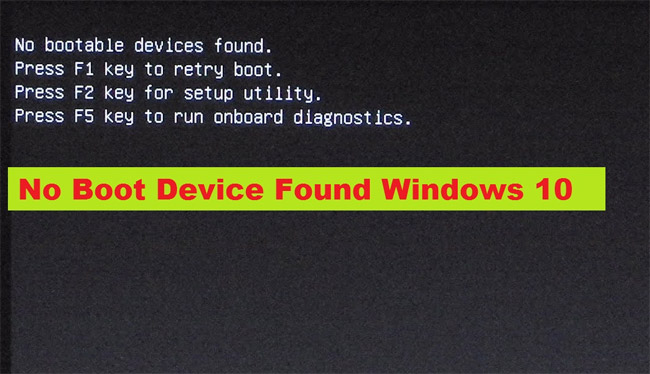
4. Go into the BIOS and disable PXE if you don't actually want to use it. It will be called Boot to Network or Ethernet, and is usually found in the Boot menu.
5. If you want to use PXE to boot into a network device, check that the network cable is properly connected. Without a solid connection, PXE will not be able to connect over the network and will generate a PXE-E61 error.
Replace the cable with a new one if you suspect that the old cable is damaged.
6. Update the network card driver to fix PXE-E61 error. An outdated or corrupted driver can prevent the computer from accessing the network, which will prevent PXE from working properly.
Note: Since it is unlikely that you will be able to boot your computer to update the network driver, try booting in Safe Mode or changing the boot order to use the local hard drive first. After updating the network card driver, try booting from the network again.
7. Reset BIOS . If the PXE-E61 error is caused by misconfigured BIOS settings, resetting the BIOS to its default options may clear the error.
See also:
In addition to regular exercise and not smoking, diet is one of the best ways to protect your heart. Here are the best diets for heart health.
Diet is important to our health. Yet most of our meals are lacking in these six important nutrients.
At first glance, AirPods look just like any other true wireless earbuds. But that all changed when a few little-known features were discovered.
In this article, we will guide you how to regain access to your hard drive when it fails. Let's follow along!
Dental floss is a common tool for cleaning teeth, however, not everyone knows how to use it properly. Below are instructions on how to use dental floss to clean teeth effectively.
Building muscle takes time and the right training, but its something anyone can do. Heres how to build muscle, according to experts.
The third trimester is often the most difficult time to sleep during pregnancy. Here are some ways to treat insomnia in the third trimester.
There are many ways to lose weight without changing anything in your diet. Here are some scientifically proven automatic weight loss or calorie-burning methods that anyone can use.
Apple has introduced iOS 26 – a major update with a brand new frosted glass design, smarter experiences, and improvements to familiar apps.
Yoga can provide many health benefits, including better sleep. Because yoga can be relaxing and restorative, its a great way to beat insomnia after a busy day.
The flower of the other shore is a unique flower, carrying many unique meanings. So what is the flower of the other shore, is the flower of the other shore real, what is the meaning and legend of the flower of the other shore?
Craving for snacks but afraid of gaining weight? Dont worry, lets explore together many types of weight loss snacks that are high in fiber, low in calories without making you try to starve yourself.
Prioritizing a consistent sleep schedule and evening routine can help improve the quality of your sleep. Heres what you need to know to stop tossing and turning at night.
Adding a printer to Windows 10 is simple, although the process for wired devices will be different than for wireless devices.
You want to have a beautiful, shiny, healthy nail quickly. The simple tips for beautiful nails below will be useful for you.













