How to use Conversation Awareness and Live Listen on AirPods

At first glance, AirPods look just like any other true wireless earbuds. But that all changed when a few little-known features were discovered.
Microsoft Authenticator is a great two-factor authentication app. But did you know you can also use it as a password manager? Let's explore how you can use this popular two-factor authentication app to keep your passwords safe on all your devices.
Table of Contents
If you don't have it, you can install Microsoft Authenticator from the Google Play Store or App Store on your iPhone and iPad. Once installed, launch the app and follow the on-screen instructions to allow notifications.
Microsoft Authenticator requires a Microsoft account to work. If you have an account, tap Sign-in with Microsoft account , then sign in with your details. If not, you can create a new account within the app.
When you sign in, tap Allow autofill to set Authenticator as your default autofill service (allowing the app to automatically fill in known username and password fields). Tap OK to confirm the action. Review the summary and tap Done . Otherwise, tap Skip and you can do it later.
By default, App Lock is enabled for Microsoft Authenticator. This way, you'll have to unlock the app every time you approve authentication or view passwords. Also, you can't use password management features without first enabling App Lock. But if you need to disable it, here's how to do it.
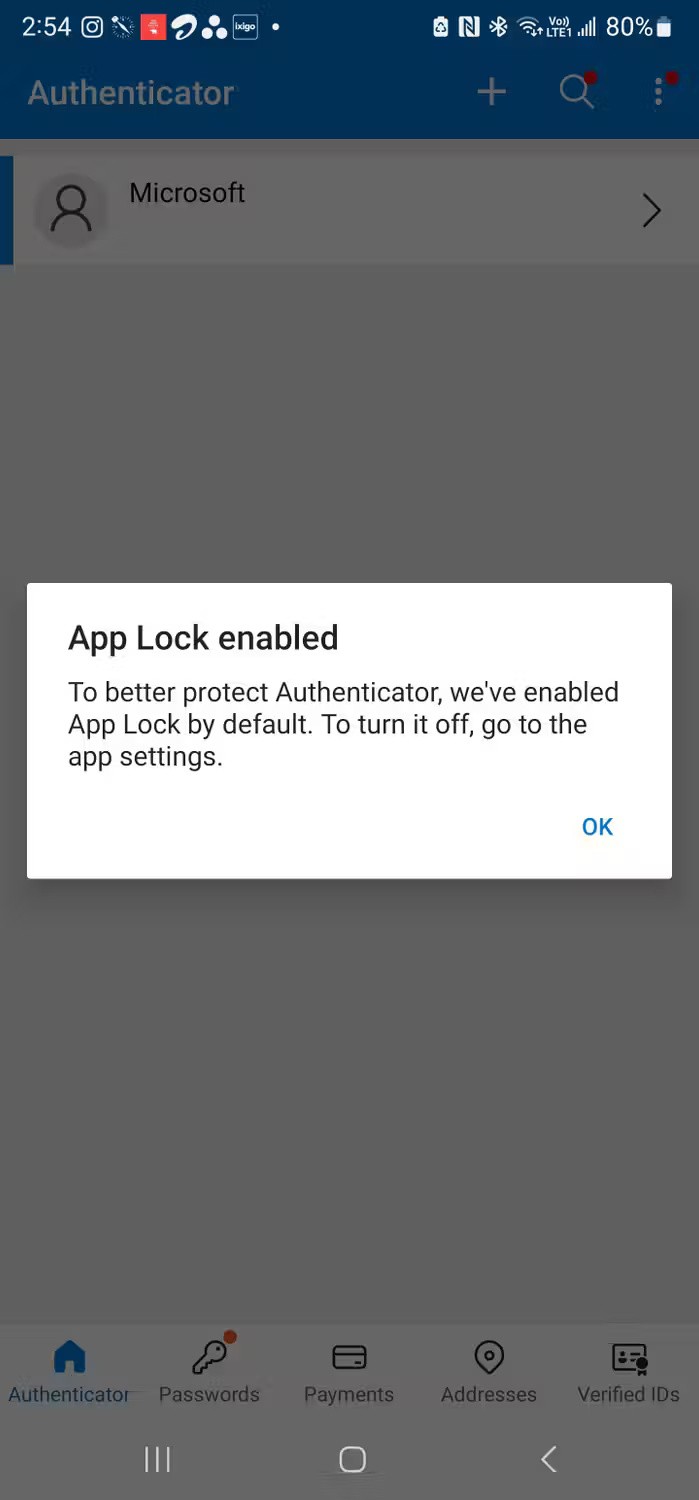
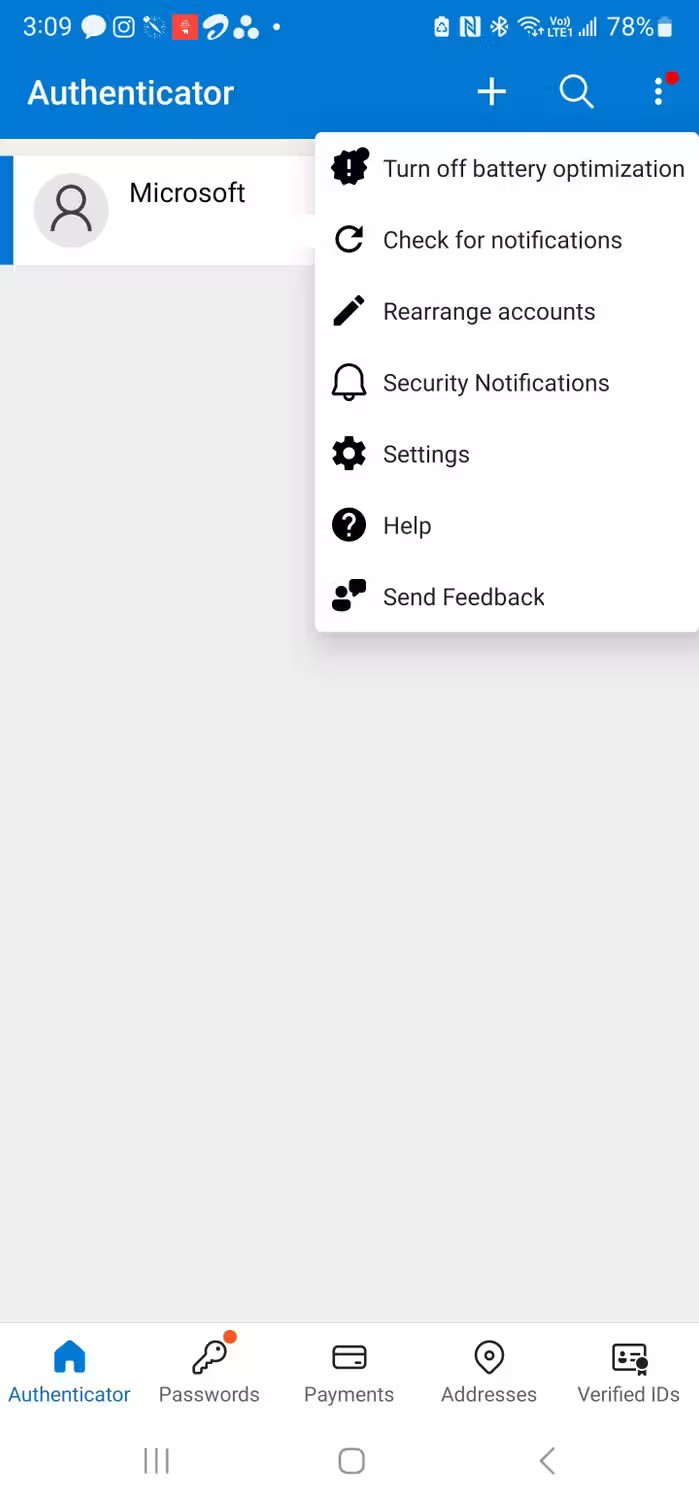
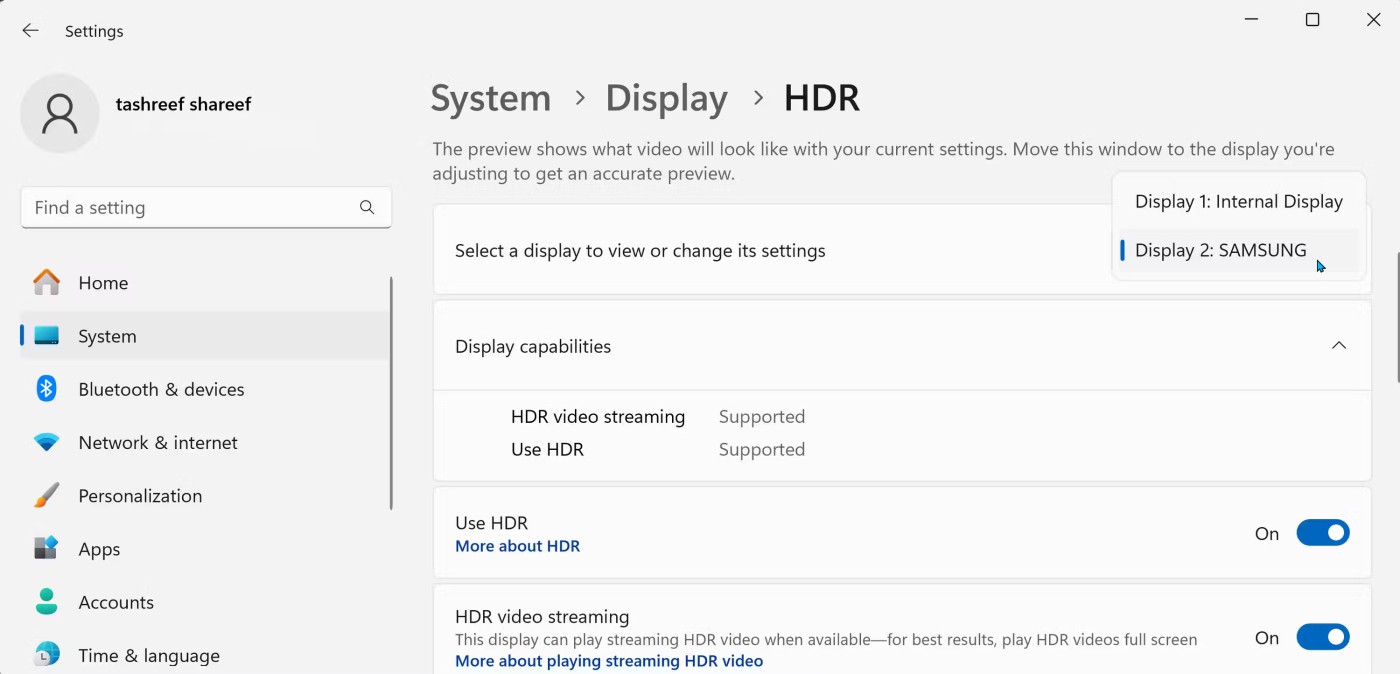

Next, you'll need to enter your password into Microsoft Authenticator, either from your browser or another password manager.
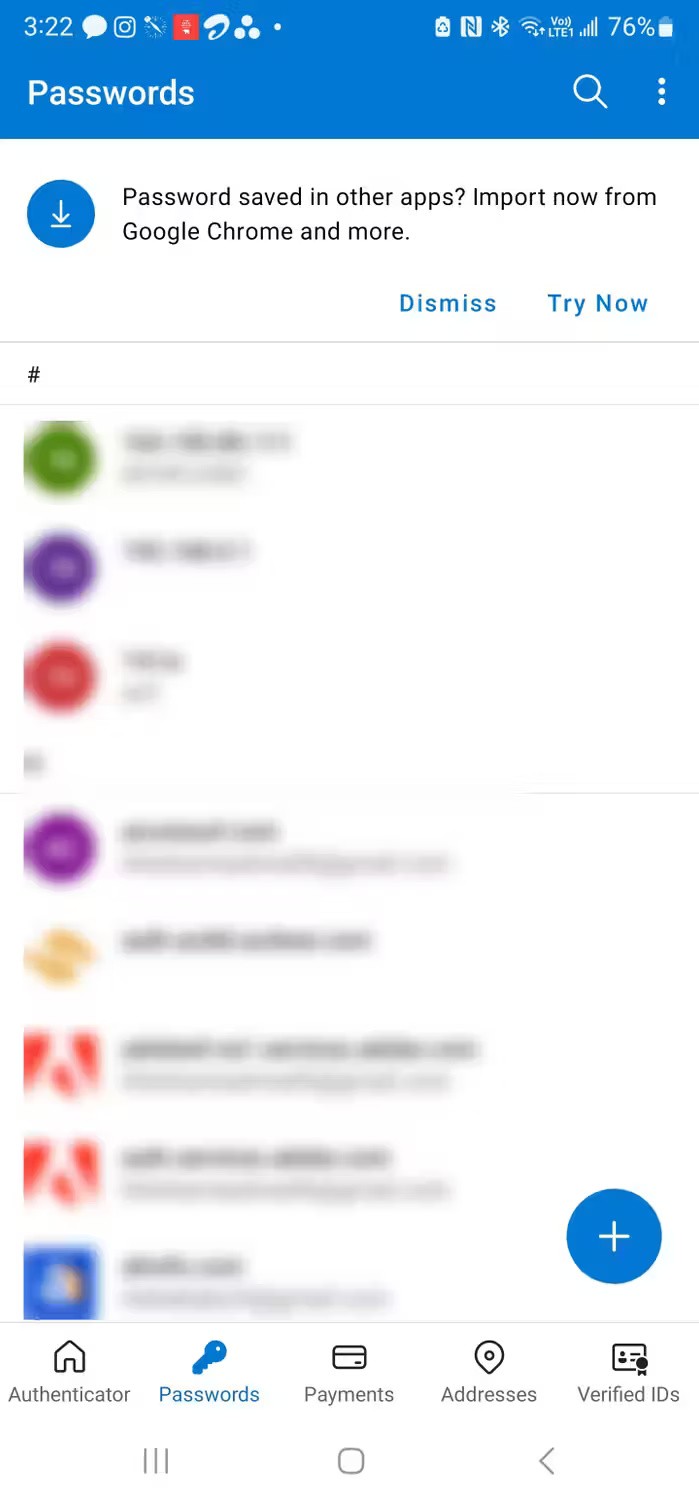
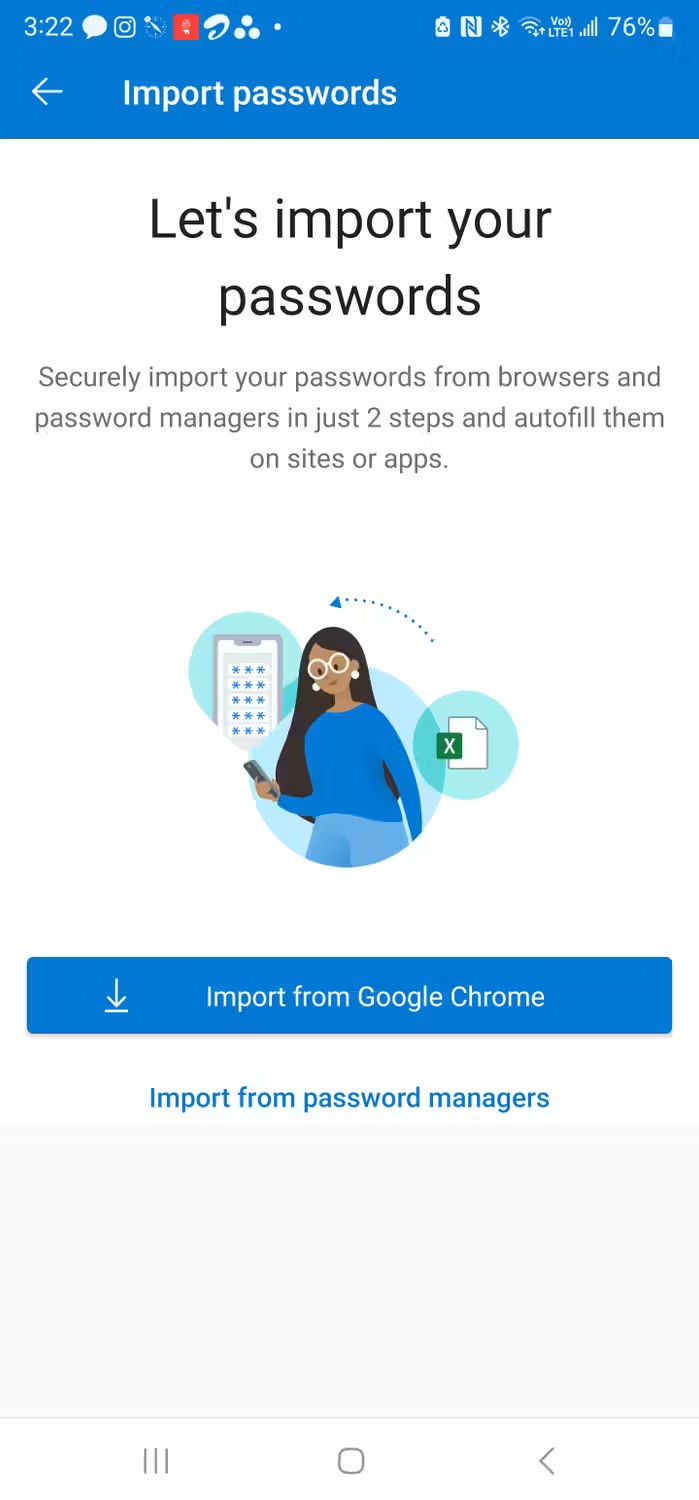
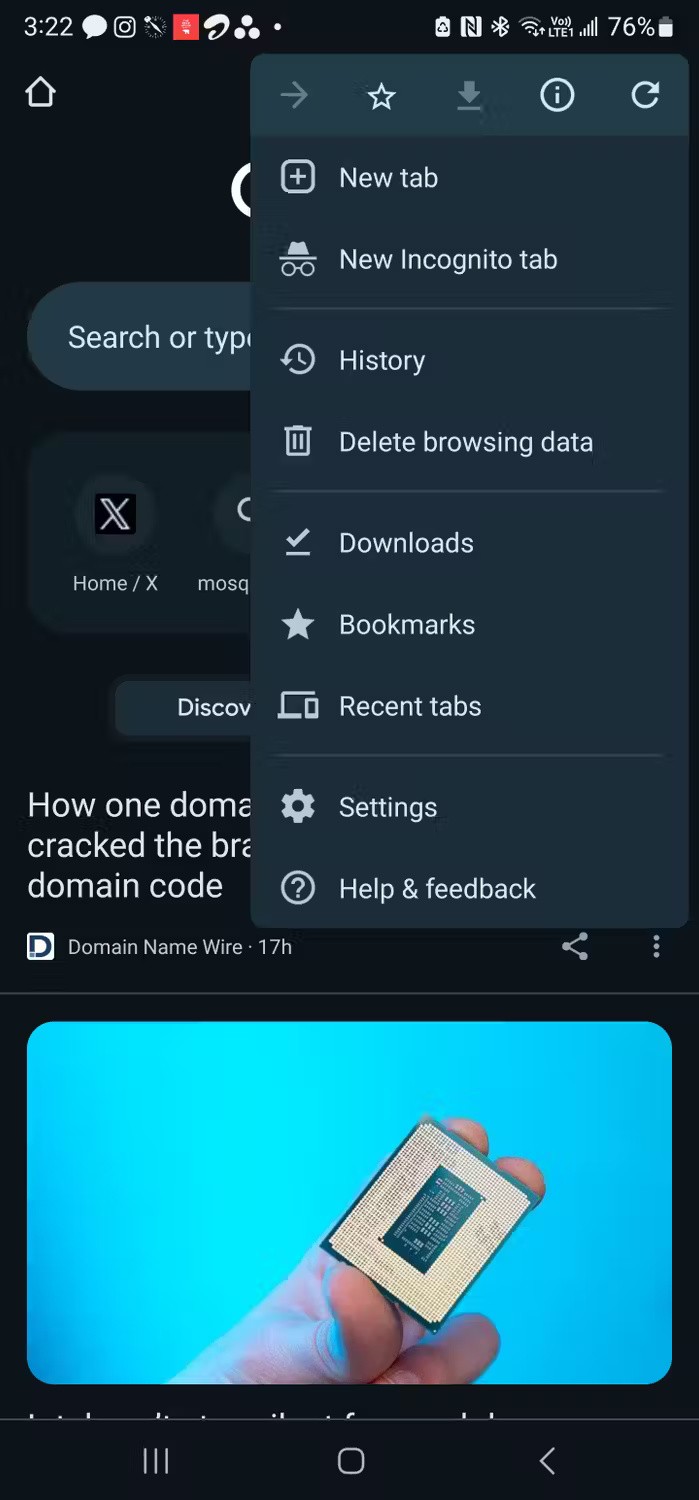
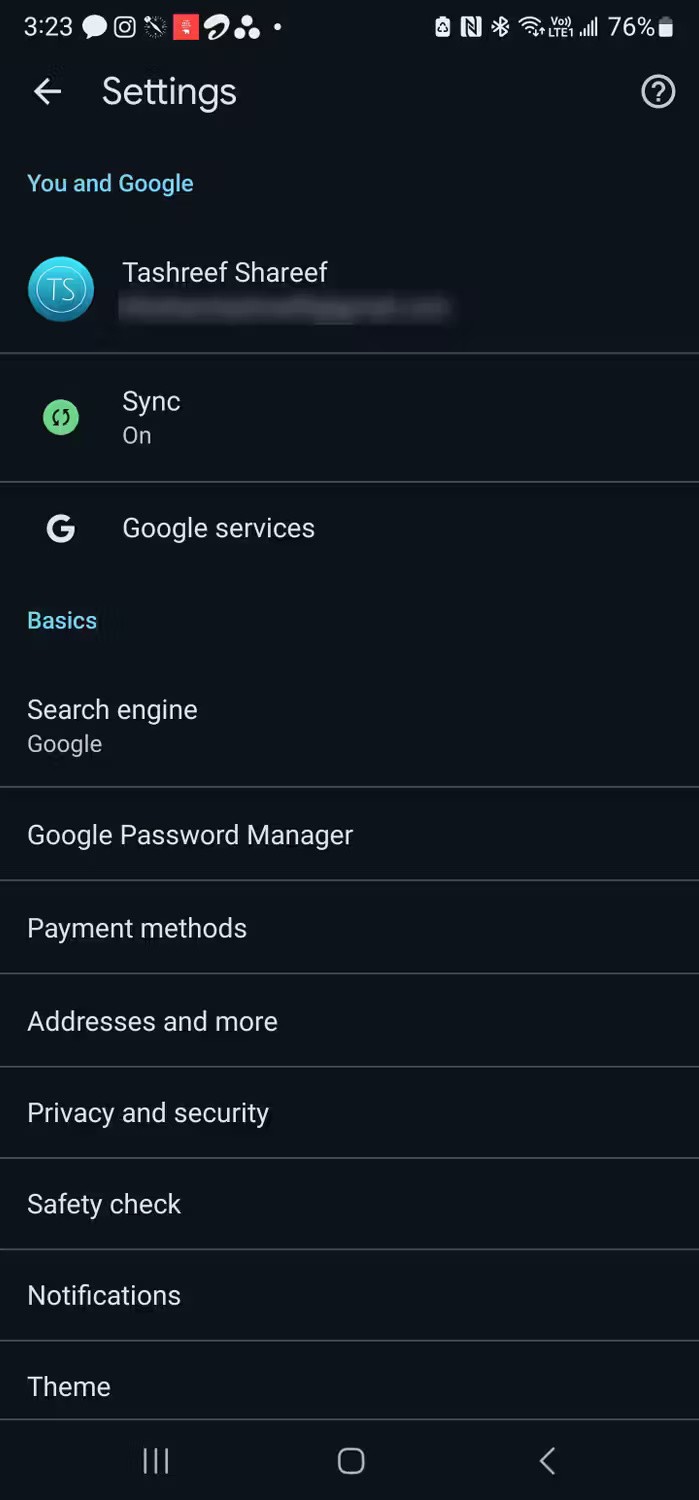
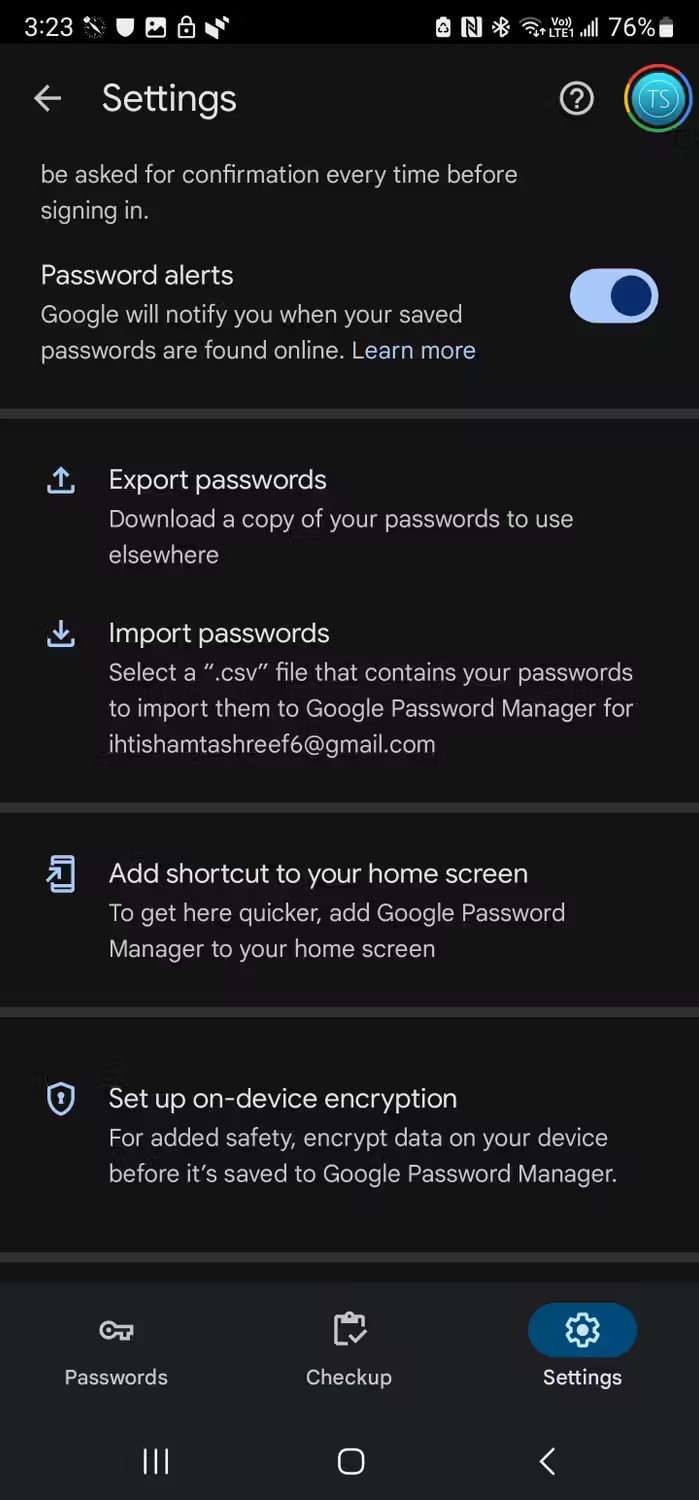
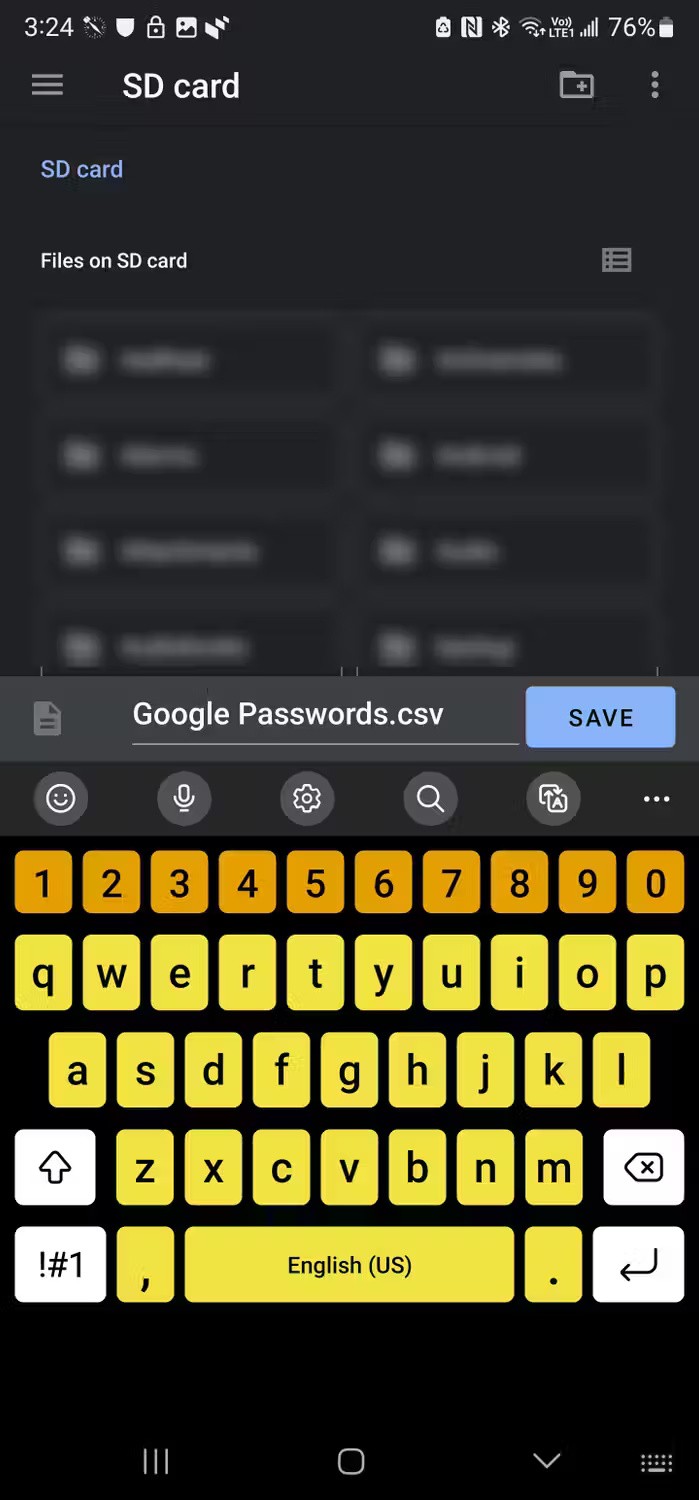
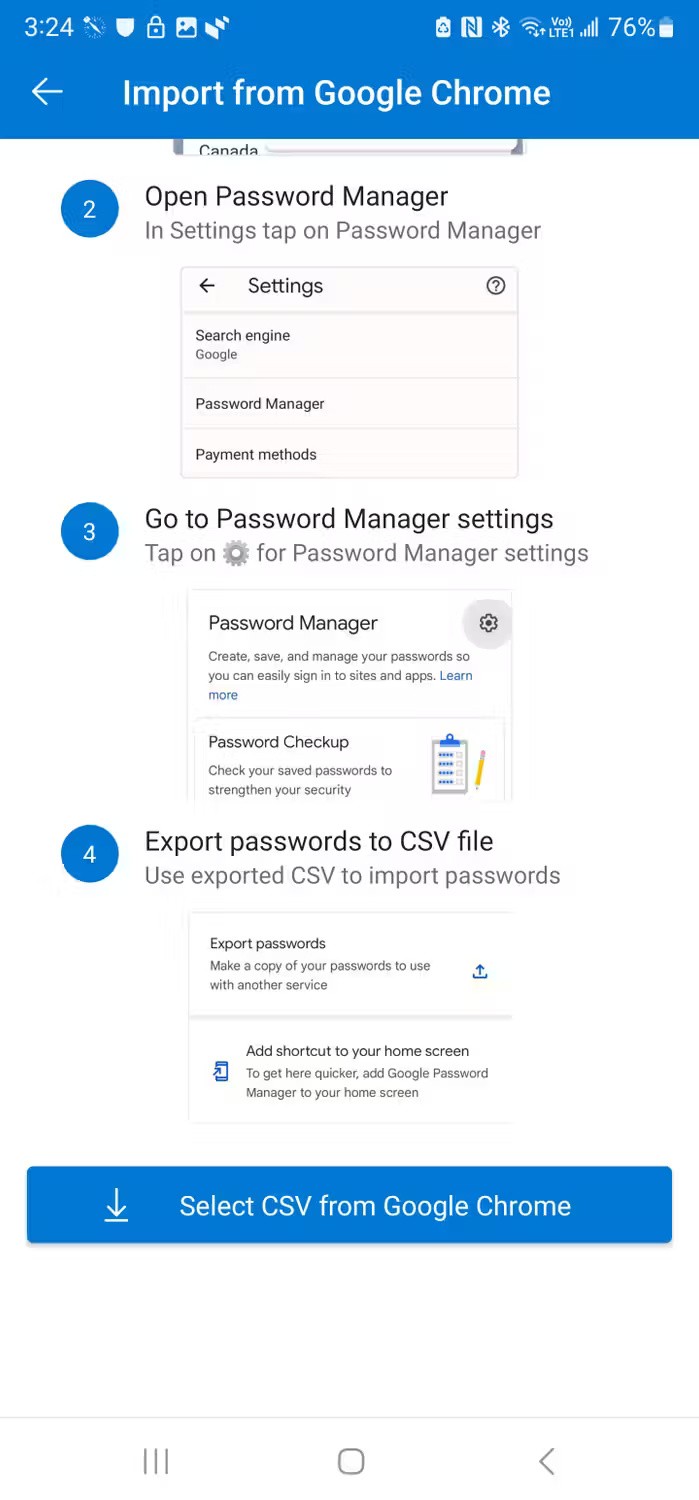
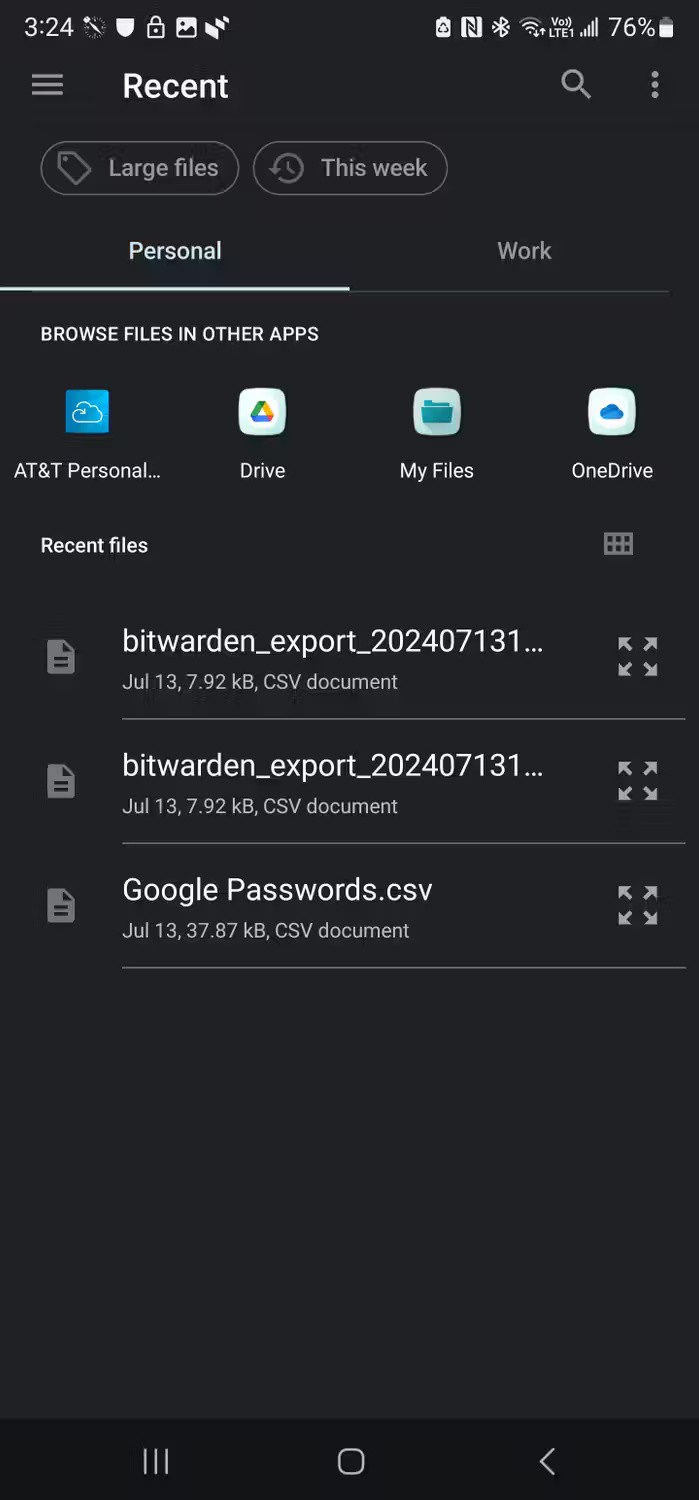
You can also import passwords from dedicated password managers like Bitwarden, LastPass , Dashlane , etc. Here are instructions on how to import passwords from Bitwarden into Microsoft Authenticator, but the process is similar for most password managers.
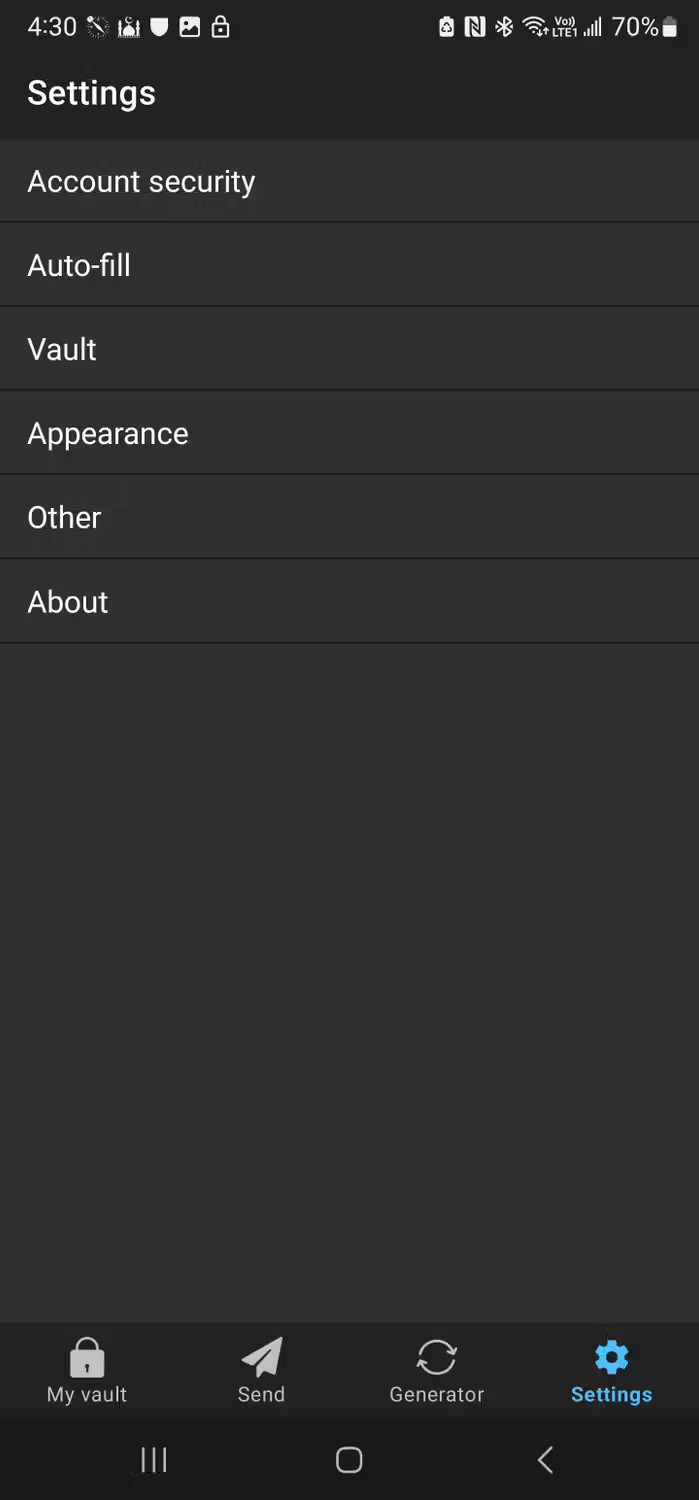
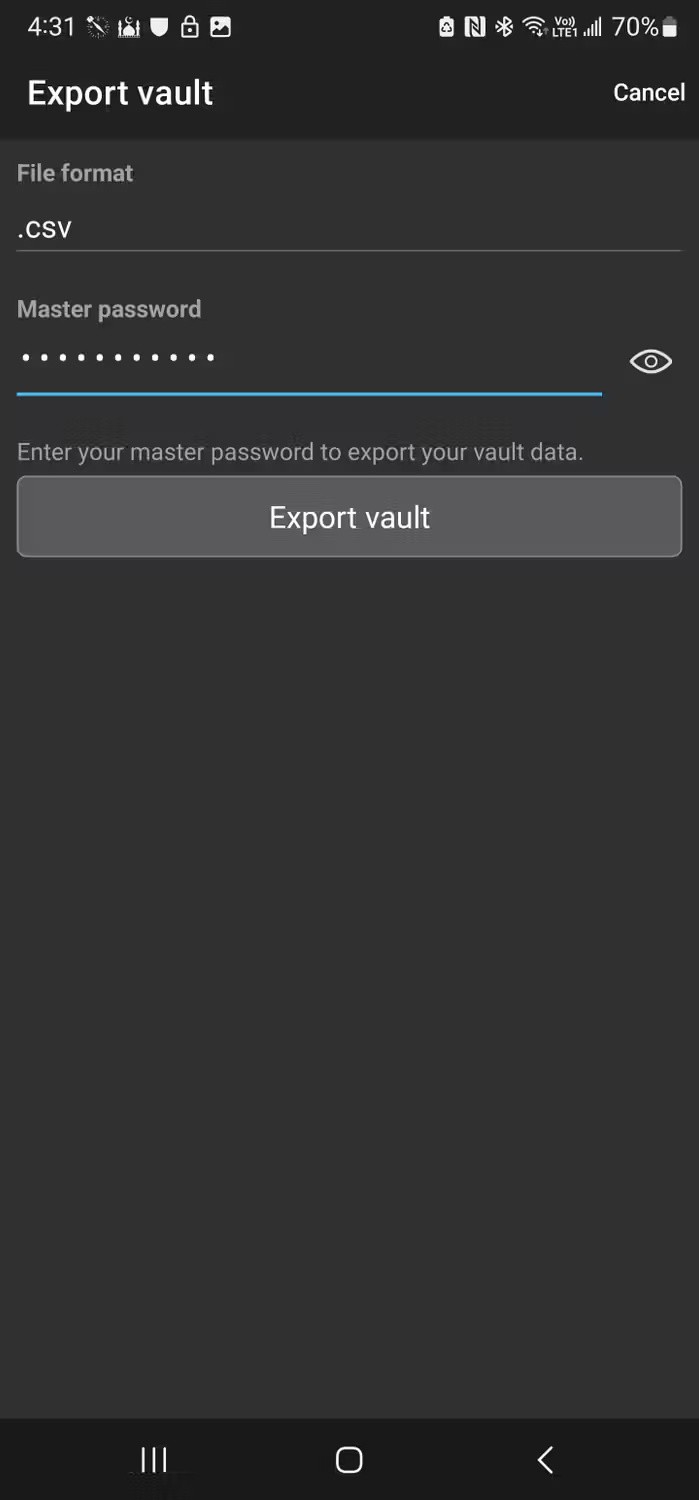
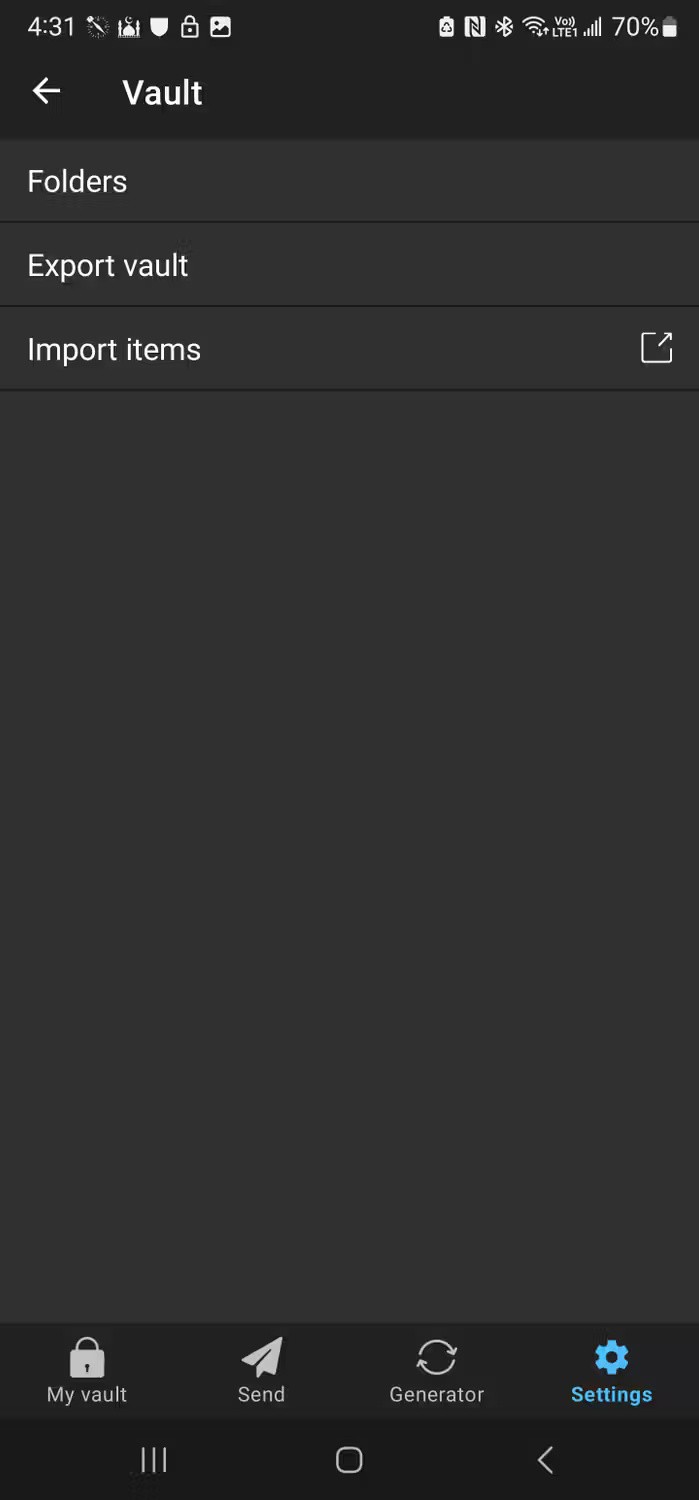
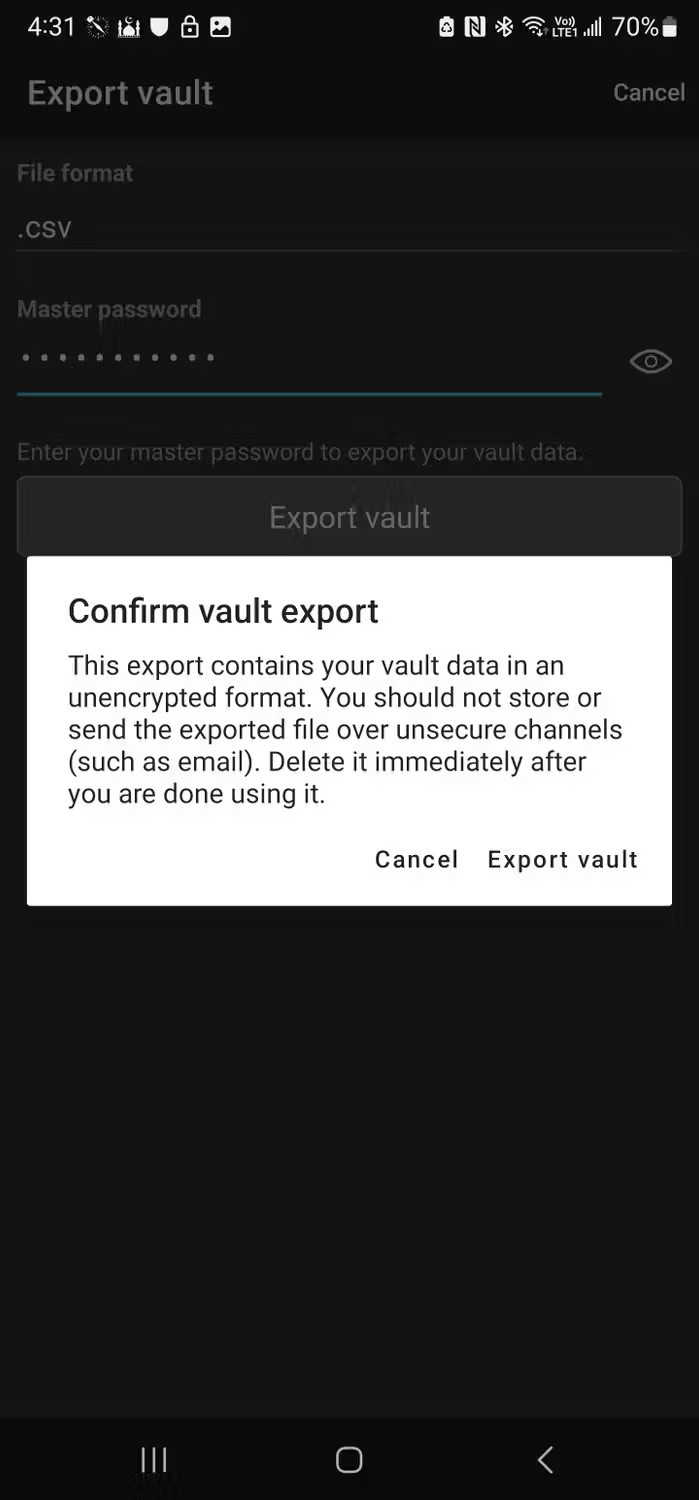
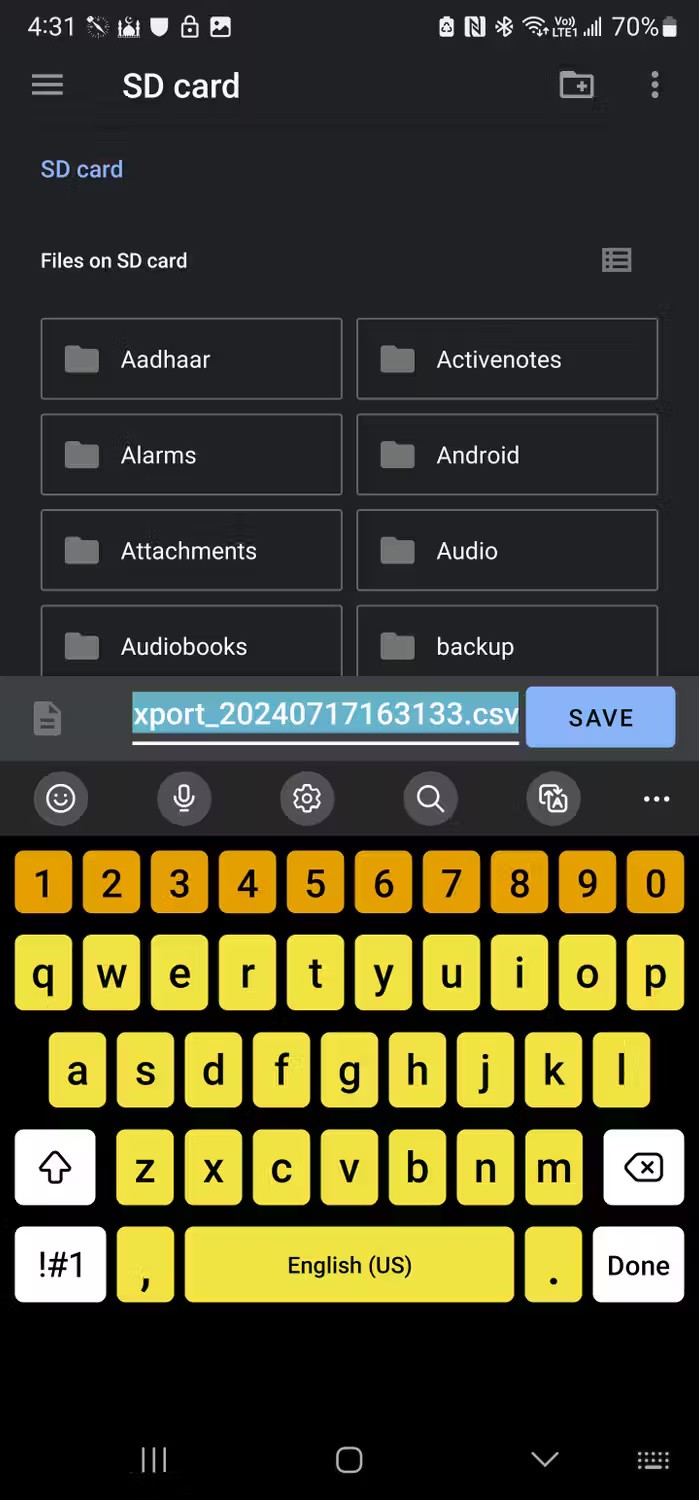
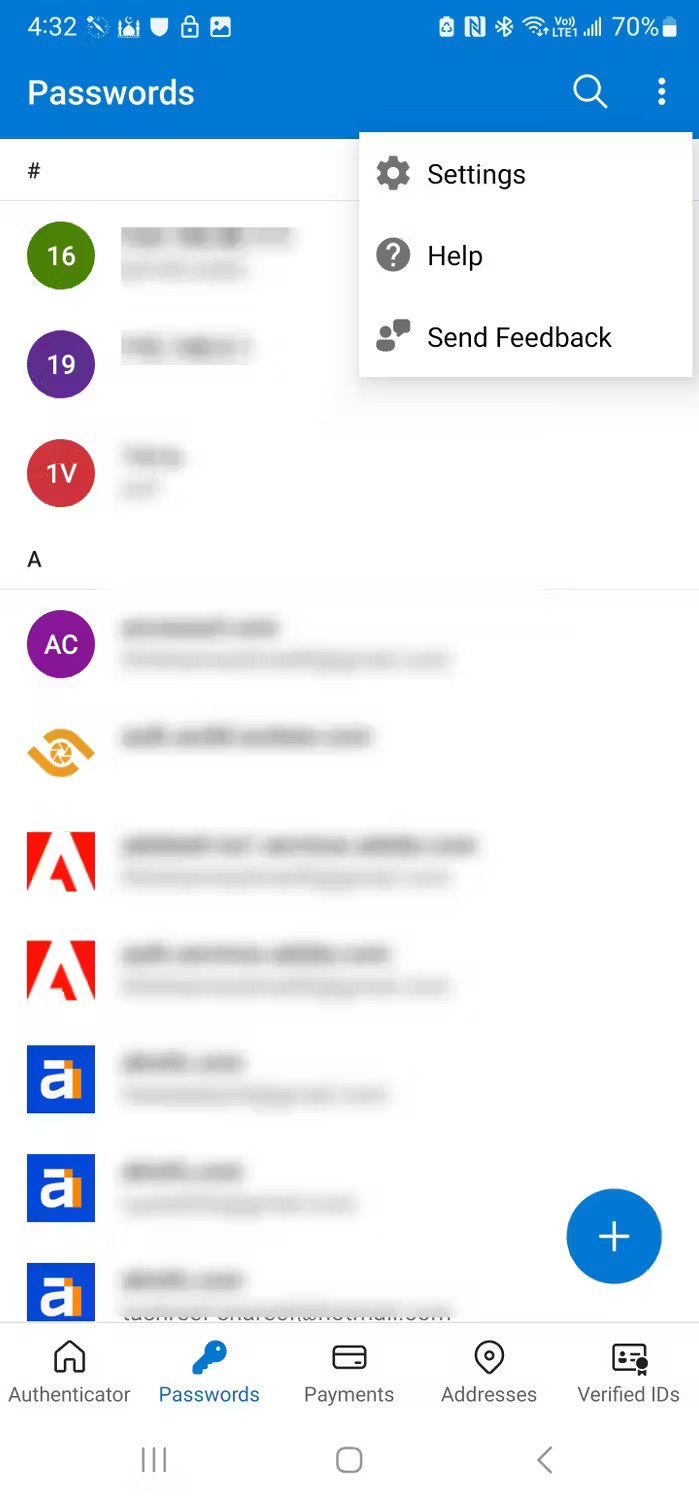
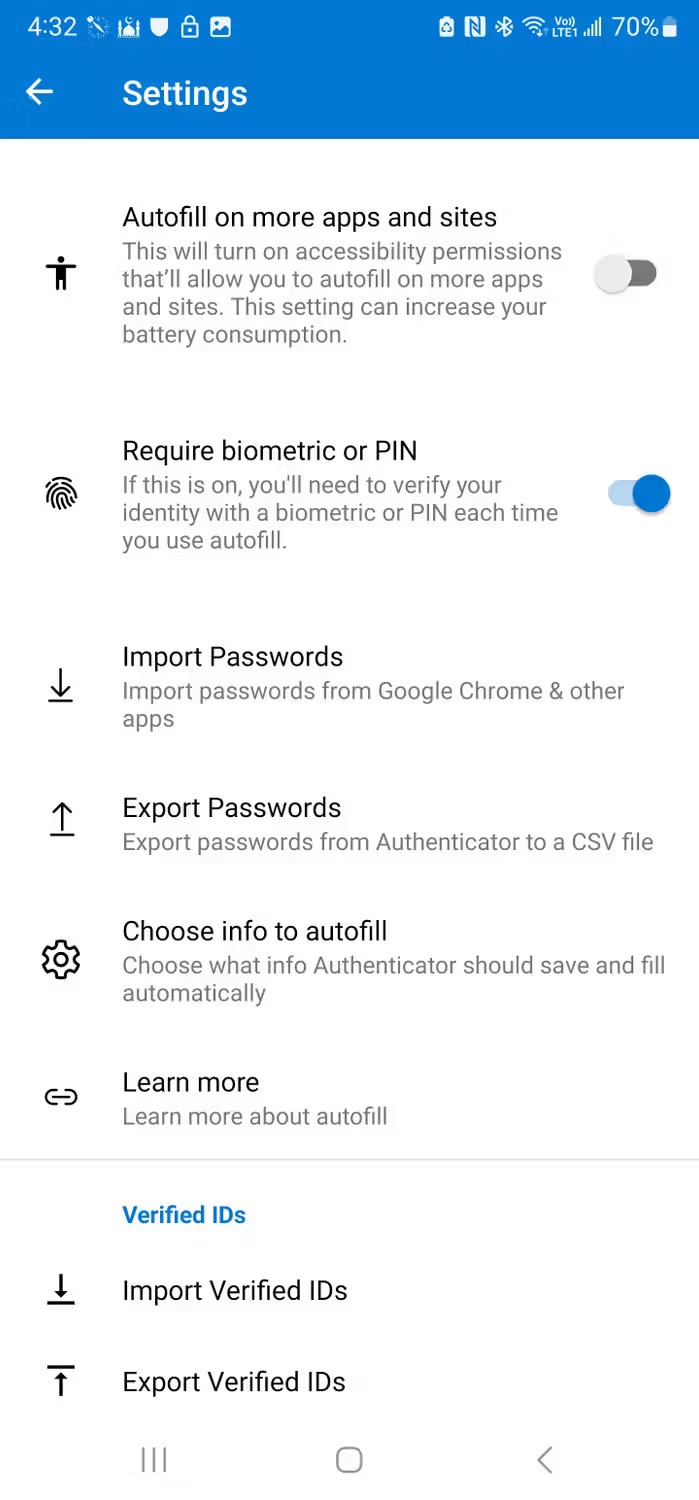
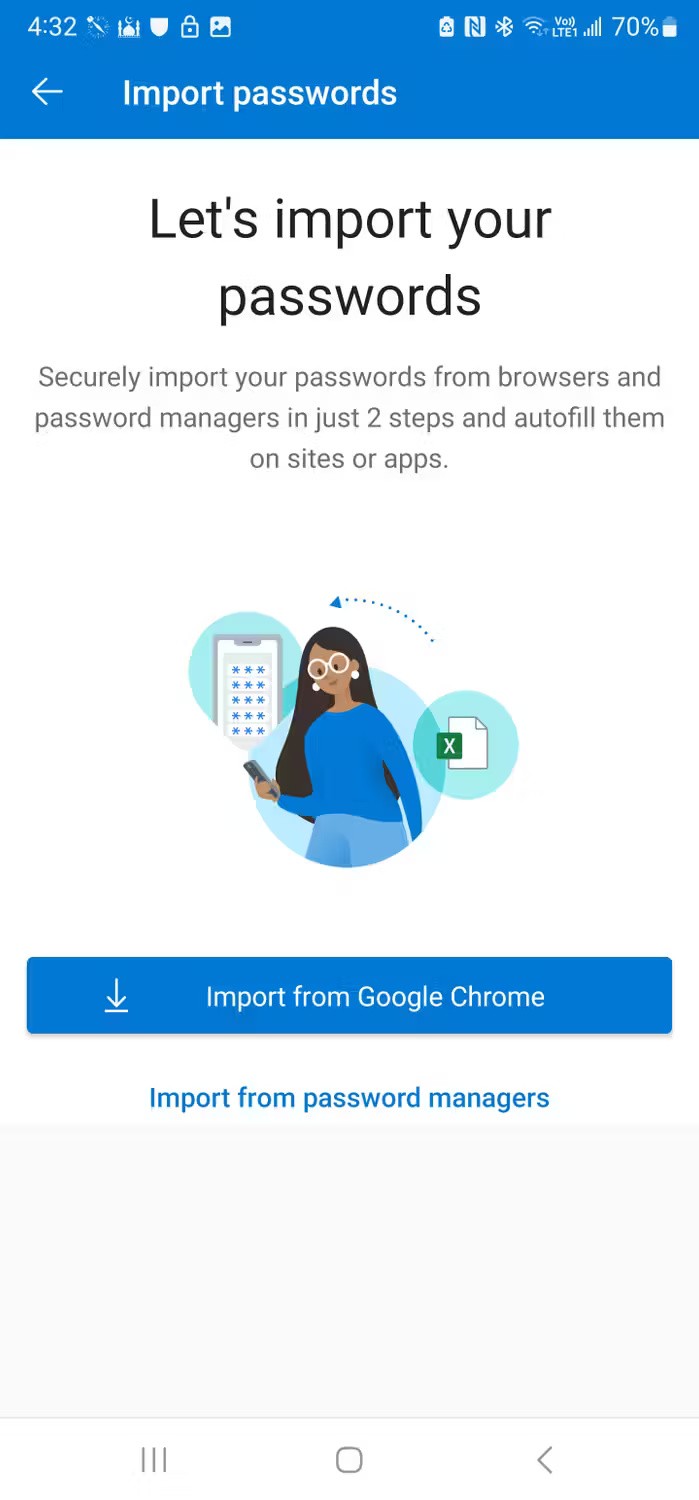
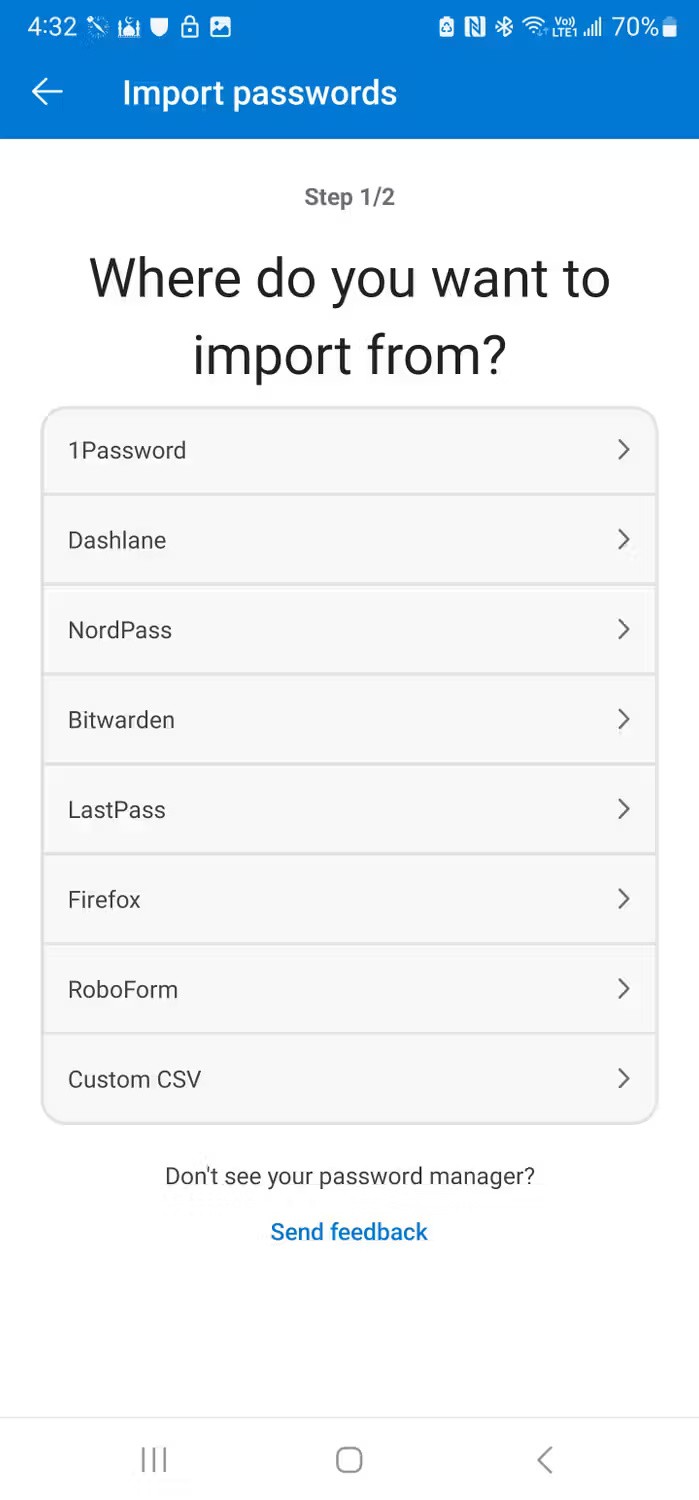

If you don't use the mobile app for your password manager, export the .csv file using your web browser, save it on your phone, and then import it into the Authenticator app. Here's a list of password managers that the Authenticator app supports:
Of course, you can also add a new password manually. On the Password tab , tap the large + icon in the lower right corner and select Add password . Enter the full URL (e.g. https://quantrimang.com), followed by the username and password. Tap the check mark (✓) icon in the upper right corner to save the password.
What if your password manager doesn't have a password generator? Microsoft Authenticator also has a password generator. To create a new password, tap the + icon in the Password tab , then tap Generate password .
By default, the app will generate a 15-character password with letters, numbers, and special characters. You can customize it to adjust the complexity of the password to suit your needs. Once the password is ready, tap Copy password to use it on a new app. Alternatively, tap the small Save (folder) icon to create a new account with the generated password.
Another handy feature of Authenticator is the password generator history. To access it, tap the + icon and select Generator history . This will show you all the passwords you've generated on the app in case you didn't save them or forgot them.

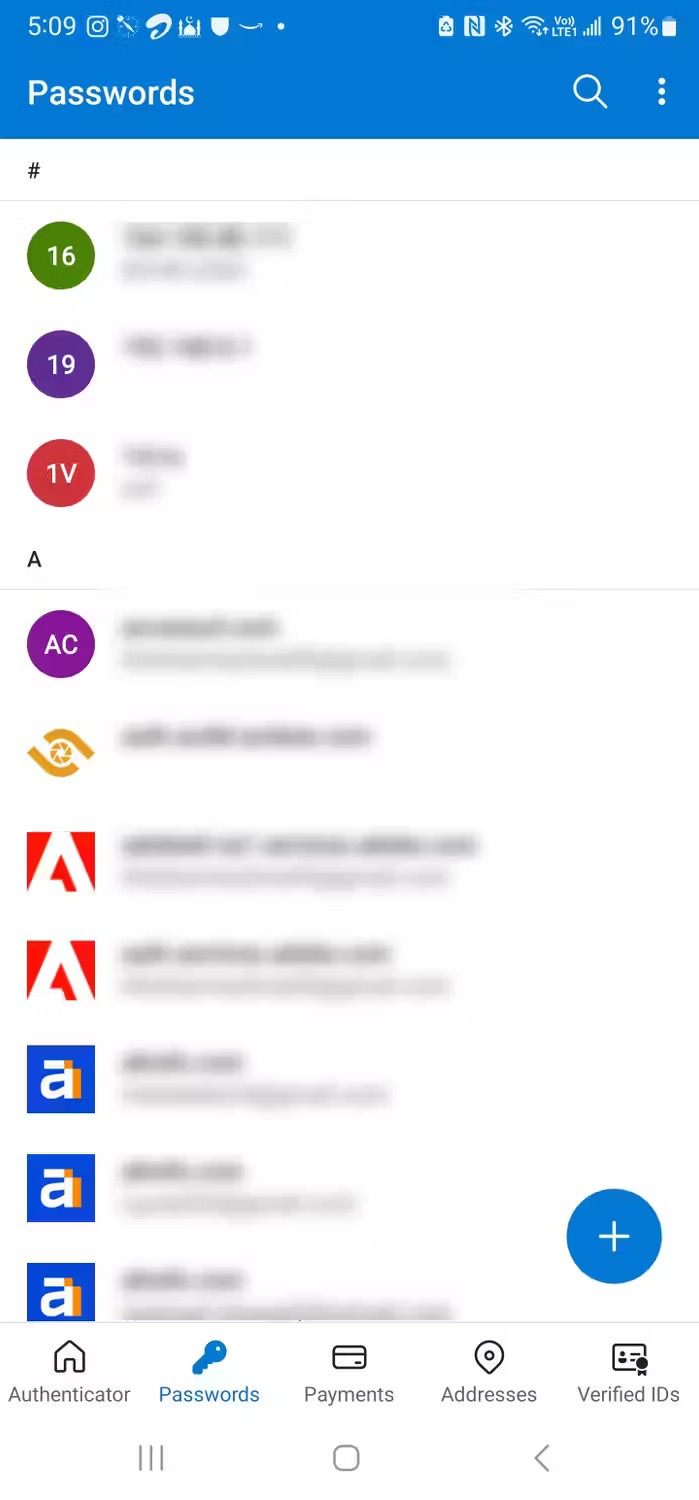
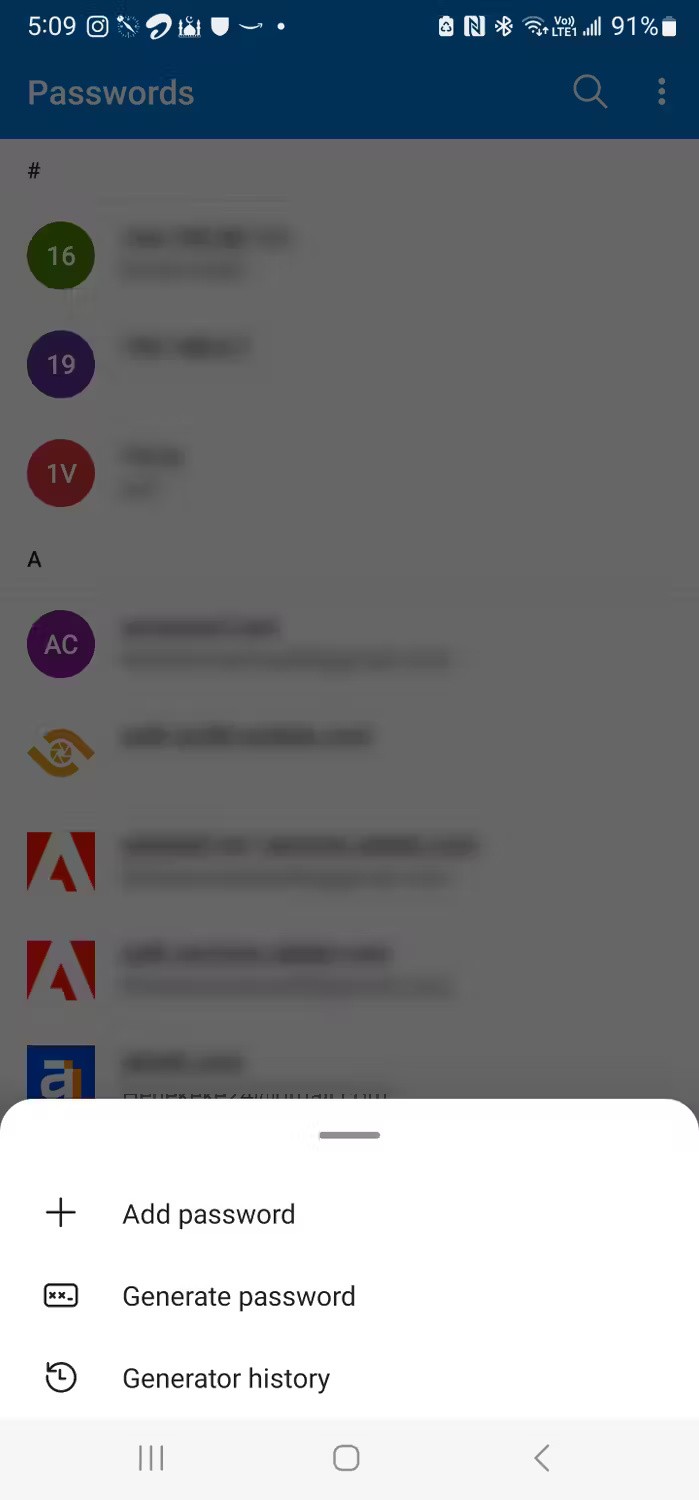
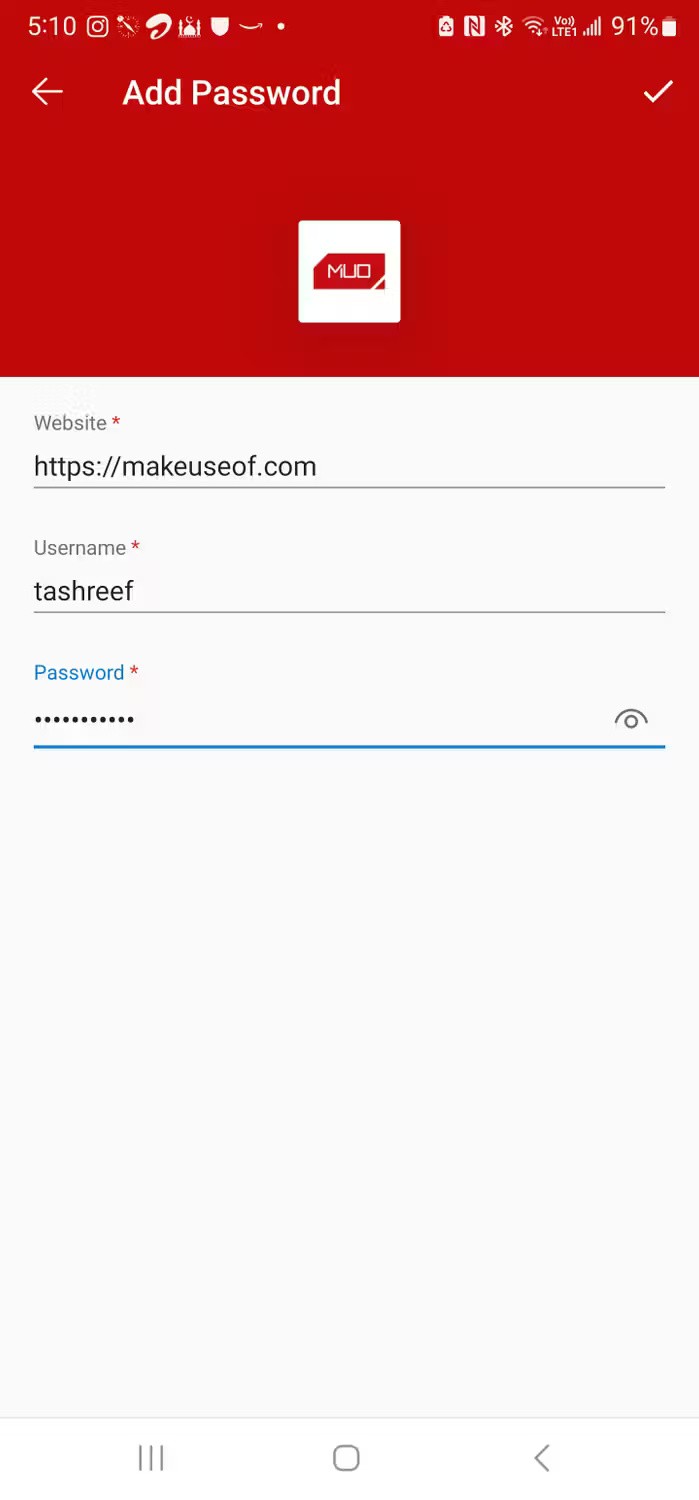
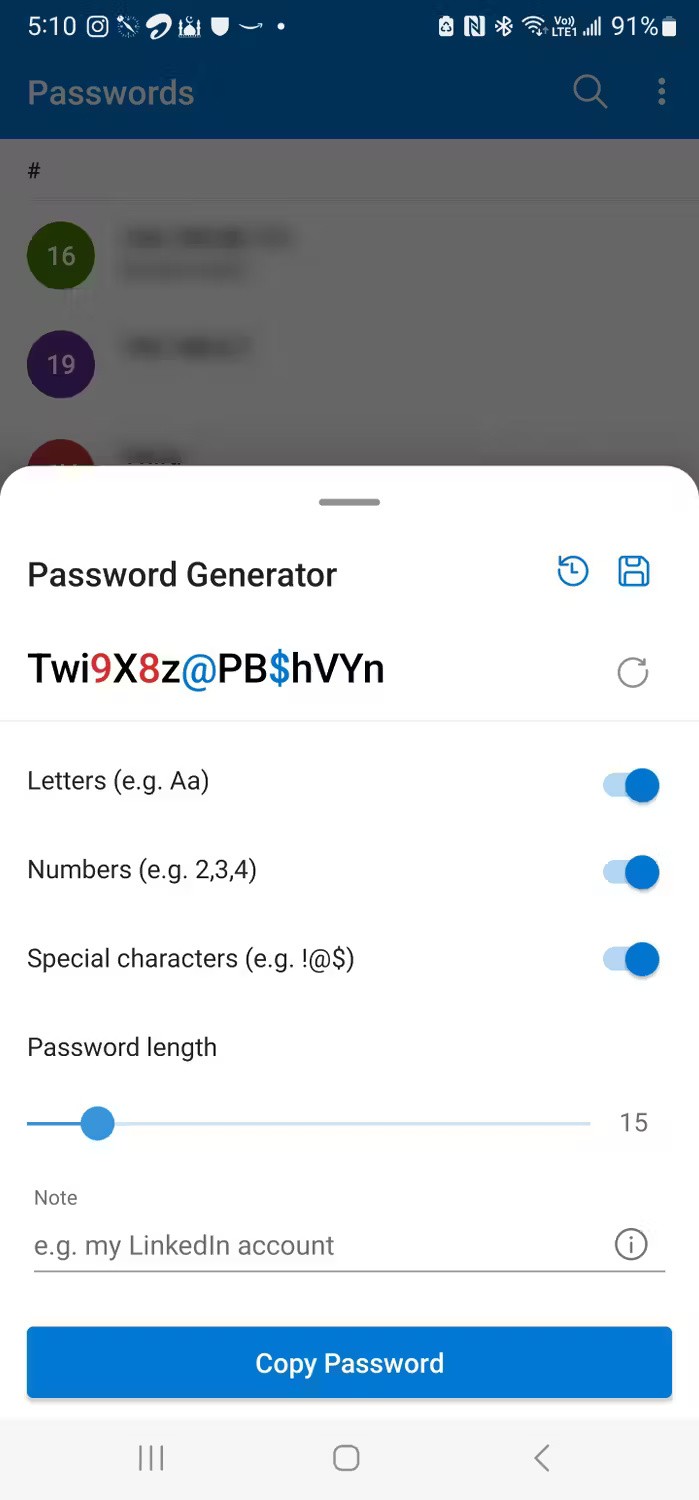
With autofill, Microsoft Authenticator can automatically fill in your login information for saved accounts. If you didn't turn on autofill during initial setup, you can do so from Settings.
In some cases, you may need to turn on Autofill on more apps and sites to allow autofill to work on certain apps. So, tap Autofill on more apps and sites , then tap Turn on . On the Accessibility screen, tap Installed apps and select Authenticator . Tap to toggle the switch, then select Allow . Check to see if the Autofill service is running. If not, do a quick restart and it should start working.
Once configured, autofill works well with third-party apps that provide the ability to fill in usernames and passwords for saved accounts. It also works with your favorite browser on Android, including Chrome and Brave, with the exception of Edge. Edge insists on using the built-in Microsoft Autofill service instead.
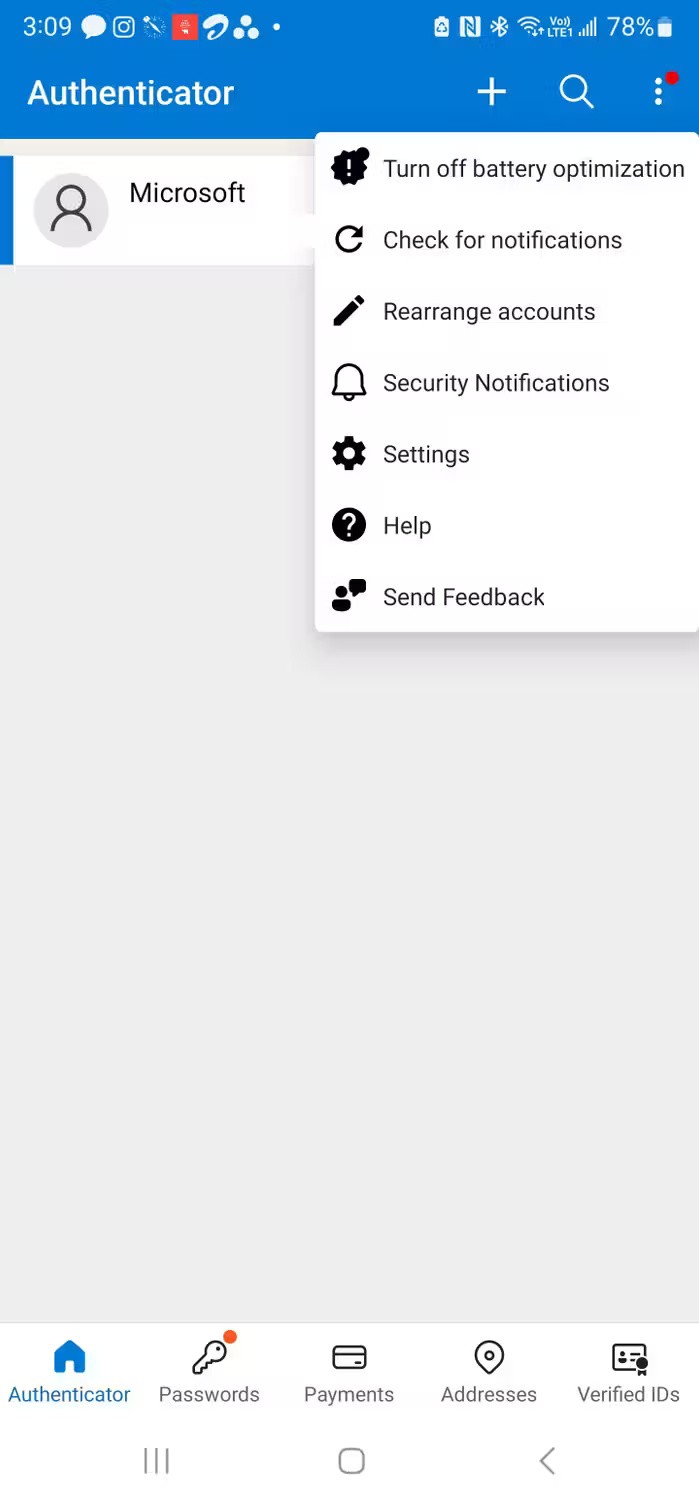
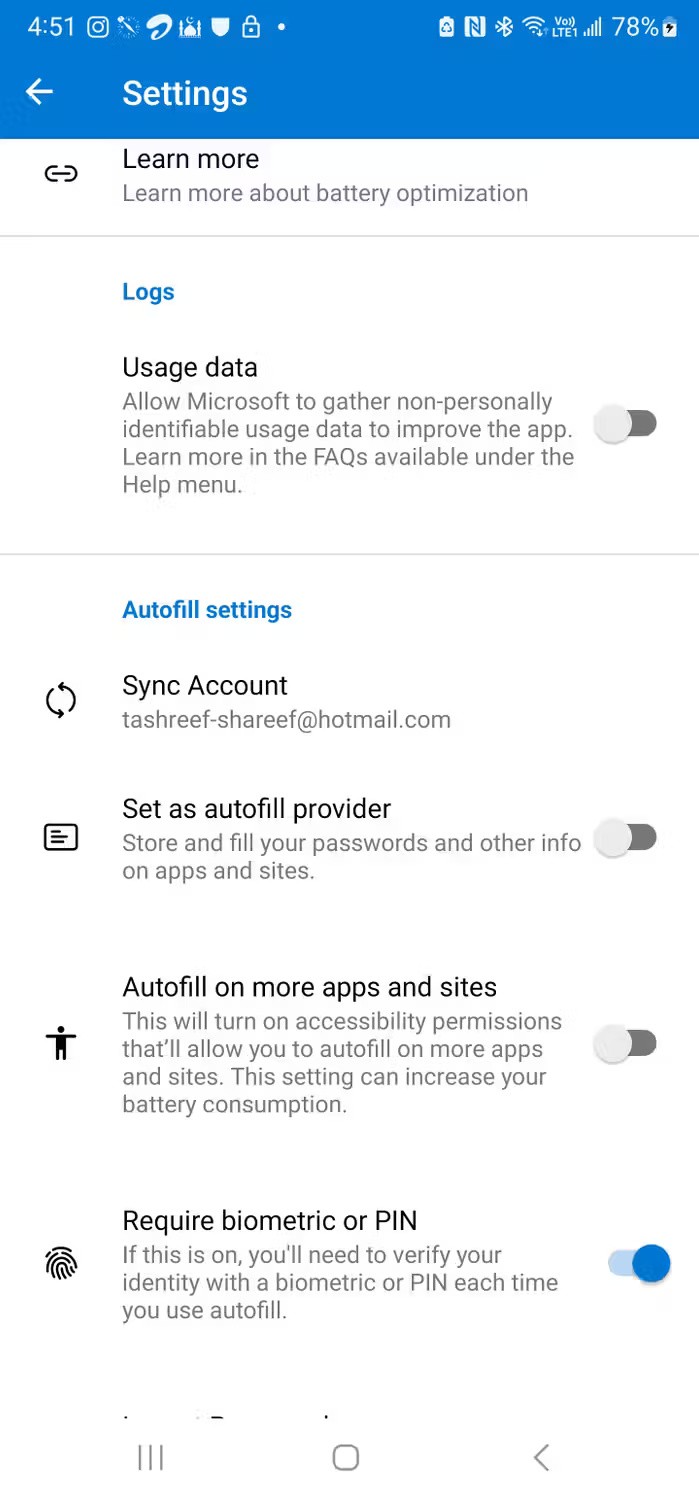
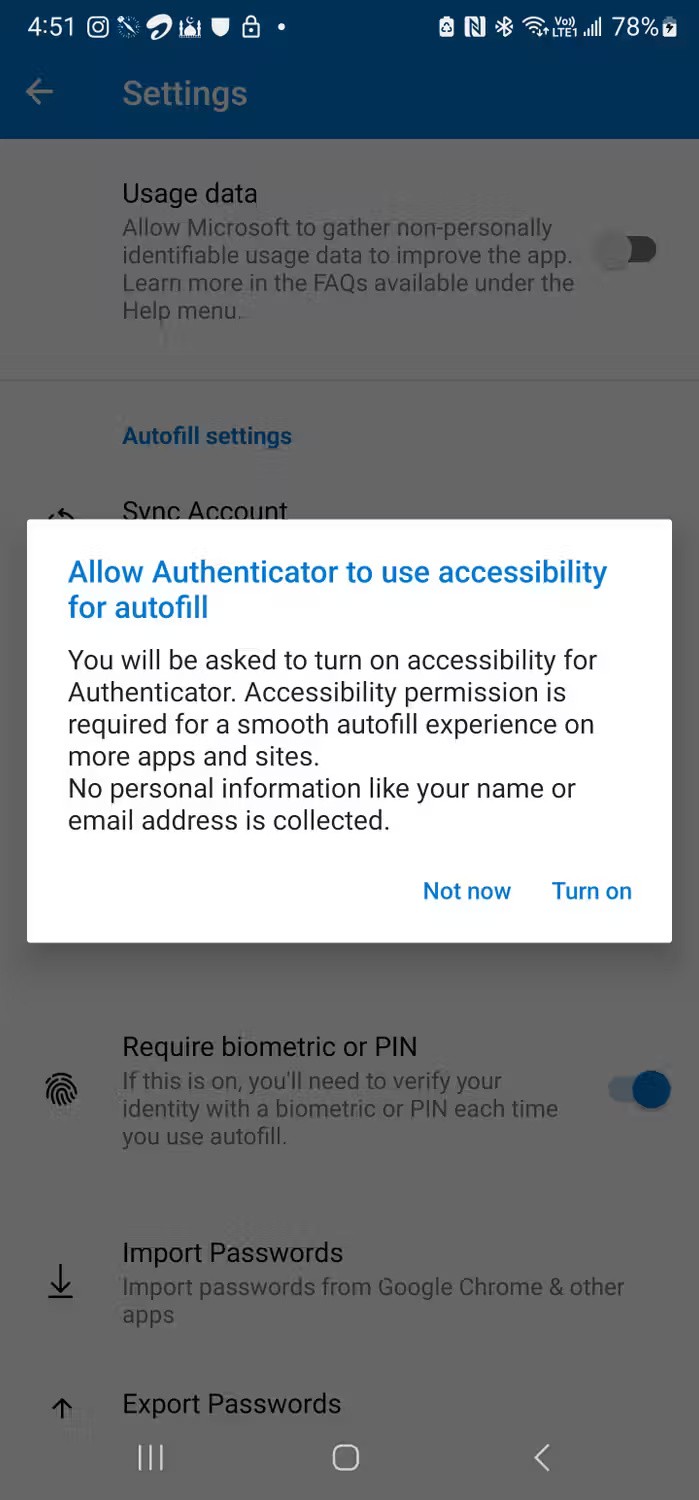
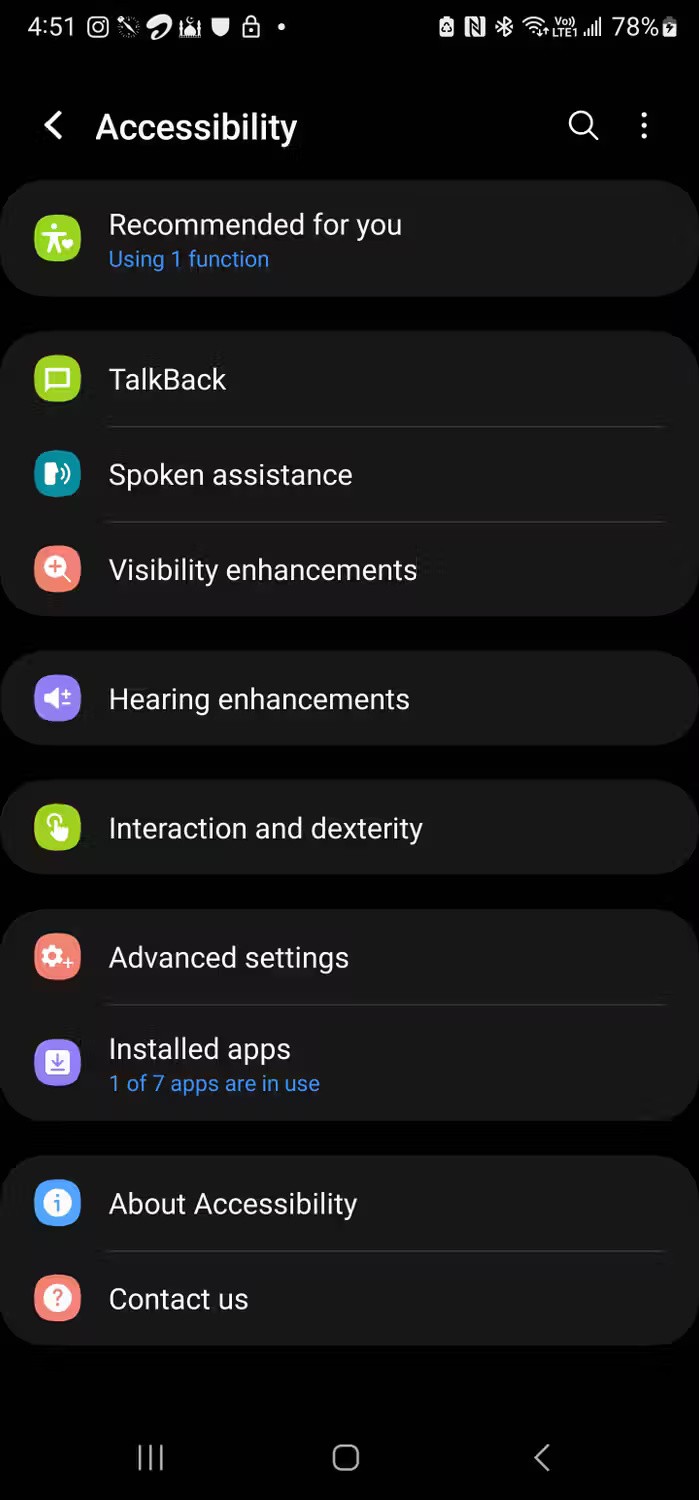
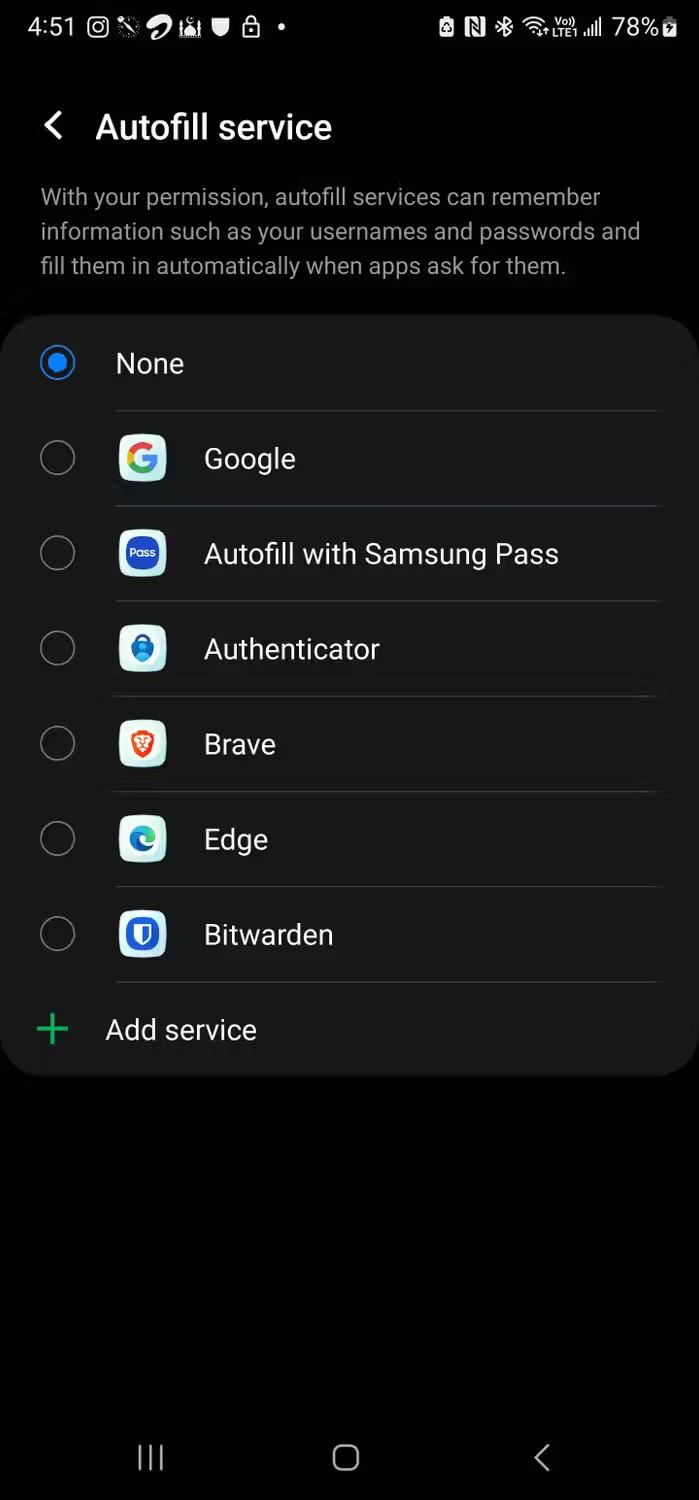
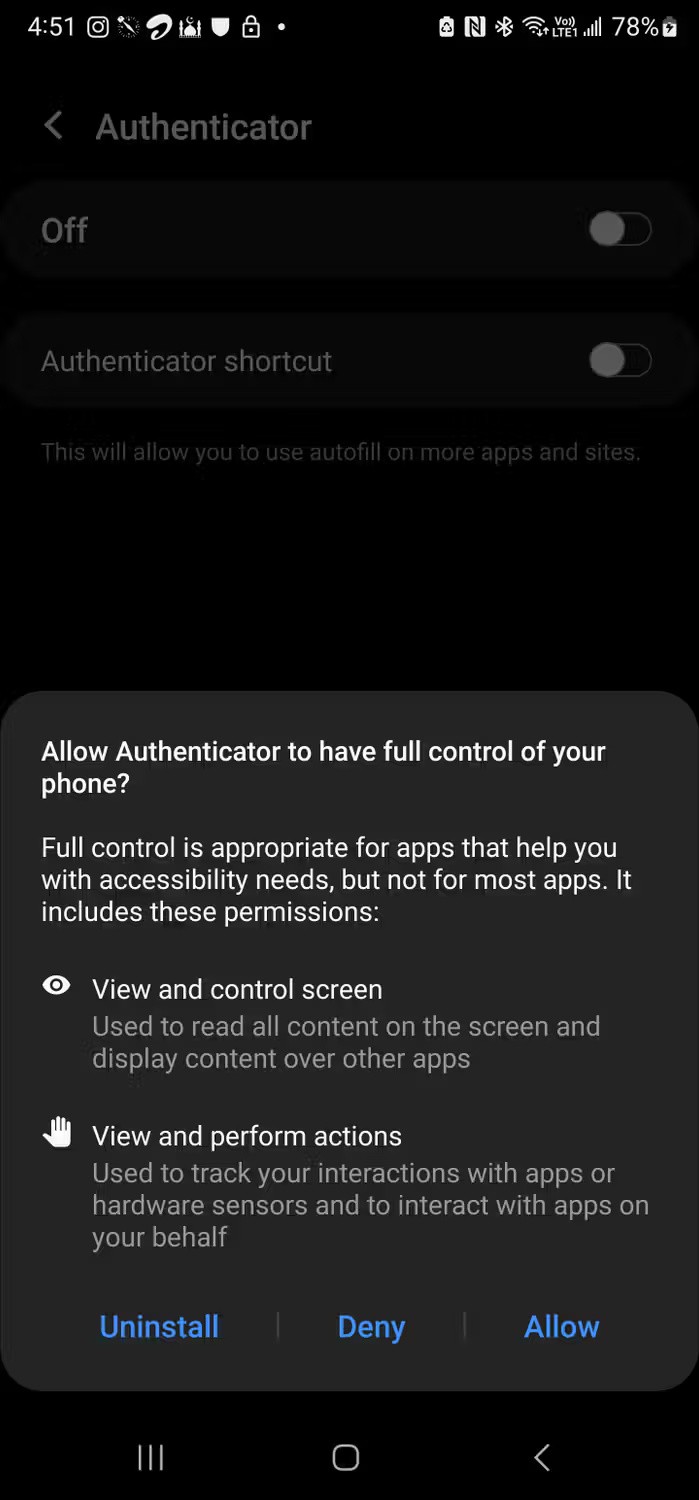
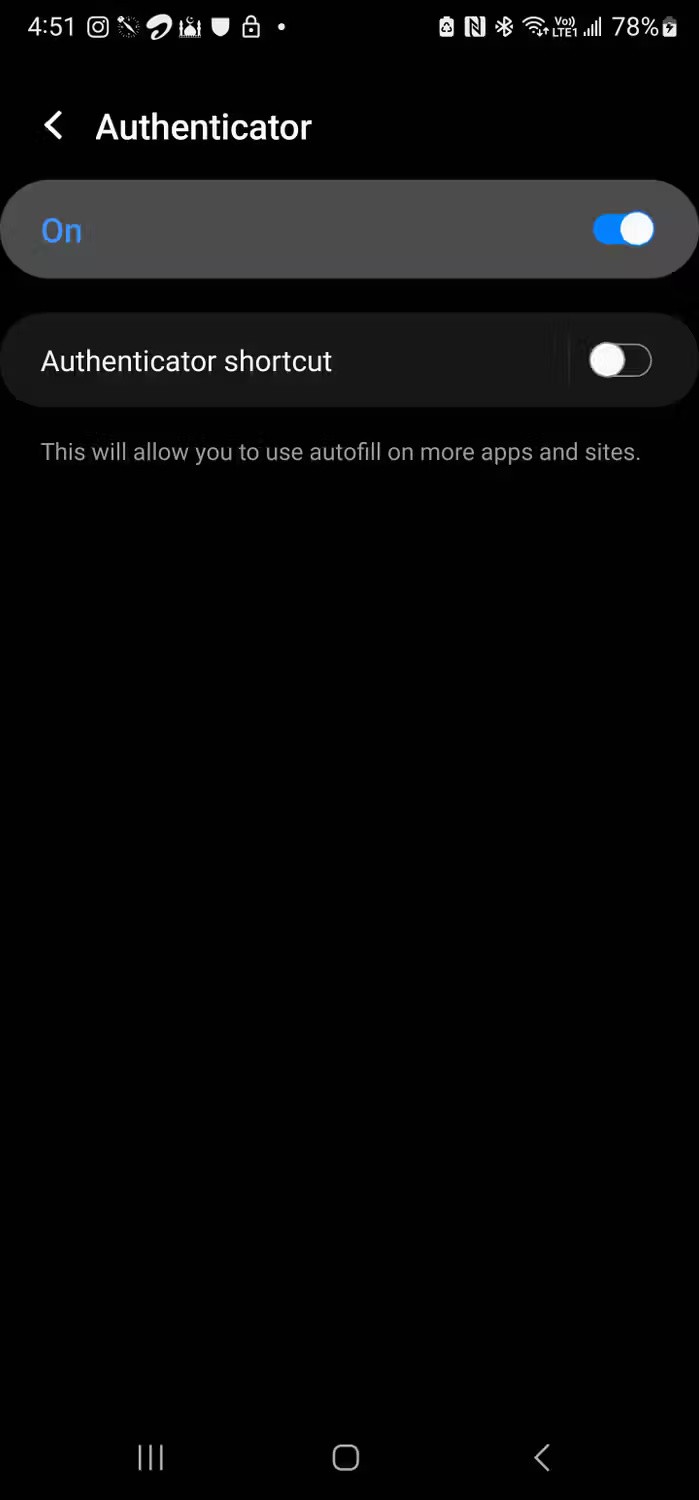
If you want to bring Microsoft Authenticator to your desktop, you'll need to install the Microsoft Autofill browser extension. This extension is available for Chromium-based browsers and extends Authenticator's password management and autofill services.
To install the extension:
Microsoft Autofill syncs your passwords from the Authenticator app. When you visit a website with a saved account, Autofill automatically fills in your username and password and logs you in.
Additionally, any accounts saved using Autofill will be available across all your devices when using Microsoft Authenticator. However, you will need to manually sync using the Sync now button in the upper right corner of the extension.
For more options, go to the Settings tab . Here you can configure what information Microsoft Autofill can save and autofill, your preferred identity verification mode, and whether identity verification is required when autofilling passwords and payment information.
If you need a basic password manager with good security, Microsoft Authenticator is a solid password manager alternative. It's also convenient because it consolidates your two-factor authentication and password management tools into one app.
However, if you need more features like the ability to organize new and existing passwords into folders, cross-platform support, automatic cross-device sync, and other advanced features, a dedicated password manager is still a better choice. Ultimately, the best choice depends on your personal needs and preferences.
At first glance, AirPods look just like any other true wireless earbuds. But that all changed when a few little-known features were discovered.
In this article, we will guide you how to regain access to your hard drive when it fails. Let's follow along!
Dental floss is a common tool for cleaning teeth, however, not everyone knows how to use it properly. Below are instructions on how to use dental floss to clean teeth effectively.
Building muscle takes time and the right training, but its something anyone can do. Heres how to build muscle, according to experts.
In addition to regular exercise and not smoking, diet is one of the best ways to protect your heart. Here are the best diets for heart health.
The third trimester is often the most difficult time to sleep during pregnancy. Here are some ways to treat insomnia in the third trimester.
There are many ways to lose weight without changing anything in your diet. Here are some scientifically proven automatic weight loss or calorie-burning methods that anyone can use.
Apple has introduced iOS 26 – a major update with a brand new frosted glass design, smarter experiences, and improvements to familiar apps.
Yoga can provide many health benefits, including better sleep. Because yoga can be relaxing and restorative, its a great way to beat insomnia after a busy day.
The flower of the other shore is a unique flower, carrying many unique meanings. So what is the flower of the other shore, is the flower of the other shore real, what is the meaning and legend of the flower of the other shore?
Craving for snacks but afraid of gaining weight? Dont worry, lets explore together many types of weight loss snacks that are high in fiber, low in calories without making you try to starve yourself.
Prioritizing a consistent sleep schedule and evening routine can help improve the quality of your sleep. Heres what you need to know to stop tossing and turning at night.
Adding a printer to Windows 10 is simple, although the process for wired devices will be different than for wireless devices.
Diet is important to our health. Yet most of our meals are lacking in these six important nutrients.
You want to have a beautiful, shiny, healthy nail quickly. The simple tips for beautiful nails below will be useful for you.













