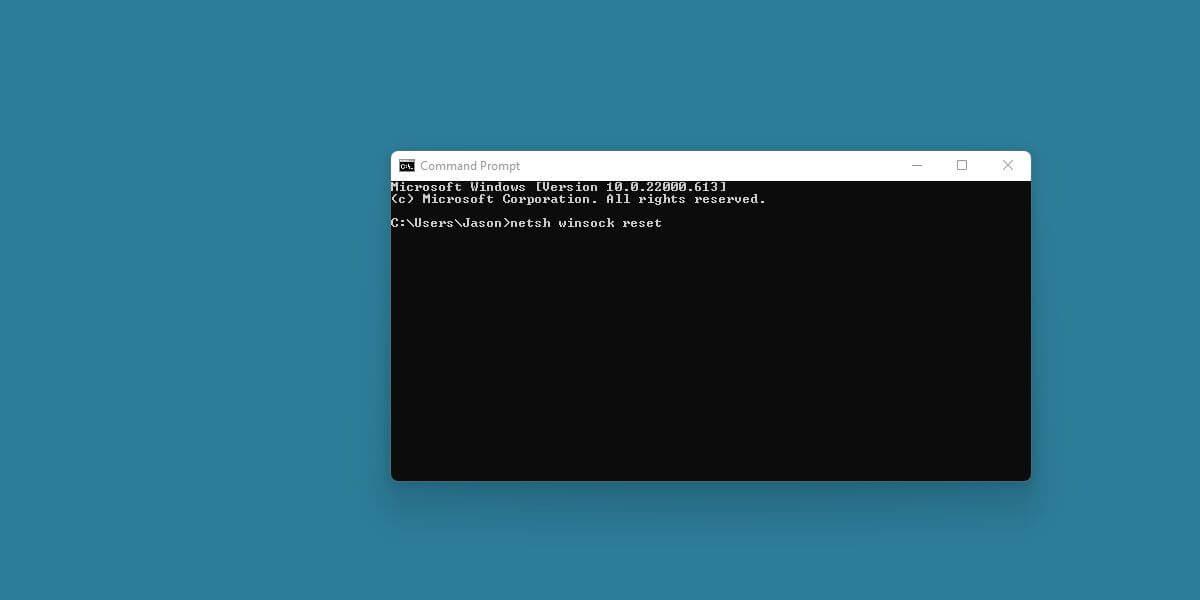Are you encountering a new error message in the Event Log? Don't worry! Here's what you need to know about Event ID 2505: Server Could Not Bind to Transport on Windows to get the right fix.

Error Event ID 2505 on Windows 11
You see an error message in Event Viewer after updating to the latest Windows 11 . This update appears to be related to network performance. So what does Server Could Not Bind to the Transport mean? Let's find out with Download.vn !
What is Server Could Not Bind to the Transport?
This Windows error message often appears in Event Viewer. Event Viewer is a great tool for troubleshooting this Windows problem. Therefore, if something goes wrong, you should double-check the problem to make sure everything is okay.
Here is the full Event ID 2505 error message:
The server could not bind to the transport \Device\NetBT_Tcpip_{XXX…} because another computer on the network has the same name. The server could not start. < ode="">
This error may appear during startup or during normal use. It is related to files and printing services. Simply put, this is a temporary problem caused by the file and print service having difficulty communicating with NetBIOS.

Full 2505 error message screen in Event Viewer
What needs to be done to fix Event ID 2505 error?
You really don't have to do much.
This error causes image problems and it is located in Event Viewer. Confirmed by a Microsoft Tech Support representative on the company's official community page, this error does not affect the overall performance of the computer and can be completely ignored.
How to fix Event ID 2505 on Windows
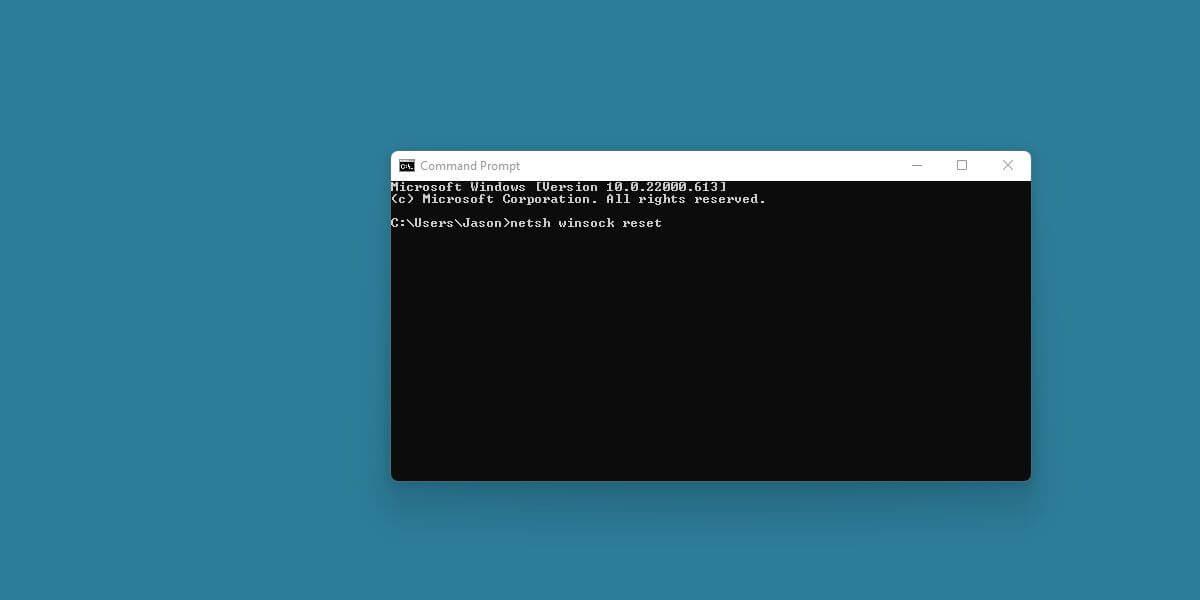
Command Prompt command entry window
If this error bothers you or feels like it's causing network errors, you can try the following solution:
- Click Start .
- Enter CMD in the search bar.
- Right-click Command Prompt and select Run as Administrator .
- Enter the command netsh winsock reset into the Command Prompt window .
- Press Enter .
The above action will reset the Winsock catalog and may prevent the Event ID 2505 error from appearing later. In addition, you can also use basic network troubleshooting methods, especially on wireless devices.
A common error but does not affect the network
Although reported by many users, Event ID 2505 is completely harmless and does not need to be fixed. Microsoft may patch this bug in an upcoming update. Therefore, you do not need to worry about the wireless connection being affected. Just browse the web as usual and update to the latest Windows as soon as possible!