How to Check Purchase History on Apple App Store

Through your purchase history on the App Store, you will know when you downloaded that app or game, and how much you paid for the paid app.
Are you getting an “iMessage is Signed Out” pop-up every time you open a thread in the Messages app on your iPhone? If so, you won’t be able to send or receive blue text bubbles unless you fix it. Today’s article will walk you through some troubleshooting steps.
Make sure iMessage is enabled
Usually, the reason you're getting the "iMessage is Signed Out" error is pretty simple: You may have accidentally turned off iMessage on your iPhone. To check this, go to Settings > Messages on your iPhone and make sure iMessage is turned on.
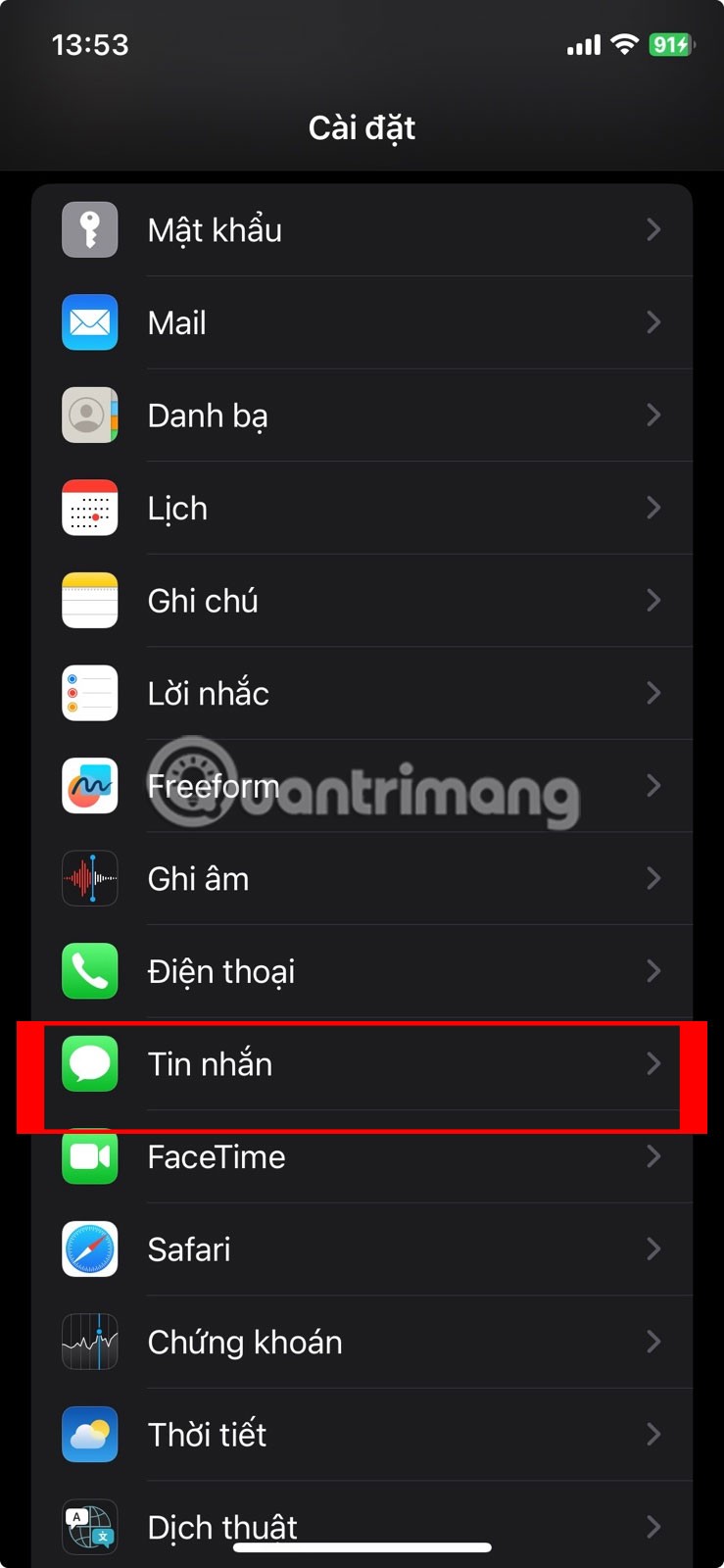
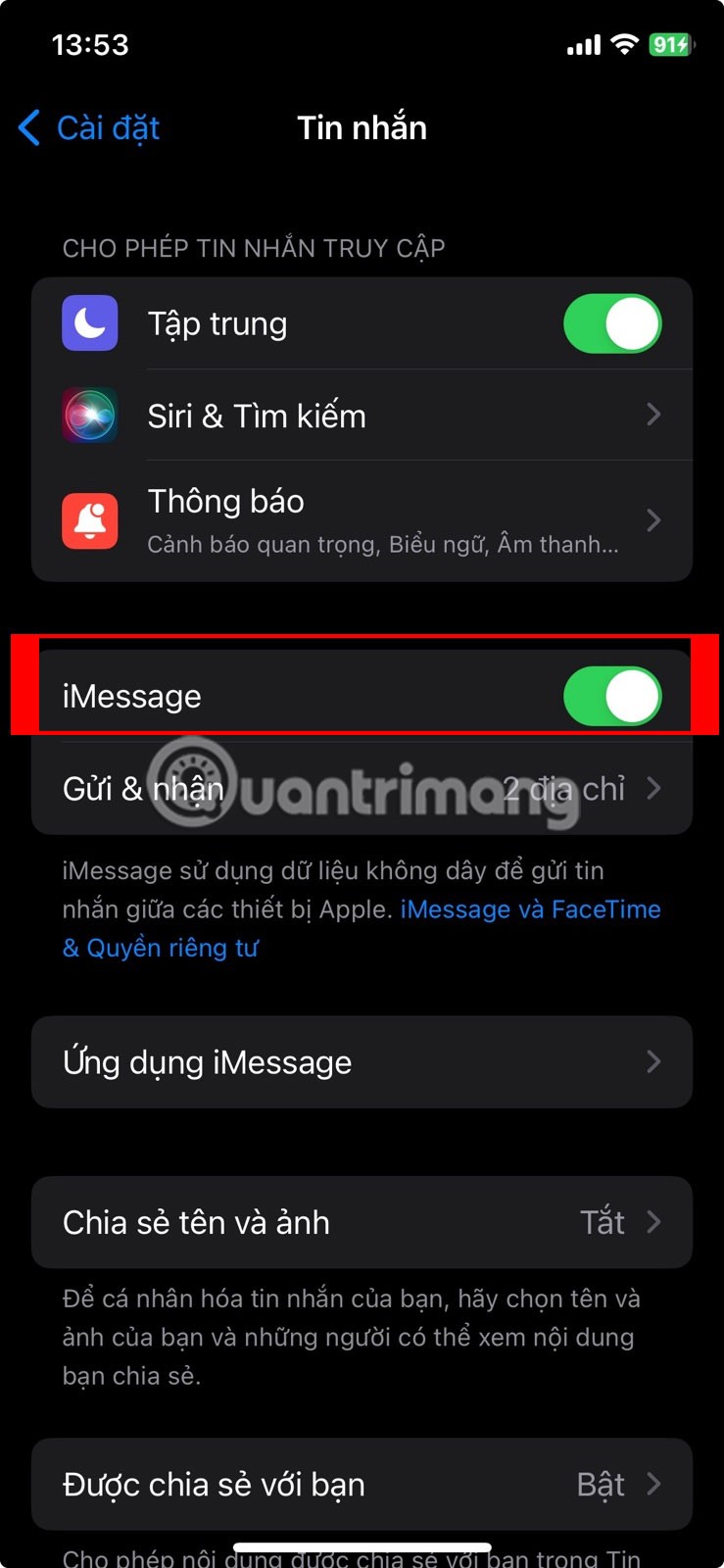
Make sure iMessage is enabled
If iMessage is already enabled: Turn it off, wait a few seconds, and turn it back on to force your iPhone to re-enable the service and sign back into iMessage.
Tip : You can also access this menu by tapping the Settings option in the "iMessage is Signed Out" warning.
Check your iMessage address
The next step is to review your iMessage address and make sure your Apple ID phone number or email address is selected, which is required for iMessage to work properly. You may encounter this issue if you frequently switch SIMs or sign out of your Apple ID on your iPhone.
Go to Settings > Messages and look for the Send & Receive option below the iMessage toggle . If you see “No Address” next to it, that’s exactly why you’re getting the “iMessage is Signed Out” error on your iPhone.
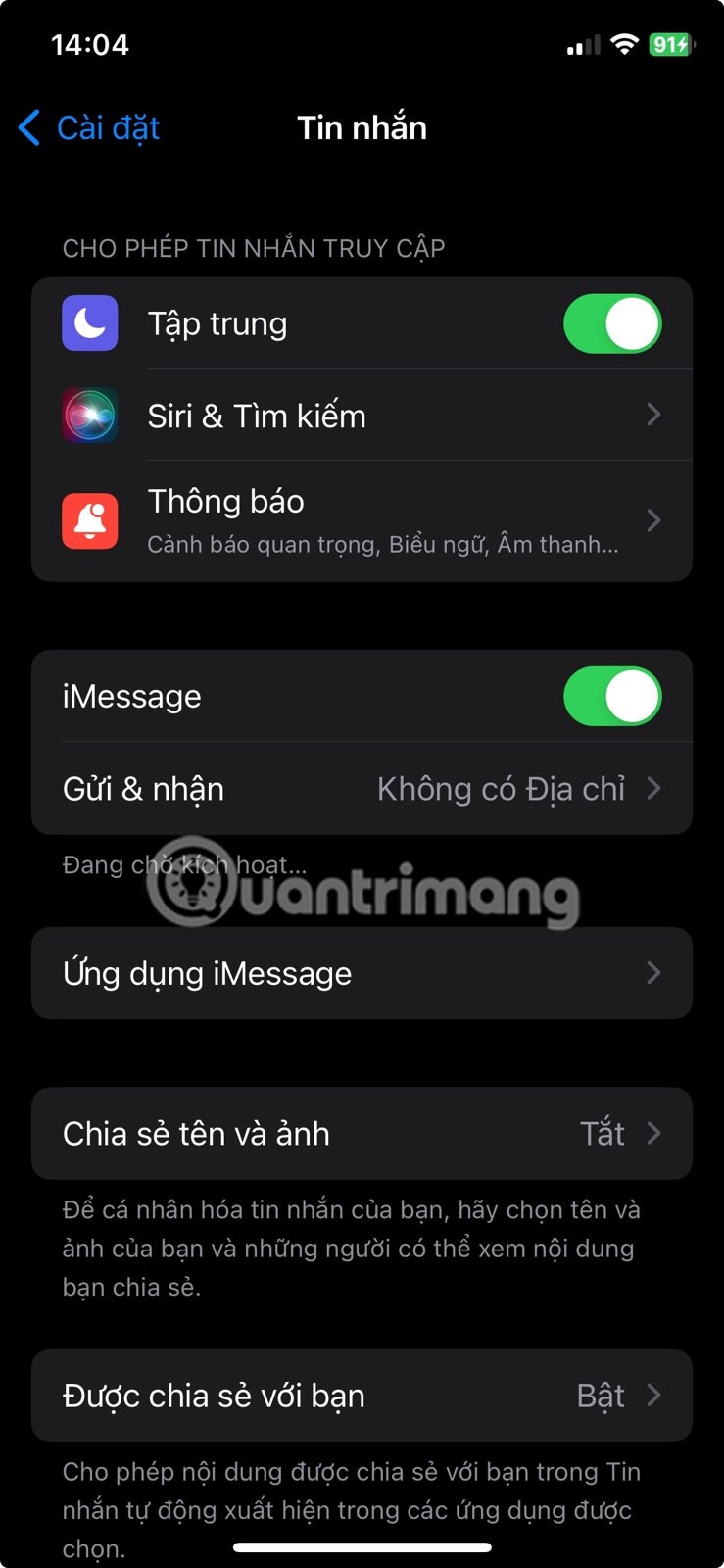
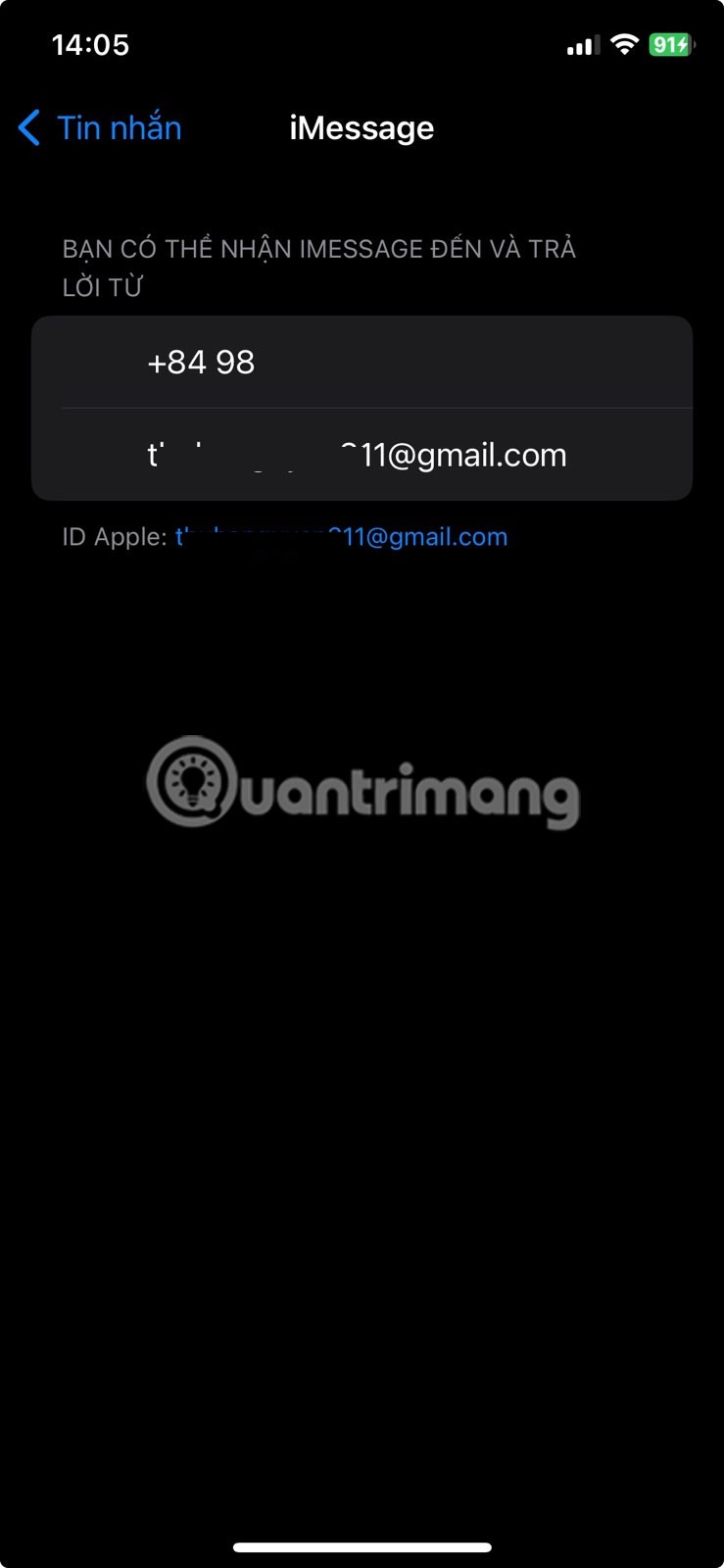
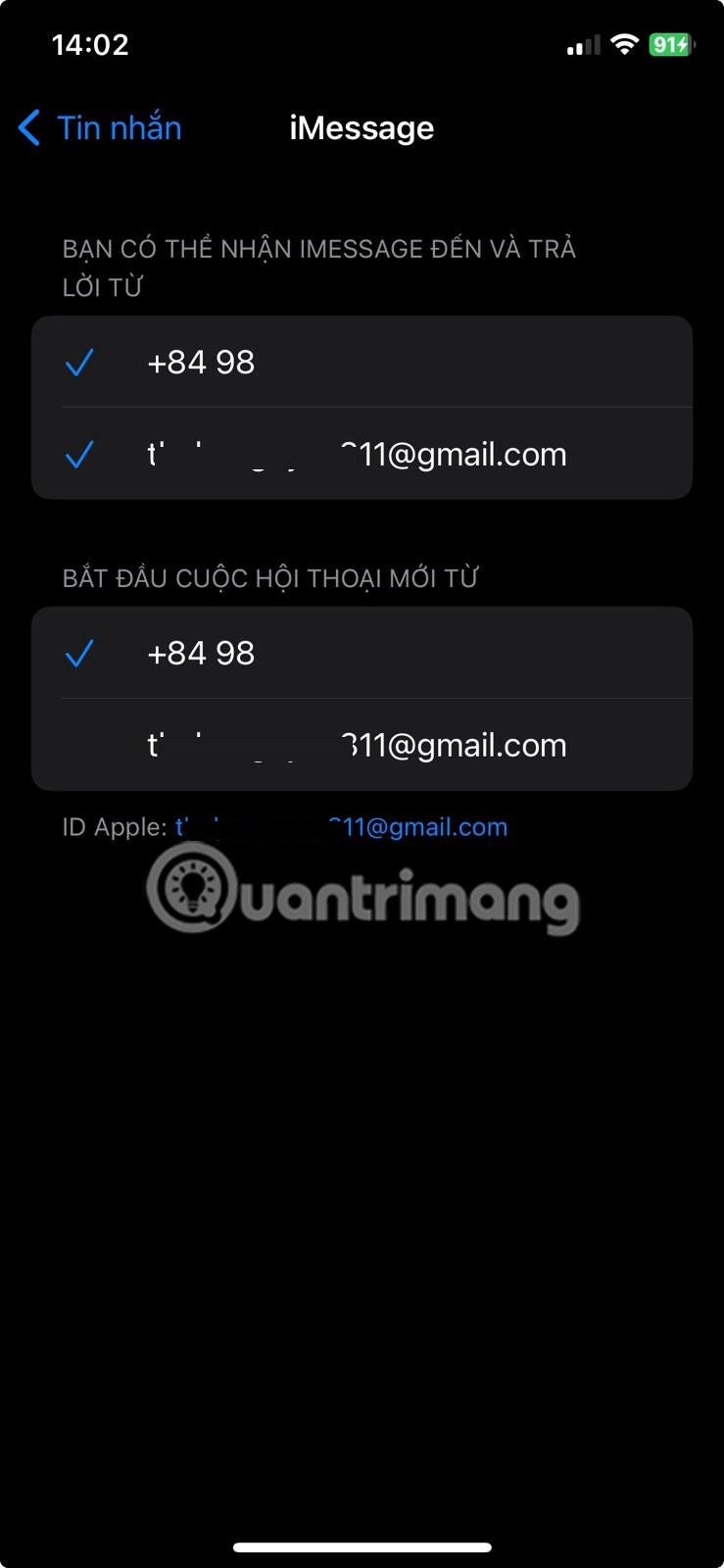
Check your iMessage address
Tap Send & Receive and select Use Apple ID {email address} for iMessage . When you get the pop-up, tap Sign In to sign in with the Apple ID associated with your iPhone. However, if you want to use a different account, select Use Other Apple ID instead.
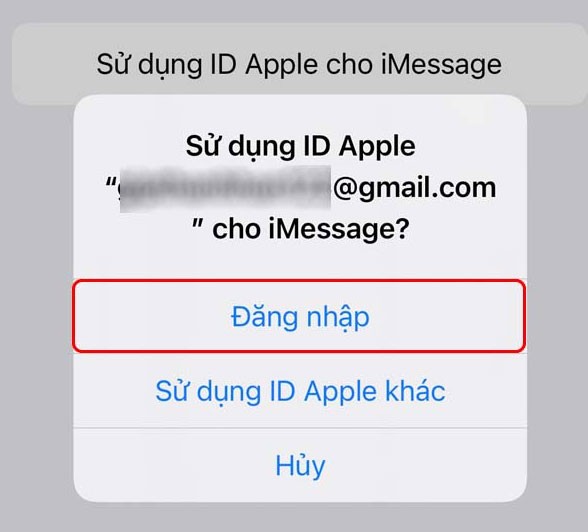
If your phone number appears in this menu, make sure it’s selected as well. Your carrier will send an SMS to activate iMessage. By default, iMessage will start new conversations using your phone number, but you can change this to your Apple ID email address from the same menu.
Check Apple server status for iMessage
If you're still getting the "iMessage is Signed Out" pop-up when you open a thread in Messages, it's possible that Apple's iMessage servers are temporarily down. You can quickly check this by visiting Apple's System Status page.
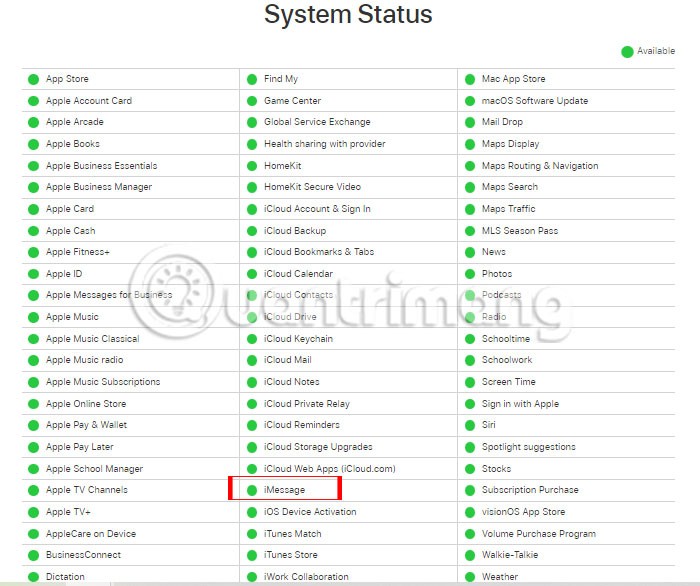
If you see a yellow indicator (instead of green) next to iMessage on this page, it means Apple's servers are down. You'll have to wait patiently for Apple to fix the issue to send and receive iMessages again.
General fixes: Restart, update, etc.
The troubleshooting steps above should get you rid of the “iMessage is Signed Out” warning on your iPhone in most cases. However, you can try some general iMessage fixes if you’re still having problems.
Try restarting your iPhone as it can help resolve minor software glitches like this. Consider updating your iPhone if a new version of iOS is available, as firmware bugs can also cause the “iMessage is Signed Out” error.
Note : Remember that iMessage requires an Internet connection to work. If you're having trouble connecting to WiFi or a cellular network to use iMessage, consider resetting your iPhone's network settings.
If none of the suggested fixes work, it’s time to contact Apple Support for expert help. It’s easy to get technical support for your iPhone using the Apple Support app, but you can also visit Apple’s Contact Support page if you want to chat quickly.
In my experience, the “iMessage is Signed Out” pop-up appears when you sign out of your Apple ID and uncheck your phone number for the service. As mentioned earlier, this error can also occur if you change your SIM card or switch to a new eSIM. However, if iMessage is affected due to other factors such as connectivity, server issues, and software bugs, the general fixes above will likely help.
Through your purchase history on the App Store, you will know when you downloaded that app or game, and how much you paid for the paid app.
iPhone mutes iPhone from unknown callers and on iOS 26, iPhone automatically receives incoming calls from an unknown number and asks for the reason for the call. If you want to receive unknown calls on iPhone, follow the instructions below.
Apple makes it easy to find out if a WiFi network is safe before you connect. You don't need any software or other tools to help, just use the built-in settings on your iPhone.
iPhone has a speaker volume limit setting to control the sound. However, in some situations you need to increase the volume on your iPhone to be able to hear the content.
The iPhone iMessage group chat feature helps us text and chat more easily with many people, instead of sending individual messages.
For ebook lovers, having a library of books at your fingertips is a great thing. And if you store your ebooks on your phone, you can enjoy them anytime, anywhere. Check out the best ebook reading apps for iPhone below.
You can use Picture in Picture (PiP) to watch YouTube videos off-screen on iOS 14, but YouTube has locked this feature on the app so you cannot use PiP directly, you have to add a few more small steps that we will guide in detail below.
On iPhone/iPad, there is a Files application to manage all files on the device, including files that users download. The article below will guide readers on how to find downloaded files on iPhone/iPad.
Near Field Communication is a wireless technology that allows devices to exchange data when they are in close proximity to each other, typically within a few centimeters.
Apple introduced Adaptive Power, which works alongside Low Power Mode. Both extend iPhone battery life, but they work in very different ways.
If you frequently need to contact someone, you can set up speed calling on your iPhone, with a few simple steps.
Rotating the screen horizontally on iPhone helps you watch movies or Netflix, view PDFs, play games,... more conveniently and have a better experience.
Reverse image search on iPhone is very simple when you can use the browser on the device, or use some 3rd party applications for more search options.
Today's technological developments can allow you to directly extract text from images captured with a smartphone camera.
As soon as you update your iPhone to the official iOS 16 version, you will be able to set an iPhone wallpaper without covering your face when adjusting the wallpaper according to the depth effect.
Through your purchase history on the App Store, you will know when you downloaded that app or game, and how much you paid for the paid app.
iPhone mutes iPhone from unknown callers and on iOS 26, iPhone automatically receives incoming calls from an unknown number and asks for the reason for the call. If you want to receive unknown calls on iPhone, follow the instructions below.
Apple makes it easy to find out if a WiFi network is safe before you connect. You don't need any software or other tools to help, just use the built-in settings on your iPhone.
iPhone has a speaker volume limit setting to control the sound. However, in some situations you need to increase the volume on your iPhone to be able to hear the content.
ADB is a powerful set of tools that give you more control over your Android device. Although ADB is intended for Android developers, you don't need any programming knowledge to uninstall Android apps with it.
You might think you know how to get the most out of your phone time, but chances are you don't know how big a difference this common setting makes.
The Android System Key Verifier app comes pre-installed as a system app on Android devices running version 8.0 or later.
Despite Apple's tight ecosystem, some people have turned their Android phones into reliable remote controls for their Apple TV.
There are many reasons why your Android phone cannot connect to mobile data, such as incorrect configuration errors causing the problem. Here is a guide to fix mobile data connection errors on Android.
For years, Android gamers have dreamed of running PS3 titles on their phones – now it's a reality. aPS3e, the first PS3 emulator for Android, is now available on the Google Play Store.
The iPhone iMessage group chat feature helps us text and chat more easily with many people, instead of sending individual messages.
For ebook lovers, having a library of books at your fingertips is a great thing. And if you store your ebooks on your phone, you can enjoy them anytime, anywhere. Check out the best ebook reading apps for iPhone below.
You can use Picture in Picture (PiP) to watch YouTube videos off-screen on iOS 14, but YouTube has locked this feature on the app so you cannot use PiP directly, you have to add a few more small steps that we will guide in detail below.
On iPhone/iPad, there is a Files application to manage all files on the device, including files that users download. The article below will guide readers on how to find downloaded files on iPhone/iPad.
If you really want to protect your phone, it's time you started locking your phone to prevent theft as well as protect it from hacks and scams.



















