How to Check Purchase History on Apple App Store

Through your purchase history on the App Store, you will know when you downloaded that app or game, and how much you paid for the paid app.
Are you trying to charge your iPhone but seeing a warning telling you that liquid has been detected in the connector? Check out the troubleshooting steps you can take to resolve the "Liquid Detected" warning and get your iPhone charging normally again.
1. Dry the USB-C or Lightning port
Even if you have a dry iPhone in your hands, it's safe to assume that the "Liquid Detected" warning is accurate. Keep in mind that while iPhones are water-resistant, they are not water-proof. Also, not all iPhone models are water-resistant.
So if you dropped your iPhone in water or went swimming with it recently, there's a good chance that water has gotten into the charging port. The solution to this problem is to dry out the charging port on your device.
In the future, if you want to bring your iPhone to a pool or water sports event, you might want to consider buying a waterproof case that covers the entire device. Otherwise, you shouldn’t shower or swim with your iPhone, as Apple warns.
On the other hand, if you're sure your iPhone hasn't been near water in the past few weeks, the "Liquid Detected" warning might just be a glitch. In that case, move on to other solutions.
2. Troubleshooting charging cable

The next step is to remove and reinsert the Lightning or USB-C cable into the charging port as the accessory may not be recognized correctly.
If that doesn't work, try a different Lightning or USB-C cable. If the warning only appears when you use a specific type of cable, you know the problem is with the cable and not your iPhone.
There are a lot of cheap, fake Apple cables out there. It’s best to buy official or MFi-certified accessories to avoid compatibility issues and damage they can cause to your iPhone.
3. Clean the iPhone charging port
If debris is stuck in your iPhone's Lightning or USB-C port, it could also be causing charging issues. You can use a SIM ejector tool to gently clean out your iPhone's charging port and see if that fixes the "Liquid Detected" message.
You should not spray cleaning agents directly onto the device or use compressed air when cleaning your iPhone.
4. Restart iPhone
The next troubleshooting step is to soft reset your iPhone, also known as a force restart. Restarting is an effective solution to most minor technical issues on any device, so it's definitely worth a try to get rid of the "Liquid Detected" warning.
5. Update iPhone
Finally, it’s a good idea to update your iPhone to the latest version of iOS if you haven’t already. iOS updates bring bug fixes and performance improvements that can help eliminate unnecessary warnings like this one from popping up.
Go to Settings > General > Software Update on your iPhone to check if an iOS update is available.
Should I use Emergency Override to charge my iPhone?
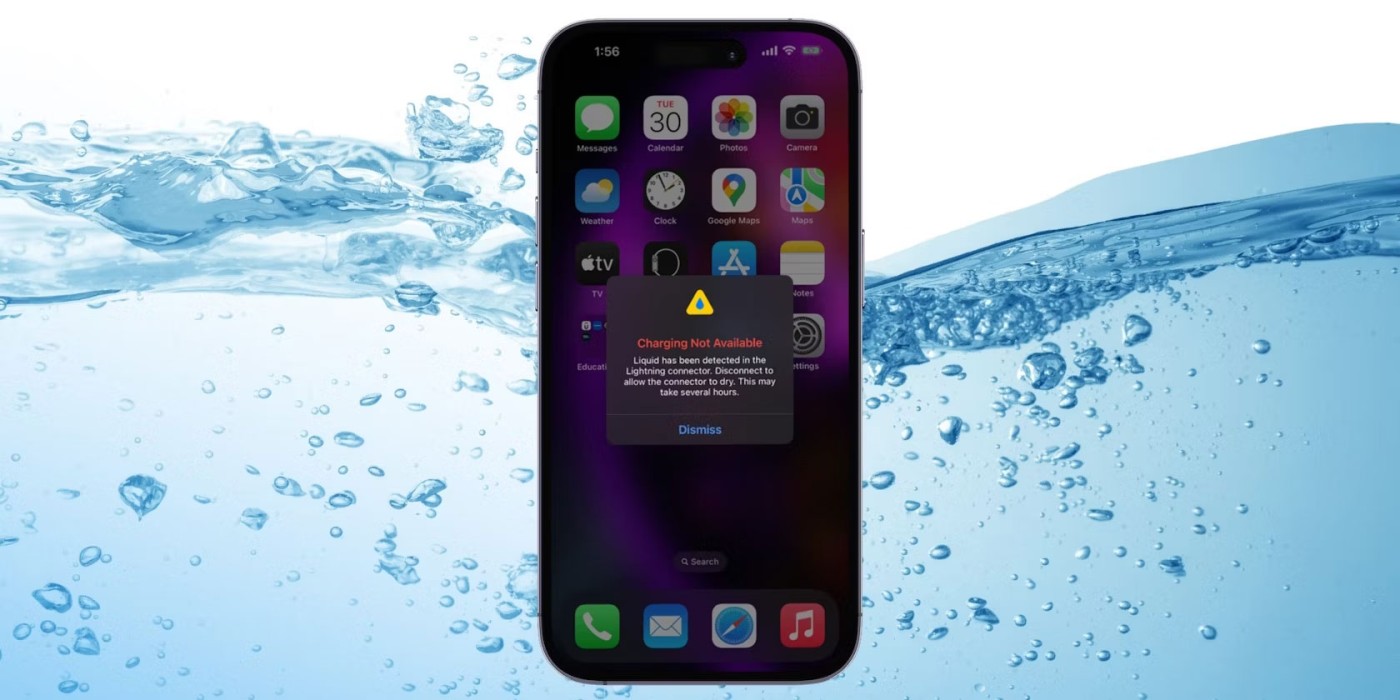
The "Liquid Detected" warning may offer an Emergency Override option to charge your iPhone, but is it safe to do so?
If you know for sure that your iPhone is still wet, you should not attempt to charge it using a wired charger, as this could permanently damage your device. A safer alternative is to charge your iPhone wirelessly, but be sure to dry the back of your iPhone first.
Remember that the “Liquid Detected in USB-C (or Lightning) Connector” warning is to protect your device from permanent damage and to keep you safe. It is definitely dangerous to continue charging your iPhone when the Lightning port is wet.
However, the warning can sometimes appear even if your iPhone isn’t wet. But by following the steps above, you should be able to quickly fix the error and get your iPhone charging again. If the problem persists, it’s best to contact Apple Support to see if there’s something else wrong with your device.
Through your purchase history on the App Store, you will know when you downloaded that app or game, and how much you paid for the paid app.
iPhone mutes iPhone from unknown callers and on iOS 26, iPhone automatically receives incoming calls from an unknown number and asks for the reason for the call. If you want to receive unknown calls on iPhone, follow the instructions below.
Apple makes it easy to find out if a WiFi network is safe before you connect. You don't need any software or other tools to help, just use the built-in settings on your iPhone.
iPhone has a speaker volume limit setting to control the sound. However, in some situations you need to increase the volume on your iPhone to be able to hear the content.
The iPhone iMessage group chat feature helps us text and chat more easily with many people, instead of sending individual messages.
For ebook lovers, having a library of books at your fingertips is a great thing. And if you store your ebooks on your phone, you can enjoy them anytime, anywhere. Check out the best ebook reading apps for iPhone below.
You can use Picture in Picture (PiP) to watch YouTube videos off-screen on iOS 14, but YouTube has locked this feature on the app so you cannot use PiP directly, you have to add a few more small steps that we will guide in detail below.
On iPhone/iPad, there is a Files application to manage all files on the device, including files that users download. The article below will guide readers on how to find downloaded files on iPhone/iPad.
Near Field Communication is a wireless technology that allows devices to exchange data when they are in close proximity to each other, typically within a few centimeters.
Apple introduced Adaptive Power, which works alongside Low Power Mode. Both extend iPhone battery life, but they work in very different ways.
If you frequently need to contact someone, you can set up speed calling on your iPhone, with a few simple steps.
Rotating the screen horizontally on iPhone helps you watch movies or Netflix, view PDFs, play games,... more conveniently and have a better experience.
Reverse image search on iPhone is very simple when you can use the browser on the device, or use some 3rd party applications for more search options.
Today's technological developments can allow you to directly extract text from images captured with a smartphone camera.
As soon as you update your iPhone to the official iOS 16 version, you will be able to set an iPhone wallpaper without covering your face when adjusting the wallpaper according to the depth effect.
Through your purchase history on the App Store, you will know when you downloaded that app or game, and how much you paid for the paid app.
iPhone mutes iPhone from unknown callers and on iOS 26, iPhone automatically receives incoming calls from an unknown number and asks for the reason for the call. If you want to receive unknown calls on iPhone, follow the instructions below.
Apple makes it easy to find out if a WiFi network is safe before you connect. You don't need any software or other tools to help, just use the built-in settings on your iPhone.
iPhone has a speaker volume limit setting to control the sound. However, in some situations you need to increase the volume on your iPhone to be able to hear the content.
ADB is a powerful set of tools that give you more control over your Android device. Although ADB is intended for Android developers, you don't need any programming knowledge to uninstall Android apps with it.
You might think you know how to get the most out of your phone time, but chances are you don't know how big a difference this common setting makes.
The Android System Key Verifier app comes pre-installed as a system app on Android devices running version 8.0 or later.
Despite Apple's tight ecosystem, some people have turned their Android phones into reliable remote controls for their Apple TV.
There are many reasons why your Android phone cannot connect to mobile data, such as incorrect configuration errors causing the problem. Here is a guide to fix mobile data connection errors on Android.
For years, Android gamers have dreamed of running PS3 titles on their phones – now it's a reality. aPS3e, the first PS3 emulator for Android, is now available on the Google Play Store.
The iPhone iMessage group chat feature helps us text and chat more easily with many people, instead of sending individual messages.
For ebook lovers, having a library of books at your fingertips is a great thing. And if you store your ebooks on your phone, you can enjoy them anytime, anywhere. Check out the best ebook reading apps for iPhone below.
You can use Picture in Picture (PiP) to watch YouTube videos off-screen on iOS 14, but YouTube has locked this feature on the app so you cannot use PiP directly, you have to add a few more small steps that we will guide in detail below.
On iPhone/iPad, there is a Files application to manage all files on the device, including files that users download. The article below will guide readers on how to find downloaded files on iPhone/iPad.
If you really want to protect your phone, it's time you started locking your phone to prevent theft as well as protect it from hacks and scams.



















