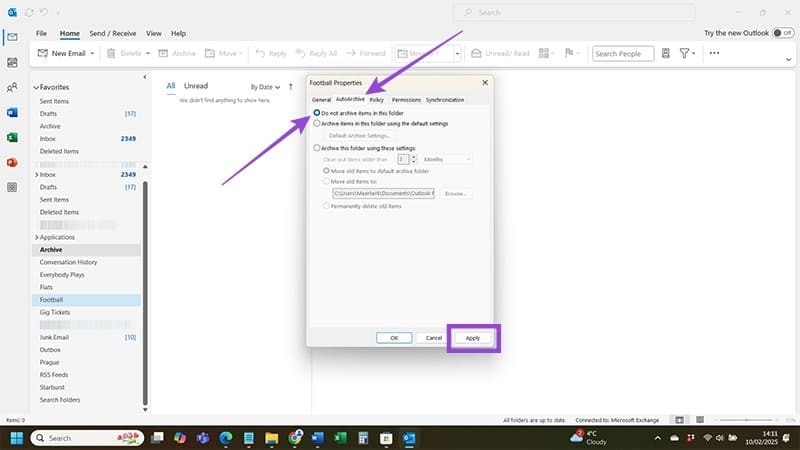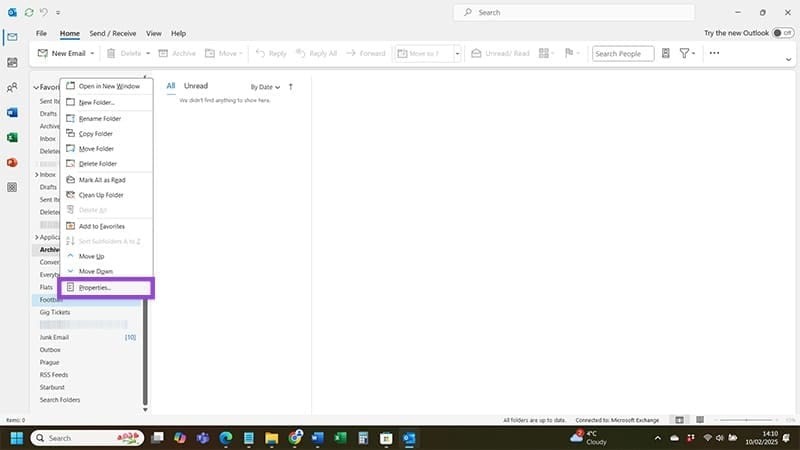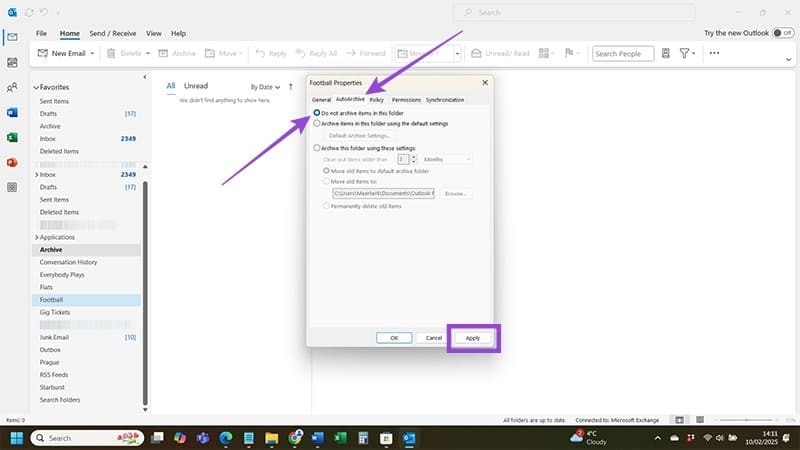The new Outlook interface has now been rolled out to many accounts. However, the Outlook interface causes many people to have difficulty using it, such as the missing AutoArchive feature on Outlook. Here are some ways to fix the missing AutoArchive error on Outlook.
Method 1: Switch back to classic Outlook interface
If you are using the new Outlook version and the AutoArchive feature is missing, you can try switching back to the classic interface. In the Outlook interface, click Help and then select Go to Classic Outlook to return to the classic Outlook interface.
Method 2: Review Outlook AutoArchive settings
If you are still using the old Outlook interface but do not see AutoArchive, you can follow the instructions below.
Step 1:
At the Outlook interface, click on File and then select Options . Then the user clicks on Advanced and looks to the side at i AutoArchive Settings , click to review the settings.

Step 2:
Now you need to check Run AutoArchive every and specify when you want this feature to run . You can also make some more changes to how AutoArchive works. Finally, click OK to save the changes.

Method 3: Check each folder individually
You may experience issues with an individual Outlook folder not archiving while the rest of your folders work fine.
Step 1:
You need to locate the error folder on the left, then right-click and select Properties .
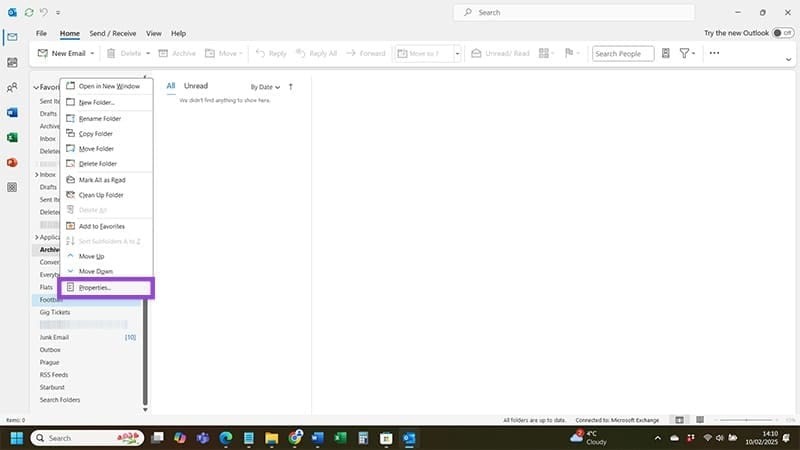
Step 2:
Switch to the new interface, click on the AutoArchive tab and uncheck Do not archive items in this folder to not store in this folder. Click Apply to apply.