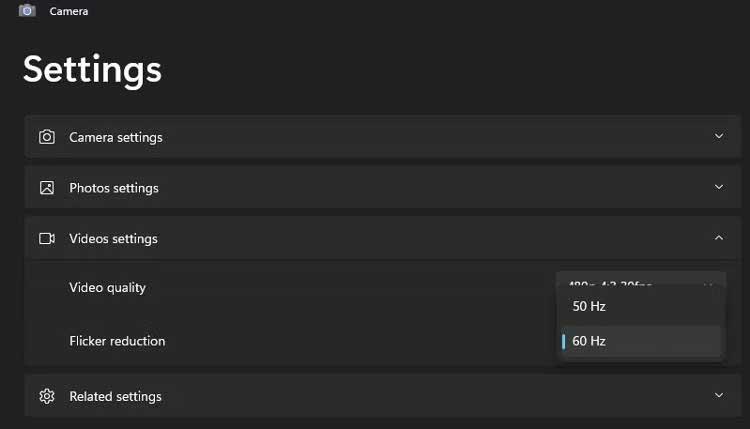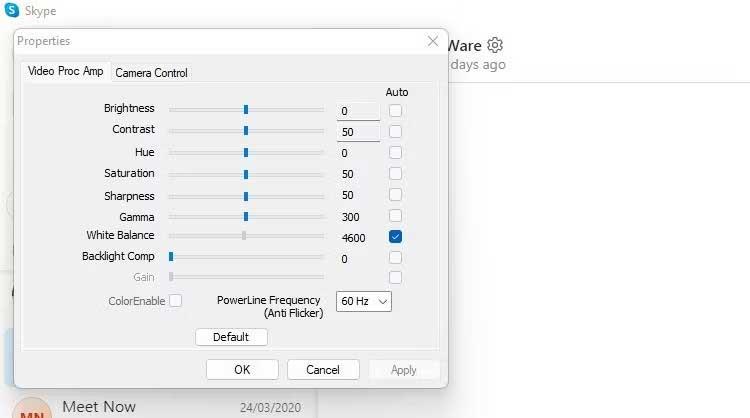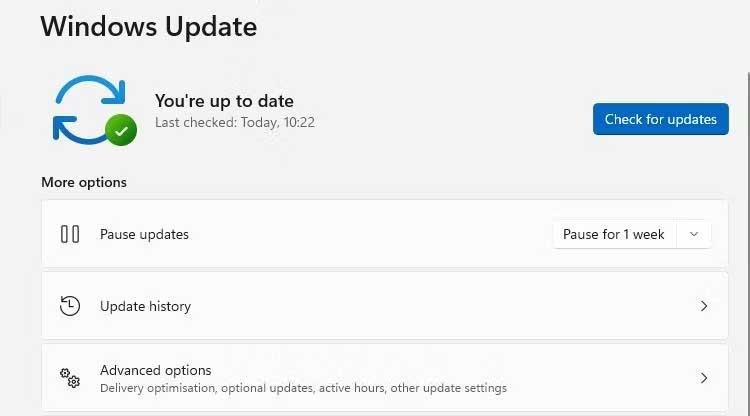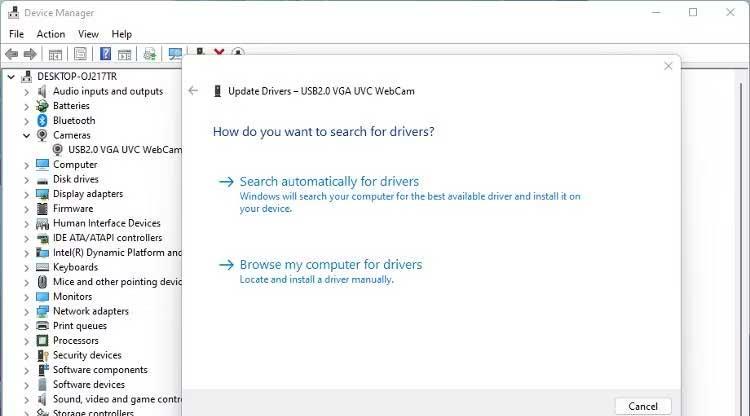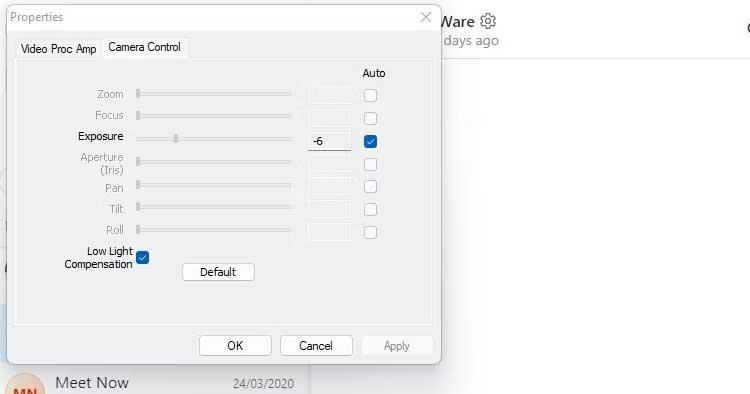A faulty webcam is truly a disaster, especially during meetings or online learning. Here's how to fix flickering webcam error on Windows 11 .

How to fix flickering webcam error on Windows 11
Cause of webcam error in Windows 11
- Conflict between shutter speed and room lights.
- Outdated drivers
- Application configuration settings are incorrect when accessing the webcam
- Low speed USB port
How to fix Windows 11 camera flickering error
Change shutter frequency or speed
- If using an existing webcam, open the Windows Camera app and click the settings icon.
- Select Video Settings and change Flicker Reduction from 60Hz to 50Hz .
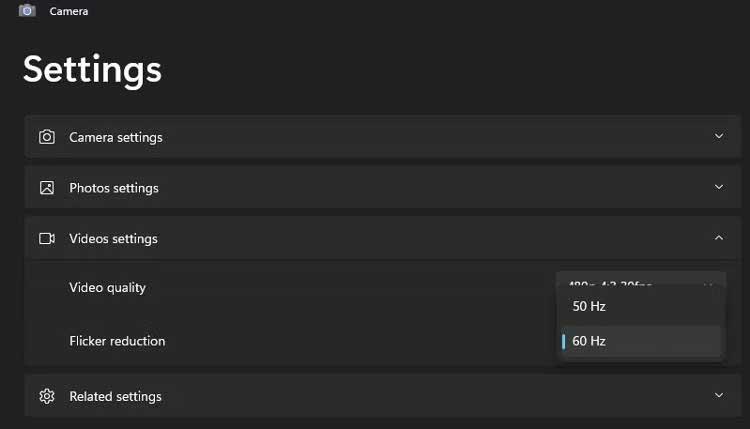
Some chat/video conferencing software will override that change with a preset frequency setting. Most allow you to adjust the shutter speed or fine-tune the power frequency. For example, in Skype:
- Open Skype Settings and click Audio & Video .
- Click Webcam Settings to open a new properties window.
- On the Video Proc Amp tab , change PowerLine Frequency from 60Hz to 50Hz .
- Click Apply and see if the webcam flickering error has disappeared.
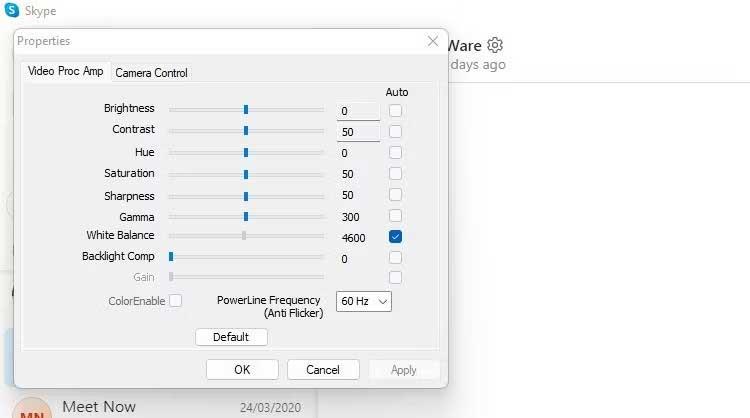
If you use an external webcam, you can also apply this method.
Update system and webcam software
If shutter speed and lighting are not the cause of the problem. Make sure all software is updated.
Check Windows System Updates waiting. If you see a camera app or quality revision that can fix this problem. You should also check the Optional Updates section because webcam updates are sometimes hidden here.
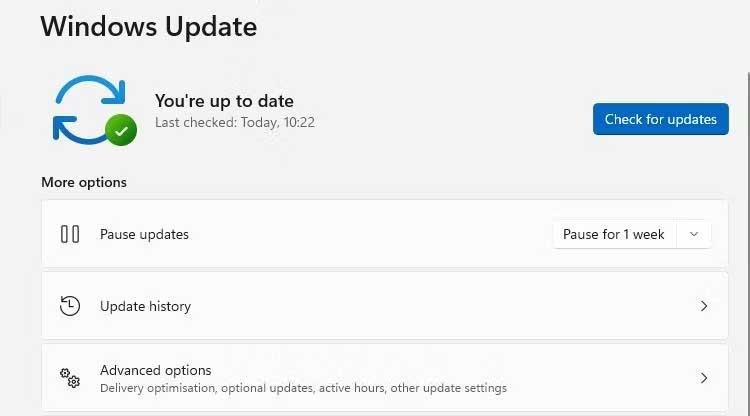
Install available updates and restart the computer. After that, you can try the webcam to see if the flickering error still exists.
Update webcam driver
Next, check for webcam driver updates. Drivers are only related to a certain device or component, so they cannot be updated in the above way to fix webcam errors on Windows.
- Open Device Manager and find Imaging Devices , Camera or similar in the list of devices.
- Right-click on the webcam > click Update Driver in the task menu. If more than one webcam is in the list, make sure you update the correct device.
- Follow the on-screen instructions to scan and install any available driver updates.
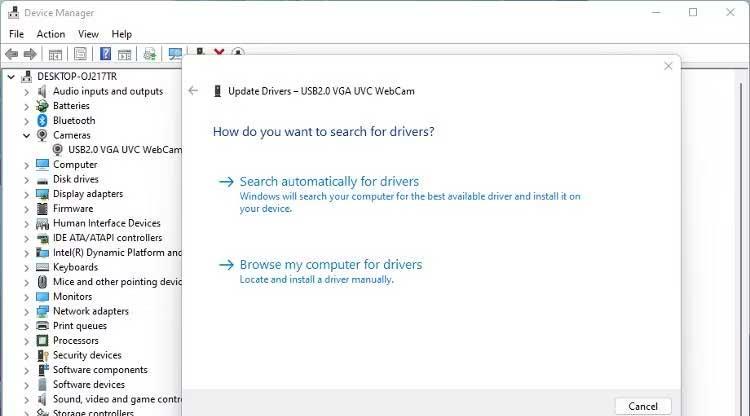
Check the USB connection
If using an external USB webcam, the USB port may be the problem. Make sure you connect your PC to the webcam via the correct port. USB 3.0 ports are usually blue.
Brightness compensation
Webcam properties may include low light compensation options. It automatically brightens photos if the lighting environment is poor. Disabling this feature may fix webcam flickering.
If this option is available, you will see it in the settings or properties menu of your installed webcam software when you set it up.
The computer's built-in webcam also has this feature, but it varies by model. Most internal webcams, built into laptop screens, default to Windows Camera.
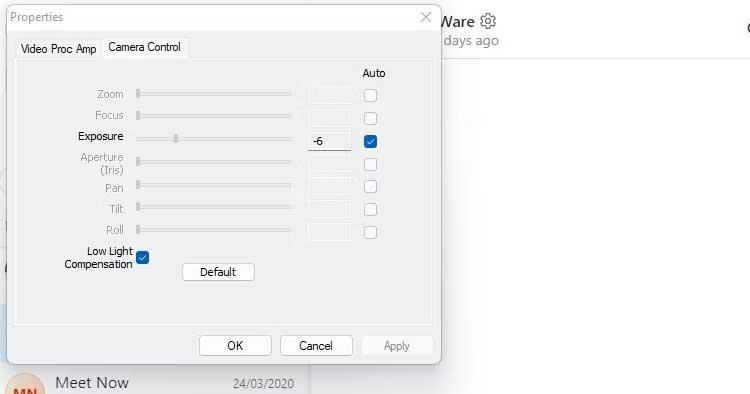
If the low exposure compensation option isn't available in your webcam software, check the settings of the video chat application you're using.
Above are simple ways to fix Windows 11 webcam flashing error . Hope the article is useful to you.