The most commonly deficient nutrients in the diet

Diet is important to our health. Yet most of our meals are lacking in these six important nutrients.
To insert, write the arrow symbol ↑↓←↕↔→↘↗↙↖ in Word, you have many different ways to do it. You can use Symbol in Word to find the arrow symbol, or you can even write text on the arrow to make it easier to create diagrams in Word, representing the content presented in Word. Below are 7 ways to insert arrows in Word in many different styles.
Table of Contents
Word already has a symbol table for users to insert arrow symbols ↑↓←↕↔→↘↗↙↖ in Word.
At the interface in Word, users click on Insert and then select Symbols . Click on More Symbols... to expand the list of symbols in Word.
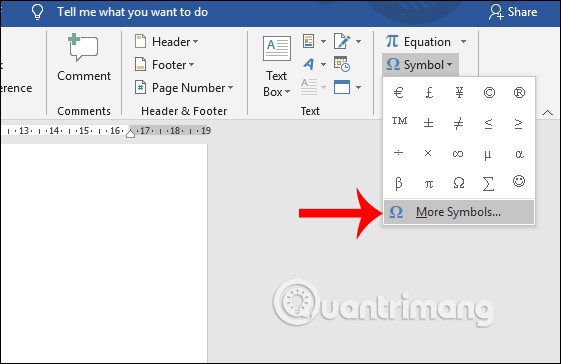
Display the icon selection table. First, the user selects Font as Normal Text , Subset selects Latin-1 Supplement . Under the Character Code section , enter 21A8 . Now the arrow icons will appear for us to choose. To use any arrow, click on that arrow and then click Insert to insert into Word.
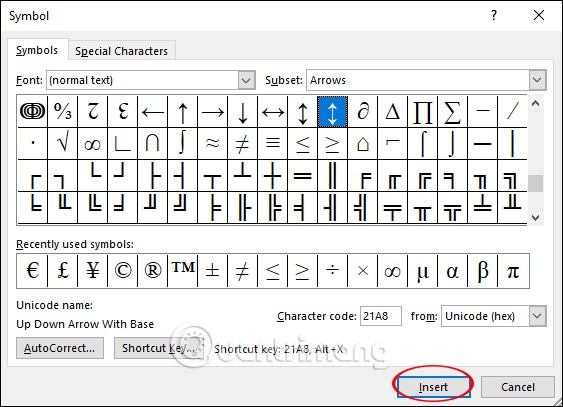
The arrow results are displayed in Word as shown below.
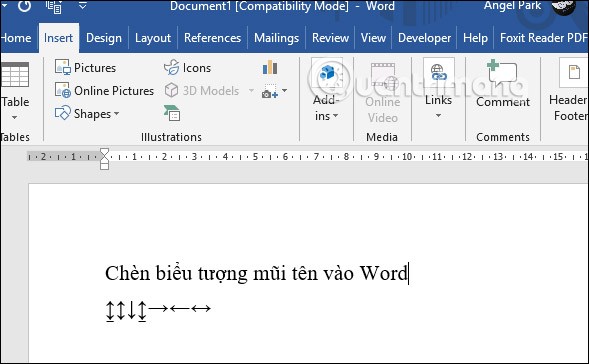
In Windows 10, there is a table of emoji icons and other icons for us to use. Users press the shortcut key combination Windows + . to use.

The emoji and symbol table will now appear, click on the heart icon , then search for the arrow icon in the list. The arrow icons when displayed in Word will have a blue frame. You choose the type of arrow you want to use. Not only Word, but we can also use this shortcut key combination to type arrows on any content input interface on the computer.
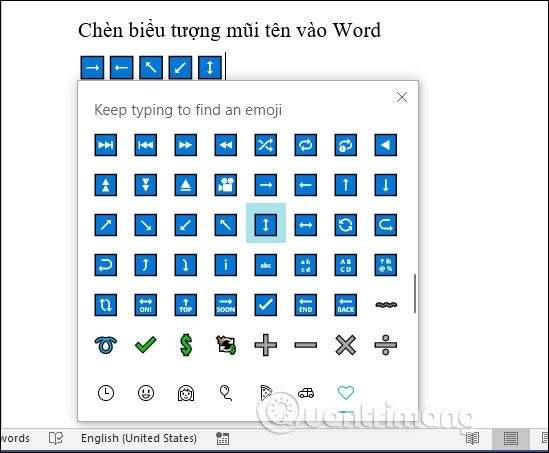
If the computer has been upgraded to version 1903, the Windows icon interface as shown below will not have a green frame surrounding the icon like previous versions.
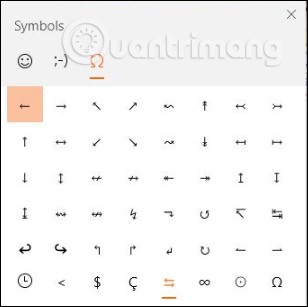
To use the Alt shortcut key to write arrows, the user must first press the Num Lock icon on the keyboard to activate the numeric keypad.
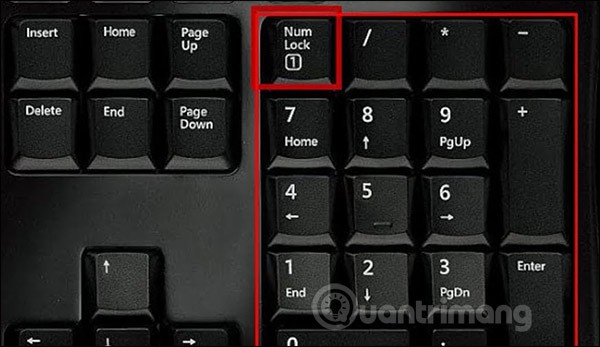
Then we look down at the table below and type the shortcut key combination we want to use to produce the arrow symbol.
| Keystrokes | Icon |
| ALT + 24 | ↑ |
| ALT + 25 | ↓ |
| ALT + 26 | → |
| ALT + 27 | ← |
| ALT + 29 | ↔ |
| ALT + 18 | ↕ |
| ALT + 23 | ↨ |
| ALT + 30 | ▲ |
| ALT + 31 | ▼ |
| ALT + 16 | ► |
| ALT + 17 | ◄ |
Step 1:
To create an interface in Word, click on Insert and select Shapes . Next, the icons are displayed below. Click on the straight arrow to draw in Word.

Step 2:
Next, draw an arrow in Word, then right-click and select Format Shape to reformat the arrow.
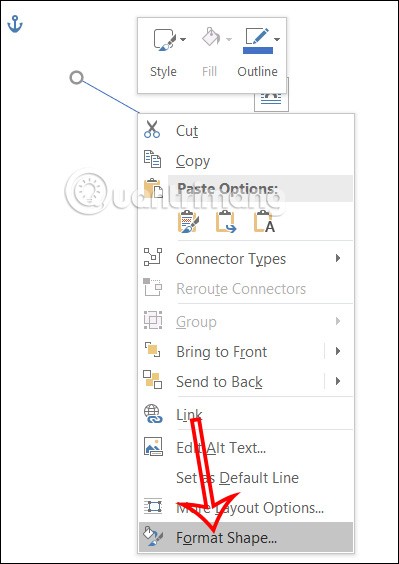
Step 3:
Displayed on the right side of the Word interface to customize the arrow. To change the arrow color , click on Color and select the color for the arrow in Word.
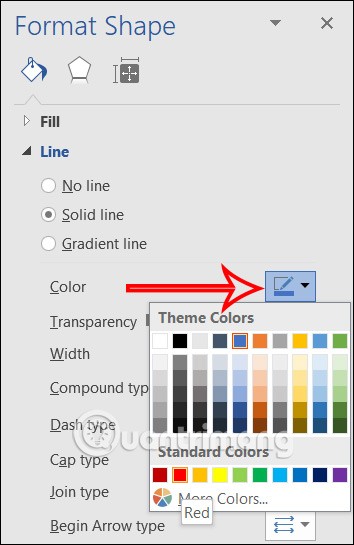
Step 4:
To continue to change the size of the arrow, go to Width and enter the thickness size for the arrow you want.
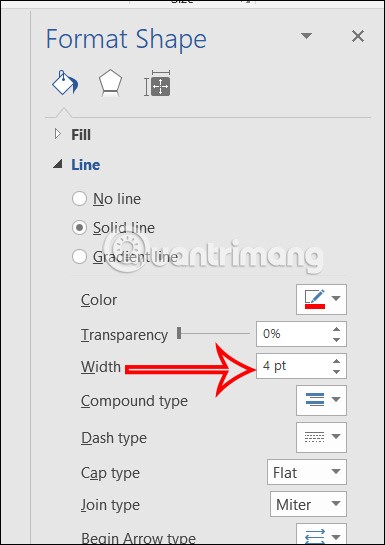
You can also change the display style for the arrow in the items below such as Compound type or Dash type. Now the arrow in Word has changed the display style according to the content you adjusted.
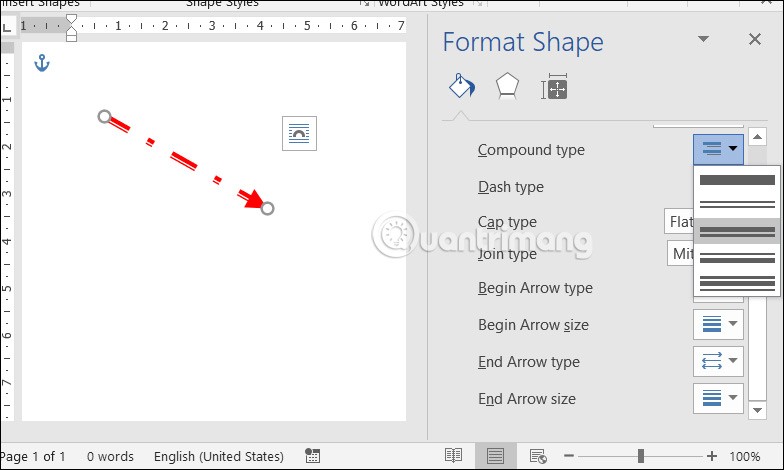
Step 1:
We also click on the Shapes item and select the 2-way arrow icon. Then you also draw in Word.
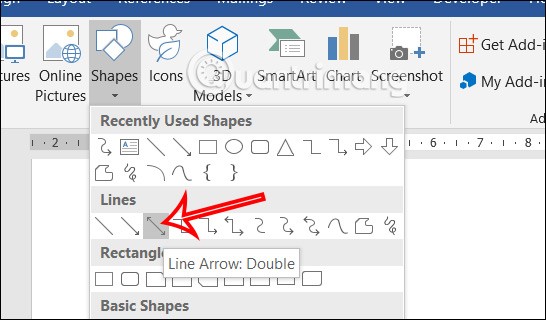
Step 2:
Next, we right-click on the arrow and select Format Shapes .
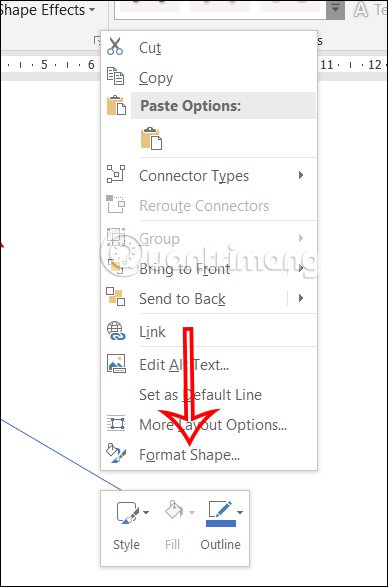
Step 3:
On the right side of the screen you also have options for us to change the format for the 2-way arrow in Word.
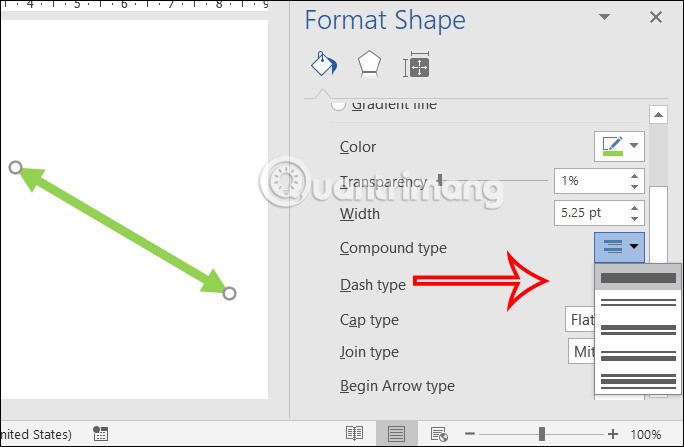
In addition to straight arrows in Word, you can draw 1-way or 2-way curved arrows for Word document content.
In Shapes, find the 1-way or 2-way curved arrow icon you want to use.
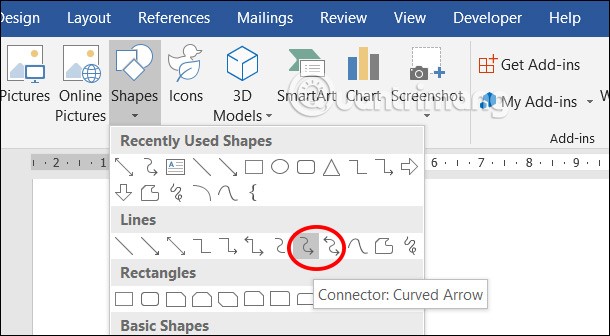
Then we adjust the display format of the curved arrow in Word.
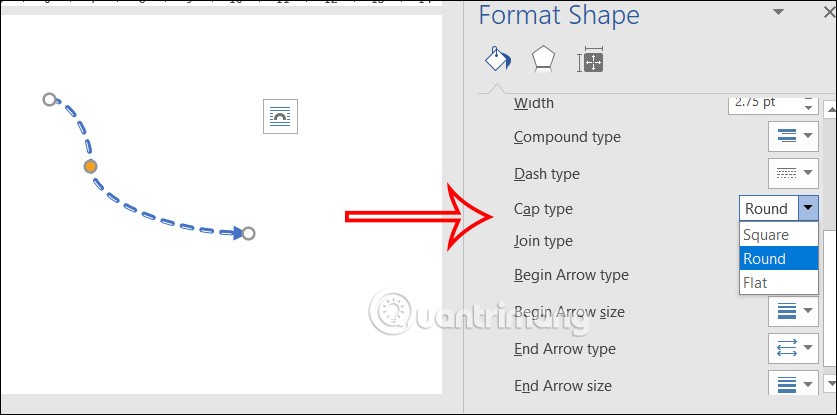
With curved arrows in Word, you can adjust the curve style for the arrow by clicking on the yellow circle and adjusting as shown.
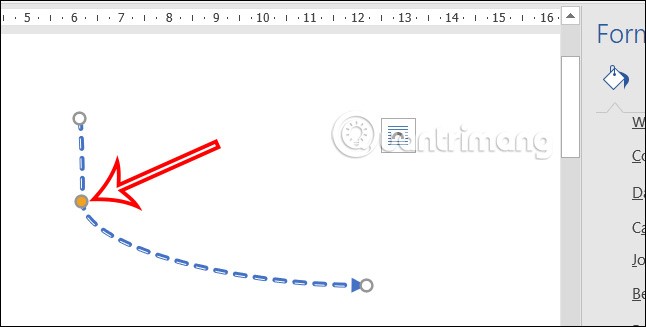
Step 1:
First, click on Shapes and select the large arrow style as shown, or any arrow style you like, then adjust the thickness of the arrow to make it easier to write.
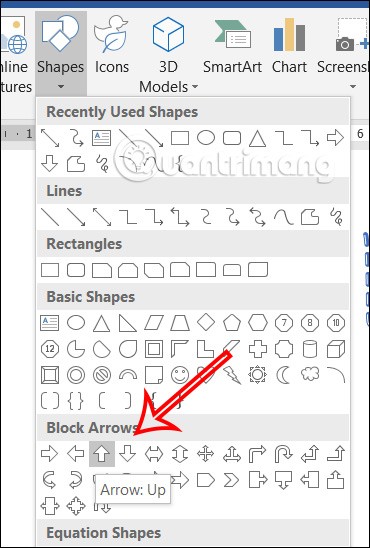
Step 2:
Next, click on Format and then click on the items to adjust the display style for the arrow.
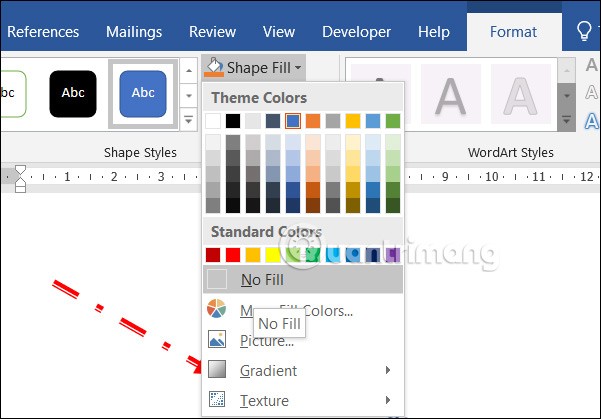
Then right-click on the arrow icon and select Add Text to write text into the arrow in Word.
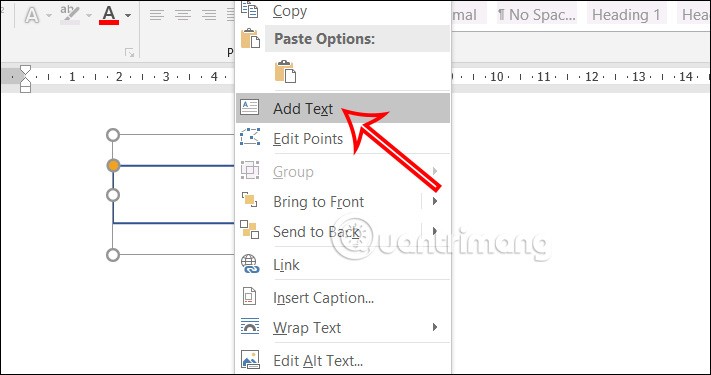
Step 3:
As a result, we have the word in the Word arrow as shown below.
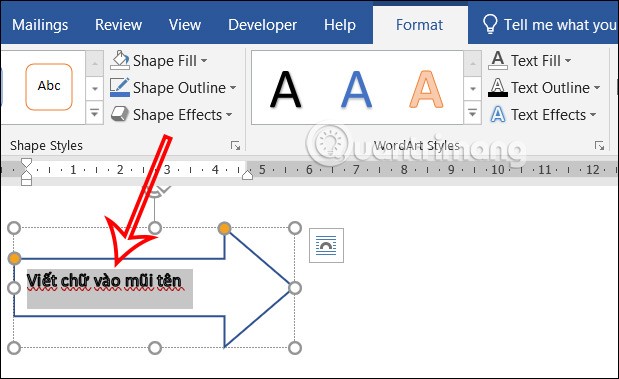
Diet is important to our health. Yet most of our meals are lacking in these six important nutrients.
At first glance, AirPods look just like any other true wireless earbuds. But that all changed when a few little-known features were discovered.
In this article, we will guide you how to regain access to your hard drive when it fails. Let's follow along!
Dental floss is a common tool for cleaning teeth, however, not everyone knows how to use it properly. Below are instructions on how to use dental floss to clean teeth effectively.
Building muscle takes time and the right training, but its something anyone can do. Heres how to build muscle, according to experts.
In addition to regular exercise and not smoking, diet is one of the best ways to protect your heart. Here are the best diets for heart health.
The third trimester is often the most difficult time to sleep during pregnancy. Here are some ways to treat insomnia in the third trimester.
There are many ways to lose weight without changing anything in your diet. Here are some scientifically proven automatic weight loss or calorie-burning methods that anyone can use.
Apple has introduced iOS 26 – a major update with a brand new frosted glass design, smarter experiences, and improvements to familiar apps.
Yoga can provide many health benefits, including better sleep. Because yoga can be relaxing and restorative, its a great way to beat insomnia after a busy day.
The flower of the other shore is a unique flower, carrying many unique meanings. So what is the flower of the other shore, is the flower of the other shore real, what is the meaning and legend of the flower of the other shore?
Craving for snacks but afraid of gaining weight? Dont worry, lets explore together many types of weight loss snacks that are high in fiber, low in calories without making you try to starve yourself.
Prioritizing a consistent sleep schedule and evening routine can help improve the quality of your sleep. Heres what you need to know to stop tossing and turning at night.
Adding a printer to Windows 10 is simple, although the process for wired devices will be different than for wireless devices.
You want to have a beautiful, shiny, healthy nail quickly. The simple tips for beautiful nails below will be useful for you.













