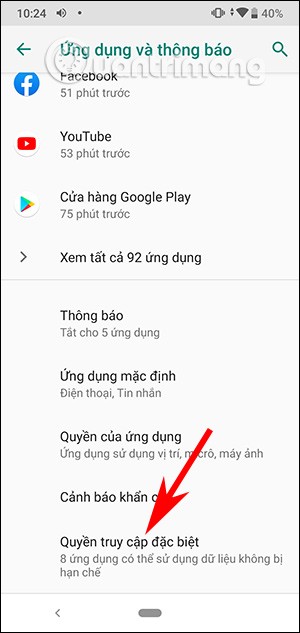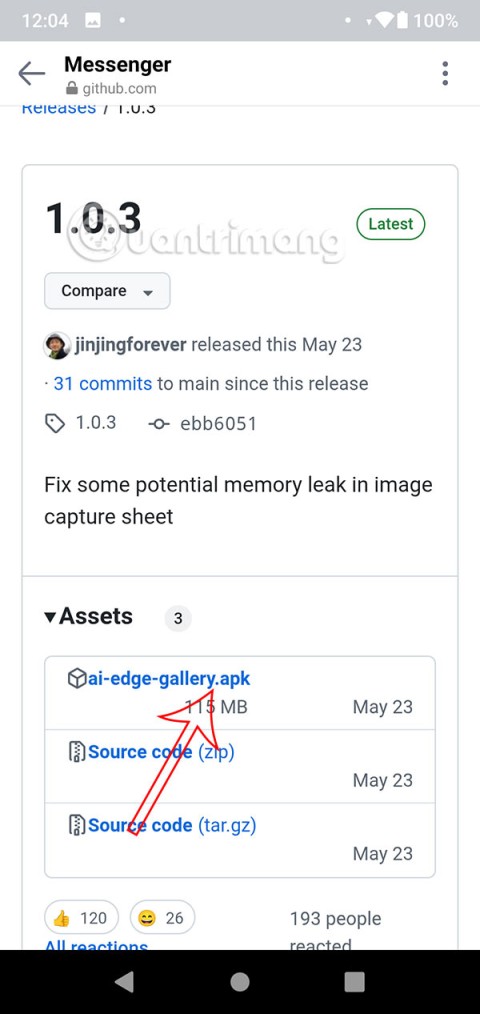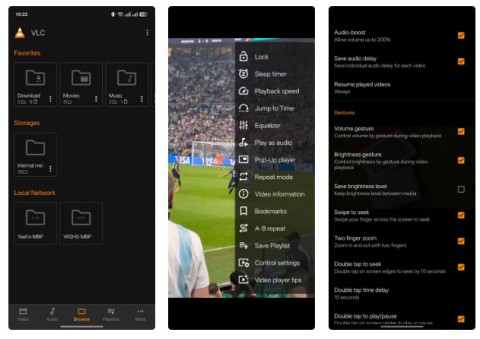The line phones Android or iOS are built in many languages of many different countries, so that users can choose their common language. The following article will guide you on how to add languages for Android phone keyboard, iPhone . Stay tuned.
1. How to install more languages for the keyboard on Android
To install more languages for the keyboard on phones running the Android operating system, follow the instructions below.
- Step 1: Go to Settings (Settings) => Select General Management (General Management) => Select Language and keyboard (Language and input) .

You go to the settings app to find the language entry
- Step 2: In the Language and keyboard section, click to select On-screen keyboard => Select Gboard => Select Language .

Select Language in Gboard
- Step 3: In the Language section, select Add keyboard => Select the language and type of keyboard you want => Click Done .
You return to see the language you added appear in the Language section.

Select the desired language and add it to your phone
- Step 4:
+ When editing, at SPACE key appears the language name you have chosen.
+ Next to the SPACE key, you will see the globe icon, to change the language, just click on the globe icon or press the SPACE key to select the language to use.

Press SPACE key to select the language you want
To Delete languages, do the following:
In the Language section you swipe left to the language you need to delete to delete.

Select the language you want to remove and swipe left
2. How to install more languages for the keyboard on the iPhone
To install more languages for the keyboard on your iPhone, follow the instructions below.
- Step 1: Go to Settings (Settings) => Select General settings (General) => Select Keyboard (Keyboards) .

Set the language keyboard in the Settings app
- Step 2: Select Keyboard => Click Add new keyboard (Add new keyboard) at the bottom of the screen => Select the language and keyboard display you want => Done.

Select the language you want to use
To delete keyboard languages, do the following:
At Keyboard you slide left in the language you want to delete => Delete .

Swipe left in the languages you don't use to delete them
Hope the article helps you know how to add or remove languages for Android phone and iPhone keyboard. Good luck.
See more:
>>> How to adjust text size on OPPO phones is simple and fast
>>> Instructions on how to quickly turn off SIM on iPhone and Android phone