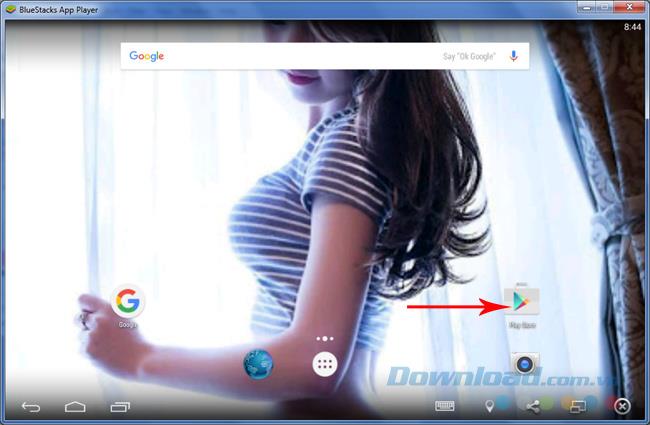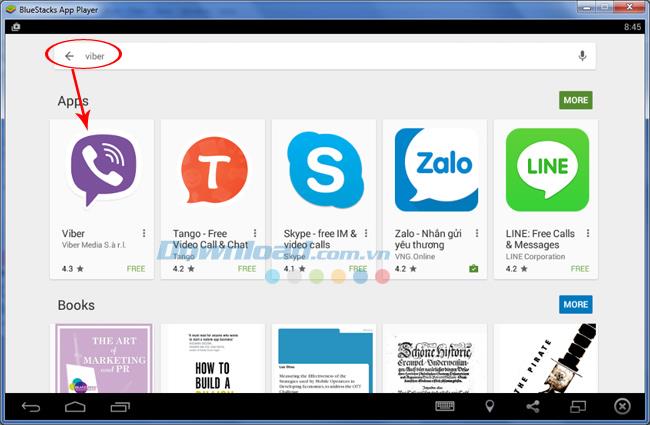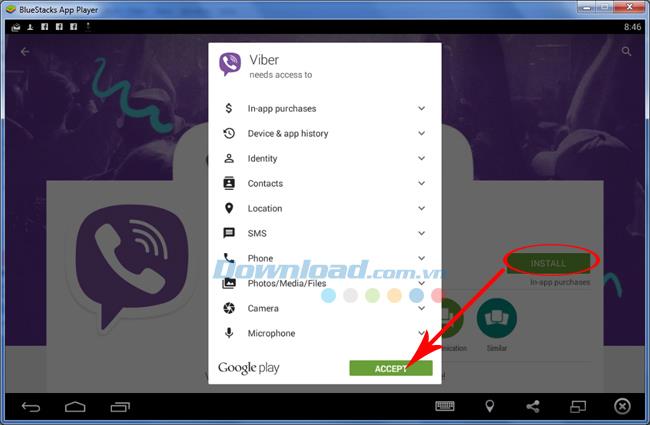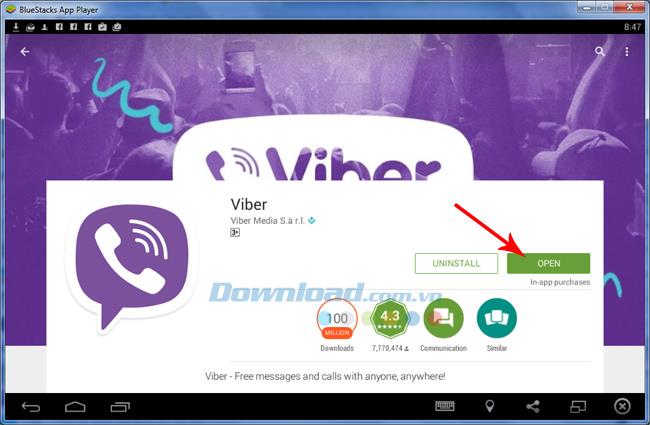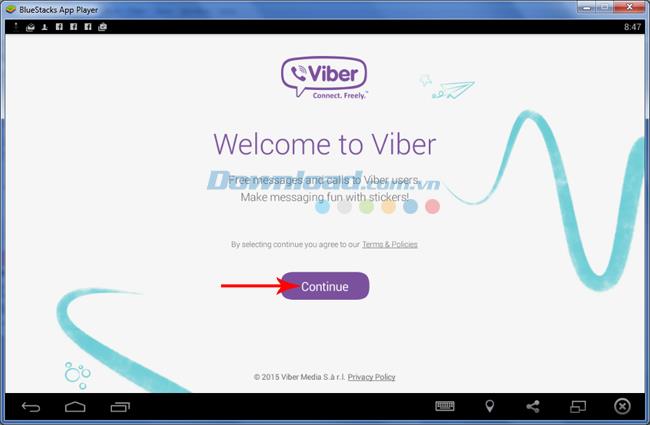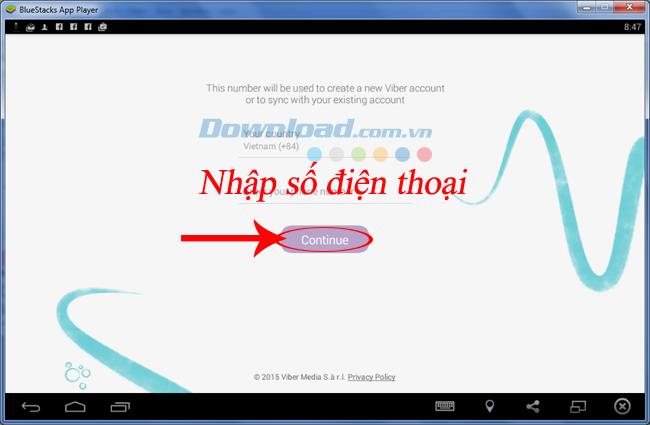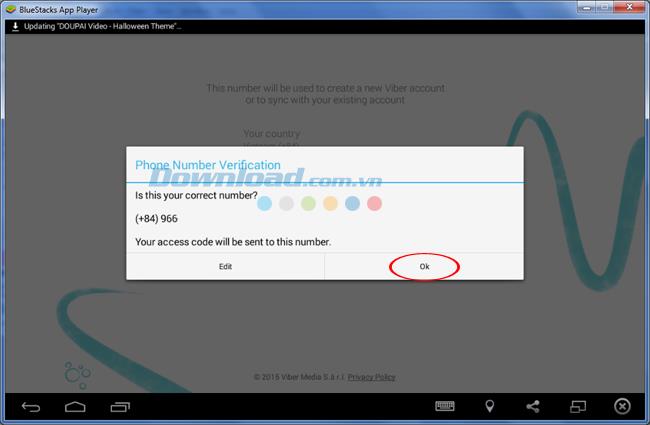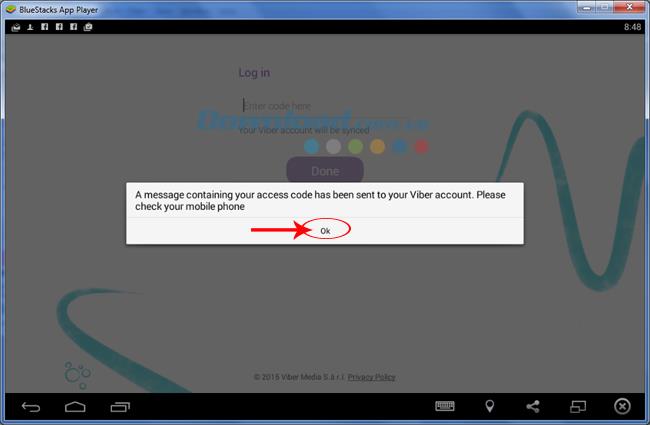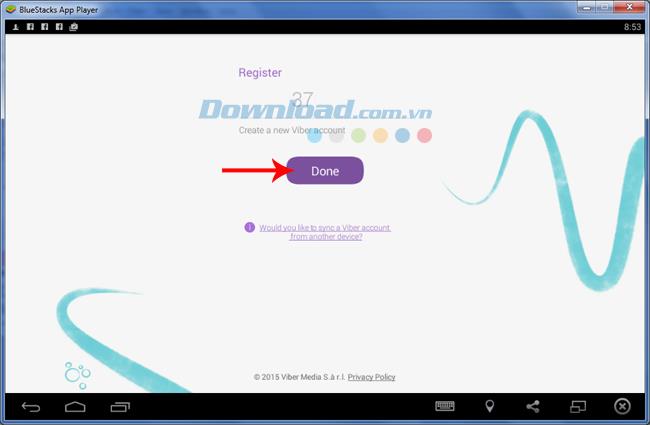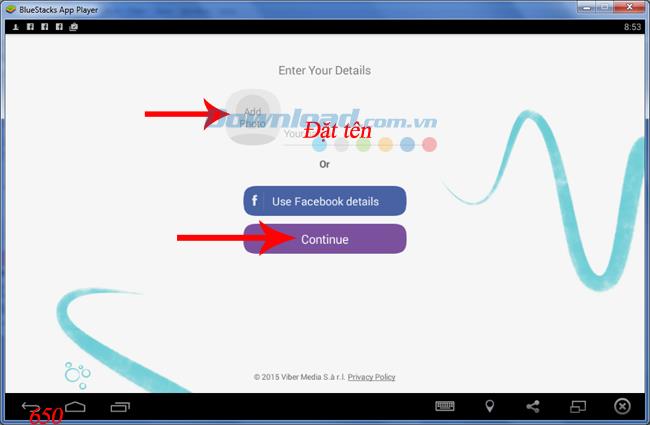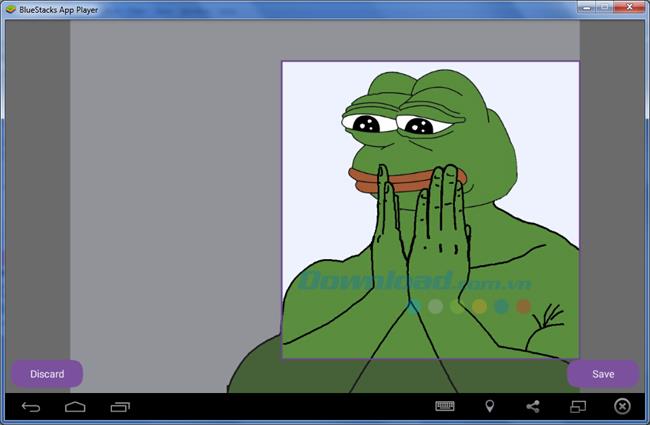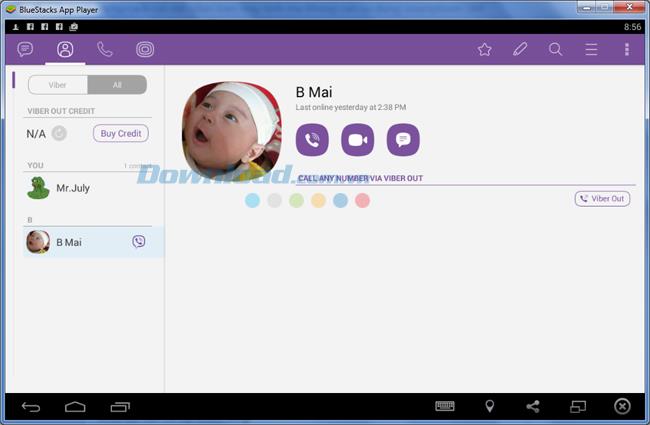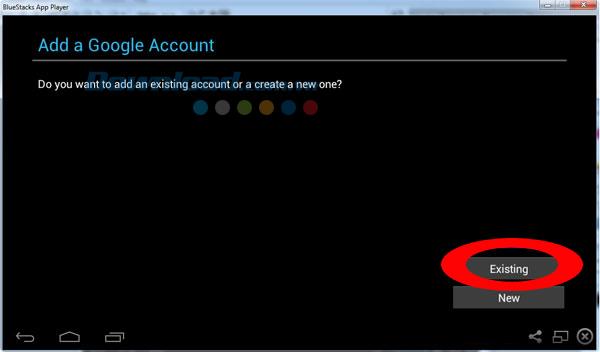How to install Viber , everyone knows. And surely everyone knows, to be able to install Viber on a computer, the most important and basic thing is that you must have a smartphone already installed and activated Viber account and then to get the verification code for too. this installer. At that time, the Viber account on your phone and computer will automatically sync.
Download Viber for iOS
Download Viber for Android
Download Viber for computers
However, if a person wants to use this free messaging app, and doesn't have a smartphone, what to do? Most often, we will have to borrow someone's phone, insert our sim and activate it. But that would be very time consuming and sometimes cause more trouble.
This article will guide you in a better way, faster and also a lot more convenient to be able to install and use Viber on your computer without using your phone, let's follow along!
How to install Viber on a computer without a smartphone
First, we need to have a help tool, which is the Android emulator. Viber will be installed on the computer through this emulator, so users must be installed. Popular and best today is probably the BlueStacks emulator. However, because this software requires a high configuration for computers, you can refer to other tools here .
Download BlueStacks for free
In this article, Download.com.vn will perform instructions on BlueStacks, so you will need to pay attention to a few related issues:
Basic computer configuration to install BlueStacks.
Fix 25000 error when installing BlueStacks.
Summary of common Bluestacks errors and the most effective way to fix them
After preparing this stage, we will start to do:
Step 1: Launch the BlueStacks app , click the Play Store icon .
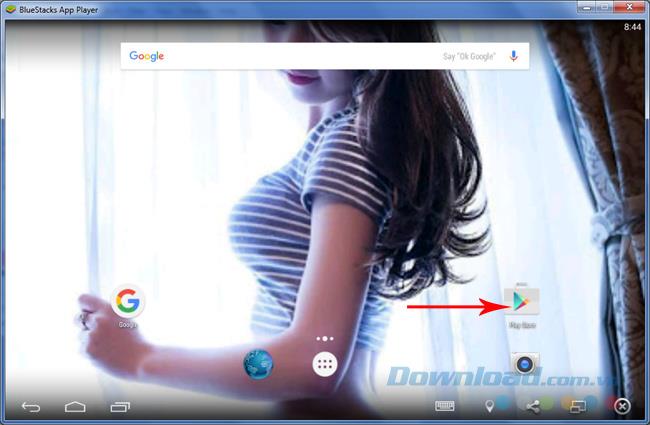
Step 2: Enter the keyword Viber into the search box and press Enter to appear. You can see the Viber app appears with a lot of OTT messaging, other free phone calls are very hot today such as Zalo , Skype , or Line .
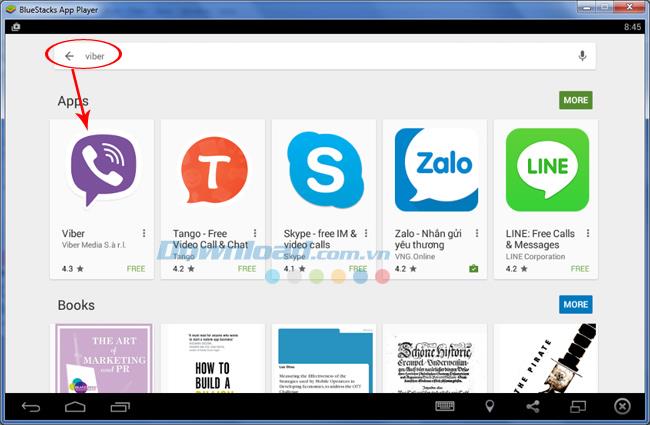
Step 3: Click Install / Accept in the next interface to proceed to install Viber on your computer.
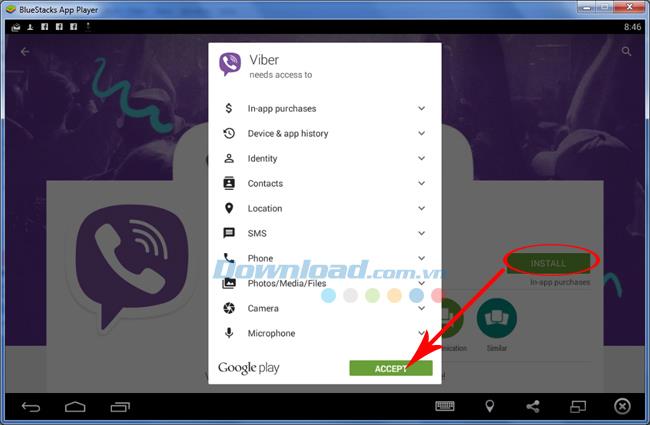
Step 4: Wait a bit for the process to complete, then click on Open to launch this application.
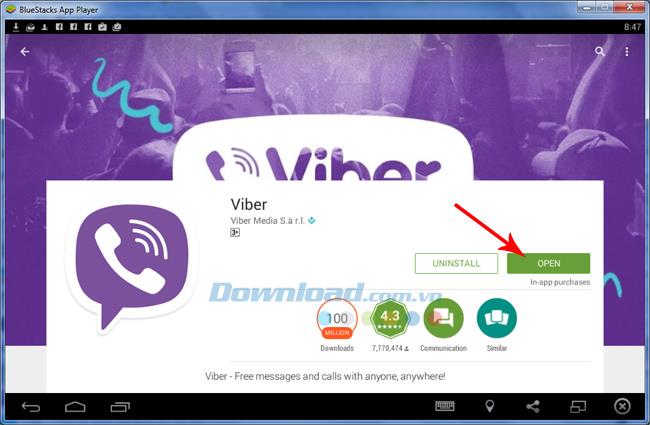
Step 5: A registration window appears, click Continue.
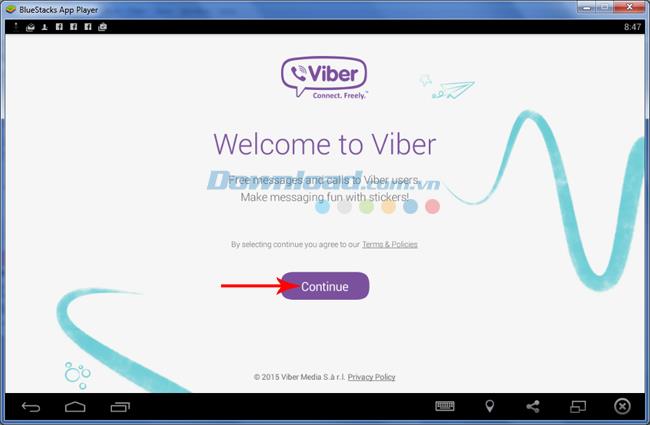
Step 6: Select the country code is Vietnam, and enter the phone number you are using in the box below, then click Continue.
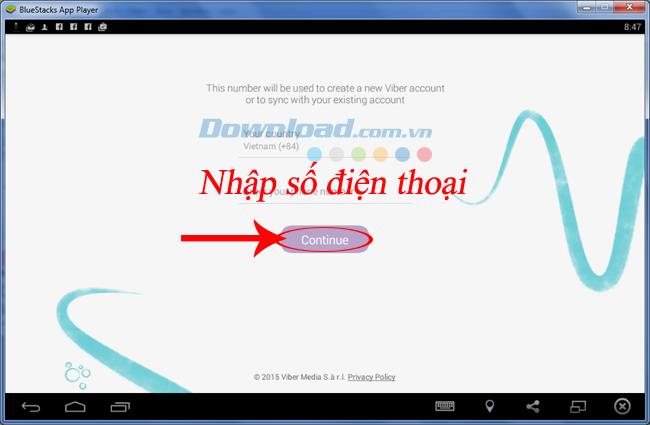
Step 7: The confirmation message is sent to the BlueStacks screen, select OK to continue.
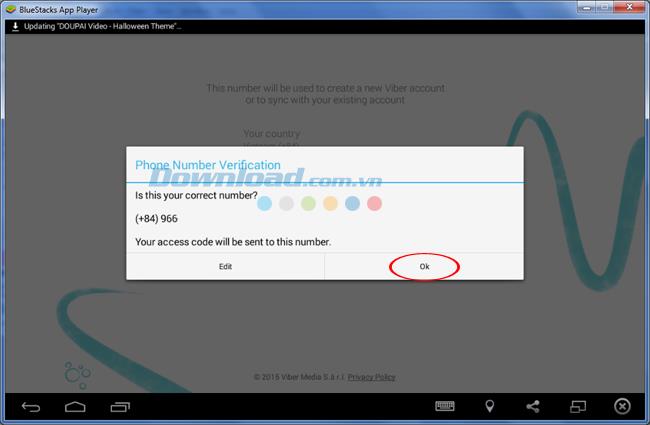
Step 8: Select OK to Viber send a message containing a confirmation code to the phone number you have registered.
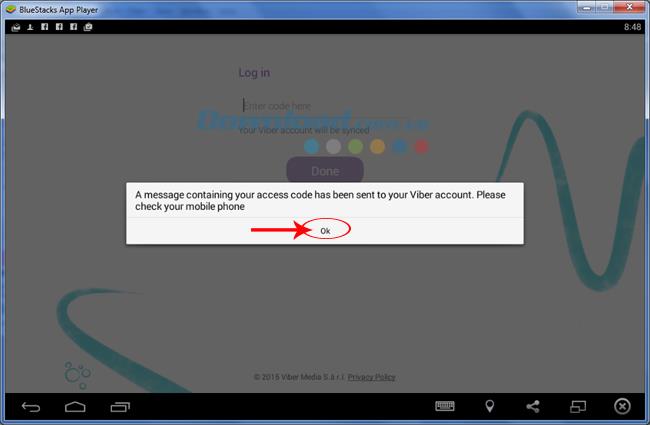
Code submission may take several minutes. Usually it will be a message, but there are also cases where users will receive a call from a phone number not in the phonebook, which is a number from the Viber system, pick up the phone and enter the code you are provided to. then Done .
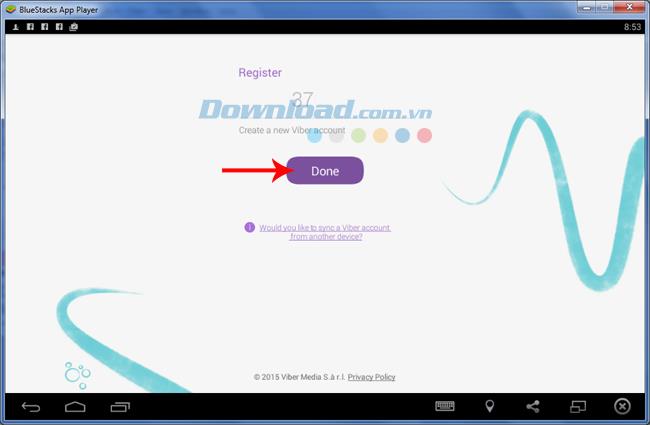
Step 9: Click Continue to use Viber.
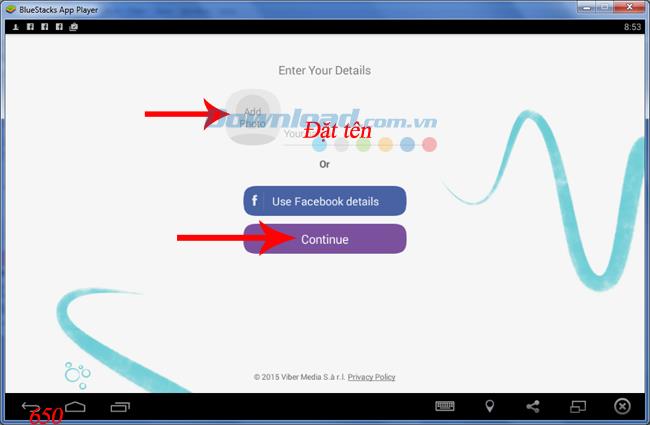
In addition, you can also name your Viber account, or choose an avatar to make it easier for others to recognize by clicking on the Add Photo box.
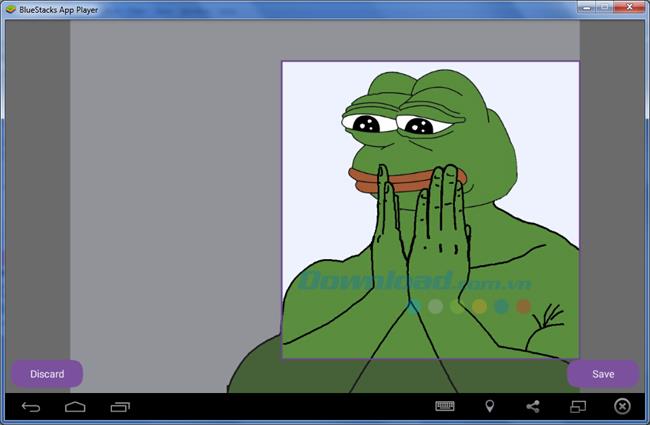
Select an avatar and then Save to save it
At this point, the installation of Viber for the computer is complete, you can see we do not need a "phone" to register, very convenient, right?
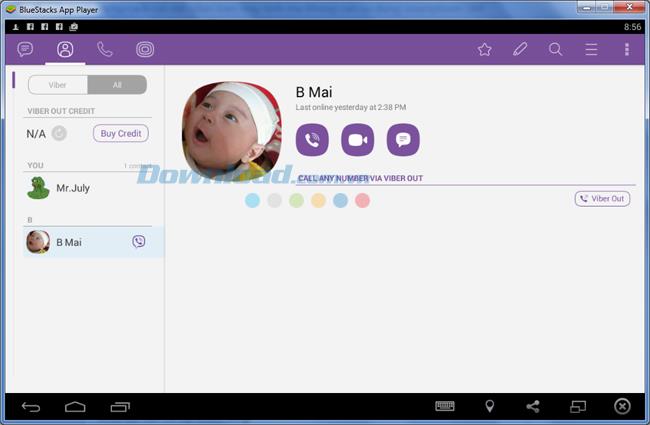
ATTENTION:
In this article, Download.com.vn uses an Android emulator that has been registered for an account. In case you are using BlueStacks for the first time, there will be a window asking for your account. Use your Google account ( Gmail account ) to log in, or see the instructions to change BlueStacks account for details.
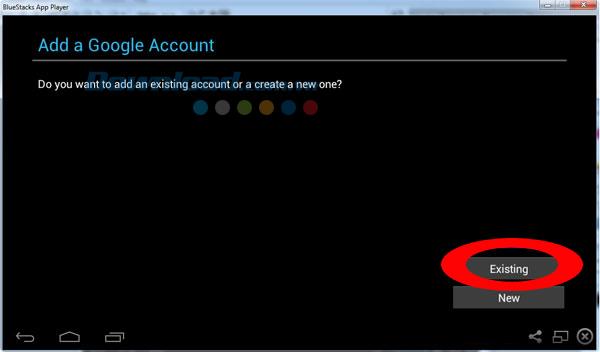
So Download.com.vn has just shown you how to perform the installation and use of Viber on computers without a smartphone, this will be very convenient if you do not have any smartphone device.
I wish you successful implementation!