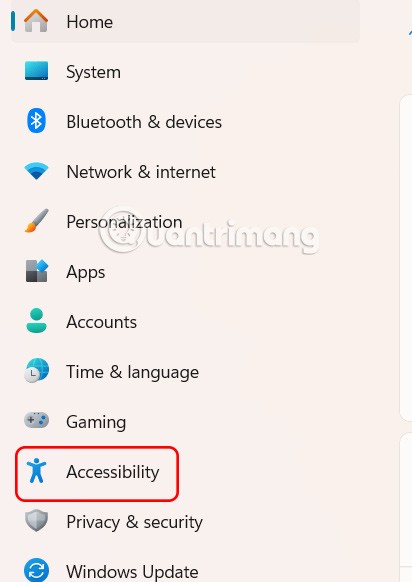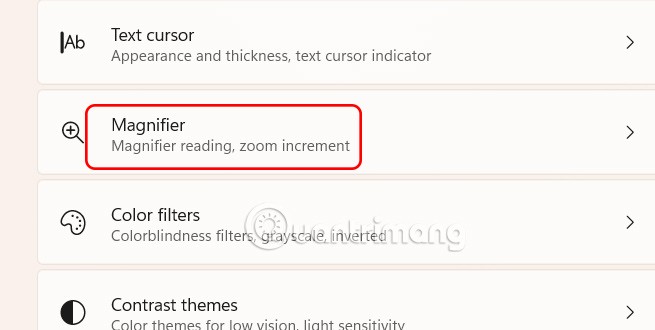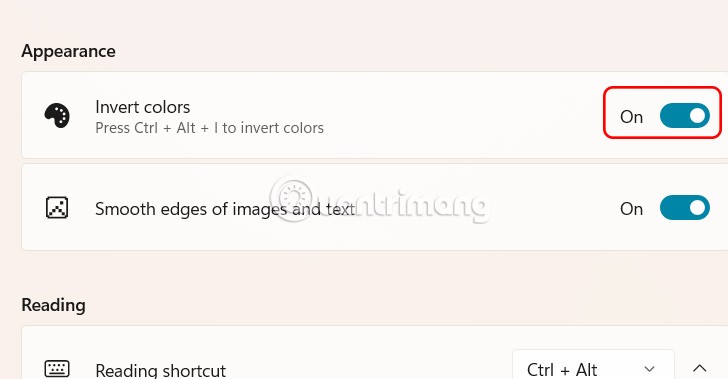Windows 11 Magnifier magnifies an object on the screen so that users can see and read it more clearly. This feature is useful for people with low vision or who have difficulty seeing objects on their computer screen. Using the invert feature with Magnifier on Windows 11 can improve text readability, especially for people who are sensitive to light. Here is a guide to using color inversion on Magnifier Windows 11.
How to Invert Colors Using Magnifier Setting Windows 11
Step 1:
Press Windows + I to open Settings , then click on Accessibility on the left side of the interface.
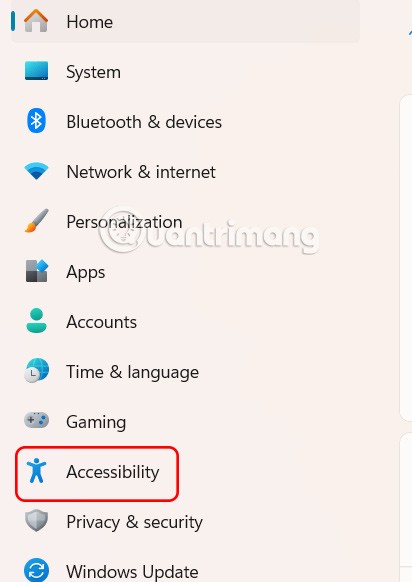
Then look to the side, click on Magnifier to use.
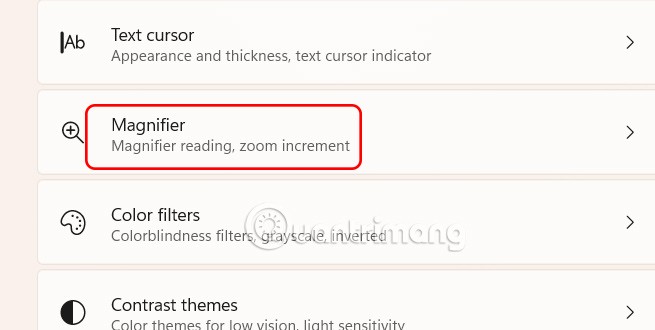
Step 2:
Go to the Windows 11 Magnifier tool settings interface, in the Appearance section below the Invert colors section, switch to On mode to enable color inversion on Windows 11 computer.
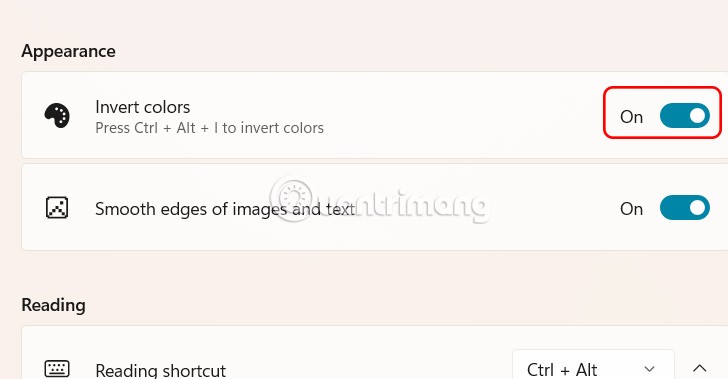
Enable Windows 11 color inversion with keyboard shortcut
Step 1:
We press the Windows key + plus sign to activate the Magnifier interface on the computer.

Step 2:
While the Magnifier tool is on, press Ctrl + Alt + I . Black will turn to white and vice versa, and other colors will change accordingly. Press Ctrl + Alt + I again to return the colors to normal.