How to see who blocked you on Facebook is very simple

Today WebTech360 will guide you how to determine whether a friend is blocking you on Facebook Messenger or not. Please refer to it!
Facebook has been able to log in to multiple Facebook Messenger accounts on the same device for the Android platform since the beginning of the year, but so far officially supported the iOS platform. This feature is very useful for those who own many Facebook accounts, who borrow the machine to check the message ...
Previously, in order to do that, users had to log out the account before logging in to another account. This multi-account login feature of Multiple Accounts is really convenient, isn't it? So why hesitate any longer, please update Facebook Messenger to the latest version to experience this interesting feature!
Step 1: Open the Facebook Messenger application, click on the personal avatar icon in the top right corner, scroll down and select Switch account. Here, click on the + symbol to add a new Facebook account.
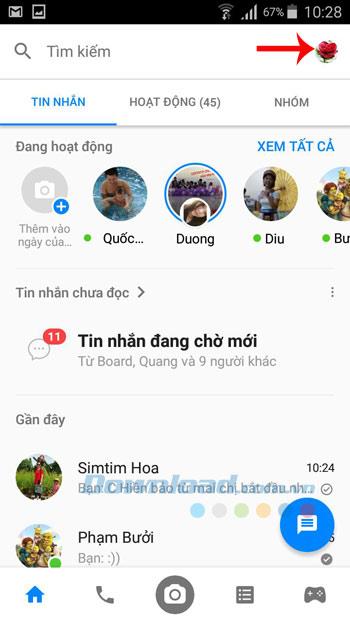
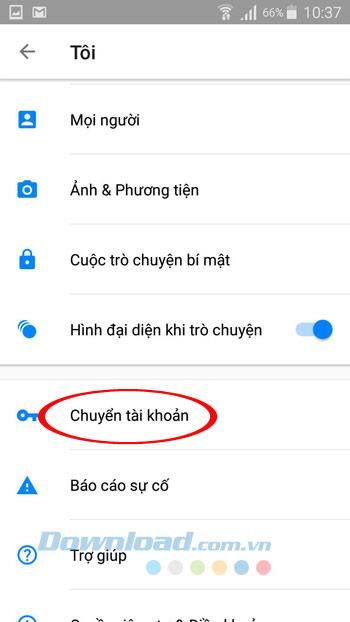
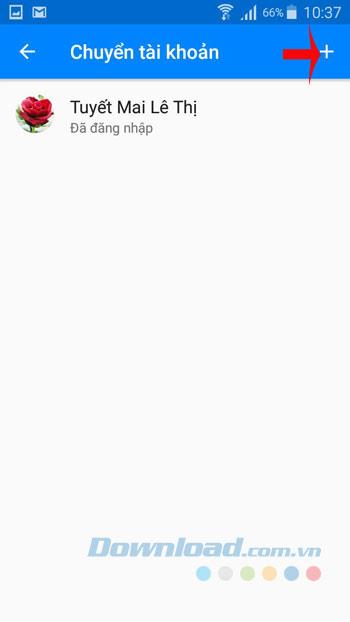
Step 2: Interface Add an account to this device, enter the account name and password and click Add . Immediately after this will appear interface "You are logged in as .... on Messenger! ", Click Continue to add an account.
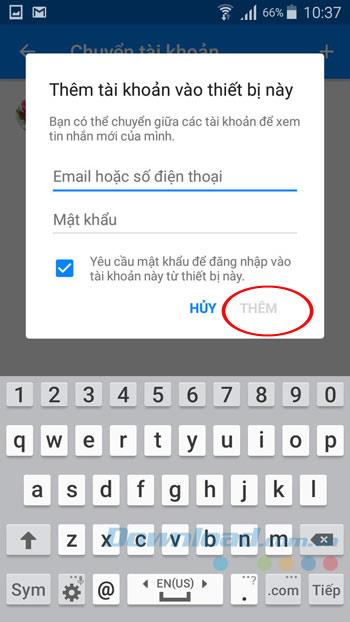
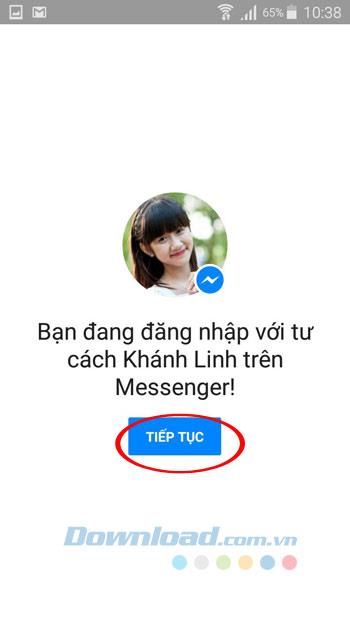
Step 3: Now at the Account Transfer interface , you will see 2 accounts. Want to add another account just do the same. Also want to switch to another account just click the account you want to transfer. Just then a dialog box asking if you want to continue, click Continue. Click Continue to use another account easily.
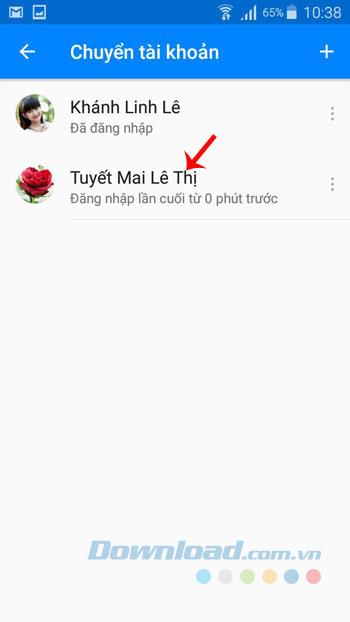
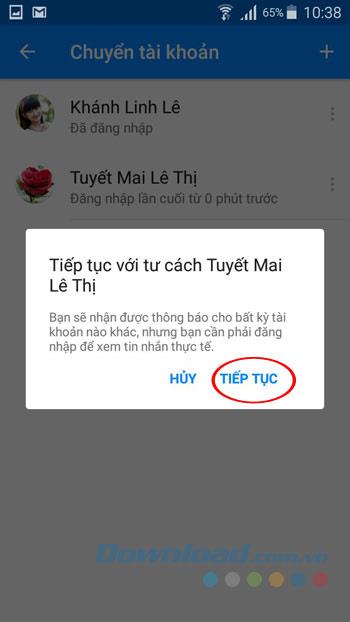
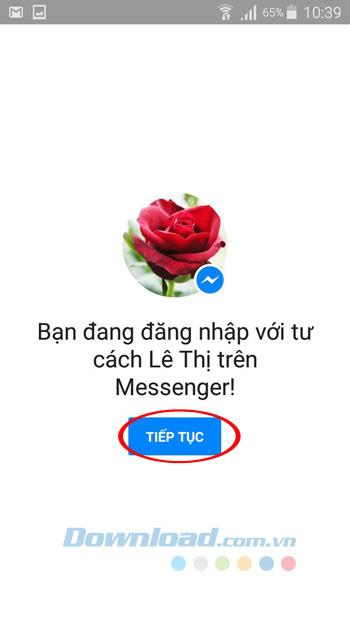
Step 4: Still want to log out of the account, just click the vertical 3 symbol next to the name of the account you want to log out, select Delete account . When does the Delete this account window appear ? , click Delete to finish. Then, to use it you need to log in again.
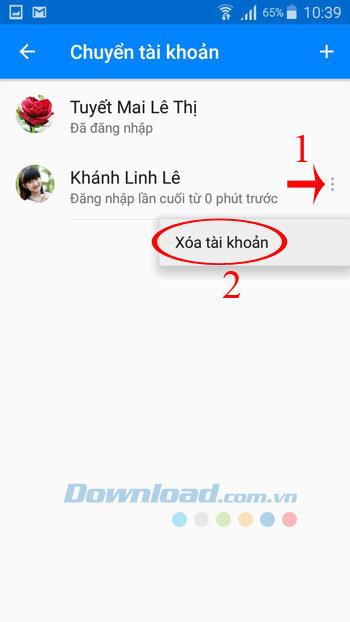
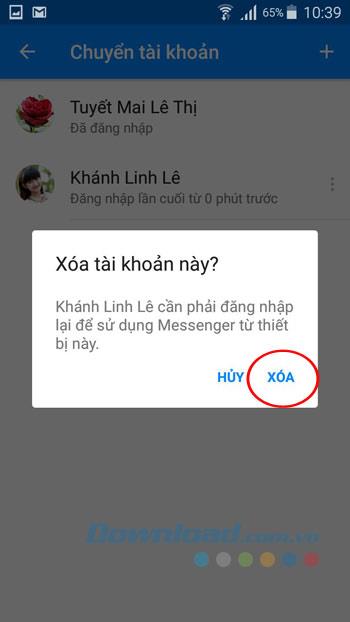
Step 1: Open Facebook Messenger for iOS, switch to the Me tab , scroll down and click Switch Account . Then, click on the + icon in the top right corner of the screen, then log in with another Facebook account.
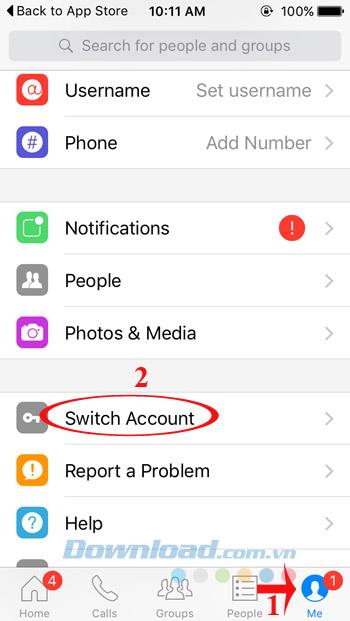
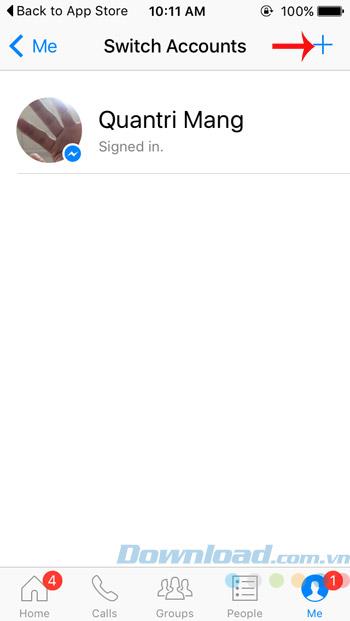
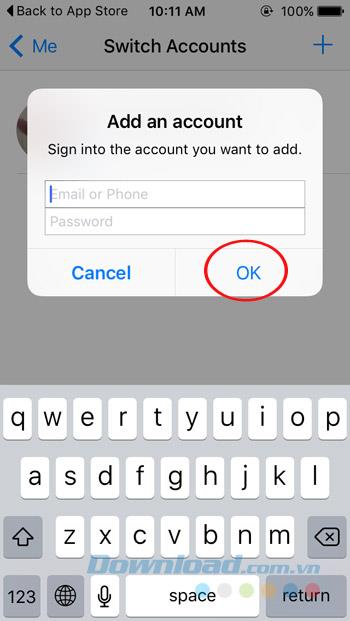
Step 2: Now you will see 2 different accounts appear, when you want to add another account just do the same. Also want to switch to another account just click the account you want to transfer. A dialog box will appear shortly asking if you want to ask for a password before signing in to an account from this device? If you agree, click Require , then enter your password.
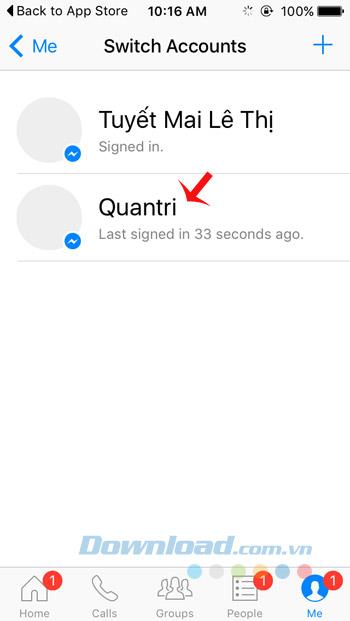
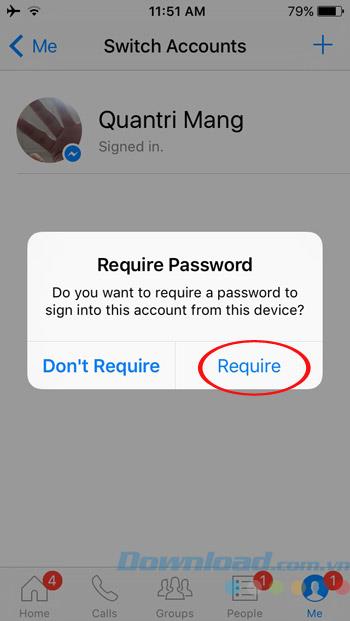
Step 3: When a dialog box appears asking if you want to receive notifications, if you agree, click OK , then click Turn on Notifications 2 times to turn on notifications.
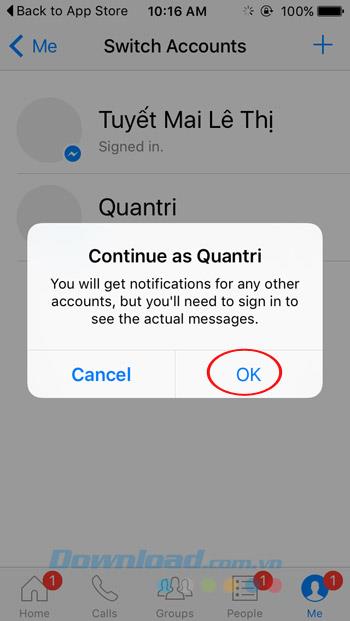
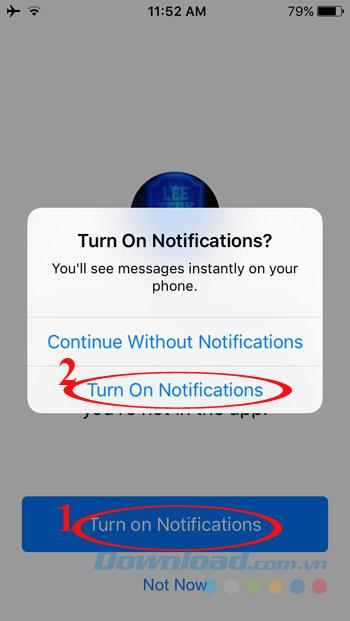
Step 4: Also want to log out of your account, press and hold the account name, drag to the left, select Delete.
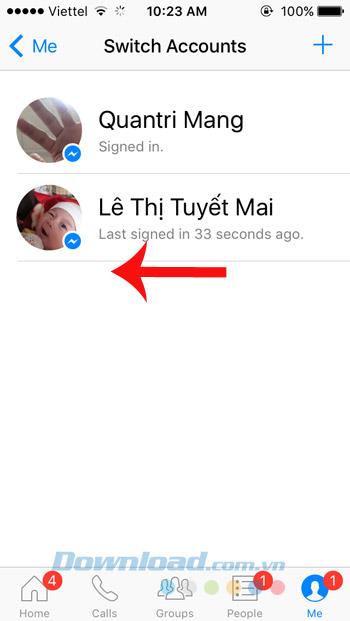
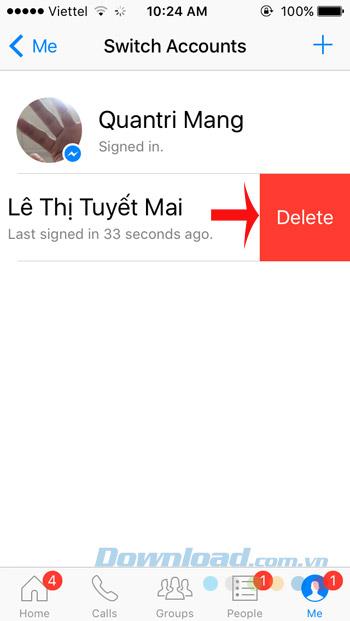
It's great now that users can log in to multiple Facebook Messenger accounts at the same time.
I wish you successful implementation!
Today WebTech360 will guide you how to determine whether a friend is blocking you on Facebook Messenger or not. Please refer to it!
Learn how to create, leave, and delete group chats on Facebook Messenger in 2024 and 2025. This guide covers all necessary steps for all devices.
Discover how to chat seamlessly on WhatsApp using the Opera browser, leveraging the latest technological advancements.
If you feel that the current Facebook Messenger is too bad and want to return to the old version, please refer to the article below. Learn how to revert to the old version of Facebook Messenger efficiently.
Learn how to create a snowing effect on Facebook Messenger to enhance your holiday chats. This guide includes detailed steps and helpful images.
Learn how to create a gift message on Messenger, an engaging feature that adds a personal touch to your conversations.
Learn how to reply to specific messages on Facebook Messenger with our comprehensive guide and improve your chatting experience.
How to update status on Facebook Messenger, Facebook Messenger in the latest version has provided users with an extremely useful feature: changing
How to use gift box and flaming effects on Messenger. Recently, Facebook Messenger has launched many new message effects such as: gift box, flaming, firecrackers.
Facebook Messenger can draft basic math formulas, like LaTex software for math professionals.
Did you know Facebook has two versions for mobile apps? Most of us use "normal" Facebook but in fact it has a more compact twin, called Facebook Lite.
Messenger Code allows you to scan with your phone camera to add a new friend to your friends list. Help save a lot of time and effort.
Facebook Messenger has added a group video call feature to all 3 platforms iOS, Android and computers. Allow people to chat while seeing each other's photos.
Opera has integrated Facebook Messenger, WhatsApp and Telegram chat applications right in the Sidebar, allowing users to surf the web while chatting with friends easily.
Creating a group chat, group chat on Facebook or Facebook Messenger will help you can chat with many people at the same time. You can also use this Facebook Messenger group chat feature as a way to exchange information, group meetings ...
Growth doesn’t always look like adding more. Sometimes it looks like cutting away what’s no longer helping. Across industries, a quiet shift is happening among business owners who’ve stopped chasing every new trend, subscription, and “solution” that lands in their inbox. Instead, they’re pruning.
Transporting bulky goods presents a unique set of challenges. Whether you’re moving furniture, heavy machinery, construction materials, or large appliances, ensuring that these items reach their destination safely, on time, and without unnecessary expense requires a carefully thought-out approach.
If you no longer need to use Galaxy AI on your Samsung phone, you can turn it off with a very simple operation. Below are instructions for turning off Galaxy AI on your Samsung phone.
If you don't need to use any AI characters on Instagram, you can also quickly delete them. Here's how to delete AI characters on Instagram.
The delta symbol in Excel, also known as the triangle symbol in Excel, is used a lot in statistical data tables, expressing increasing or decreasing numbers, or any data according to the user's wishes.
In addition to sharing a Google Sheets file with all sheets displayed, users can choose to share a Google Sheets data area or share a sheet on Google Sheets.
Users can also customize to disable ChatGPT memory whenever they want, on both mobile and computer versions. Below are instructions for disabling ChatGPT memory.
By default, Windows Update will automatically check for updates and you can also see when the last update was. Here is a guide to see when Windows last updated.
Basically, the operation to delete eSIM on iPhone is also simple for us to follow. Below are instructions to delete eSIM on iPhone.
In addition to saving Live Photos as videos on iPhone, users can convert Live Photos to Boomerang on iPhone very simply.
Many apps automatically enable SharePlay when you FaceTime, which can cause you to accidentally press the wrong button and ruin the video call you're making.
When you enable Click to Do, the feature works and understands the text or image you click on and then makes judgments to provide relevant contextual actions.
Turning on the keyboard backlight will make the keyboard glow, useful when operating in low light conditions, or making your gaming corner look cooler. There are 4 ways to turn on the laptop keyboard light for you to choose from below.
There are many ways to enter Safe Mode on Windows 10, in case you cannot enter Windows and cannot enter. To enter Safe Mode Windows 10 when starting the computer, please refer to the article below of WebTech360.
Grok AI has now expanded its AI photo generator to transform personal photos into new styles, such as creating Studio Ghibli style photos with famous animated films.



























