Does Facebook notify you when you take a screenshot?

Have you ever wondered if Facebook notifies others when you take a screenshot of something they post?
Facebook Messenger allows group video calling for all 3 platforms iOS, Android and computer, helping users to chat and see each other's photos at the same time.
With this feature, users can video chat with up to 50 people at the same time . This is a sign that Facebook is determined to compete with other messaging and calling applications such as Skype , Zalo , Viber ... The way to make calls on all 3 platforms is basically the same, just a little bit different in interface. Invite you to track how to make a group video call in the article below:
Step 1: Open the group chat window, click the camera icon in the top right corner of the screen, to make a group video call.

Step 2: At the Call interface for group members , click the Call button in the upper right.

Step 3: Soon, Facebook Messenger will ask for permission to use your Micro and camera, click Allow to continue.

Step 4: The Group Call window appears, wait a moment to connect to the members of the group. When any team member agrees to receive the call, you will see the call time display as shown below.

Step 5: To add members to the group video call, click on the head icon with a plus sign (next to the red phone button).

Step 6: Then, add members to the group call.

Step 7: When you want to end the call, just click the red phone icon .

Step 8: After finishing the call, you can rate the video call rating.

Facebook Messenger for iOS Facebook Messenger for Android
Step 1: On the main interface of Facebook Messenger, click the 3-person icon , then click the name of the chat group you want to video call. Then, click on the camera icon in the upper right corner of the screen to make a group video call on Facebook Messenger.
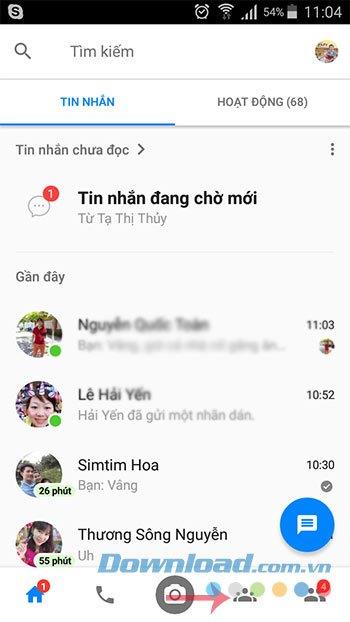
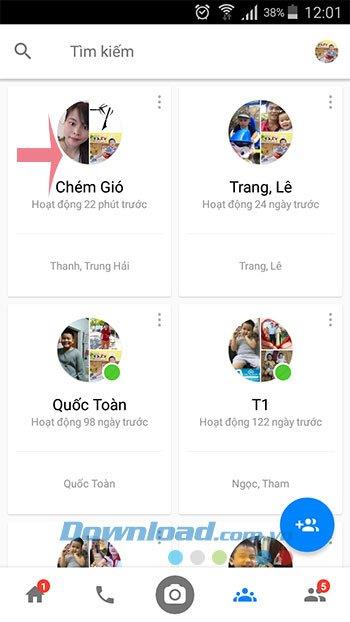

Step 2: At this time, the team members will receive a notification, wait a while for them to receive the call. When someone answers the call, you can chat and see each other's pictures.


Step 3: During the call, you can touch the head icon with a plus sign to add members to the call. During video calls, Messenger and other extra features can still work normally such as sending messages, stickers ... When you want to end the call, just click the red phone icon .
After ending the call, you will see the message "Video chat ended" , you can press Call to call your friends again.


It's great to talk and see each other's photos now, this feature is very useful for those who often discuss groups without having time to meet face-to-face.
I wish you successful implementation!
Have you ever wondered if Facebook notifies others when you take a screenshot of something they post?
Users no longer need to use the standalone Messenger app to text because Facebook has integrated the messaging platform back into the main interface of this social network.
Apple Intelligence is an artificial intelligence (AI) system developed by Apple specifically for its devices including iPhone, iPad and Mac.
If everything goes according to plan, you can eventually see your AI-generated user, complete with profile picture and generated bio, commenting on your posts and interacting with you.
While using Facebook, sometimes you may come across people you do not want to interact with. In such situations, blocking is a measure used by many people.
Today WebTech360 will guide you how to determine whether a friend is blocking you on Facebook Messenger or not. Please refer to it!
Learn how to change your Facebook profile picture, cover photo, and avatar with up-to-date methods for 2024 and 2025 to make a memorable impression on visitors.
Step-by-step guide on how to create a green tick for Facebook. Learn how to verify your account and gain credibility with the green verification mark.
Learn how to login to Facebook using your email, phone number, or even QR Code authentication without entering a password.
Facebook allows users to log in on a computer by scanning a QR Code without entering a password. Learn how to easily log into Facebook on your computer using this method.
Learn how to create a snowing effect on Facebook Messenger to enhance your holiday chats. This guide includes detailed steps and helpful images.
Sometimes words cannot express emotions completely. Using emoticons in chat is an interesting habit of most users, creating a lively and attractive look for any online conversation.
Instructions for creating and searching for draft articles on Facebook. Currently, we can save articles that we have created but have not yet posted on Facebook. Here, WebTech360 invites
To fix the “An unexpected error occurred” issue when logging in to Facebook, you can try the following steps
Users reported that their Facebook, Messenger and Instagram accounts were suddenly logged out and could not be accessed again, both on the app and web version.
Growth doesn’t always look like adding more. Sometimes it looks like cutting away what’s no longer helping. Across industries, a quiet shift is happening among business owners who’ve stopped chasing every new trend, subscription, and “solution” that lands in their inbox. Instead, they’re pruning.
Transporting bulky goods presents a unique set of challenges. Whether you’re moving furniture, heavy machinery, construction materials, or large appliances, ensuring that these items reach their destination safely, on time, and without unnecessary expense requires a carefully thought-out approach.
If you no longer need to use Galaxy AI on your Samsung phone, you can turn it off with a very simple operation. Below are instructions for turning off Galaxy AI on your Samsung phone.
If you don't need to use any AI characters on Instagram, you can also quickly delete them. Here's how to delete AI characters on Instagram.
The delta symbol in Excel, also known as the triangle symbol in Excel, is used a lot in statistical data tables, expressing increasing or decreasing numbers, or any data according to the user's wishes.
In addition to sharing a Google Sheets file with all sheets displayed, users can choose to share a Google Sheets data area or share a sheet on Google Sheets.
Users can also customize to disable ChatGPT memory whenever they want, on both mobile and computer versions. Below are instructions for disabling ChatGPT memory.
By default, Windows Update will automatically check for updates and you can also see when the last update was. Here is a guide to see when Windows last updated.
Basically, the operation to delete eSIM on iPhone is also simple for us to follow. Below are instructions to delete eSIM on iPhone.
In addition to saving Live Photos as videos on iPhone, users can convert Live Photos to Boomerang on iPhone very simply.
Many apps automatically enable SharePlay when you FaceTime, which can cause you to accidentally press the wrong button and ruin the video call you're making.
When you enable Click to Do, the feature works and understands the text or image you click on and then makes judgments to provide relevant contextual actions.
Turning on the keyboard backlight will make the keyboard glow, useful when operating in low light conditions, or making your gaming corner look cooler. There are 4 ways to turn on the laptop keyboard light for you to choose from below.
There are many ways to enter Safe Mode on Windows 10, in case you cannot enter Windows and cannot enter. To enter Safe Mode Windows 10 when starting the computer, please refer to the article below of WebTech360.
Grok AI has now expanded its AI photo generator to transform personal photos into new styles, such as creating Studio Ghibli style photos with famous animated films.


























