Does Facebook notify you when you take a screenshot?

Have you ever wondered if Facebook notifies others when you take a screenshot of something they post?
While using Facebook, you may sometimes come across people you do not want to interact with. In such a situation, blocking is a solution that many people use. Facebook also stores a complete list of all the people you have blocked in the past. You can access this list and unblock someone if you want. Let's find out how to do it right away.
How to view block list on Facebook
To see a list of people you've blocked on your PC, just follow these steps.
First, launch any web browser and go to Facebook. Then, log in to your account if necessary.
After successfully logging in, in the top right corner of the Facebook interface , click the down arrow icon.
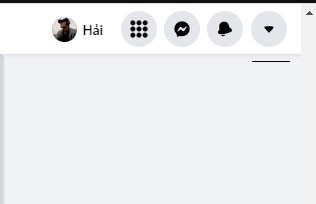
In the drop-down menu, click “ Settings and privacy ”.
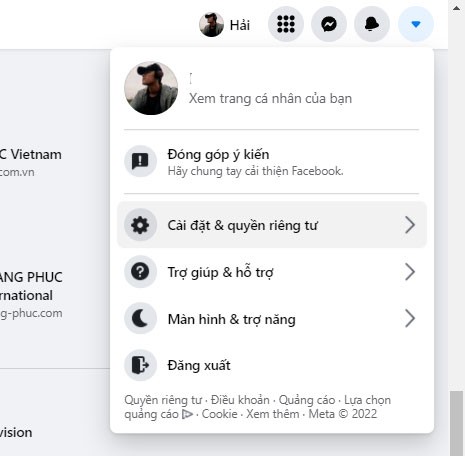
From the “ Settings and privacy ” menu, select “ Settings ”.

In the sidebar menu on the left side of the screen, click on “ Block ”.
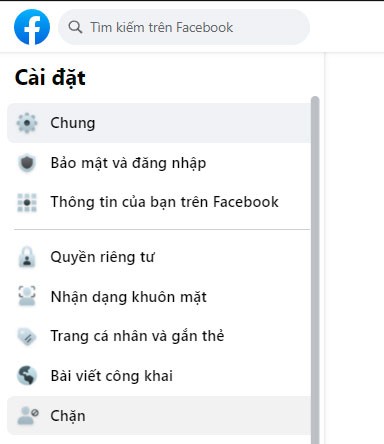
In the “ Block Users ” section on the right, you will see a list of all the people you have blocked on Facebook.
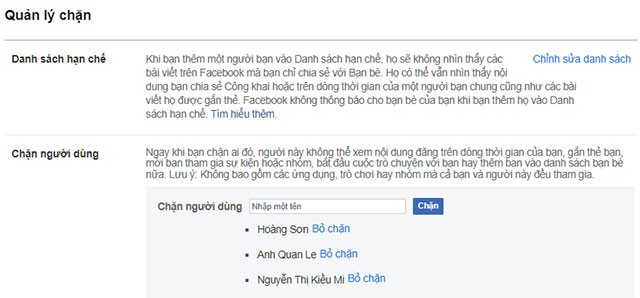
On the same page, under “ Block messages ”, you can see the people you have blocked from sending messages on Facebook Messenger.
If you're looking to unblock someone on Messenger or Facebook, simply click the “ Unblock ” button next to their name in the list.
How to view block list on Facebook mobile app
To check the list of Facebook accounts you've blocked on your iPhone, iPad, or Android phone, just do the following.
To get started, open the Facebook app on your phone. In the app interface, tap the three horizontal lines button. On iPhone and iPad, this button is in the bottom right corner. On Android, you'll find it in the top right corner of the screen.
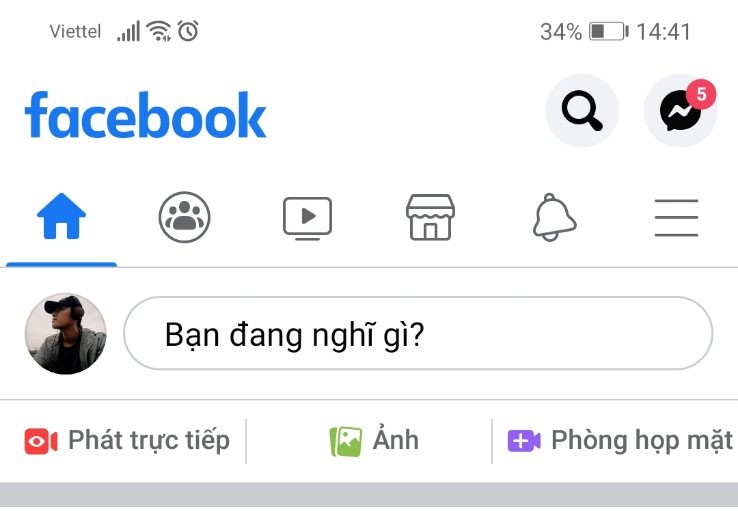
In the menu that appears, scroll down to the bottom and tap on “ Settings and privacy ”.
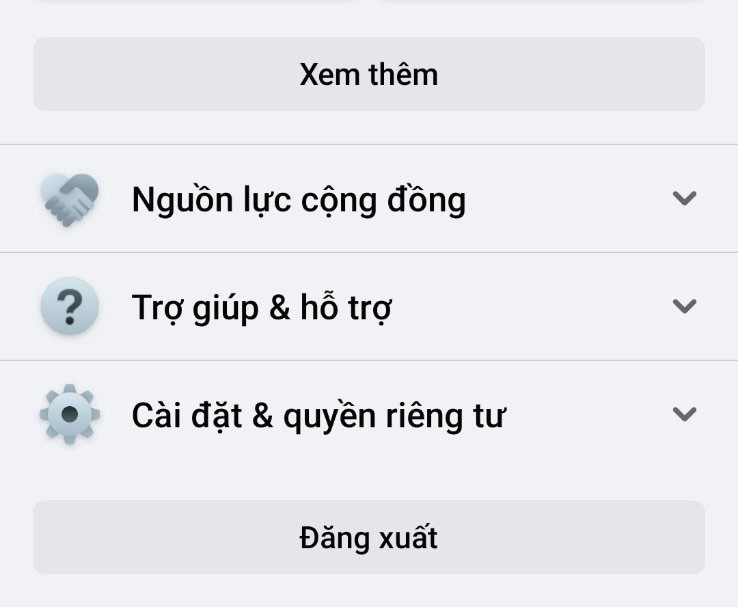
Next, tap on “ Settings ”.
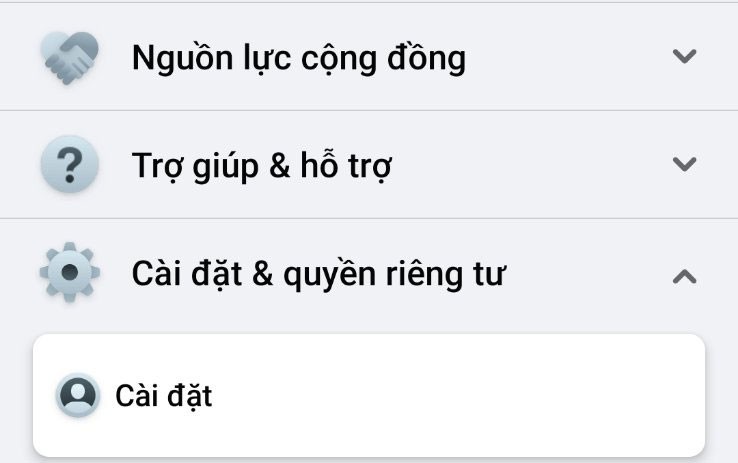
From the " Audience and visibility " section, click " Block ".
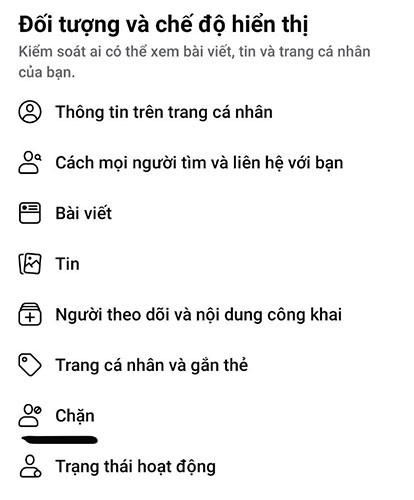
On the “ Block ” page you will now see a list of people you have blocked in your account.
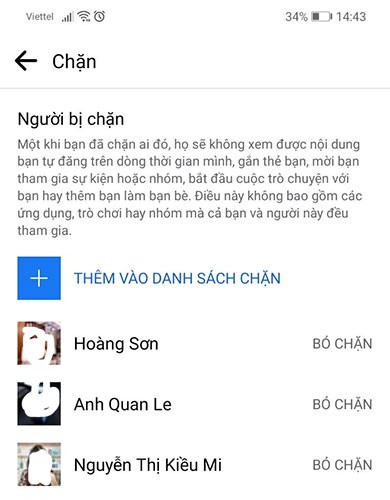
To unblock someone, tap the “ Unblock ” option next to their name.
How long until you can block a recently unblocked account?
If you recently tried to give someone a second chance, but their online actions remind you of why you blocked them in the first place, you won't be able to put them back on your block list for a while. According to Facebook's guidelines, the company doesn't allow its users to reblock a recently unblocked account until at least 48 hours have passed.
Alternative actions to blocking a user
Blocking someone on social media may seem a little extreme. They’ll know they’ve been blocked when they search for you in their friends list, leading to some awkward situations in the real world. There are other gentler ways to remove someone from your daily news feed.
Snooze (Sleep for 30 days)
If you’re certain someone is having a bad day or needs some time to vent, you can use the Snooze feature to temporarily hide them from your view. You can do this by tapping or clicking the three dots in the top right of one of the user’s posts and selecting Snooze (username) for 30 days . Once enabled, you won’t see their posts for a month, but you’ll still show up in their news feed and friends list.
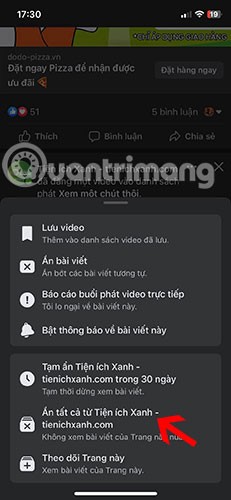
Unfollow
If you want to continue to snooze someone effectively after the first 30 days, unfollowing is what you’re after. Start by clicking or tapping the three dots in the upper right of one of the user’s posts. By unfollowing someone, you’ll hide their posts from your news feed, but you’ll still be able to stay in touch. This is easily reversible if you change your mind.
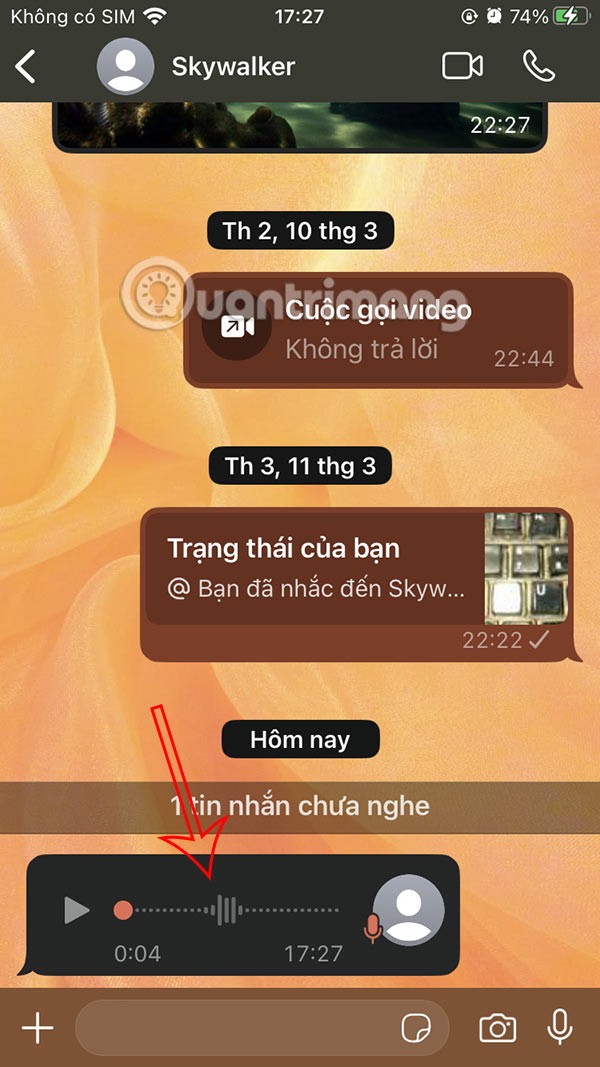
Unfriend
If you absolutely hate someone's online antics, you can completely remove them from your digital life. Start the unfriending process by finding the person in question and visiting their profile page.
In the top right corner, below their cover photo, click the Friends button .
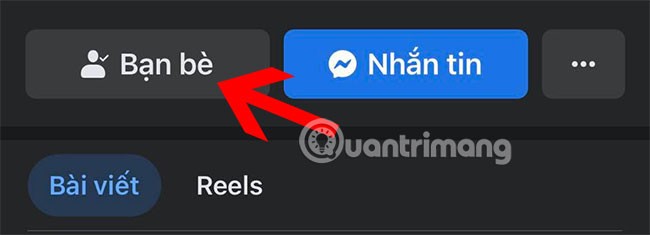
Select the Unfriend option to cut off online ties.
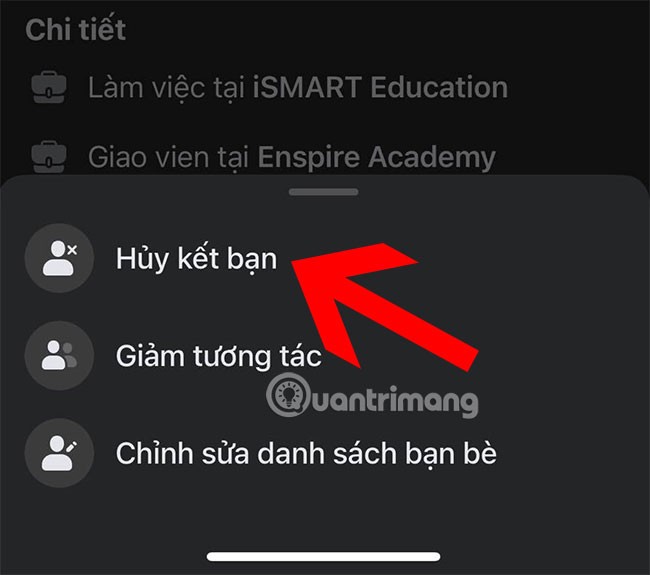
To unfriend in bulk, please refer to the following instructions: How to unfriend Facebook in bulk, unfriend in bulk on Facebook .
Have you ever wondered if Facebook notifies others when you take a screenshot of something they post?
Users no longer need to use the standalone Messenger app to text because Facebook has integrated the messaging platform back into the main interface of this social network.
Apple Intelligence is an artificial intelligence (AI) system developed by Apple specifically for its devices including iPhone, iPad and Mac.
If everything goes according to plan, you can eventually see your AI-generated user, complete with profile picture and generated bio, commenting on your posts and interacting with you.
Today WebTech360 will guide you how to determine whether a friend is blocking you on Facebook Messenger or not. Please refer to it!
Learn how to change your Facebook profile picture, cover photo, and avatar with up-to-date methods for 2024 and 2025 to make a memorable impression on visitors.
Step-by-step guide on how to create a green tick for Facebook. Learn how to verify your account and gain credibility with the green verification mark.
Learn how to login to Facebook using your email, phone number, or even QR Code authentication without entering a password.
Facebook allows users to log in on a computer by scanning a QR Code without entering a password. Learn how to easily log into Facebook on your computer using this method.
Learn how to create a snowing effect on Facebook Messenger to enhance your holiday chats. This guide includes detailed steps and helpful images.
Sometimes words cannot express emotions completely. Using emoticons in chat is an interesting habit of most users, creating a lively and attractive look for any online conversation.
Instructions for creating and searching for draft articles on Facebook. Currently, we can save articles that we have created but have not yet posted on Facebook. Here, WebTech360 invites
To fix the “An unexpected error occurred” issue when logging in to Facebook, you can try the following steps
Users reported that their Facebook, Messenger and Instagram accounts were suddenly logged out and could not be accessed again, both on the app and web version.
Diet is important to our health. Yet most of our meals are lacking in these six important nutrients.
At first glance, AirPods look just like any other true wireless earbuds. But that all changed when a few little-known features were discovered.
In this article, we will guide you how to regain access to your hard drive when it fails. Let's follow along!
Dental floss is a common tool for cleaning teeth, however, not everyone knows how to use it properly. Below are instructions on how to use dental floss to clean teeth effectively.
Building muscle takes time and the right training, but its something anyone can do. Heres how to build muscle, according to experts.
In addition to regular exercise and not smoking, diet is one of the best ways to protect your heart. Here are the best diets for heart health.
The third trimester is often the most difficult time to sleep during pregnancy. Here are some ways to treat insomnia in the third trimester.
There are many ways to lose weight without changing anything in your diet. Here are some scientifically proven automatic weight loss or calorie-burning methods that anyone can use.
Apple has introduced iOS 26 – a major update with a brand new frosted glass design, smarter experiences, and improvements to familiar apps.
Yoga can provide many health benefits, including better sleep. Because yoga can be relaxing and restorative, its a great way to beat insomnia after a busy day.
The flower of the other shore is a unique flower, carrying many unique meanings. So what is the flower of the other shore, is the flower of the other shore real, what is the meaning and legend of the flower of the other shore?
Craving for snacks but afraid of gaining weight? Dont worry, lets explore together many types of weight loss snacks that are high in fiber, low in calories without making you try to starve yourself.
Prioritizing a consistent sleep schedule and evening routine can help improve the quality of your sleep. Heres what you need to know to stop tossing and turning at night.
Adding a printer to Windows 10 is simple, although the process for wired devices will be different than for wireless devices.
You want to have a beautiful, shiny, healthy nail quickly. The simple tips for beautiful nails below will be useful for you.


























