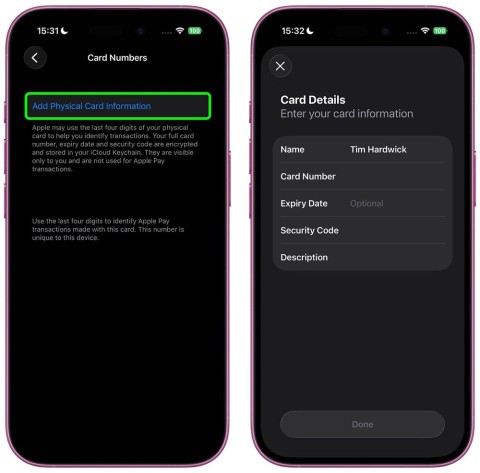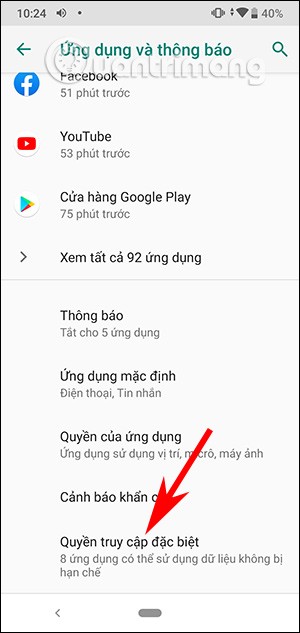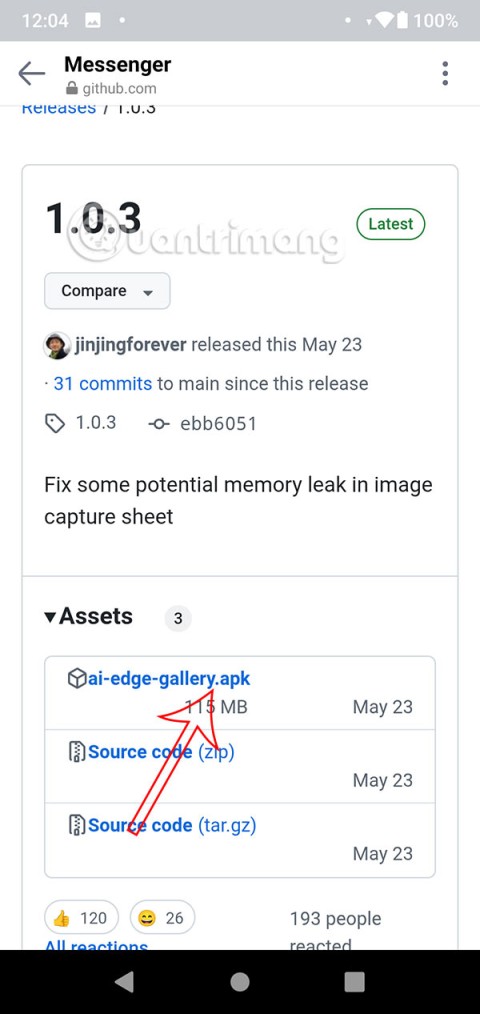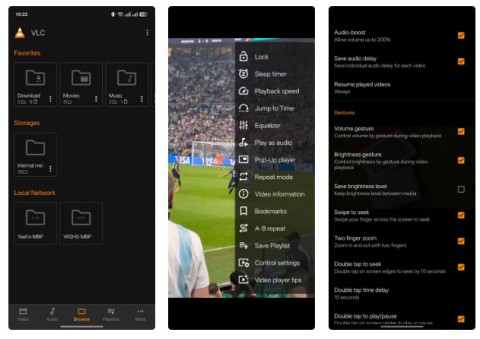How to create and manage iMessage iPhone chat groups

The iPhone iMessage group chat feature helps us text and chat more easily with many people, instead of sending individual messages.
Accessibility Reader on iPhone is a text-to-speech feature that helps you follow the content without having to see it directly. Accessibility Reader allows you to change the font style, font size, color, spacing. You can also change the speed of the speech to suit you. Here are instructions for turning on text reading mode on iPhone.
Instructions for reading text on iPhone
Step 1:
Go to Settings on your iPhone, then tap Accessibility , then select Read & Speak .
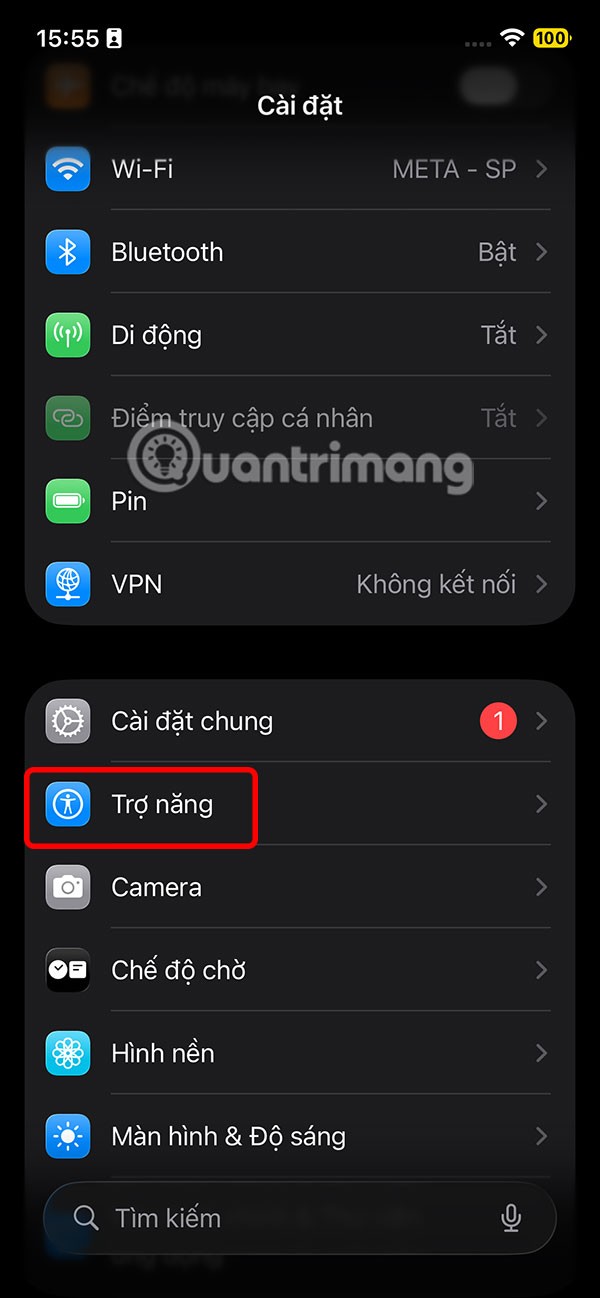
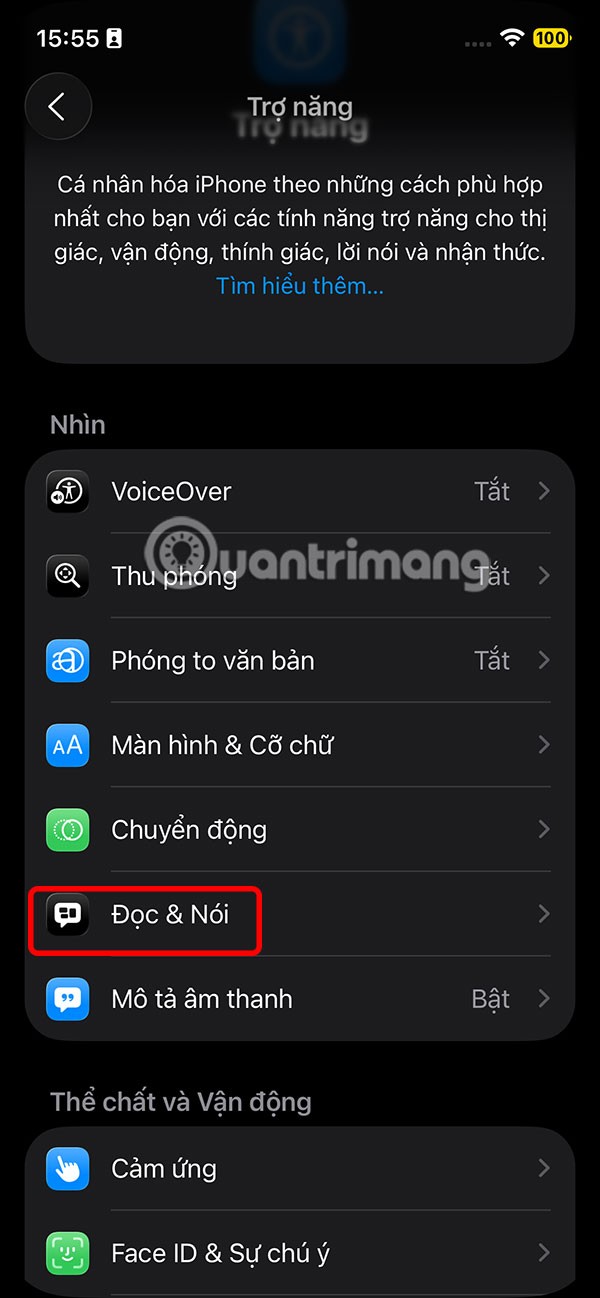
Step 2:
Switch to the new interface, tap on Accessibility Reader , then enable Accessibility Reader mode to read text on iPhone.
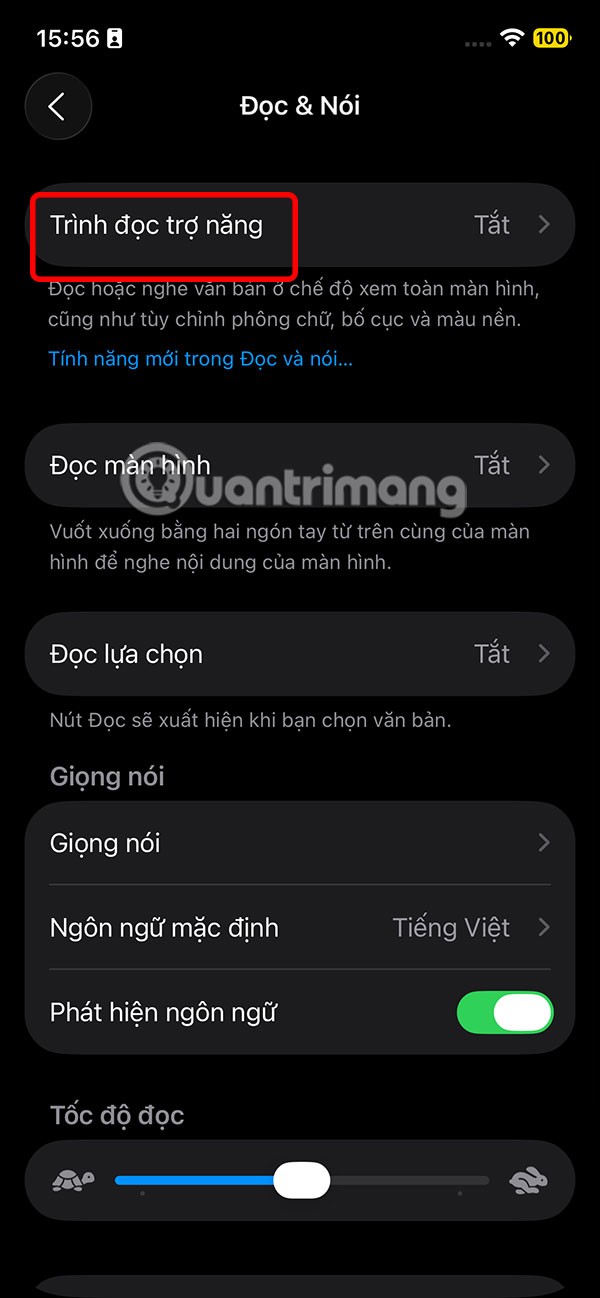
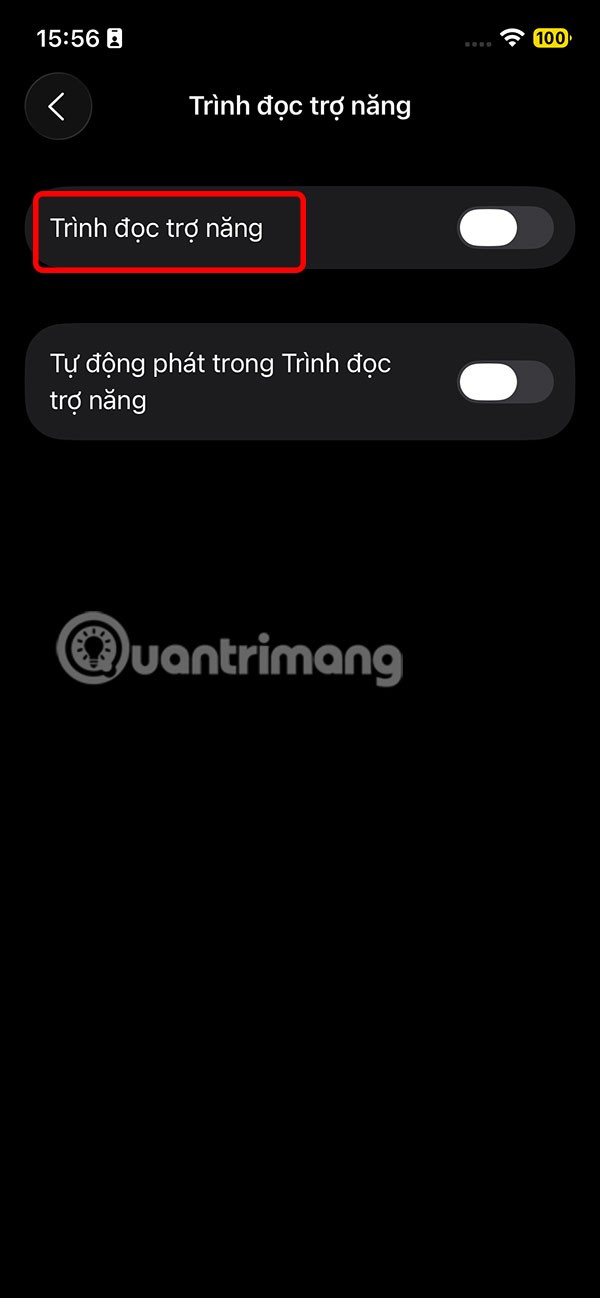
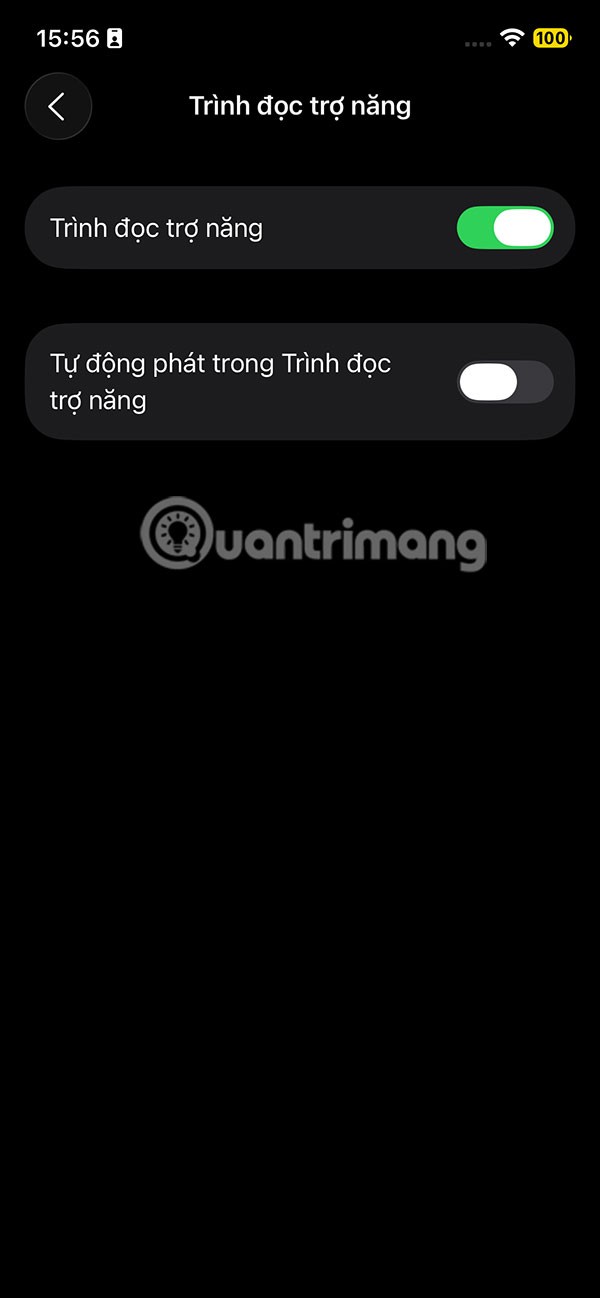
Step 3:
Then you open any application and press the power key 3 times , then tap on Accessibility Reader . Immediately after that you will see the text reading mode on iPhone and the text reading adjustment frame below.
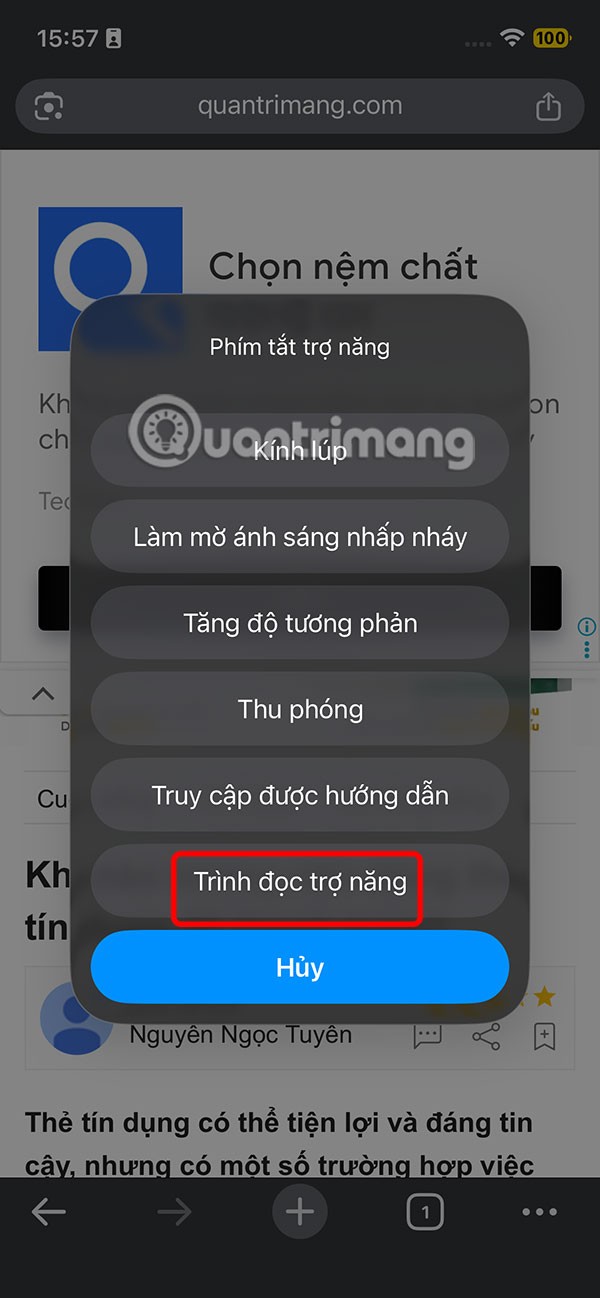
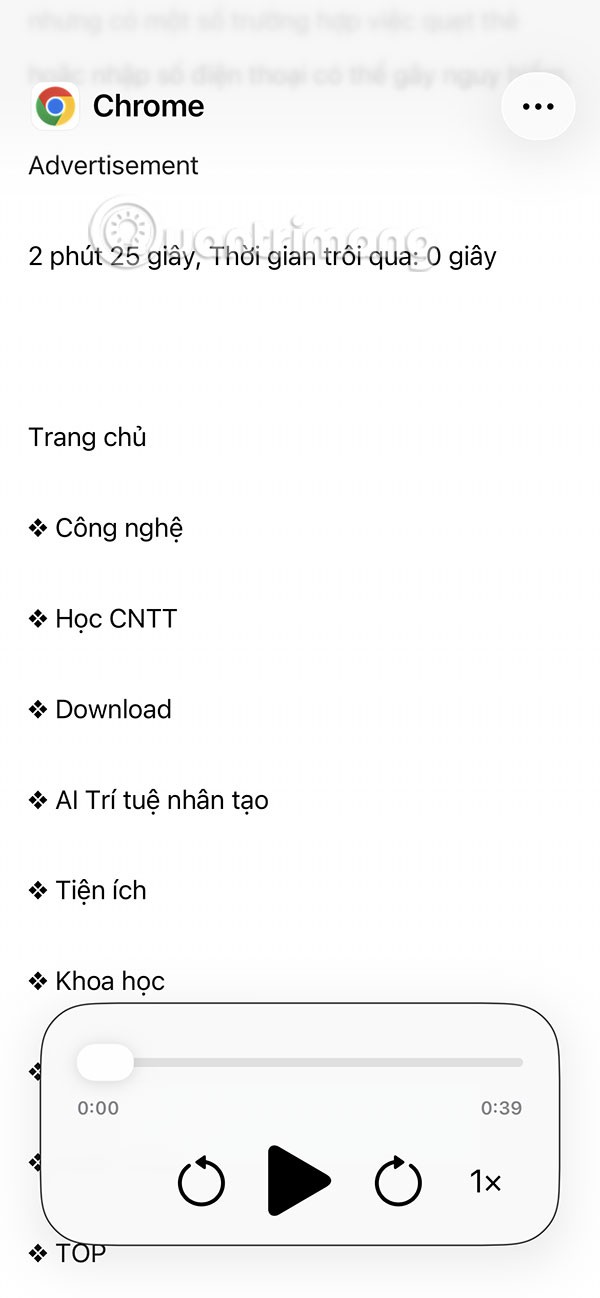
You press the play button to listen to the text as usual. The text will be highlighted as you read.
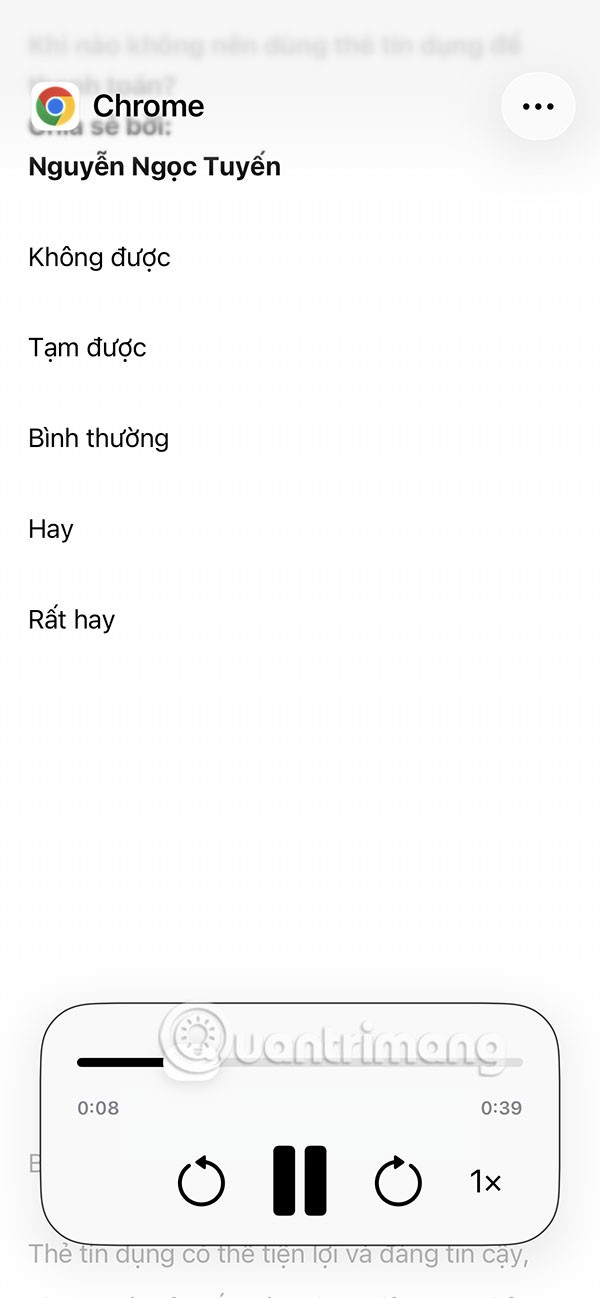
Instructions for adjusting text reading mode on iPhone
Step 1:
After enabling reading mode you can change the reading mode . Tap 1x to select the reading mode you want.
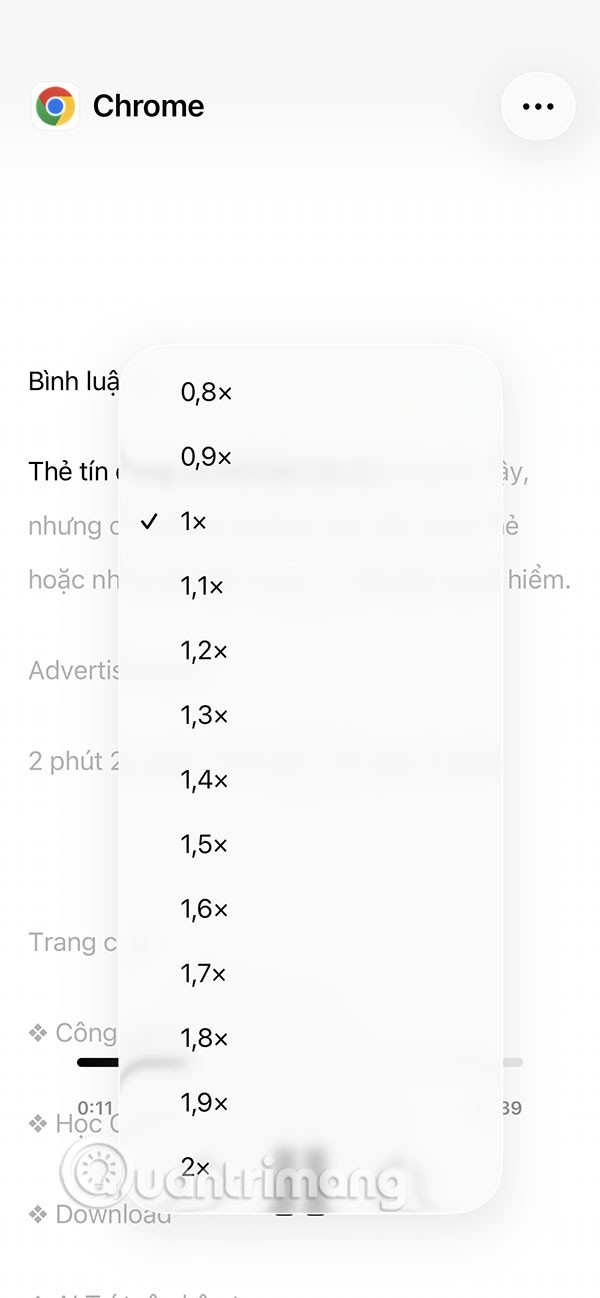
Step 2:
Click on the 3 dots icon in the top right corner and select Customize reader . First, you will choose the text reading interface , with options as shown. After selecting the interface, click the Edit button .
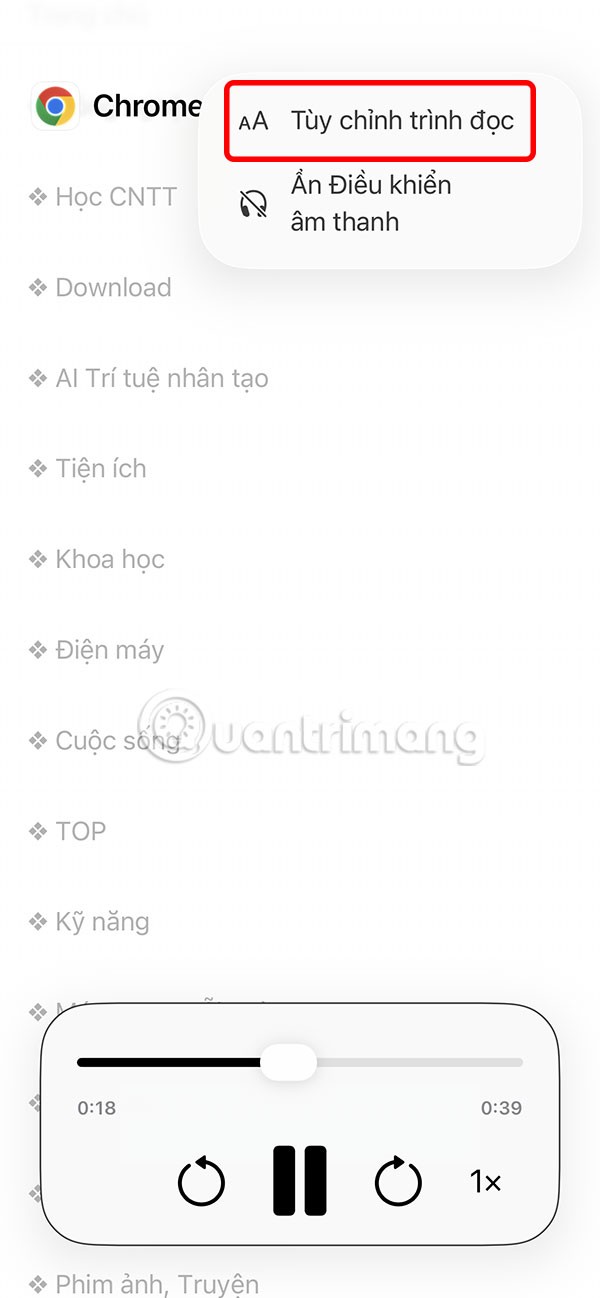
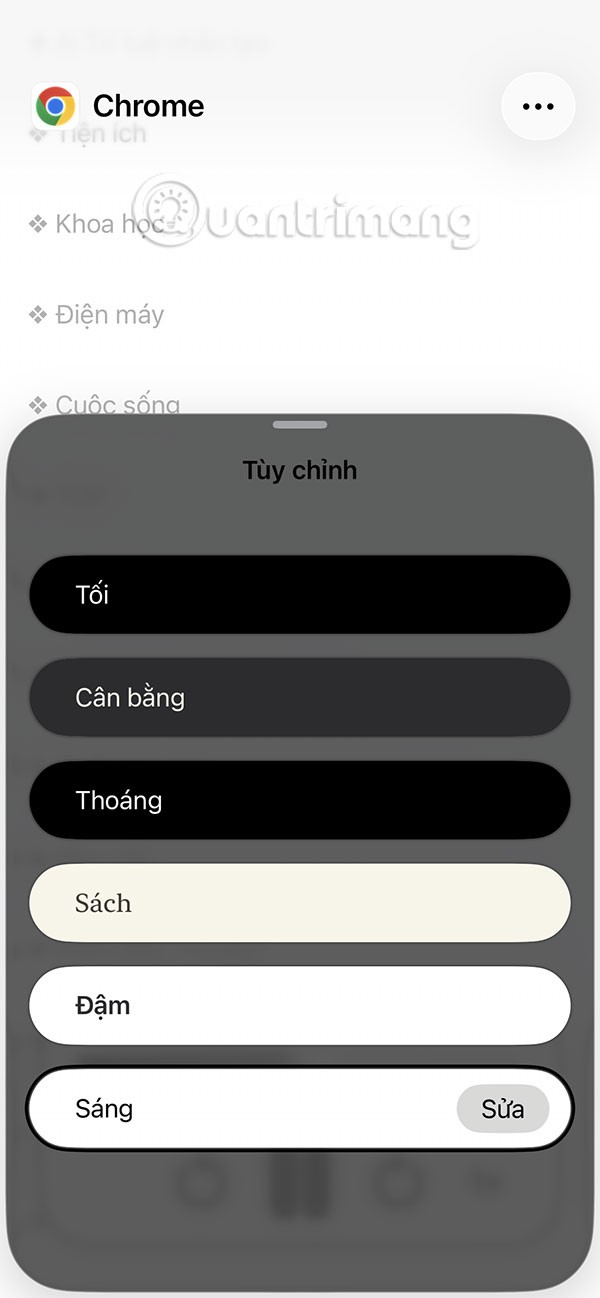
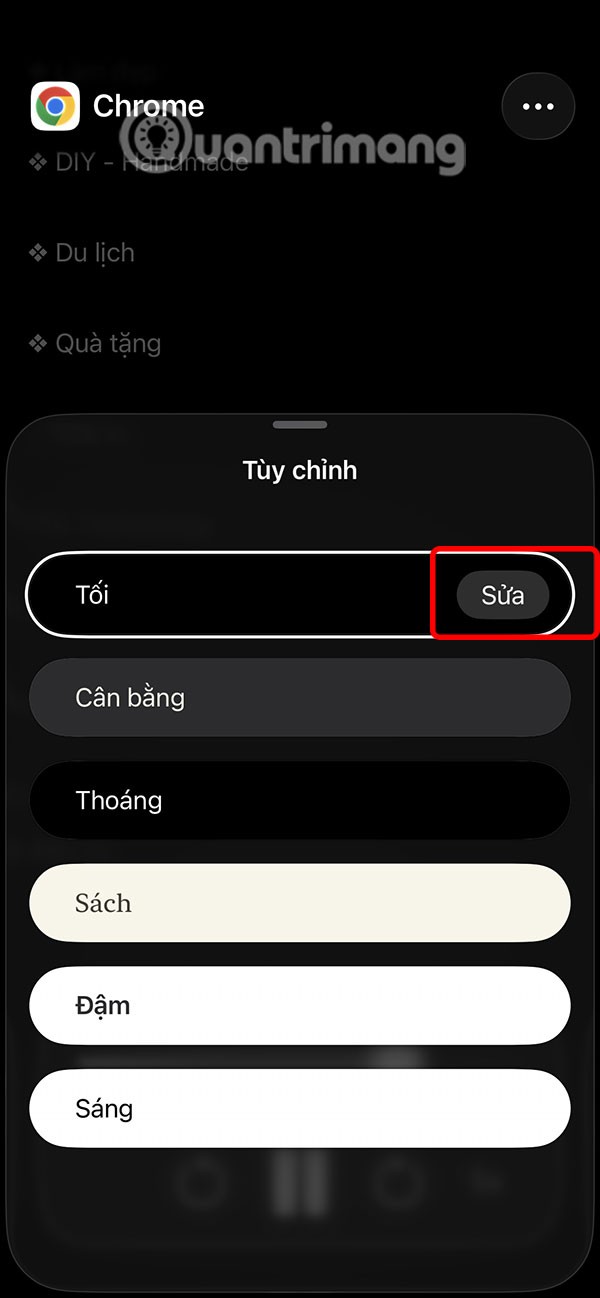
Step 3:
Here you adjust the width of the text displayed below. The text width change is applied immediately.
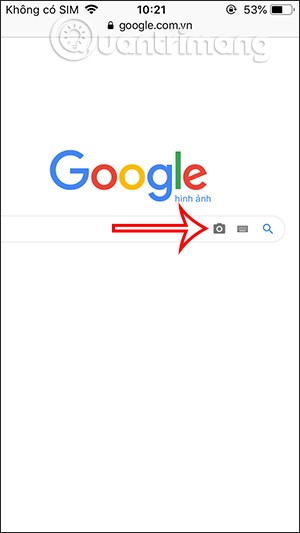
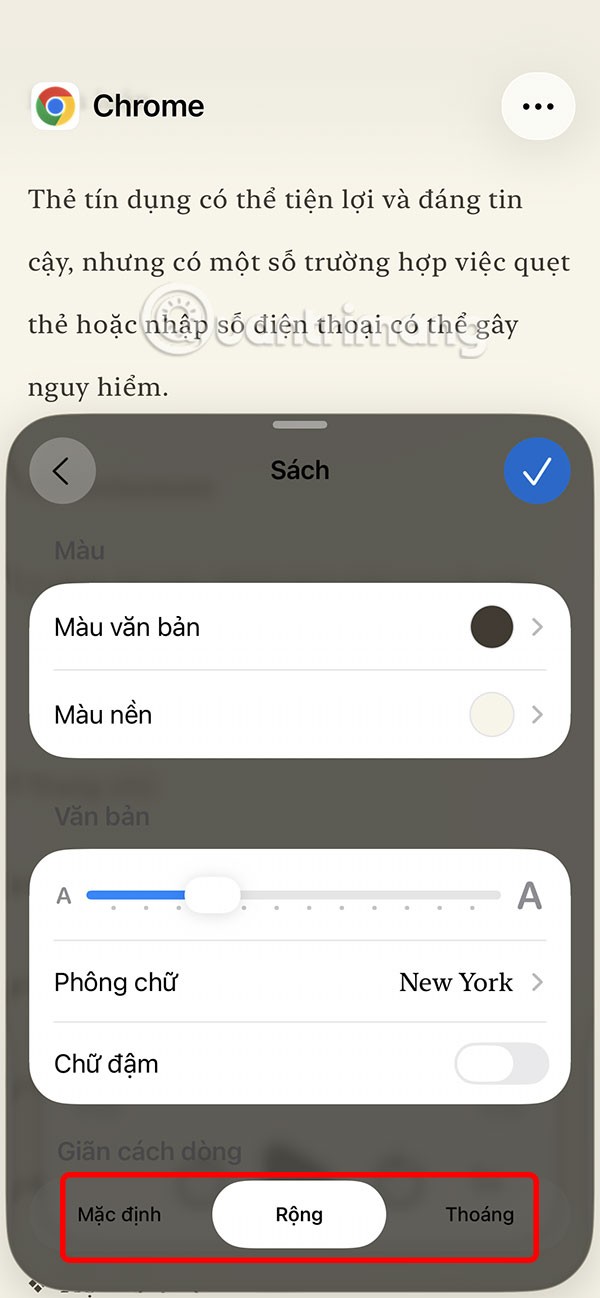
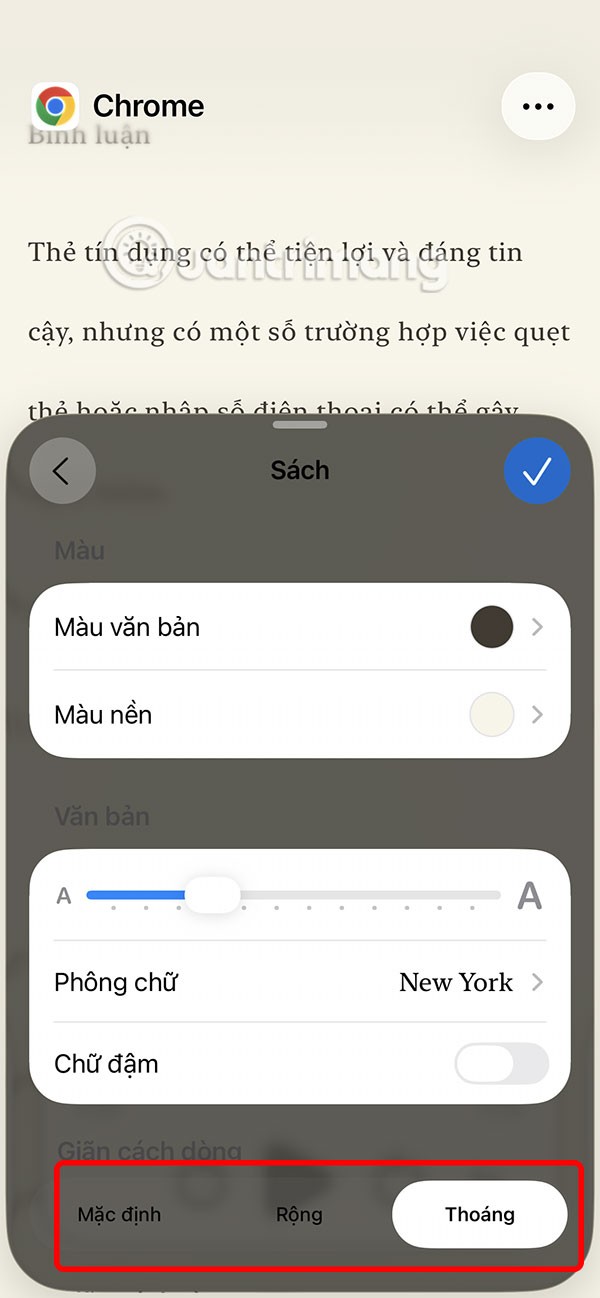
Step 4:
Then you customize the text color to your liking.
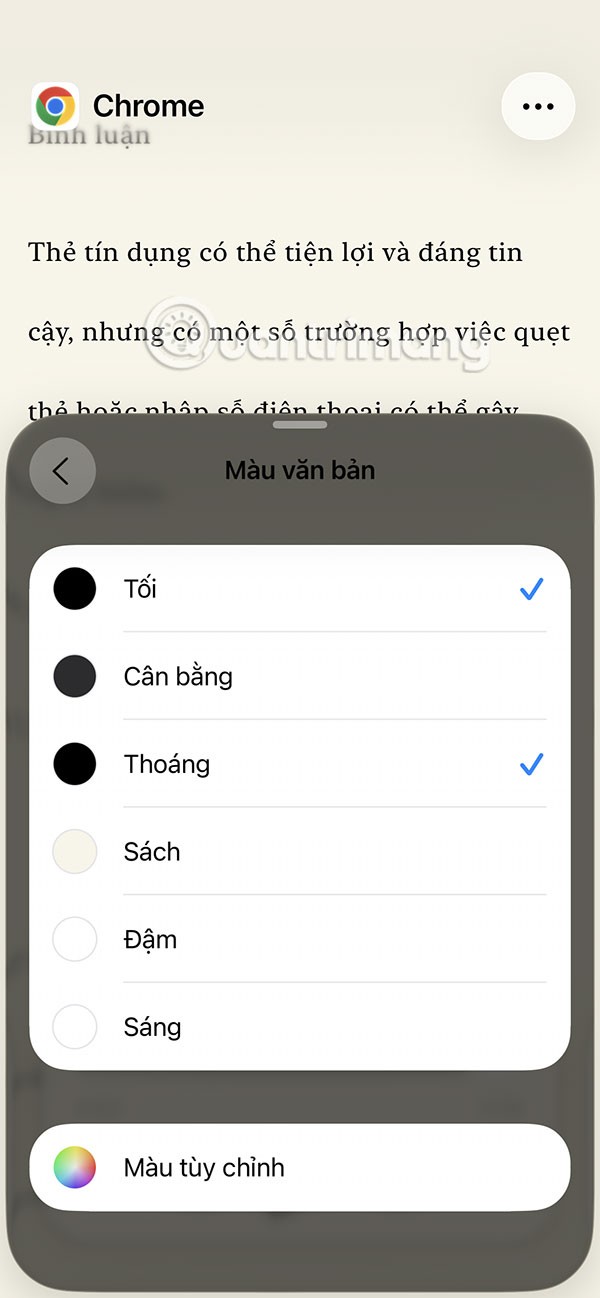
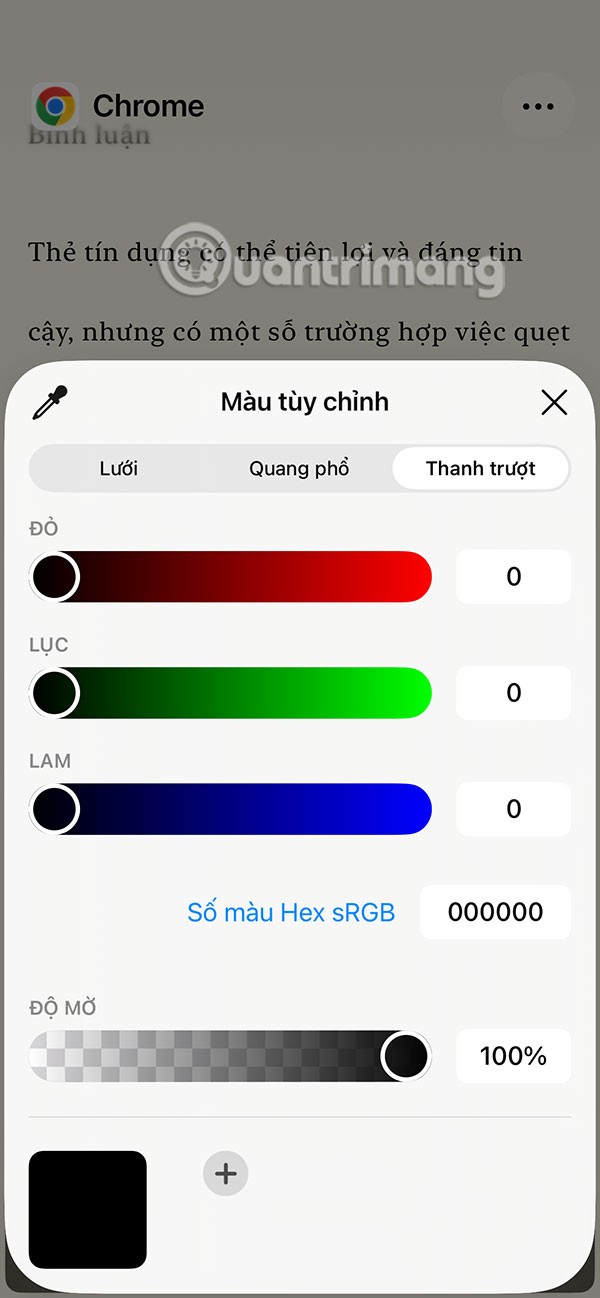
Continue to select text font with the list below.
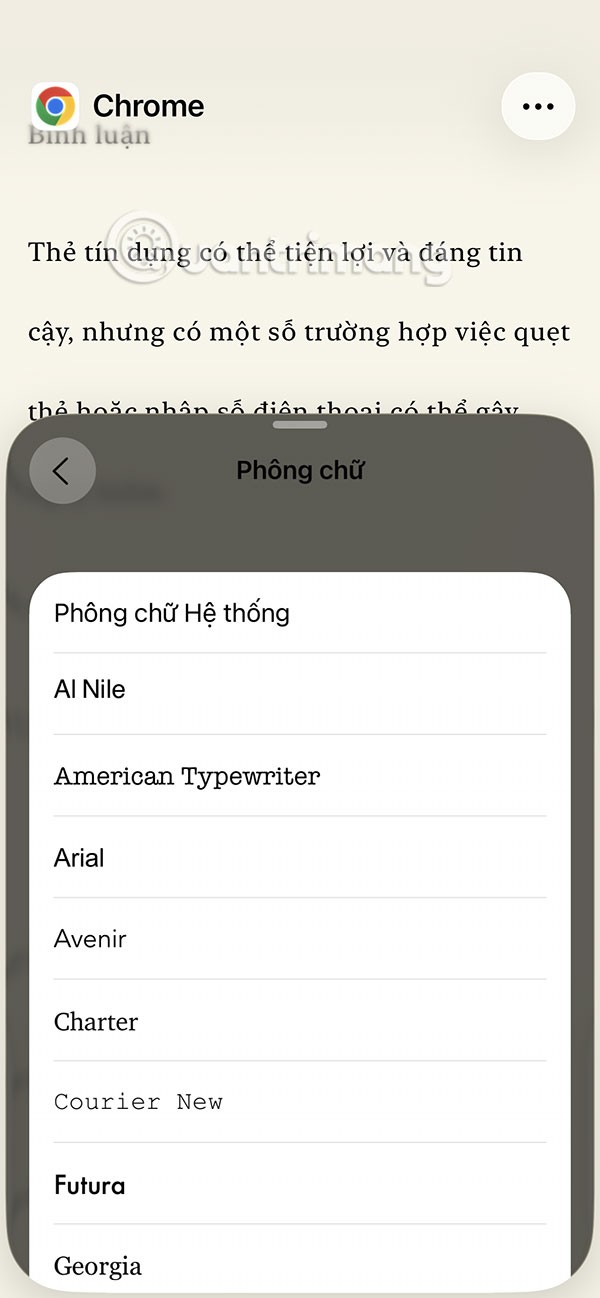
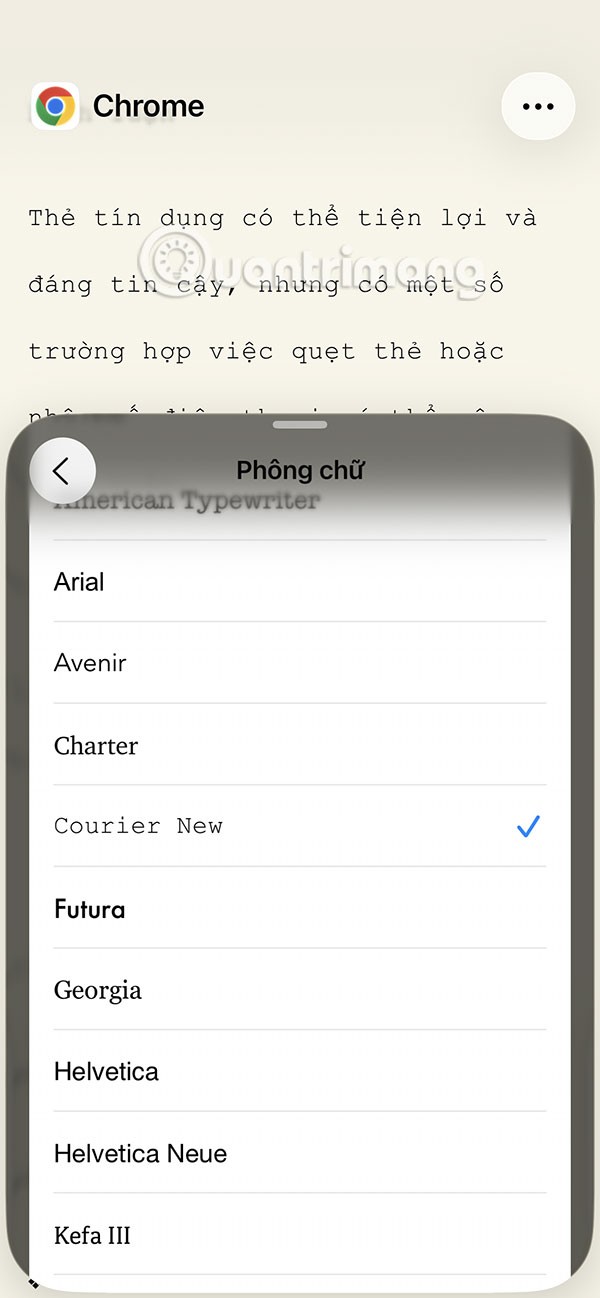
Step 5:
You continue to adjust the text size with the aA bar, turn on bold mode or not.
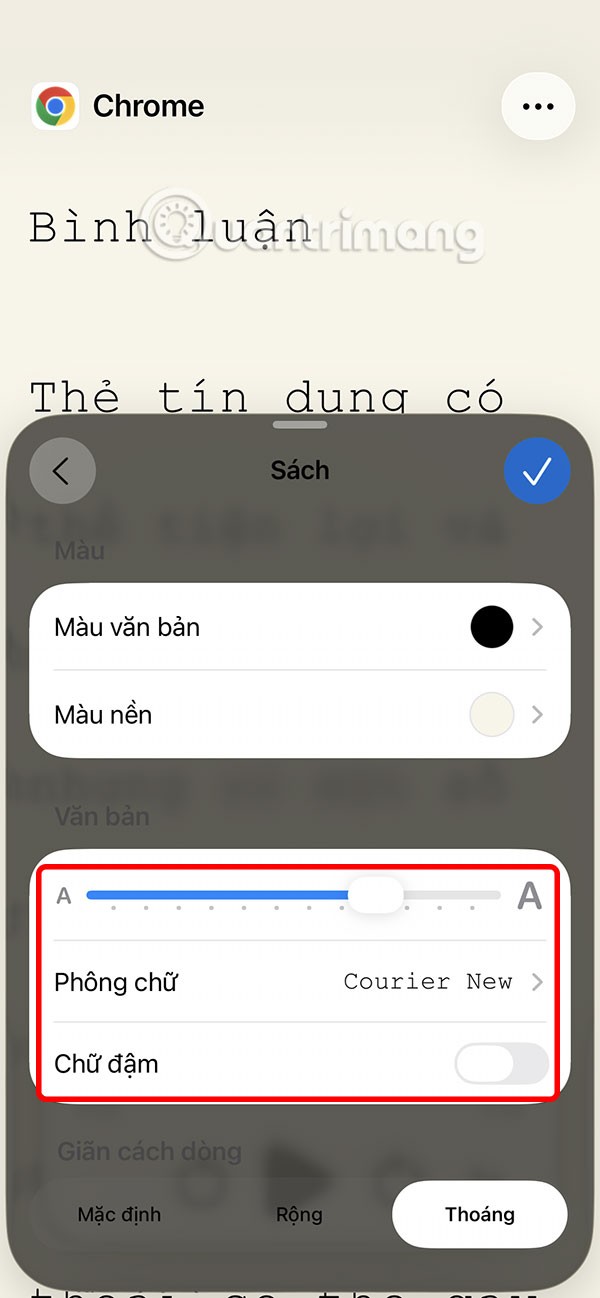
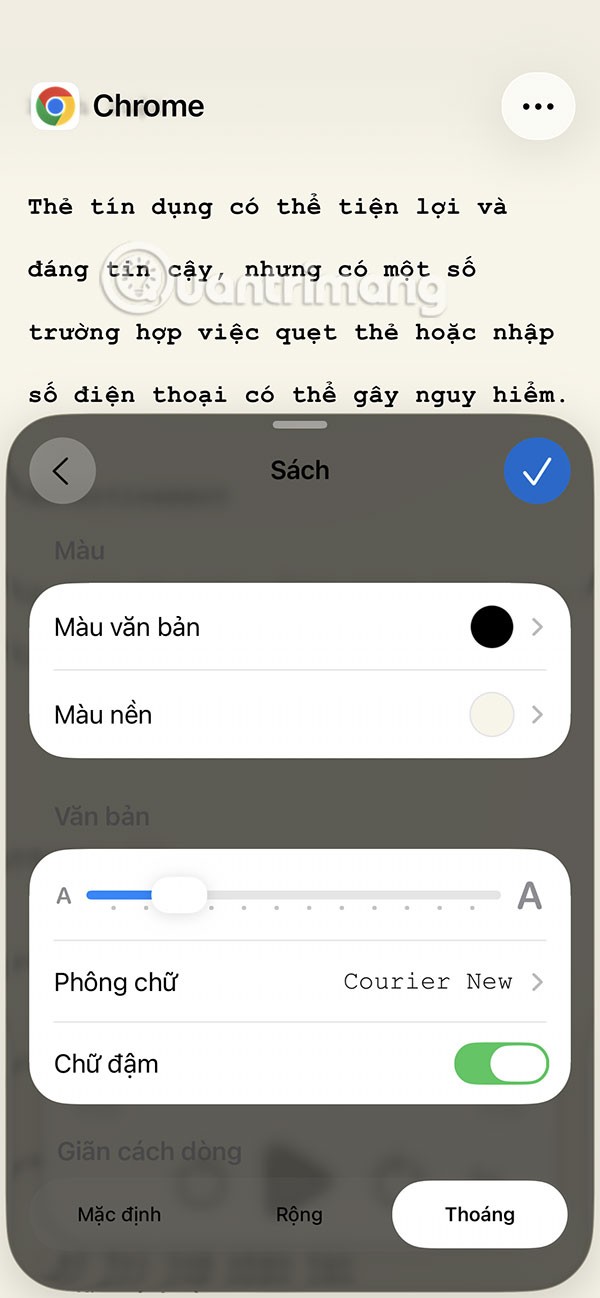
Step 6:
While you are reading text on your iPhone, we can hide the Audio Control . Then the reading control will be hidden but will be displayed when you lock the screen.


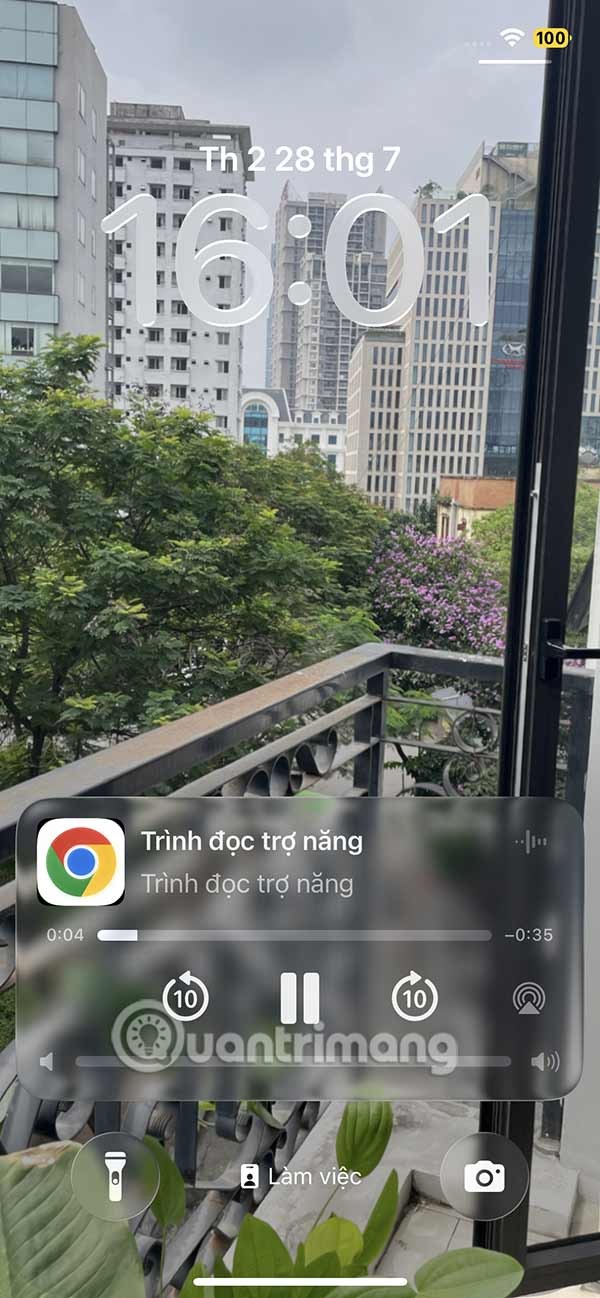
To default to text reading, turn on Autoplay in Accessibility Reader. This feature will continue to read text aloud in the background even if you exit or lock your iPhone.
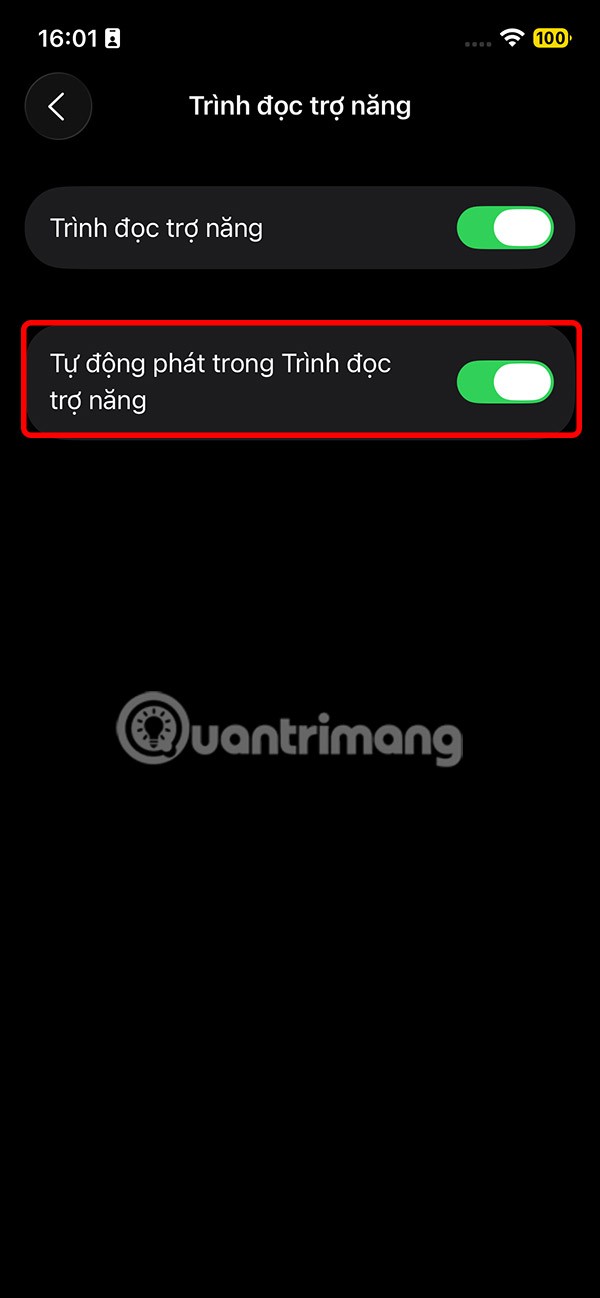
The iPhone iMessage group chat feature helps us text and chat more easily with many people, instead of sending individual messages.
For ebook lovers, having a library of books at your fingertips is a great thing. And if you store your ebooks on your phone, you can enjoy them anytime, anywhere. Check out the best ebook reading apps for iPhone below.
You can use Picture in Picture (PiP) to watch YouTube videos off-screen on iOS 14, but YouTube has locked this feature on the app so you cannot use PiP directly, you have to add a few more small steps that we will guide in detail below.
On iPhone/iPad, there is a Files application to manage all files on the device, including files that users download. The article below will guide readers on how to find downloaded files on iPhone/iPad.
Near Field Communication is a wireless technology that allows devices to exchange data when they are in close proximity to each other, typically within a few centimeters.
Apple introduced Adaptive Power, which works alongside Low Power Mode. Both extend iPhone battery life, but they work in very different ways.
If you frequently need to contact someone, you can set up speed calling on your iPhone, with a few simple steps.
Rotating the screen horizontally on iPhone helps you watch movies or Netflix, view PDFs, play games,... more conveniently and have a better experience.
Reverse image search on iPhone is very simple when you can use the browser on the device, or use some 3rd party applications for more search options.
Today's technological developments can allow you to directly extract text from images captured with a smartphone camera.
As soon as you update your iPhone to the official iOS 16 version, you will be able to set an iPhone wallpaper without covering your face when adjusting the wallpaper according to the depth effect.
While Apple's Photos app is useful for basic tasks like cropping photos, it doesn't offer many advanced editing features. And that's where a third-party photo editor comes in handy.
You can use iCloud Keychain or iCloud Keychain to save your passwords and easily access them on your iPhone. Here's how to recover deleted passwords on your iPhone.
The Phone app on iPhone when upgraded to iOS 18 has been updated with a call history search feature. Below are instructions for searching call history on iPhone.
The Wallet app on iOS 26 lets you store physical card information alongside your digital payment card. This feature lets you quickly access your account number, expiration date, and other information without having to carry your physical card.
The iPhone iMessage group chat feature helps us text and chat more easily with many people, instead of sending individual messages.
For ebook lovers, having a library of books at your fingertips is a great thing. And if you store your ebooks on your phone, you can enjoy them anytime, anywhere. Check out the best ebook reading apps for iPhone below.
You can use Picture in Picture (PiP) to watch YouTube videos off-screen on iOS 14, but YouTube has locked this feature on the app so you cannot use PiP directly, you have to add a few more small steps that we will guide in detail below.
On iPhone/iPad, there is a Files application to manage all files on the device, including files that users download. The article below will guide readers on how to find downloaded files on iPhone/iPad.
If you really want to protect your phone, it's time you started locking your phone to prevent theft as well as protect it from hacks and scams.
Android Picture-in-Picture mode will help you shrink the video and watch it in picture-in-picture mode, watching the video in another interface so you can do other things.
The common point of most of these AI chatbot tools is that they need an Internet connection to use. But with the article below, you will learn more tips for using AI chatbots without the Internet on your phone.
Depending on your needs, you'll likely get a set of Pixel-exclusive features running on your existing Android device.
After years of using Android phones, many people have become familiar with a number of open source Android apps. These apps are better than their closed source counterparts.
Near Field Communication is a wireless technology that allows devices to exchange data when they are in close proximity to each other, typically within a few centimeters.
Apple introduced Adaptive Power, which works alongside Low Power Mode. Both extend iPhone battery life, but they work in very different ways.
Samsung's camera app works well out of the box, but Camera Assistant adds new features that you wish were built in from the start.
Android Debug Bridge (ADB) is a powerful and versatile tool that allows you to do many things like find logs, install and uninstall apps, transfer files, root and flash custom ROMs, create device backups.
If you frequently need to contact someone, you can set up speed calling on your iPhone, with a few simple steps.
Rotating the screen horizontally on iPhone helps you watch movies or Netflix, view PDFs, play games,... more conveniently and have a better experience.