TikTok allows users to pin comments easily. Here's a comprehensive guide on how to pin comments on TikTok videos.
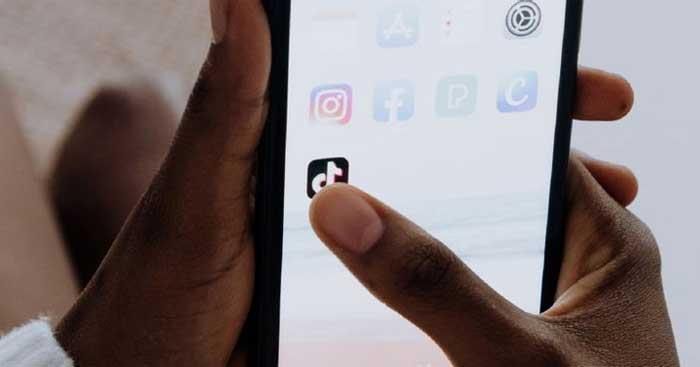
Understanding Pinned Comments
Finally, TikTok has enabled users to pin comments on posts similar to features found on Instagram and YouTube. If you're new to this social network, let’s clarify what pinned comments are:
What is a Pinned Comment?
Pinned comments appear at the top of the comment section for a post. They are marked with the word "pinned" next to the commenter's name and may include a small pin icon.
Who Can Pin Comments?
Only the creators of the content have the authority to pin and unpin comments. Additionally, the individual who authored the pinned comment receives a notification once the action is performed. Currently, there is no notification for when a pinned comment is removed.
The Benefits of Pinned Comments
Pinned comments serve multiple purposes for content creators:
- Highlight positive interactions
- Share crucial information with viewers
- Guide discussions on the post
- Downplay negative feedback
- Set a positive tone in the comments section
Step-by-Step Guide: How to Pin Comments on TikTok
Follow these steps to effectively pin a comment:
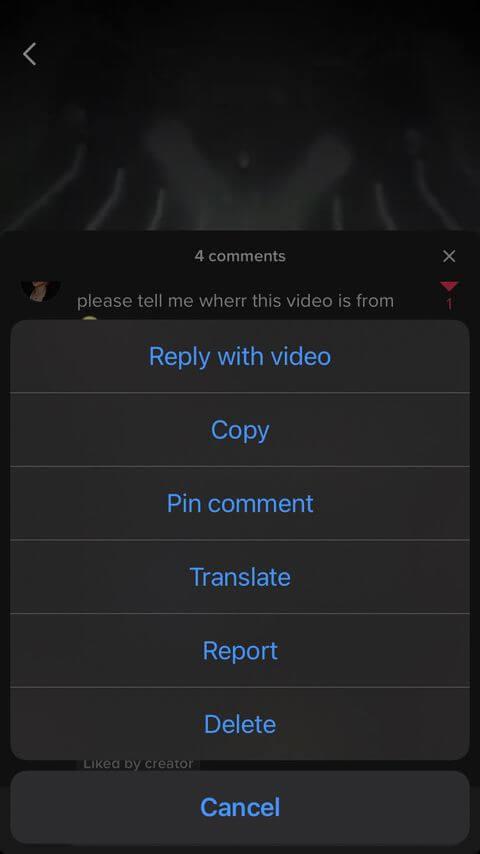
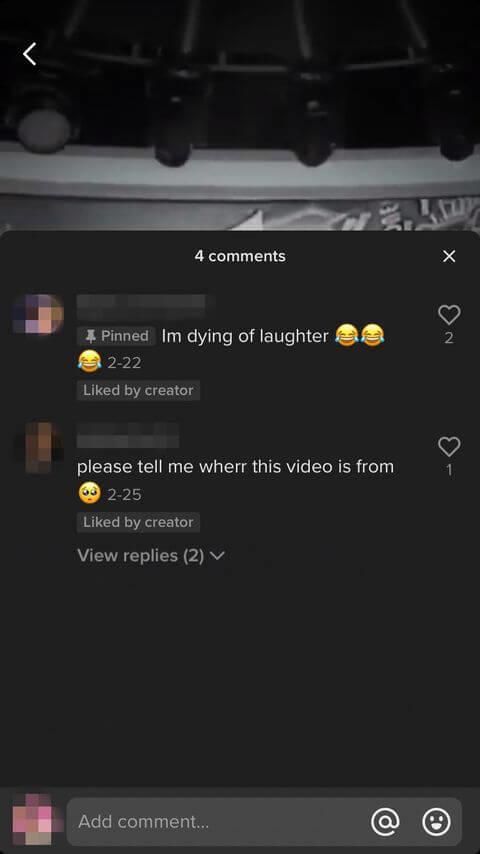
- Navigate to your account by clicking on the Me icon in the bottom tab. You can also view your notifications by tapping Inbox.
- Locate the comment you want to pin from the list of comments on your posts. Once found, long-press the comment.
- A pop-up menu will appear; select Pin Comment.
- A gray Pinned box will show up next to the comment, and it will be moved to the top of the comments section shortly thereafter.
Conclusion
Now that you know how to pin comments on TikTok, make the most of your engagement and highlight the comments that matter most to your audience. This feature not only improves interaction but also enhances the community experience on your posts.
We hope this article helps you better understand the comment-pinning feature on TikTok. Feel free to explore more of our resources on TikTok and related topics.
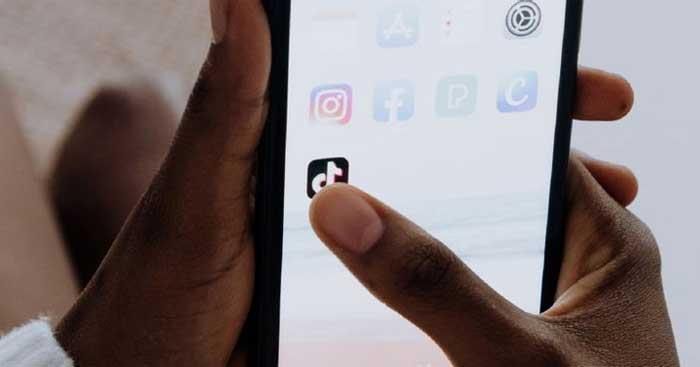
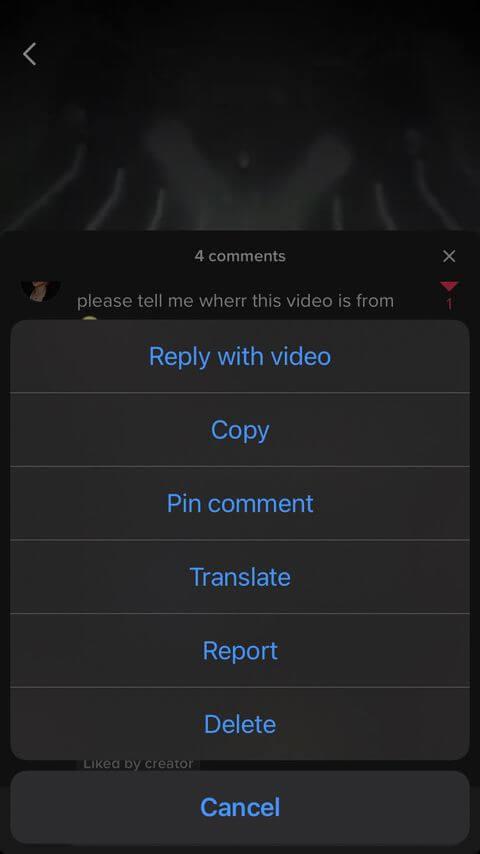
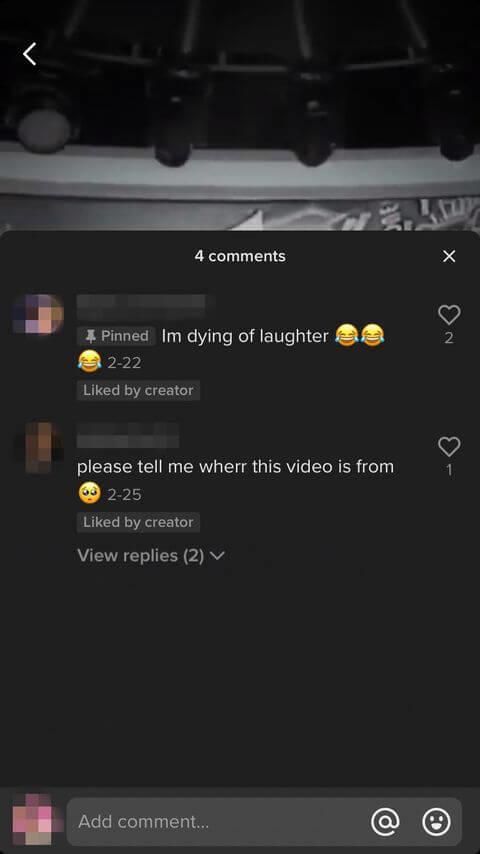















MarkyMark -
Pro tip: Pinning a funny comment can make your video go viral, or at least increase engagement. Try it out
Sam H. -
Who knew pinning comments could be so beneficial? I’ll definitely keep this in mind for future posts!
Jess M. -
I pinned my first comment and the response has been incredible! This is a game changer for my TikTok
David P. -
I love the idea of pinning comments! Do you think it helps grow follower engagement? Curious for your thoughts!
Sarah Belle -
OMG, I just figured this out! Pinning my favorite comments has changed the way I interact with viewers. Such a neat feature!
Nick M. -
Anyone else feels like pinning comments brings more positivity to the feed? I like celebrating great responses
Gabe Tech -
I originally thought pinning comments was just for fun, but now I see the potential for engagement! Amazing
Jessy Lee -
I’ve pinned several comments and it definitely increases interaction. Can’t wait to see who I’ll pin next!
Luna Cat -
Any tips for which types of comments should be pinned? I'm thinking humor or helpful advice
LucyHeart -
Wow, I’m so glad I found this article! Pinning comments has really turned around my TikTok experience, thanks!
Alex Wong -
I tried pinning a comment for the first time today and it worked perfectly! Feels like my posts are more interactive now
KatieLou -
Why would you pin a comment though? Isn't that just asking for drama? I'd love to hear others' thoughts
Emily Jane -
Thanks for this guide! I never knew how to pin comments on TikTok until now. This will definitely help my videos stand out
Rachel Green -
Great post! It’s amazing how such a small feature can elevate your TikTok game. Pinning is definitely a way to shout out to your supporters
TommyBoy -
Never knew this was a thing! Can I pin my comment too or just the ones from my viewers?
Daniels IT -
Just shared this with my content creator friends! They need to know about pinning comments on TikTok
EllieMac -
I'm so happy with how my video looks after pinning some supportive comments. Makes a huge difference
Michael Smith -
This is super helpful! I've seen other creators pinning comments and couldn't figure out how to do it. Can’t wait to try it out
JasminePet -
This tip is pure gold! My cat’s comment got pinned and now everyone’s gonna see my cute fur baby
Richie-R -
My comment got pinned yesterday! It felt really special and I'm so excited about how it brings the community together.
Nicki B. -
Was skeptical at first, but after trying out the pinning feature, I really see its value. Great article
John87 -
Great tips! I love how pinning comments can help highlight feedback and keep people engaged. Anyone have experiences with which comments get pinned
Tina Ivy -
Thanks for the info! Pinning comments adds a whole new dimension to interaction on my channel
Brandon S. -
Such an easy process to pin comments! This article explains it in such a clear way. Gonna share this with my friends
Scott 1234 -
Just tried pinning a comment and it’s instantly effective! I’m all in for elevating my TikTok presence!
Amy W. -
This article is a blessing! I love how it encourages community interaction with pinned comments!
Contact M. -
Thank you for simplifying this! Pinning comments can really brighten up the conversations on TikTok!
Chloe.R -
Can anyone explain how long the pinned comment stays up? Does it disappear if new comments come in
Hannah Pat -
Totally agree! Pinning helps to showcase the best insights from my followers. It’s like a mini community highlight
Jordan B. -
The step-by-step process you covered was so helpful! Just pinned my first comment and it felt great