Full screen app mode on Samsung Galaxy S8 Plus

You can select the application you want to use in the full screen aspect ratio.
Buttons on Apple devices.
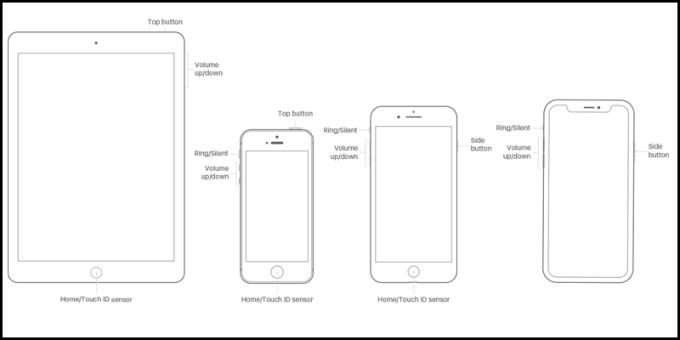
Buttons on iPhone, iPad
- Top / Side button: Power button on top / side edge.
- Home: Home button.
- Volume up / down: Volume up / down button.
- Ring / Silent: Button to switch ringtone / silent mode.
This screen capture method applies to iPhone models with Home button such as iPhone 6 , iPhone 6 Plus , iPhone 6s , iPhone 6s Plus , iPhone 7 , iPhone 7 Plus and including iPhone SE (2020) .
To power off for iPhones with Home buttons, press and hold the Side button until the Screen Power Off Slider appears.
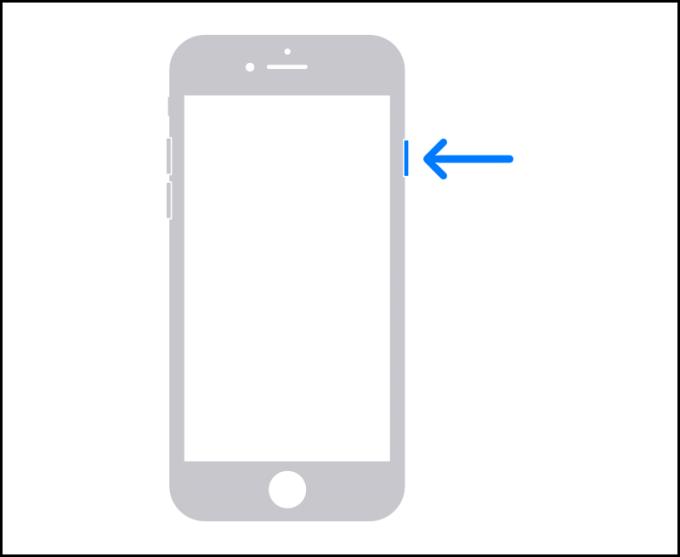
You drag the slider to the right and wait 30 seconds for the iPhone to completely power off.
This screen capture method applies to iPhone models with Face ID such as iPhone X , iPhone Xr , iPhone Xs , iPhone Xs Max , iPhone 11 , iPhone 11 Pro , iPhone 11 Pro Max .
You press and hold the Volume Up or Down button and the Side button at the same time until the Screen Power Off Slider appears.
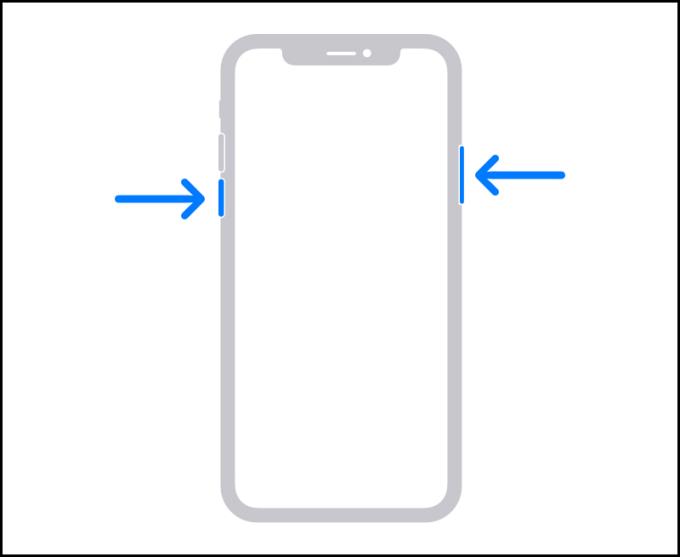
The key combination on an iPhone has Face ID
You drag the slider to the right and wait 30 seconds for the iPhone to completely power off.
This screen capture method applies to iPhone models with the Power button on the top edge such as iPhone 3, iPhone 3GS , iPhone 4 , iPhone 4s , iPhone 5 , iPhone 5s .
You press and hold the Power button next to the top until the Power Off Slider appears.
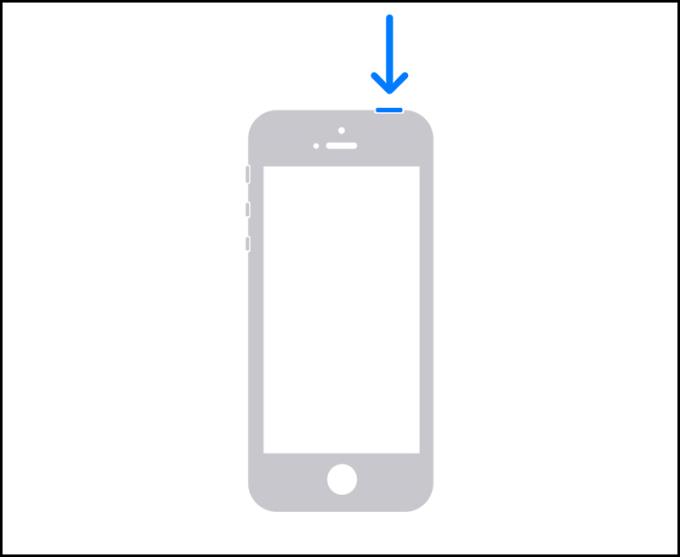
Power button next to the top
You drag the slider to the right and wait 30 seconds for the iPhone to completely power off.
Thank you for watching and see you in the following articles.
See more:
>>> How to log out of Messenger on iPhone and Android is the simplest way
>>> 4 ways to make your iPhone smoother, running smoothly like new
You can select the application you want to use in the full screen aspect ratio.
Choose different performance modes according to the task you are using to get the best out of your phone.
Add a floating camera key you can move to any position on the screen in Auto and Selfie modes.
The edge screen on Samsung phones makes it easy and fast to manipulate your favorite apps, lists, etc.
Answering and ending calls quickly saves you more time and operations.
Screen pinning is a new feature introduced since Android 5.0, which saves users from worrying about other people's curiosity when they lend their Samsung Galaxy S6.
To silence incoming calls and alarms, place your hand on the screen or turn the device upside down.
In part 1, I introduced the Samsung Pass feature on the phone and next in this article I will guide you to edit your web login information and change the security password for Samsung Pass.
The feature allows you to block spam messages or messages that you do not want to receive.
Call blocking helps you avoid being disturbed by unwanted people.
Your device vibrates when picked up to notify you of missed calls and messages.
You can manage permission preferences for the apps you want to easily manage your device.
This feature helps the screen always display information about the time, email, calls, messages or notifications from the application when the screen is locked.
The camera supports many functions and integrates shooting modes that bring many conveniences to users.
Blocking messages helps you avoid being disturbed by unwanted people or promotional messages.
Adjusting the screen mode helps you to optimize the screen to fit your eyes.
One-handed input mode can make pressing the numeric keypad with one hand faster and more comfortable.
Sometimes when accessing the Internet is not possible, we can clear the network settings so that the machine can access the Internet normally again.
Dual Messenger feature allows you to use two separate accounts for the same application such as: Facebook, Zalo...
The feature allows you to combine Wi-Fi and mobile networks together to load when your network is weak.


















