The most commonly deficient nutrients in the diet

Diet is important to our health. Yet most of our meals are lacking in these six important nutrients.
Snapping apps to your Windows 11 desktop gives you quick access to any important files and tools you use frequently. Shortcuts are useful little icons you can place on your desktop to eliminate the need to open folders on your computer over and over again to launch an app.
Also, some third-party apps don’t integrate well with the Start menu and you won’t be able to find them even in Windows search. In such cases, you’ll need to create shortcuts on your desktop for quick access.
If you are used to Windows 10 or older versions, you may have difficulty placing applications on the desktop in the new Windows 11 interface. The following article will show you how to add applications or icons to the desktop in Windows 11 .
Add application shortcuts to Windows 11 desktop
There are several ways you can create or add app shortcuts to your desktop in Windows 11.
The easiest and simplest way to add an application shortcut to the desktop in Windows 11 is to drag and drop the application from the Windows Start menu. Follow these steps to add an application icon to the desktop:
First, click the Start button on the taskbar to open the Start menu. Then, click the All apps button in the upper-right corner of the Start menu.
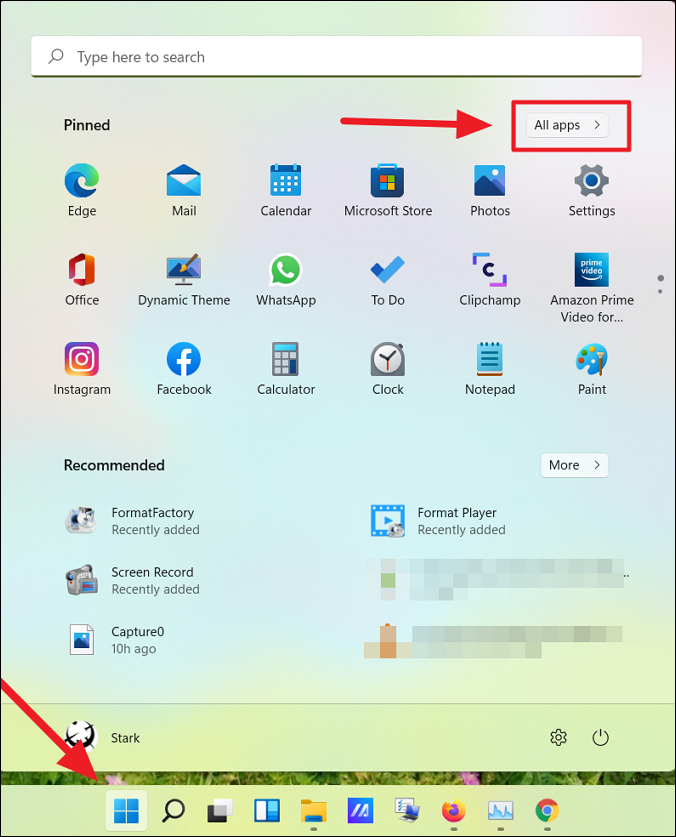
In All apps , locate the app you want to create a shortcut for on your desktop. Now, click on the app and drag it to the desktop.
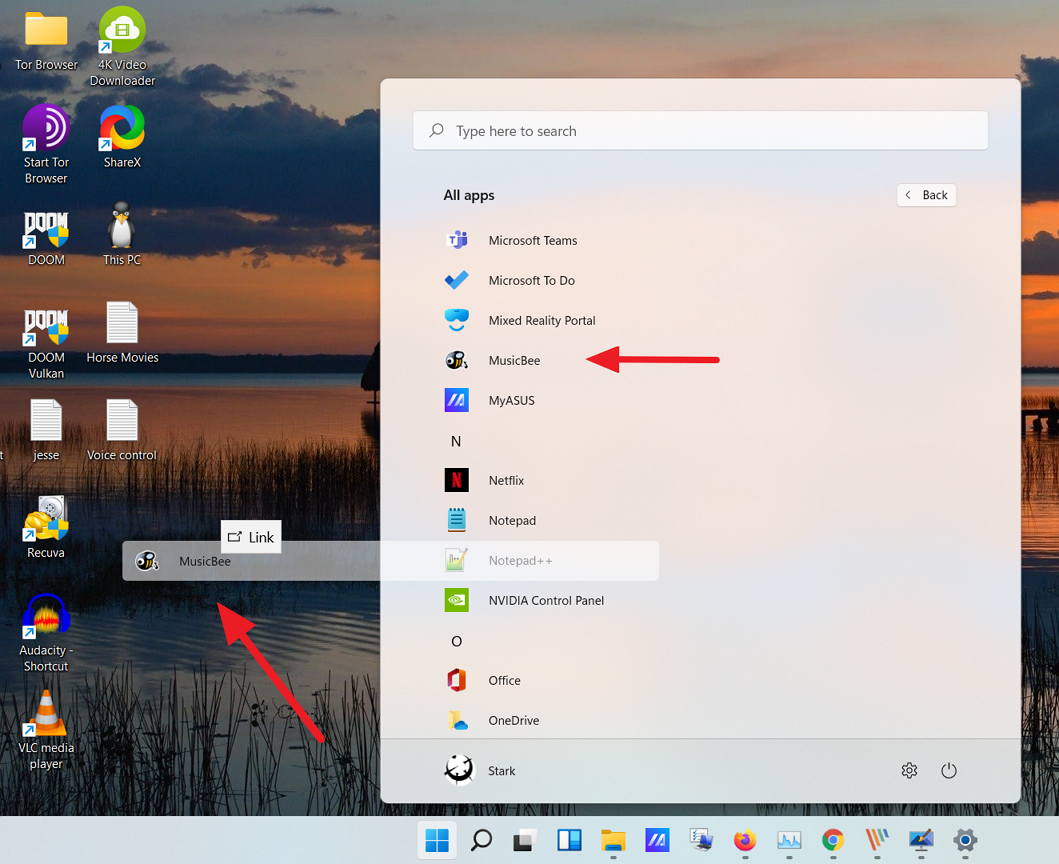
Now the application shortcut will appear on the desktop.
When you install a third-party app from any source other than the Windows Store, it is created in the Windows Start-up folder. You can create desktop shortcuts from here. Follow these instructions to create shortcuts from the Start-up folder:
To get started, click the Start button on the taskbar. Then, search for the app you want to add to your Windows 11 desktop, right-click it on Best match , and select Open file location . For example, I'm looking for Notepad++ here.
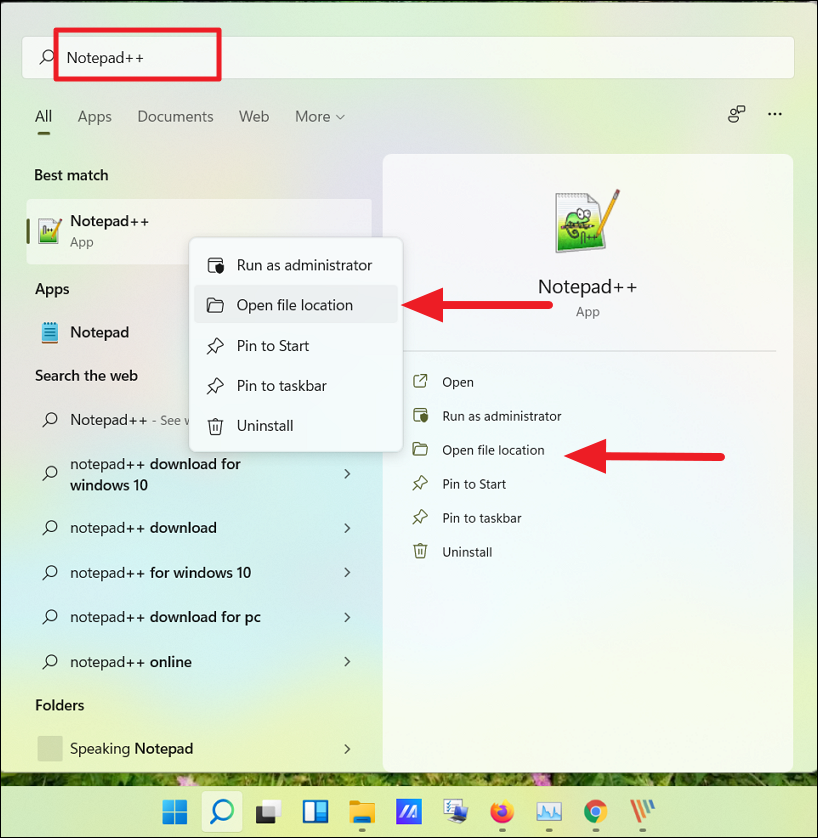
Alternatively, you can also click All apps in the top right corner.
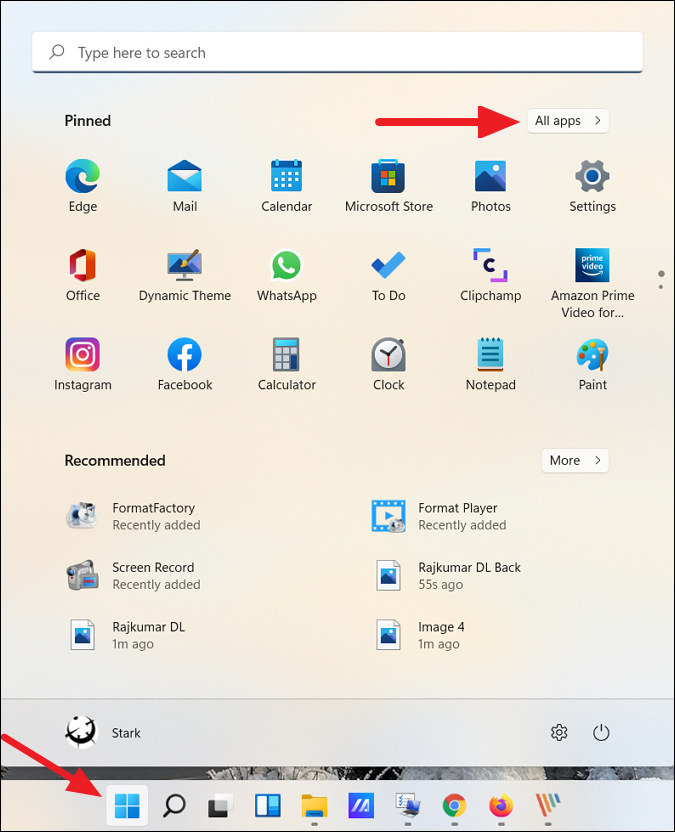
Now, from the list of applications, find the application for which you want to create a shortcut on the desktop. Then, right-click on the application, expand More and select Open file location from the submenu.
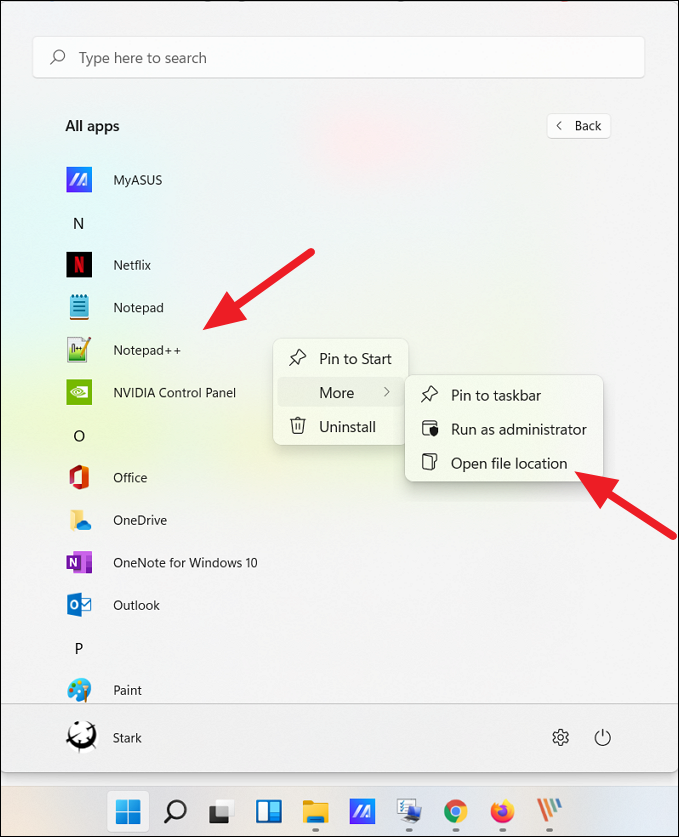
This will open the Start Menu folder. Now right-click on the program icon and select Show more options to expand the classic context menu.
Now you will see the old classic context menu. Here, click Send to and then select Desktop (create shortcut ) from the submenu. You can also click the Copy button in the new context menu or press Ctrl + C to copy the file and paste it to the desktop.
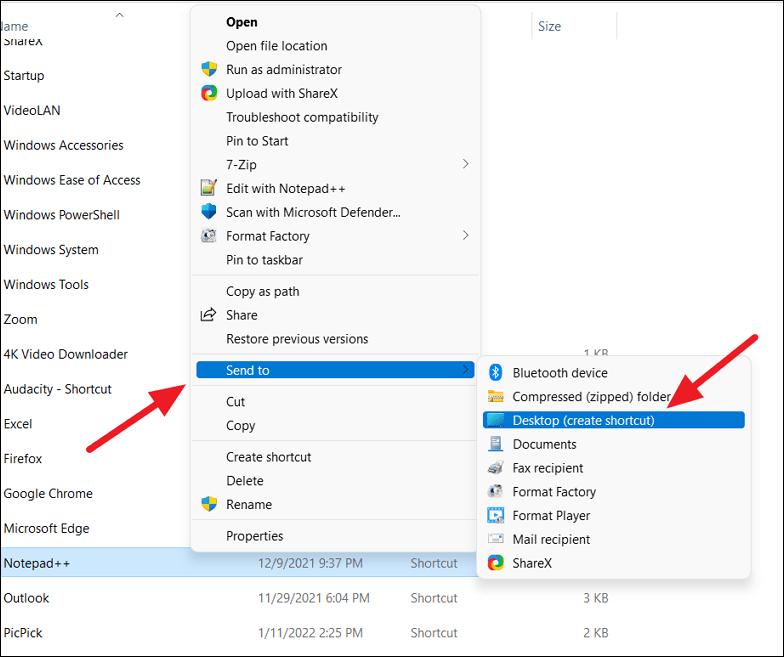
This will add the selected application icon (shortcut) to your Windows 11 desktop.
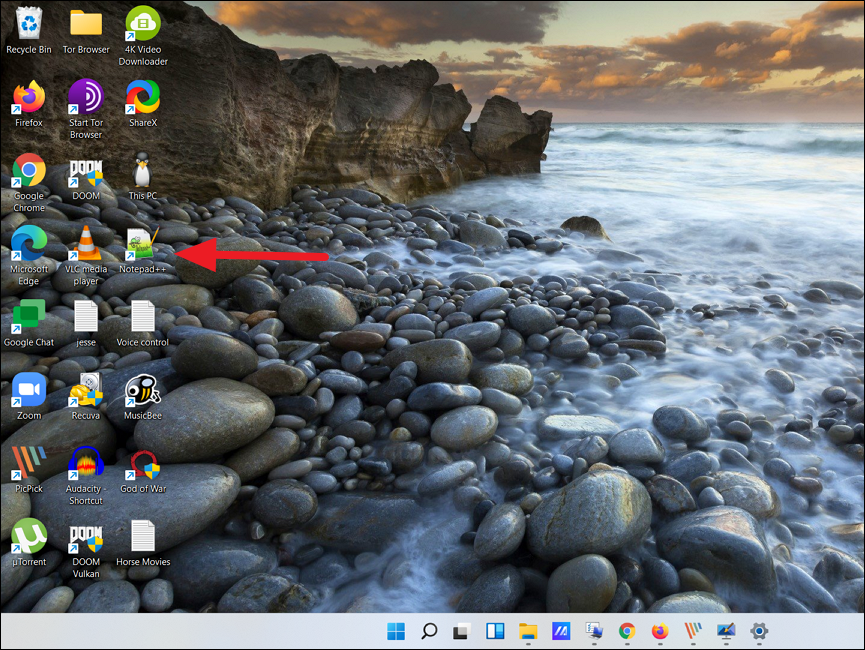
The above methods can help you create shortcuts for third-party apps, but not for Windows Store programs or built-in Windows apps. This third method will help you create shortcuts for both third-party apps and Windows Store programs. Here’s how you do it:
Open Windows search, type CMD and click Command Prompt from the search results. Alternatively, press Win + R then type CMD and press Enter to open Command Prompt .
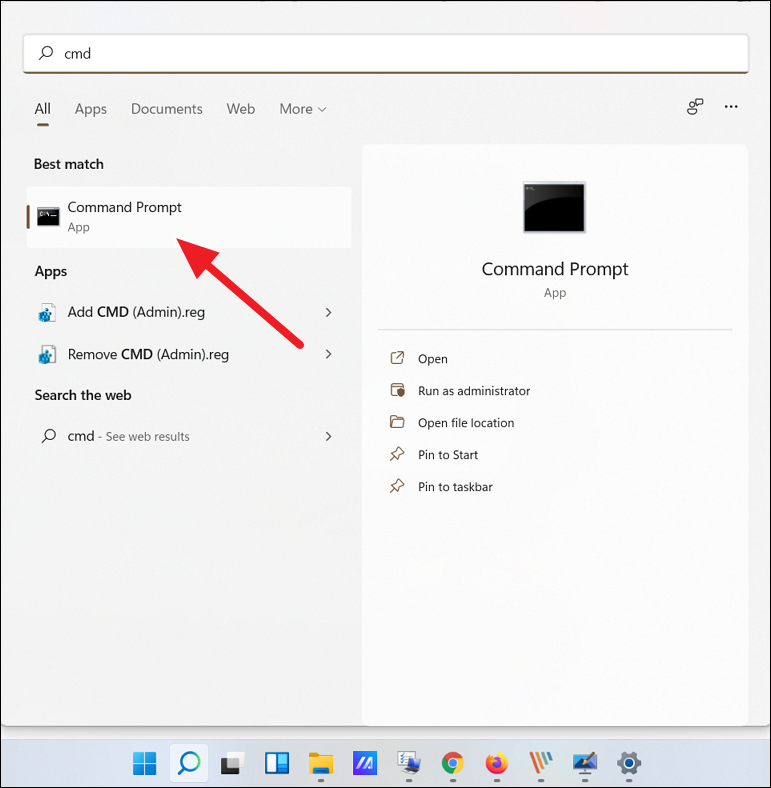
In Command Prompt, type the following command and press Enter to run it:
explorer shell:AppsFolder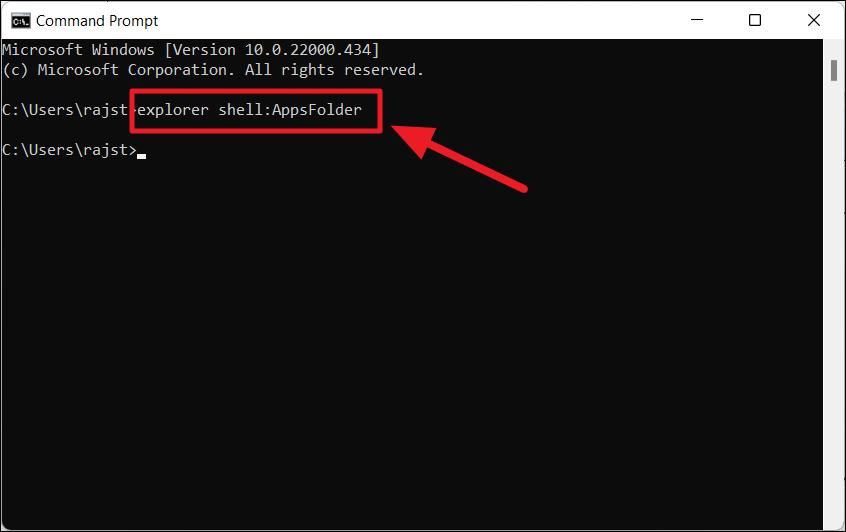
This will open the Applications folder, where you can find all your pre-loaded Windows apps, Windows Store apps, and third-party programs. Now, find the app for which you want to create a desktop shortcut. Then, right-click on the app and select the Create shortcut option.
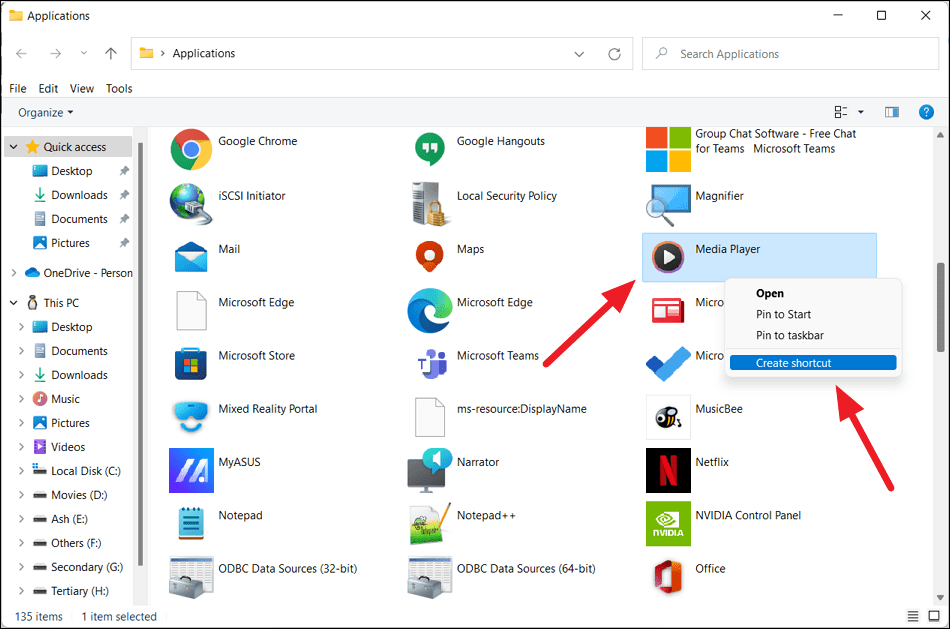
Now click Yes to go to the shortcut confirmation window.
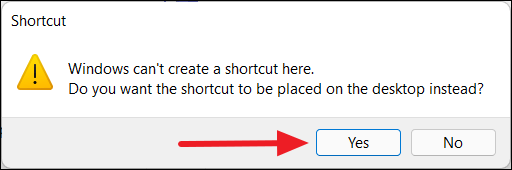
Now your shortcut will appear on your Windows 11 desktop.
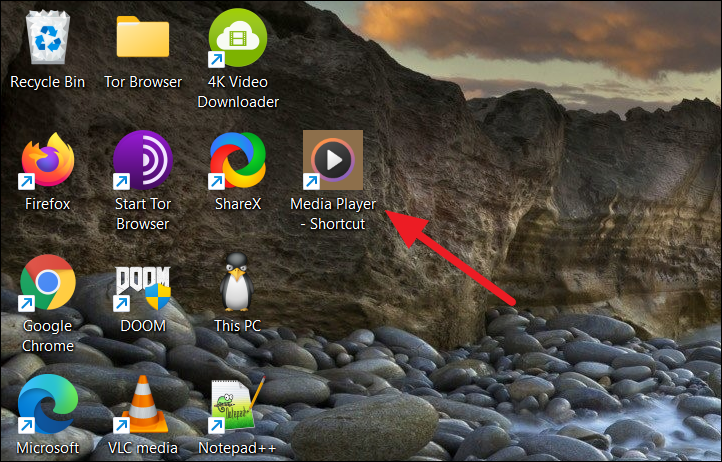
However, for some apps like portable apps, test apps, or other apps, you cannot create a shortcut using any of the above methods. For those apps, you have to add the app to the desktop from the installation folder.
First, navigate to the folder where the app is installed or stored (for portable apps), right-click on the app (.exe) and select Show more options .

Then, select Send to and click the Desktop (create shortcut) option . By default, most applications are installed in the Program Files or Program Files (x86) folder in the C drive. You can find your applications there.
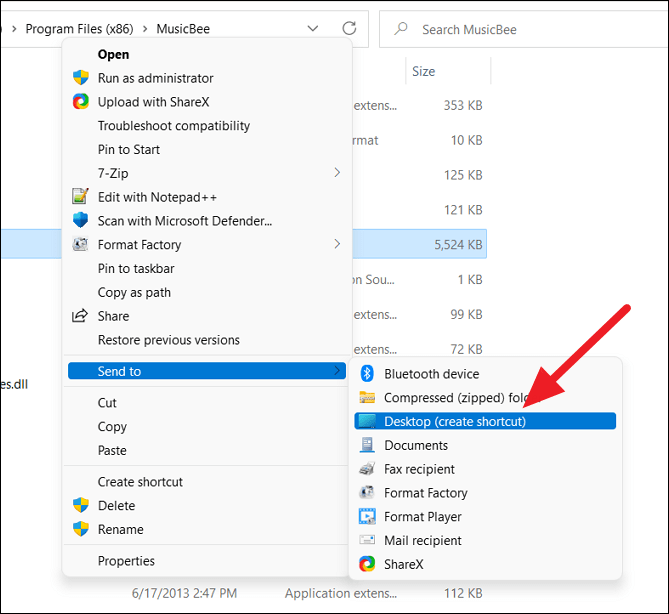
Alternatively, you can right-click an empty area on your desktop, click New and select Shortcut.
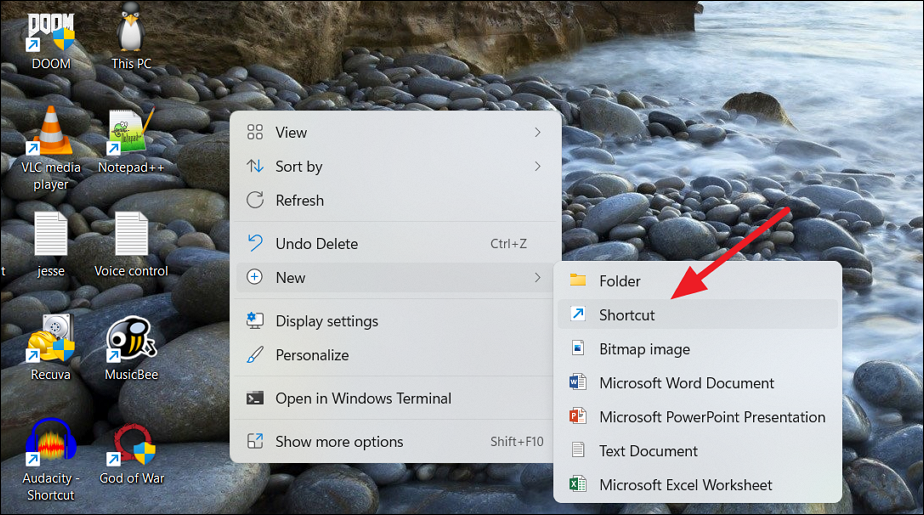
In the Create Shortcut dialog box , click the Browse button.
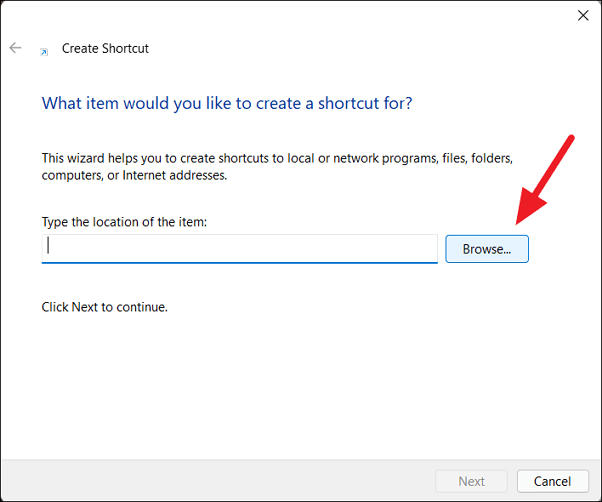
Then navigate to your software installation location and select the application (.exe file) and click OK.
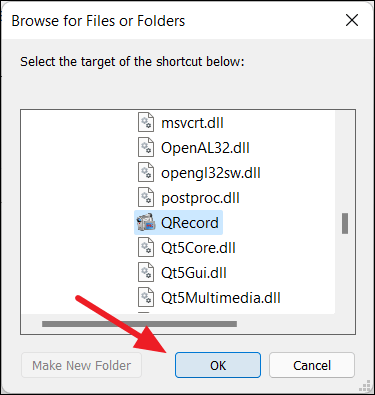
Then click the Next button to continue.
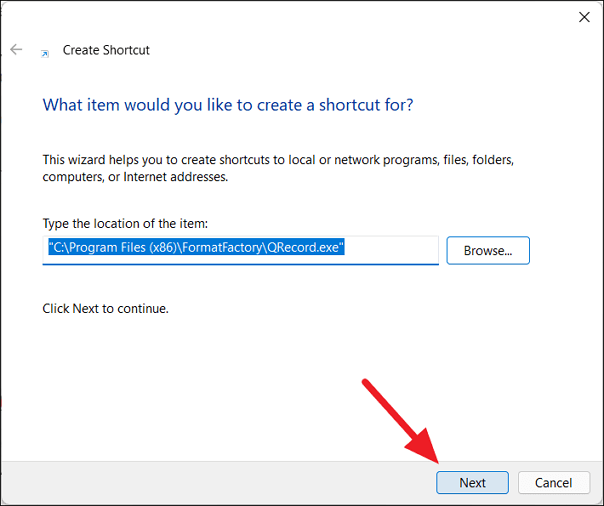
Next, you can rename the shortcut to your desired name or leave the default name and click Finish.
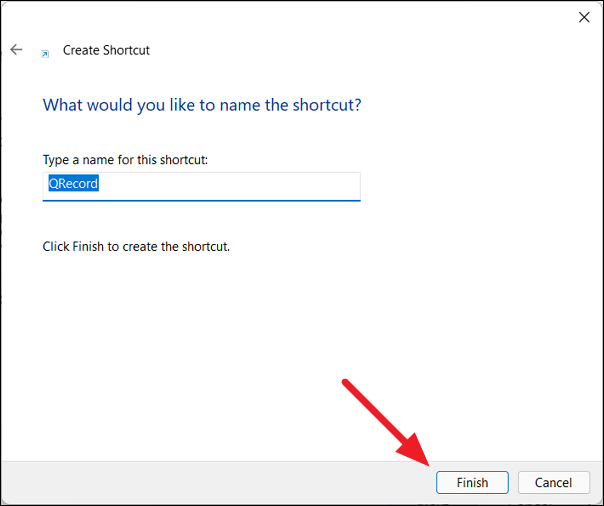
Your new shortcut is now available on your desktop for use.
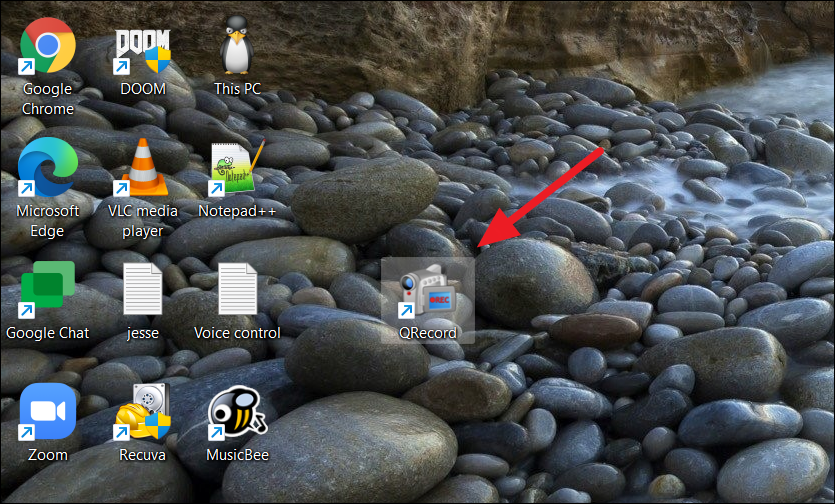
Diet is important to our health. Yet most of our meals are lacking in these six important nutrients.
At first glance, AirPods look just like any other true wireless earbuds. But that all changed when a few little-known features were discovered.
In this article, we will guide you how to regain access to your hard drive when it fails. Let's follow along!
Dental floss is a common tool for cleaning teeth, however, not everyone knows how to use it properly. Below are instructions on how to use dental floss to clean teeth effectively.
Building muscle takes time and the right training, but its something anyone can do. Heres how to build muscle, according to experts.
In addition to regular exercise and not smoking, diet is one of the best ways to protect your heart. Here are the best diets for heart health.
The third trimester is often the most difficult time to sleep during pregnancy. Here are some ways to treat insomnia in the third trimester.
There are many ways to lose weight without changing anything in your diet. Here are some scientifically proven automatic weight loss or calorie-burning methods that anyone can use.
Apple has introduced iOS 26 – a major update with a brand new frosted glass design, smarter experiences, and improvements to familiar apps.
Yoga can provide many health benefits, including better sleep. Because yoga can be relaxing and restorative, its a great way to beat insomnia after a busy day.
The flower of the other shore is a unique flower, carrying many unique meanings. So what is the flower of the other shore, is the flower of the other shore real, what is the meaning and legend of the flower of the other shore?
Craving for snacks but afraid of gaining weight? Dont worry, lets explore together many types of weight loss snacks that are high in fiber, low in calories without making you try to starve yourself.
Prioritizing a consistent sleep schedule and evening routine can help improve the quality of your sleep. Heres what you need to know to stop tossing and turning at night.
Adding a printer to Windows 10 is simple, although the process for wired devices will be different than for wireless devices.
You want to have a beautiful, shiny, healthy nail quickly. The simple tips for beautiful nails below will be useful for you.













