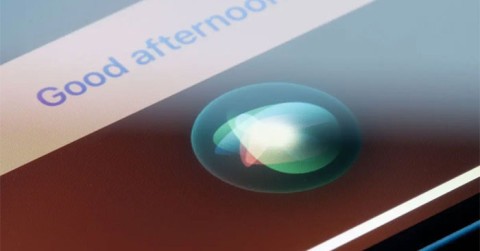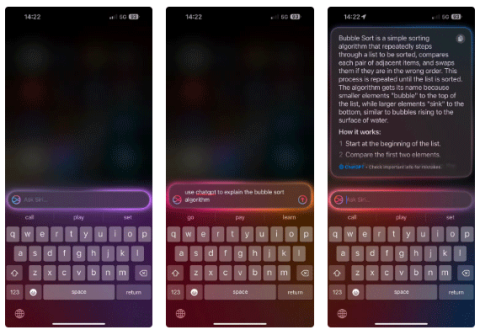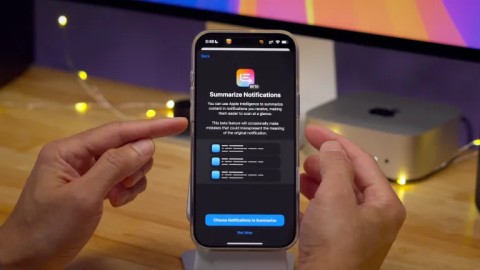Apple: Siri Isnt Really Ready to Beat ChatGPT

With the launch of the new generation iPad Mini, Apple has clearly affirmed that “AI-filled” software experiences are the way the company is heading in the future.
If Siri often has trouble recognizing your voice or can't get "Hey Siri" to work, you can reset Siri on your Apple device. Doing this allows you to retrain Siri to recognize your voice better. Here's how to do it!
Reset Siri on iPhone, iPad
Unfortunately, Apple doesn't provide a dedicated "reset" button for Siri. However, you can use a simple toggle in the iOS/iPadOS Settings app to reset Siri when needed. Follow these steps:
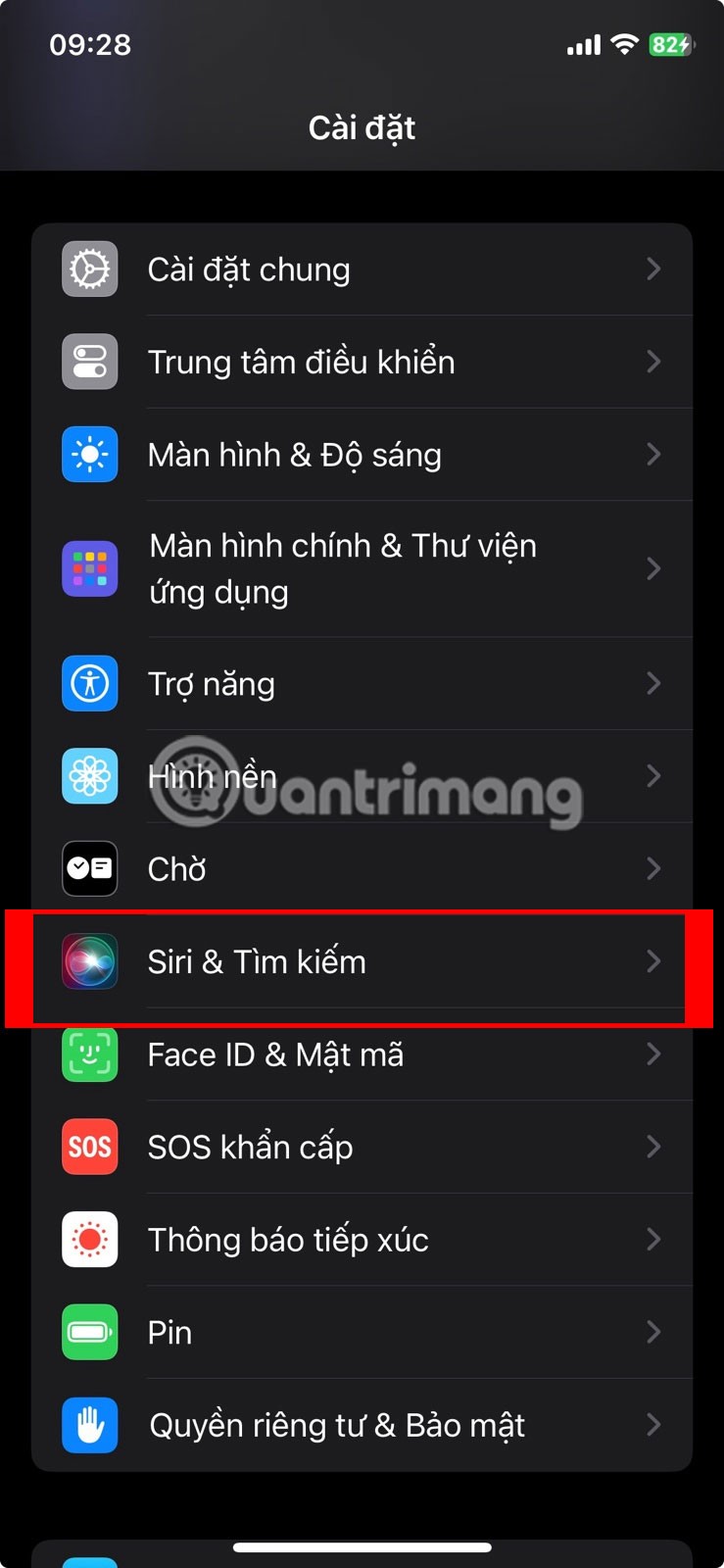

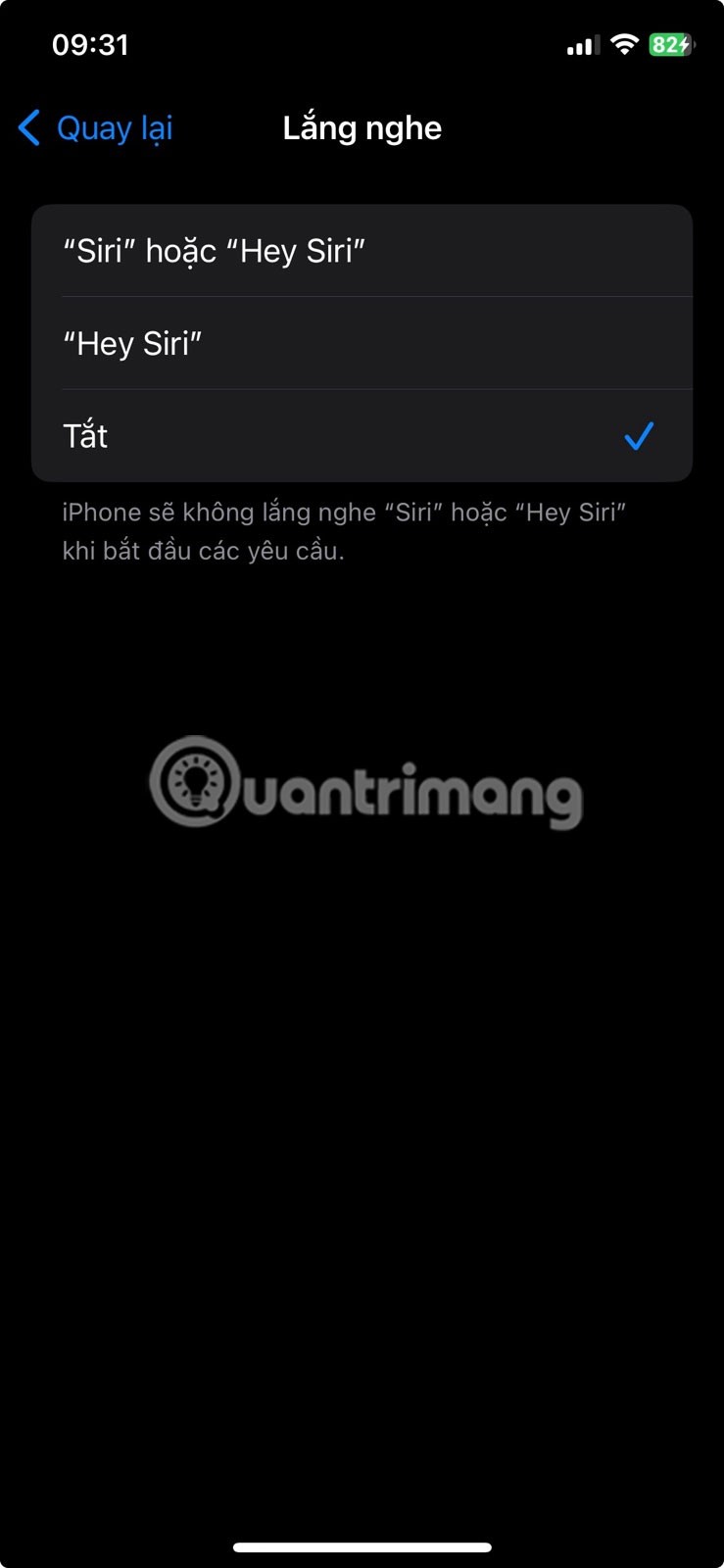

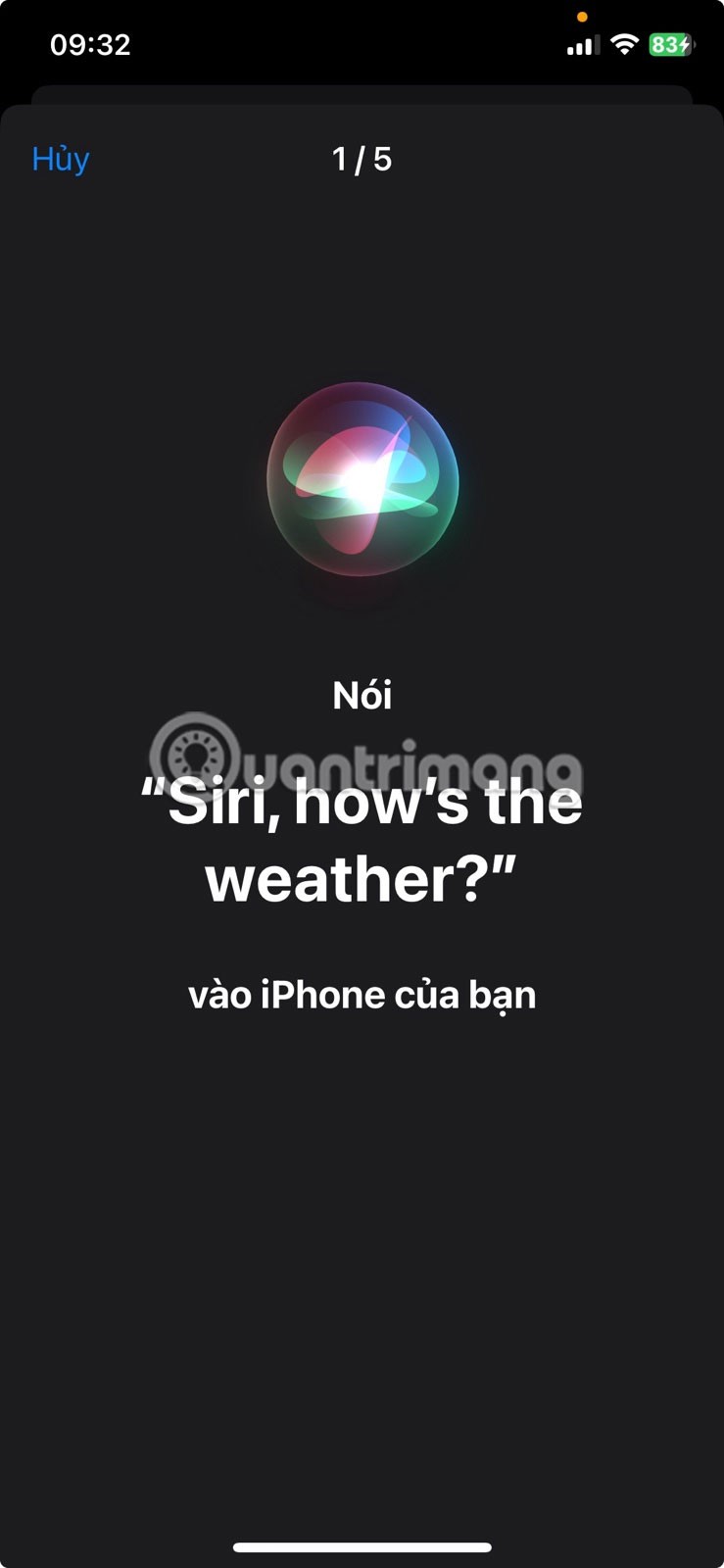
You'll need to repeat 5 phrases to retrain Siri to recognize your voice. After you repeat the last phrase, you'll see the "Siri is ready" screen . Tap Done and continue using Siri as usual.
Reset Siri on Mac
You can reset Siri on your Mac easily. The process is similar to the above, also using the System Settings app in macOS. Here's what to do:
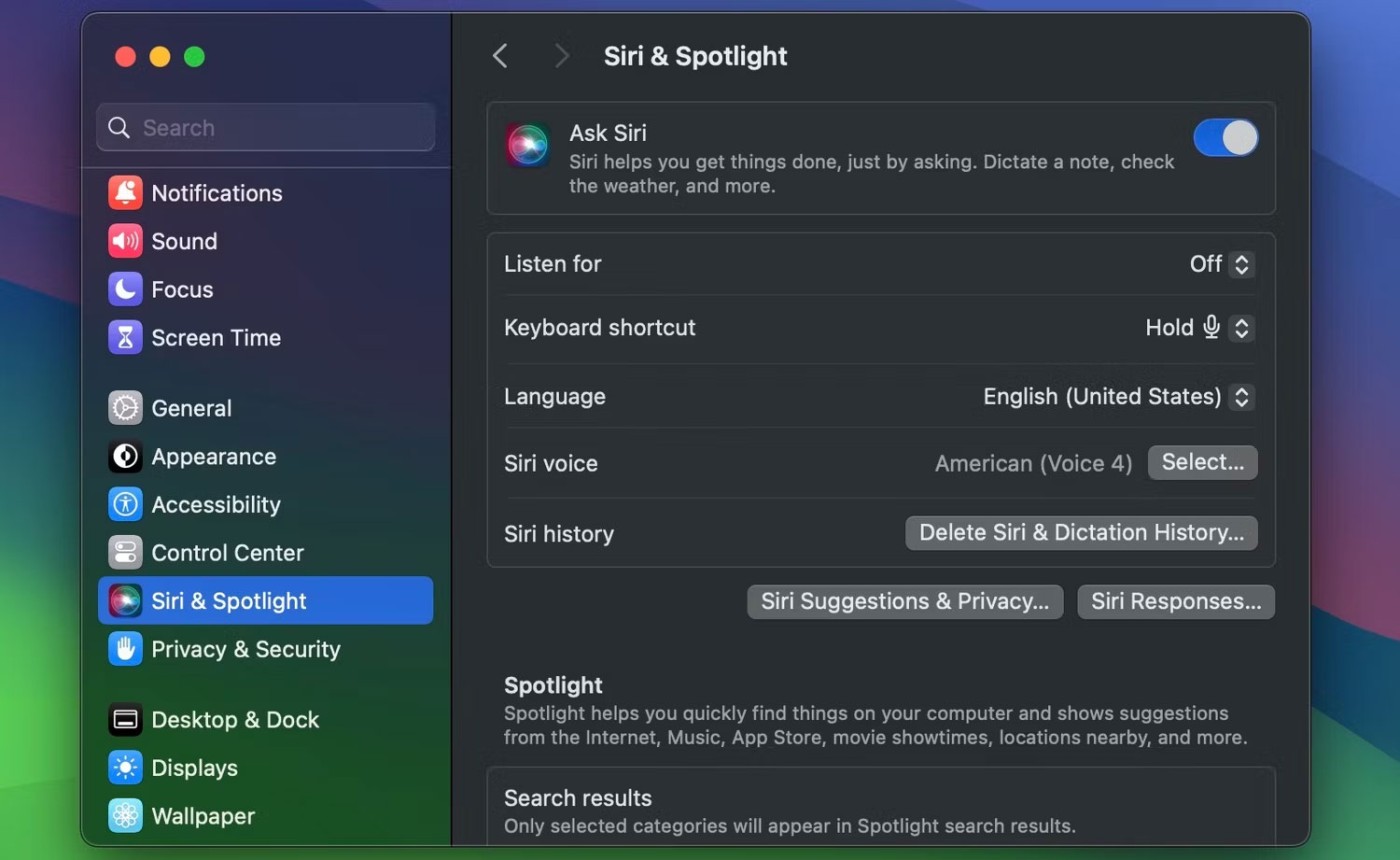
That's it! You've successfully reset Siri on your Mac.
This is one of many troubleshooting steps to take when Siri isn't working on your Apple device. You can use this step as a last resort if adjusting other Siri settings doesn't fix the problem.
Once you reset and retrain Siri to recognize your voice, you should have no trouble summoning Apple's virtual assistant with the "Siri" or "Hey Siri" activation phrase.
With the launch of the new generation iPad Mini, Apple has clearly affirmed that “AI-filled” software experiences are the way the company is heading in the future.
Apple is working on a human-like interface based on Generative AI that could control Apple's future tabletop devices and robotic devices.
If you have a smart home, chances are you already use an assistant like Alexa, Google Assistant, or Siri. But do these popular home assistants use AI to work, and if so, how?
You can use Type to Siri to skip awkward phone conversations while still getting the answers you need.
If you often have to set alarms on your iPhone or iPad, there are two very quick ways to help you avoid having to go to the Clock app from the home screen. Let's refer to the two ways below with Quantrimang.
The latest iOS 18 adds a feature in the Camera app settings that lets you choose to pause or resume audio on your iPhone when you start recording in Video mode.
Through your purchase history on the App Store, you will know when you downloaded that app or game, and how much you paid for the paid app.
iPhone mutes iPhone from unknown callers and on iOS 26, iPhone automatically receives incoming calls from an unknown number and asks for the reason for the call. If you want to receive unknown calls on iPhone, follow the instructions below.
Apple makes it easy to find out if a WiFi network is safe before you connect. You don't need any software or other tools to help, just use the built-in settings on your iPhone.
iPhone has a speaker volume limit setting to control the sound. However, in some situations you need to increase the volume on your iPhone to be able to hear the content.
ADB is a powerful set of tools that give you more control over your Android device. Although ADB is intended for Android developers, you don't need any programming knowledge to uninstall Android apps with it.
You might think you know how to get the most out of your phone time, but chances are you don't know how big a difference this common setting makes.
The Android System Key Verifier app comes pre-installed as a system app on Android devices running version 8.0 or later.
Despite Apple's tight ecosystem, some people have turned their Android phones into reliable remote controls for their Apple TV.
There are many reasons why your Android phone cannot connect to mobile data, such as incorrect configuration errors causing the problem. Here is a guide to fix mobile data connection errors on Android.
For years, Android gamers have dreamed of running PS3 titles on their phones – now it's a reality. aPS3e, the first PS3 emulator for Android, is now available on the Google Play Store.
The iPhone iMessage group chat feature helps us text and chat more easily with many people, instead of sending individual messages.
For ebook lovers, having a library of books at your fingertips is a great thing. And if you store your ebooks on your phone, you can enjoy them anytime, anywhere. Check out the best ebook reading apps for iPhone below.
You can use Picture in Picture (PiP) to watch YouTube videos off-screen on iOS 14, but YouTube has locked this feature on the app so you cannot use PiP directly, you have to add a few more small steps that we will guide in detail below.
On iPhone/iPad, there is a Files application to manage all files on the device, including files that users download. The article below will guide readers on how to find downloaded files on iPhone/iPad.
If you really want to protect your phone, it's time you started locking your phone to prevent theft as well as protect it from hacks and scams.