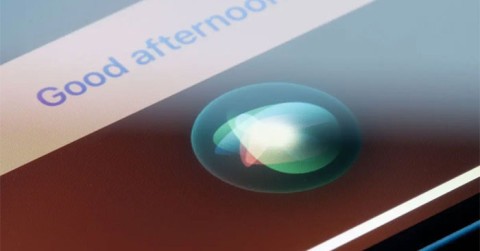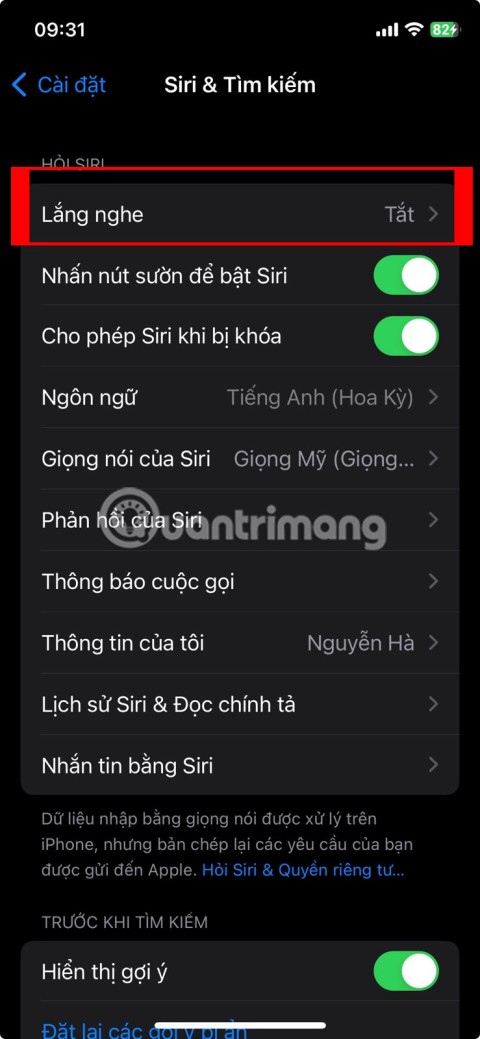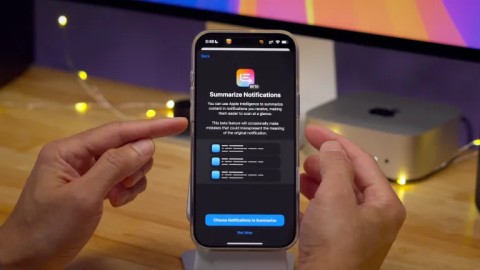Apple: Siri Isnt Really Ready to Beat ChatGPT

With the launch of the new generation iPad Mini, Apple has clearly affirmed that “AI-filled” software experiences are the way the company is heading in the future.
Using voice commands to interact with Siri allows you to perform tasks and get answers to queries hands-free, which is great for multitasking. However, talking to Siri can be awkward in public. Luckily, you can use Type to Siri to skip awkward phone conversations and still get the answers you need.
What is Type to Siri?
Type to Siri lets you interact with Siri by typing commands and queries instead of speaking. While this feature is especially useful for people with speech disabilities, it's valuable for everyone.
Not only does this help eliminate the awkwardness of talking to Siri in public, it also allows you to interact effectively with Siri in noisy environments where Siri may have difficulty hearing and understanding you.
Type to Siri was first introduced in iOS 11 as an accessibility feature. However, Apple realized that more people could benefit from the feature and released an improved version of Type to Siri with iOS 18.1. The latest update gives Type to Siri a new user interface, introduces a new activation method, and makes the feature more context-aware with Apple Intelligence integration. You can even enable the ChatGPT extension to get help with advanced queries.
Which iPhones support Type to Siri?
Type to Siri is available on all iPhones running iOS 11 or later. However, you need an iPhone that supports Apple Intelligence to use the updated version. Here's a list of iPhone models that have the update:
How to enable and use Type to Siri on iPhone
Enabling and using Type to Siri on iPhone is simple. However, the process is different for older and newer iPhone models due to the relocation of the power button and trigger button.
Enable and use Type to Siri on iPhone with Apple Intelligence
On iPhones supported by Apple Intelligence:
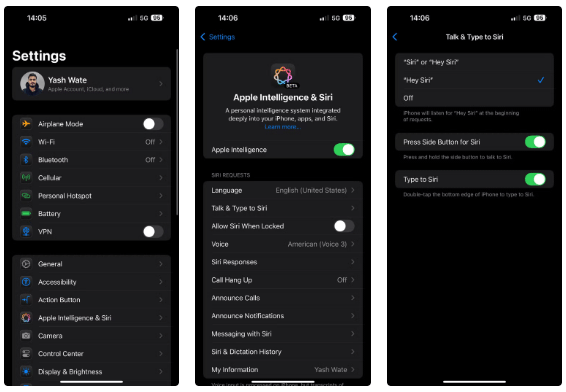
Once enabled, all you have to do is double-tap the horizontal App Switcher bar along the bottom edge of your screen to activate Type to Siri. Then, start typing your query or command and hit the Send button to send your request. Siri will then respond to that request.
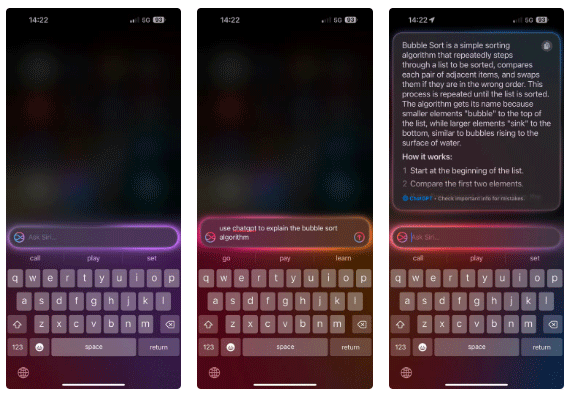
If tapping the App Switcher bar feels awkward, you can customize your iPhone’s Action Button to invoke Type to Siri instead. Just open Settings and select Action Button . Then scroll down to Controls and tap Choose a Control . Finally, find Type to Siri and tap it.
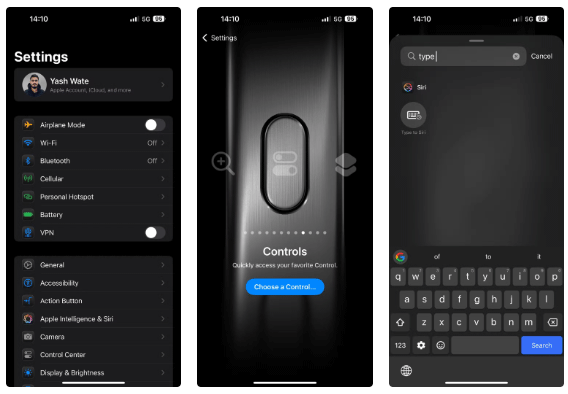
Now, press and hold the Action button to enable Type to Siri.
Enable and use Type to Siri on older iPhones
To enable Type to Siri on an iPhone that doesn't support Apple Intelligence, follow these steps:
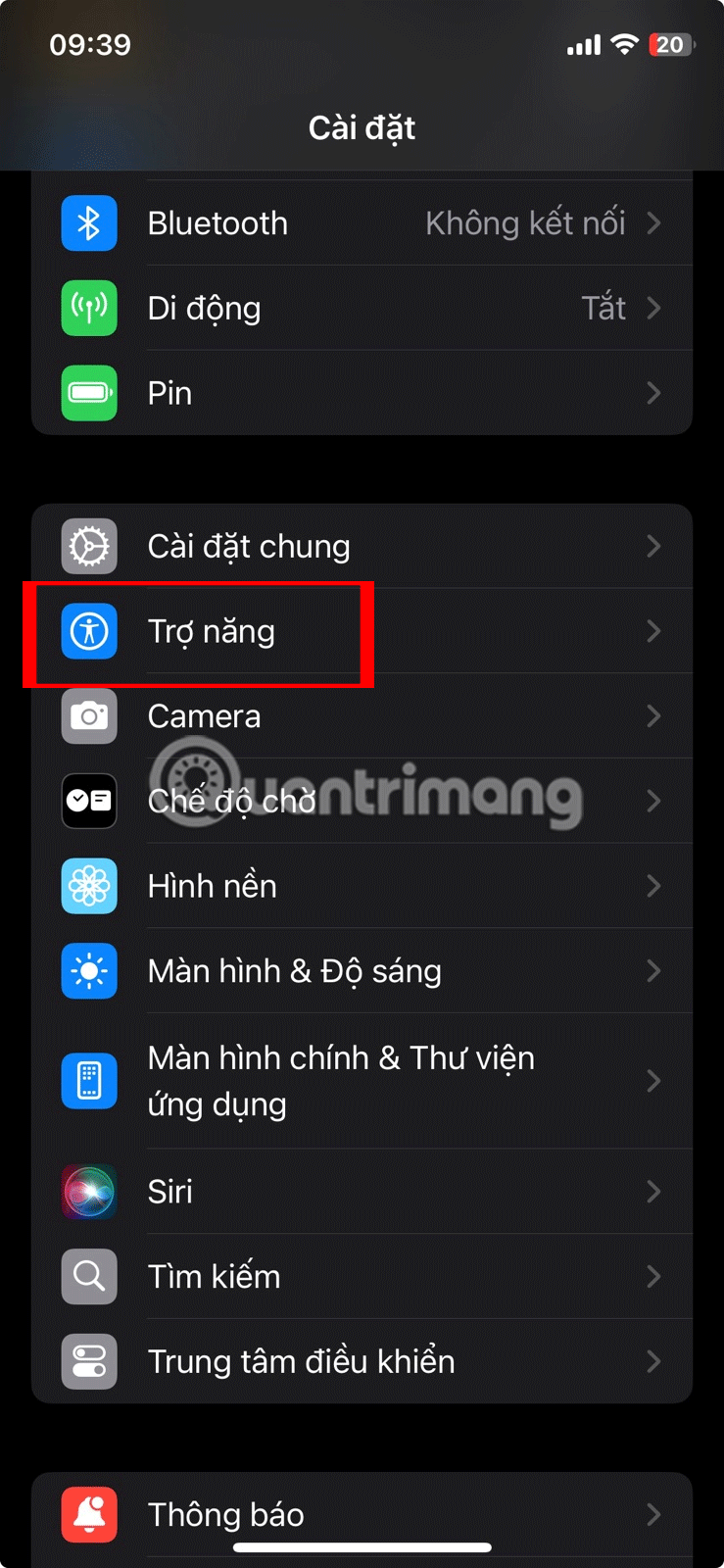
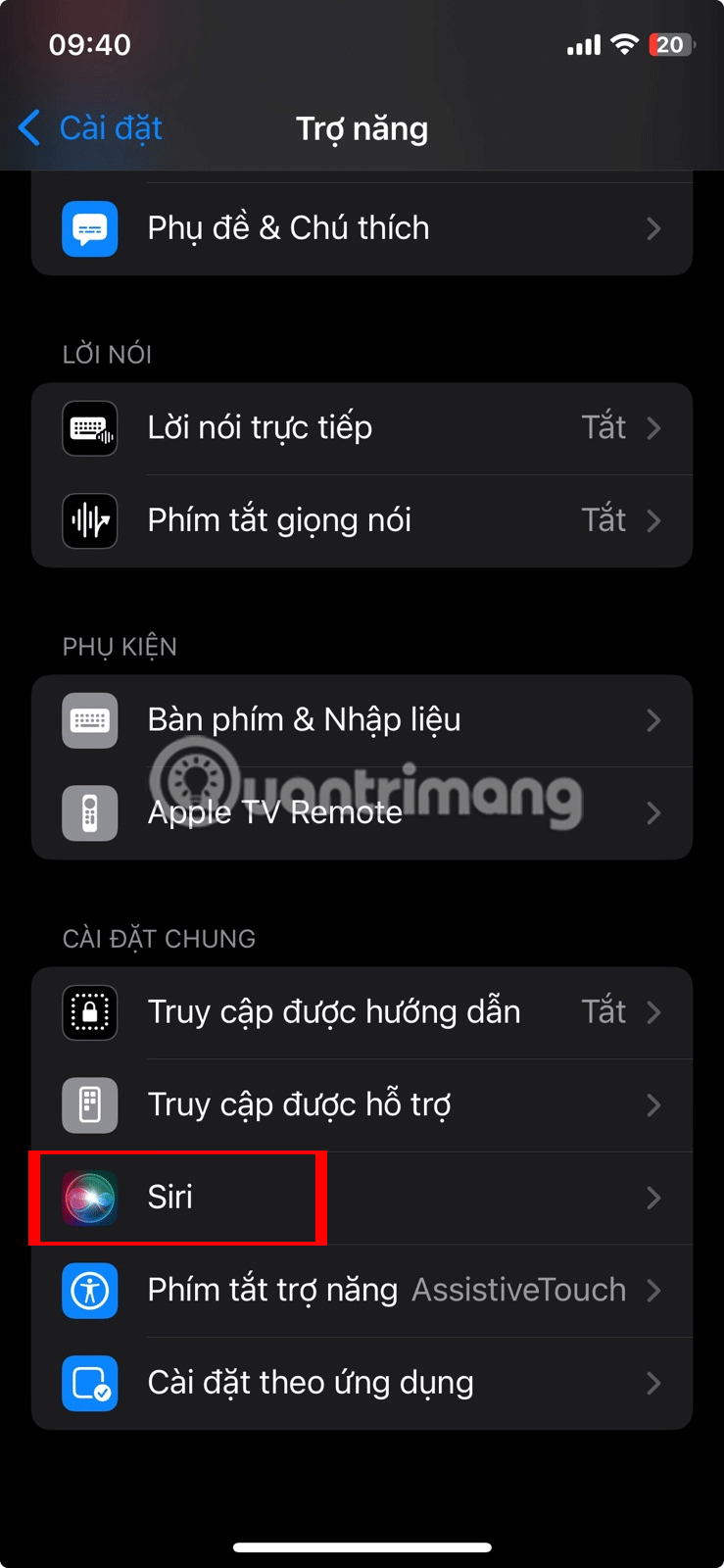
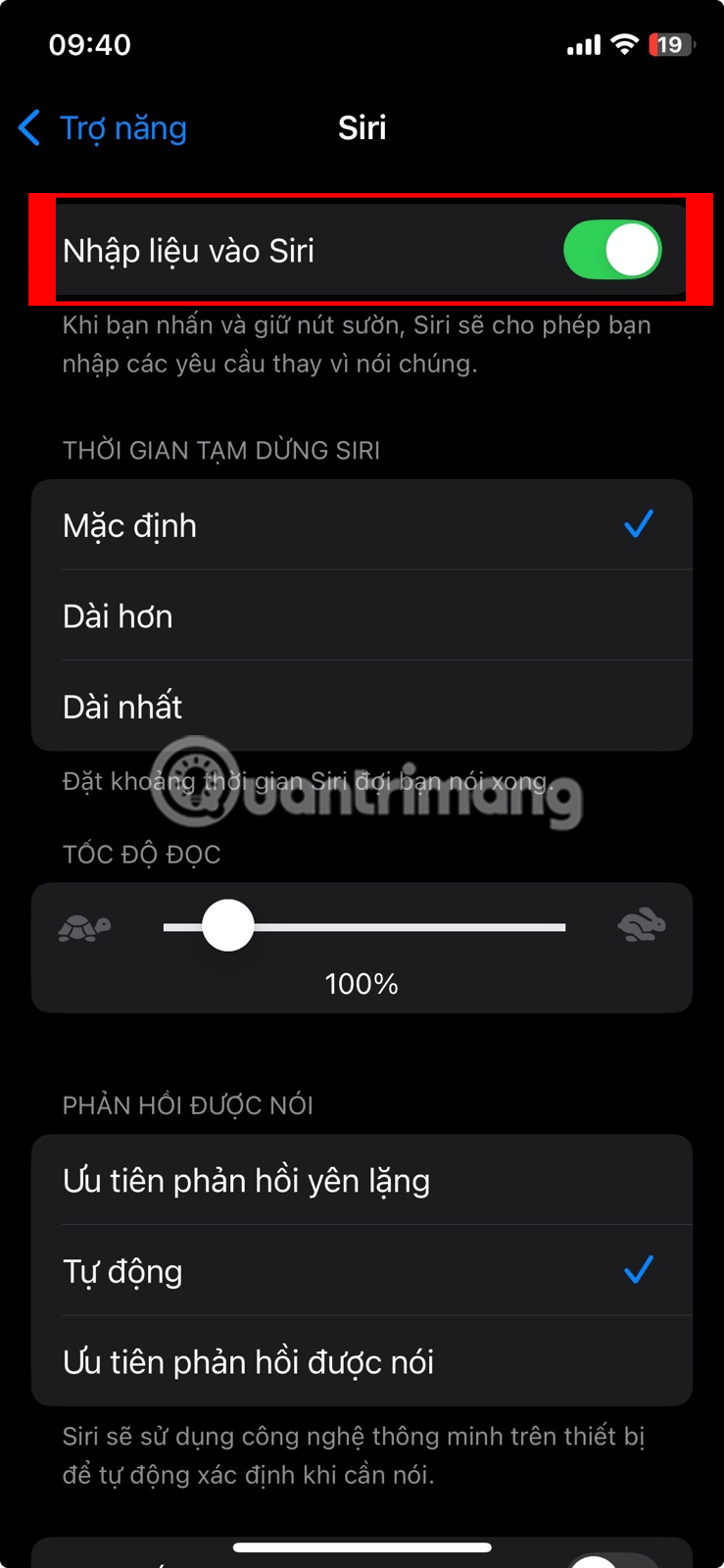
Once you turn on Type to Siri , press the side button on your iPhone to invoke the feature. When this brings up the keyboard, type any command or query you have for Siri and Siri will respond.
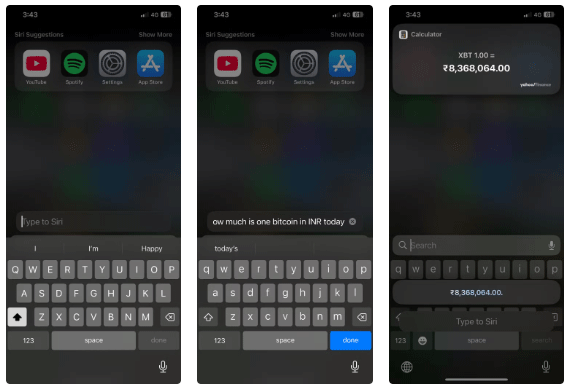
Unlike in iOS 18.1, Siri may not always be able to tell when you're making a text query and will respond with a spoken response. If you think you'll be using Type to Siri most of the time, you can have Siri respond silently. On the Siri settings page, go to Spoken Responses and select the Prefer Silent Responses option .
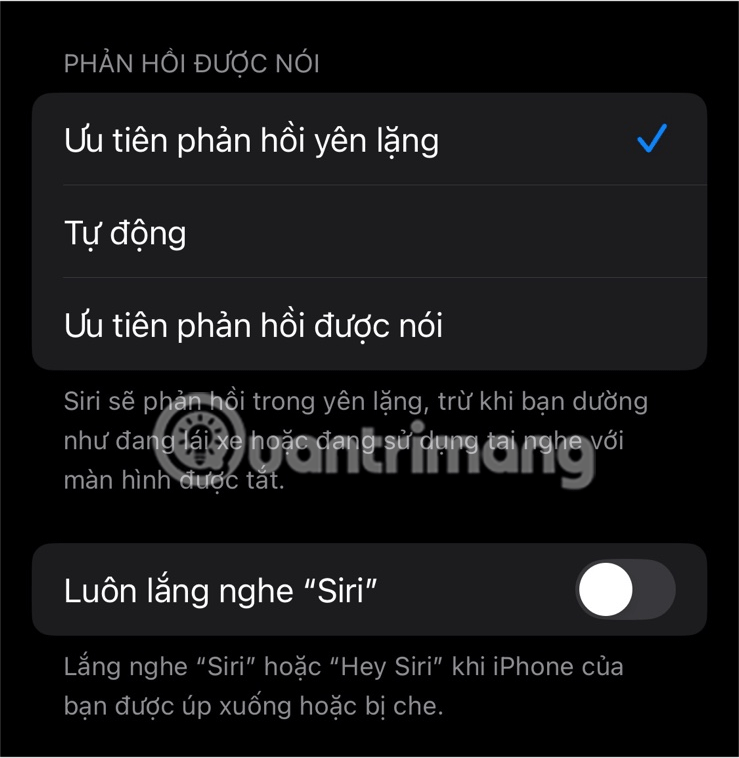
Type to Siri is a handy feature when you want to interact with Siri discreetly, so make sure to enable it on your iPhone, especially if you use Apple Intelligence or Siri a lot. Doing so won't disable the voice functionality, so you can choose your preferred method of seeking help from Siri based on the situation.
In addition to iPhone, you can also use Type to Siri on your Mac. Type to Siri is available on Macs running macOS High Sierra or later, though you need an Apple Intelligence-compatible Mac running macOS Sequoia to use the latest version of the feature.
With the launch of the new generation iPad Mini, Apple has clearly affirmed that “AI-filled” software experiences are the way the company is heading in the future.
Apple is working on a human-like interface based on Generative AI that could control Apple's future tabletop devices and robotic devices.
If you have a smart home, chances are you already use an assistant like Alexa, Google Assistant, or Siri. But do these popular home assistants use AI to work, and if so, how?
If you often have to set alarms on your iPhone or iPad, there are two very quick ways to help you avoid having to go to the Clock app from the home screen. Let's refer to the two ways below with Quantrimang.
If Siri often has trouble recognizing your voice or can't get Hey Siri to work, you can reset Siri on your Apple device.
The latest iOS 18 adds a feature in the Camera app settings that lets you choose to pause or resume audio on your iPhone when you start recording in Video mode.
Diet is important to our health. Yet most of our meals are lacking in these six important nutrients.
At first glance, AirPods look just like any other true wireless earbuds. But that all changed when a few little-known features were discovered.
In this article, we will guide you how to regain access to your hard drive when it fails. Let's follow along!
Dental floss is a common tool for cleaning teeth, however, not everyone knows how to use it properly. Below are instructions on how to use dental floss to clean teeth effectively.
Building muscle takes time and the right training, but its something anyone can do. Heres how to build muscle, according to experts.
In addition to regular exercise and not smoking, diet is one of the best ways to protect your heart. Here are the best diets for heart health.
The third trimester is often the most difficult time to sleep during pregnancy. Here are some ways to treat insomnia in the third trimester.
There are many ways to lose weight without changing anything in your diet. Here are some scientifically proven automatic weight loss or calorie-burning methods that anyone can use.
Apple has introduced iOS 26 – a major update with a brand new frosted glass design, smarter experiences, and improvements to familiar apps.
Yoga can provide many health benefits, including better sleep. Because yoga can be relaxing and restorative, its a great way to beat insomnia after a busy day.
The flower of the other shore is a unique flower, carrying many unique meanings. So what is the flower of the other shore, is the flower of the other shore real, what is the meaning and legend of the flower of the other shore?
Craving for snacks but afraid of gaining weight? Dont worry, lets explore together many types of weight loss snacks that are high in fiber, low in calories without making you try to starve yourself.
Prioritizing a consistent sleep schedule and evening routine can help improve the quality of your sleep. Heres what you need to know to stop tossing and turning at night.
Adding a printer to Windows 10 is simple, although the process for wired devices will be different than for wireless devices.
You want to have a beautiful, shiny, healthy nail quickly. The simple tips for beautiful nails below will be useful for you.