Making money online is very easy with affiliate marketing of Gym Software , giving away 1 million VND/referral
1) Try with default username on modem
By default, the FPT wifi modem is set to the username and password, both admin. For customers using other modems, or not using the FPT network, they can use the default password of the manufacturer. Each provider will usually print the default password and name to enter below each modem. In most modems it is.
In case you can't see the default password, try searching "router TP Link *** and default password or go directly to http://routerpasswords.com , select the brand and select Find Password .
Note: The default username of all types of FPT wifi modems is always user: admin pass: admin
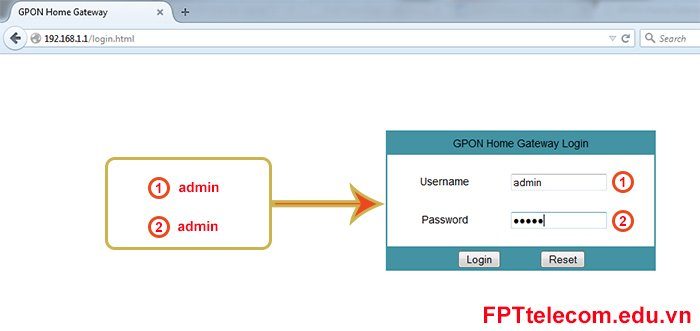
Then use this information to log into the router again. If that doesn't work, move on to the next step.
What is the default password of FPT wifi modem?
first . At first, FPT Telecom used user (username) and Password (password) as: admin/admin. However, from a security perspective, anyone connected to the internet can use this default password to access admin wifi modem. And to limit that situation, the second option is deployed
Wooden shelves for families and apartments
2 . Use new username and password
- Username: admin
- password: last 6 digits in FPT network installation contract
More about FPT wifi modem password khẩu
Example: My FPT internet installation contract is HPd34567 in which
- HP is the area code: Hai Phong is HP, Hanoi is HN….
- d34567 which customer code
- Each customer has a different contract number
so my login password is d34567, if you apply this way, you will almost be able to log into FPT wifi modem
Other case
In most cases, FPT technicians always note down the wifi modem password on the wifi modem, you check it on the wifi modem and you will see the same number, it is the wifi modem login password.
2) Restore factory settings for wifi modem
Most wifi modems have a small, deep button that must be pressed with a toothpick called a reset button. This is the button that will return the modem to its default configuration and of course you must reconfigure the entire modem. This is not recommended for most customers. So take it to a “computer repair or” or “contact” your internet service provider.
Note: Customers using FPT network just need to call, FPT staff will restore the default password for customers remotely.
– Viettel : Call 19008198 press number 2.
– FPT : Call 19006600
– VNPT : (08) – 800126.

FPT Telecom ( fpttelecom.net )- Specializes in registration page for internet installation of FPT fiber optic cable and instructions for using FPT Internet. Please feel free to contact us 24/7 for free and enthusiastic support.















