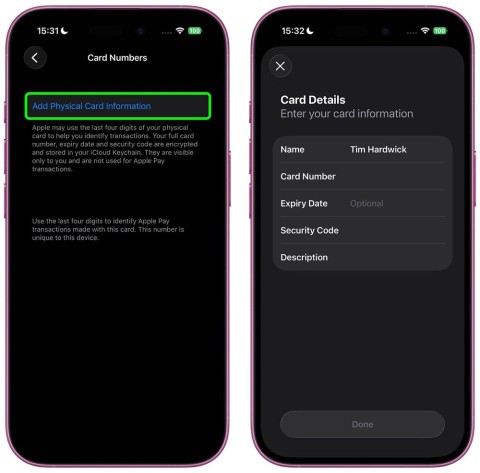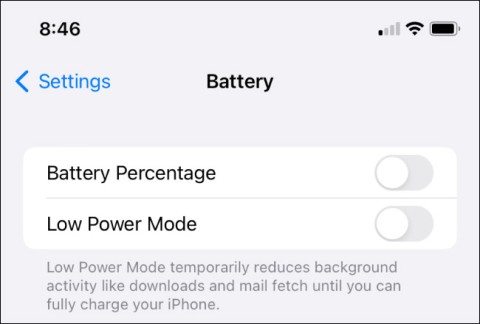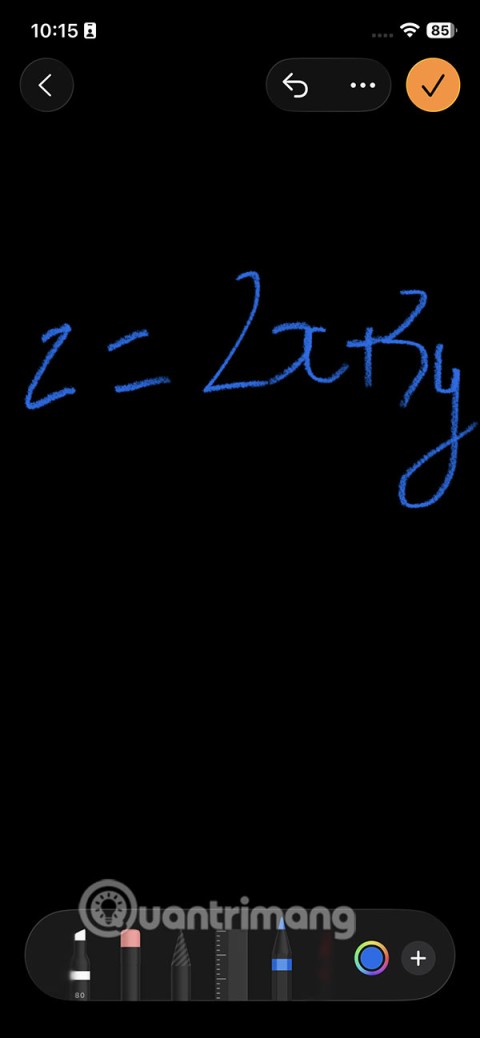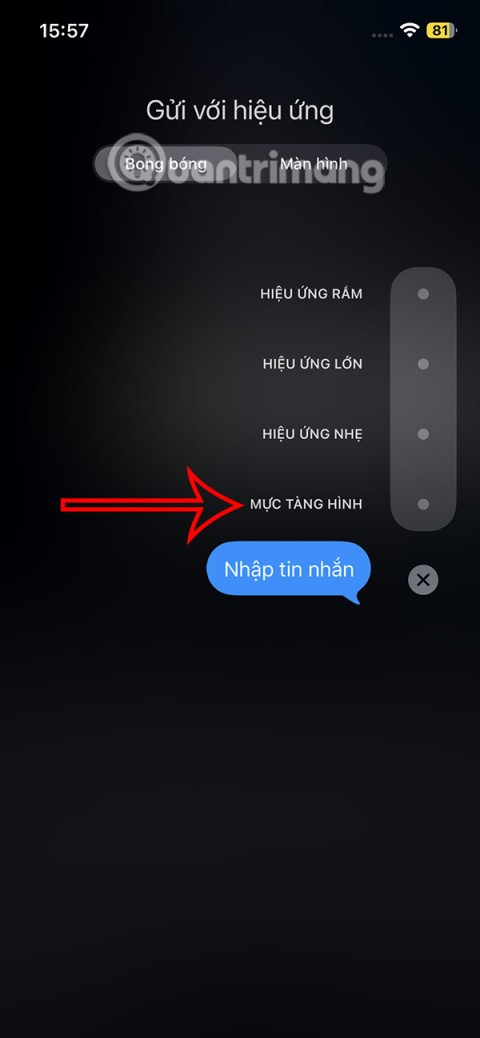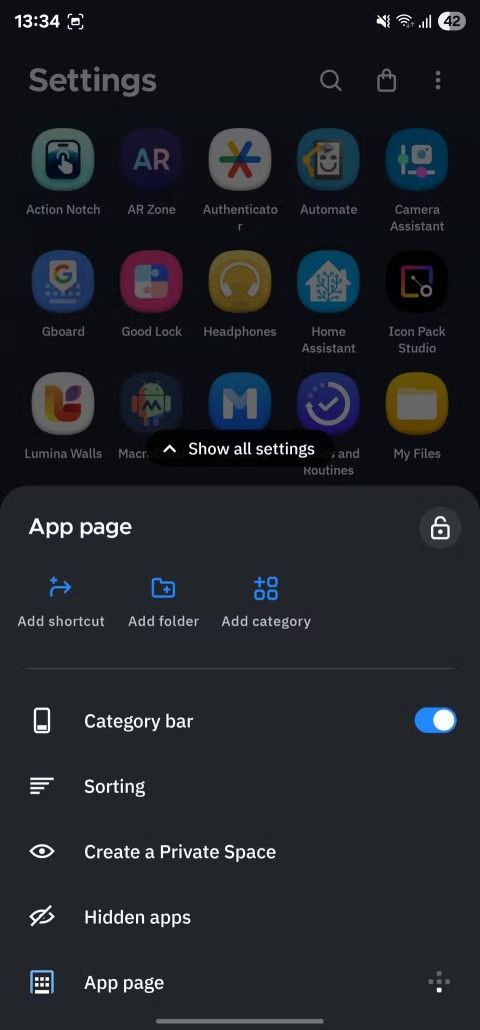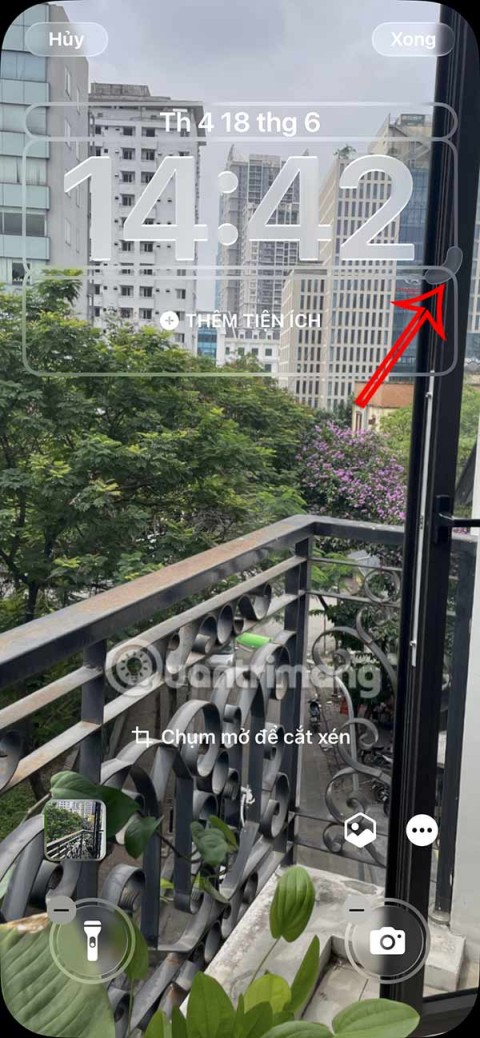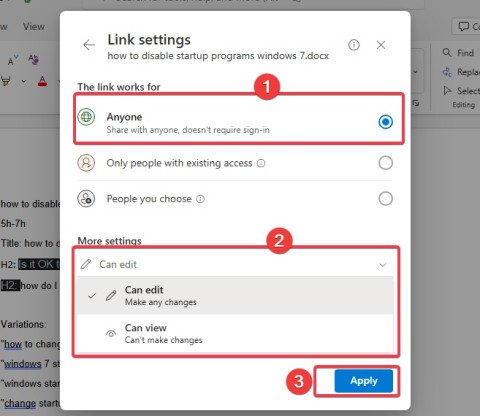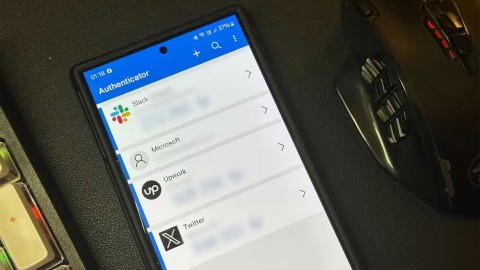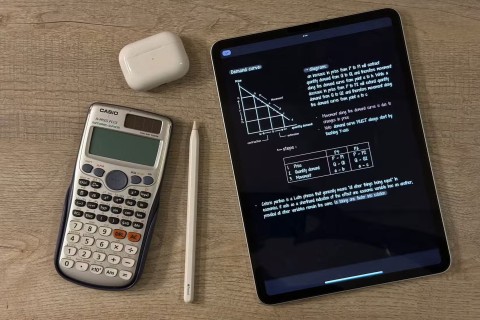Privacy has been a hot topic on mobile platforms for the past few years, and Android is no exception. Apps on your Android smartphone have access to a lot of your personal, private information, but only when you have granted them specific permissions.
It is important to ensure that applications do not abuse these access privileges to compromise user privacy.
Starting with Android 11, you can even give apps one-time access to your location. This means you won't have to worry about apps still being able to get your location information, even after you've stopped using the app.
Additionally, Android now also supports a feature that allows you to easily check which applications are able to access your location data in real time. Just follow the simple steps below. (Note that the titles of items and options may differ slightly between manufacturers, but the basic meaning is the same).
First, access the Settings menu on your Android phone or tablet by tapping the gear icon on the home screen. Or you can swipe down from the top of the screen to open the system notification shade, then tap the small gear icon.

Next, go to “ Privacy ”.

Under “ Privacy ”, select “ Permission Manager ”.

This “ Permission Manager ” section will list all the different permissions you have granted to apps on your phone (what private data of yours the app can access). Look for the “ Location ” section.

The “ Location ” section may look a little different depending on your Android version. At the top, you’ll see a list of apps that can access your location data “ All The Time.” Below that, “ Only While In Use,” and finally, apps that you’ve denied location access to.

To change location access for an app, just tap the app in the list, then select the permissions you want to apply.

So now you can get a list of apps that can access your location information, and change their permissions if you want.