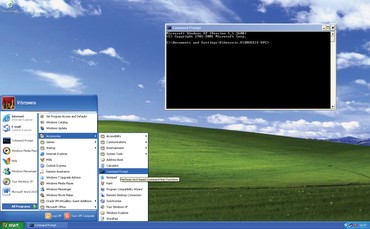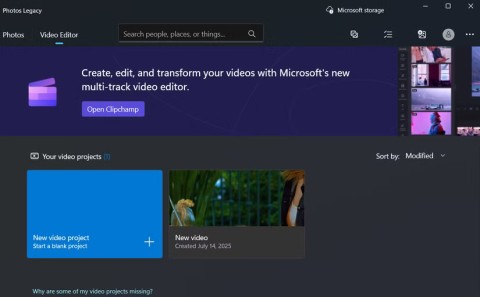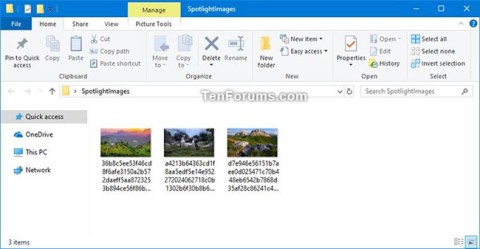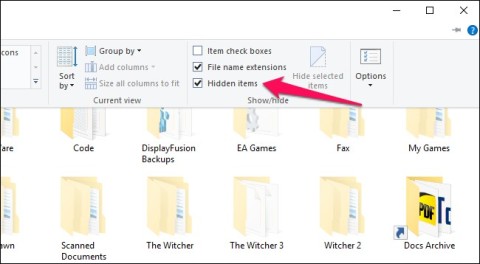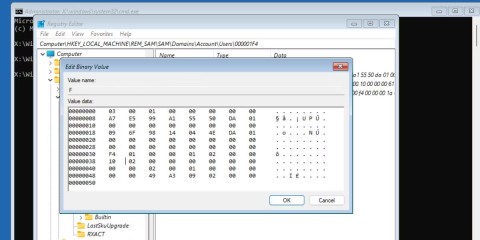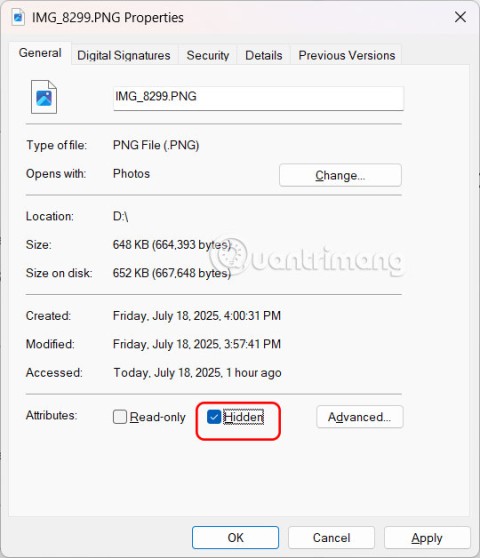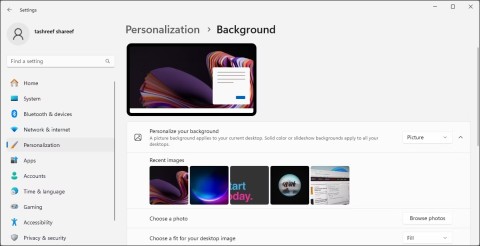What is end-to-end encryption? How does it work?
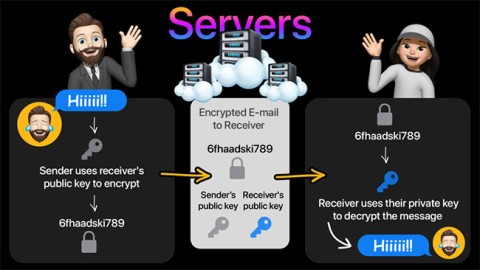
Recognizing this need, major online messaging services use a technique called end-to-end encryption, to secure and protect users' conversations.
Setting up multiple monitors on Windows is quite simple and only takes a few minutes to do. After setting up multi-monitor mode (multiple screens), you can set up separate wallpapers for each screen. To do this, please refer to the article below from WebTech360.

How to use separate wallpapers on different monitors in Windows 11
Windows 11 offers a number of pre-installed wallpapers to set as your desktop background. If you prefer a custom background, you can use a saved image or download a high-resolution wallpaper from the Internet and set a different wallpaper for each monitor.
To customize which wallpaper appears on which screens:
1. Press Win + I to open Settings .
2. Open the Personalization tab , then click Background on the right.
3. Make sure the Personalize your background drop-down menu is set to Picture .
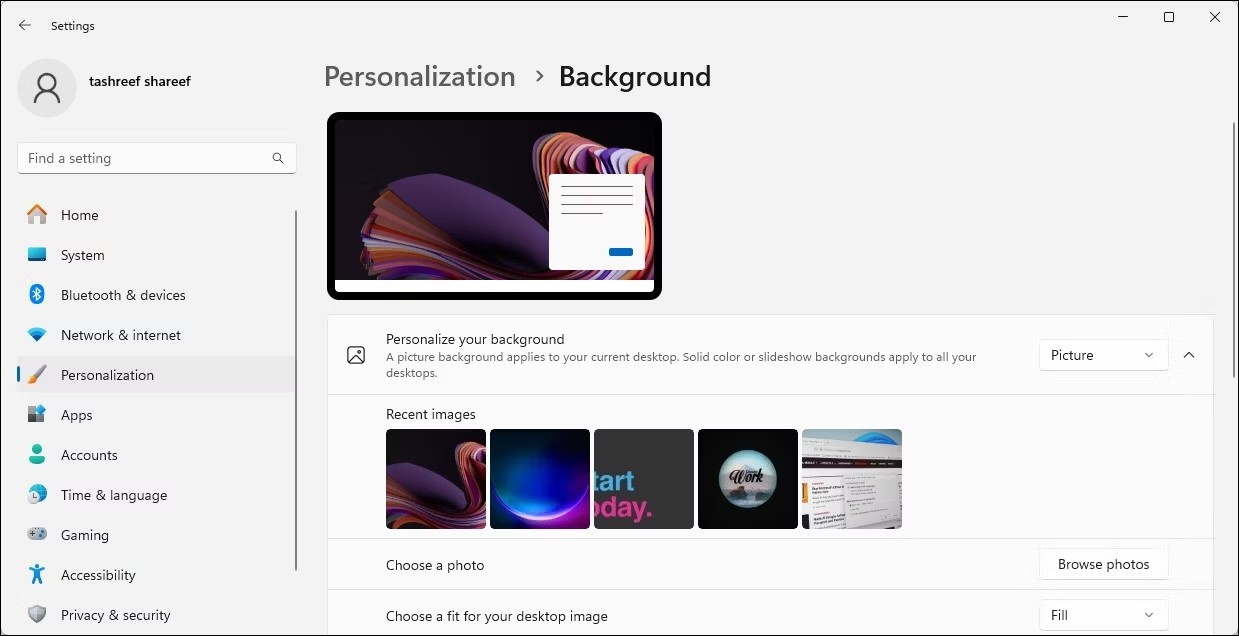
4. Click Browse photos and select the image you want to set as your desktop wallpaper. Repeat the steps to add more images.
5. Now, right-click on the image you want to set as your primary monitor background and select Set for desktop > Desktop 1 . Similarly, right-click on the other wallpaper and select Set for desktop > Desktop 2 . Repeat the steps for all your monitors.
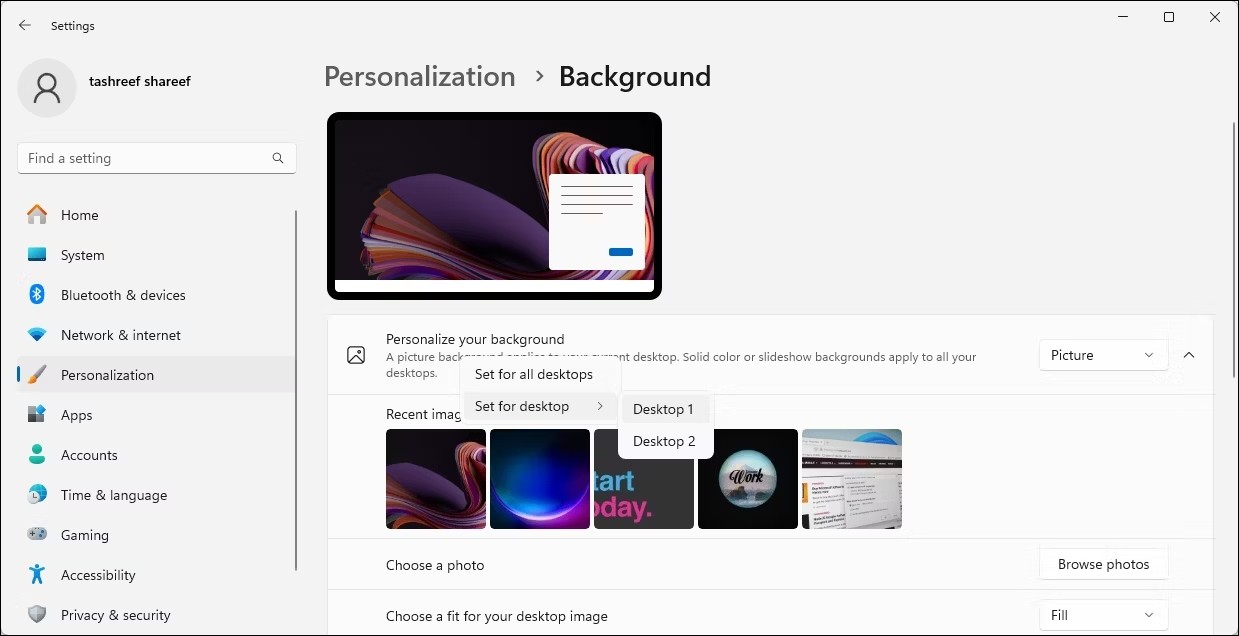
Additionally, you can configure and create a wallpaper slideshow in Windows 11 to automatically set different wallpapers on different monitors. To do this, select the Personalize your background drop-down list and select Slideshow . Then, click Browse and select the photo album folder where your desktop wallpaper is saved.
Once completed, Windows will regularly browse through the pictures from the folder as a slideshow, in the Change picture section at the intervals you choose.
How to set different desktop wallpaper for each monitor in Windows 10
Like Windows 11, you can set different desktop wallpapers for each monitor in Windows 10:
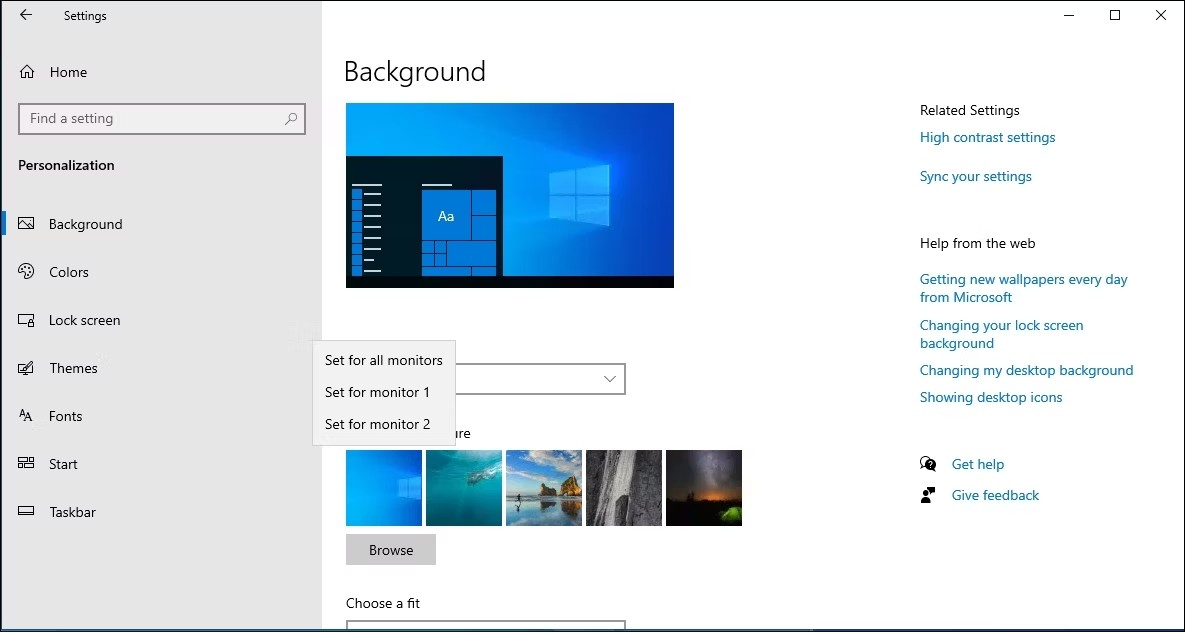
Now each monitor in your setup will have a different wallpaper. If you like, select the Slideshow option to have Windows periodically set a new desktop wallpaper from your specified album of pictures.
How to set different wallpaper on each monitor using Control Panel
You can use the Personalization and Appearance menu of the classic Control Panel to set your desktop wallpaper. This is also convenient for setting wallpaper on a non-activated Windows computer.
1. Press Win + R to open Run .
2. Copy and paste the following command and press OK .
shell:::{ED834ED6-4B5A-4bfe-8F11-A626DCB6A921} -Microsoft.Personalization\pageWallpaper3. In Control Panel, click the Picture location drop-down menu and select Windows Desktop Backgrounds .
4. You can use existing images or click Browse to import a custom desktop wallpaper.
5. Right-click on the image and select Set for monitor 1 or Set for monitor 2 to apply the background to one of your two monitors.
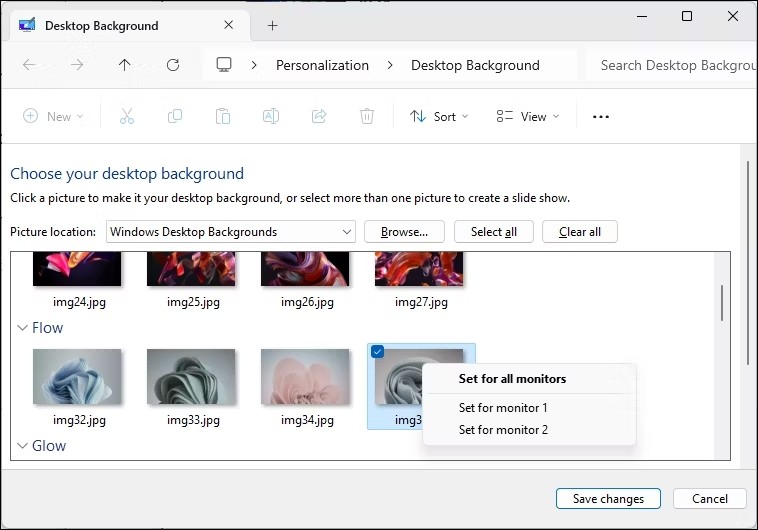
6. To create a slideshow, drag the cursor to highlight all the images you want to use, right-click any photo and select Set as a slideshow .
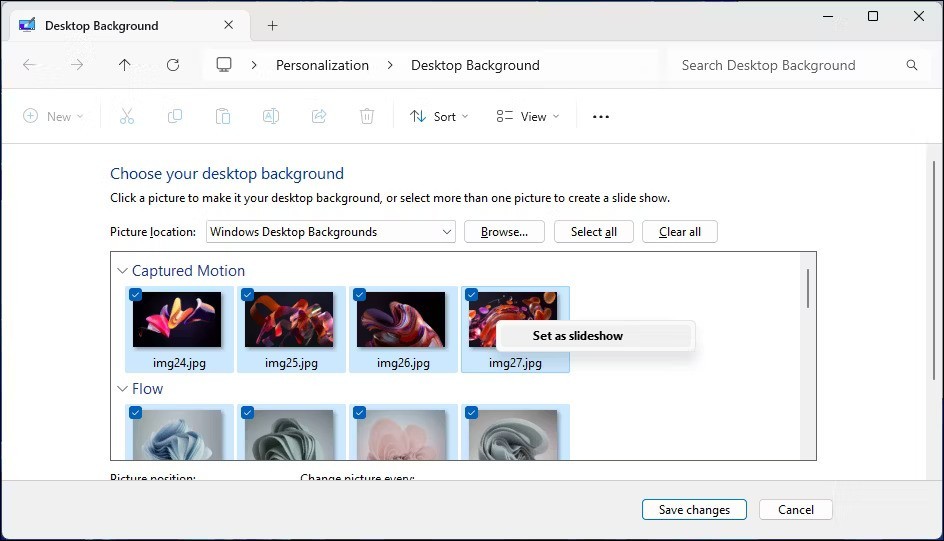
That's how you use different wallpapers for each monitor in Windows 10 and 11. To keep your wallpaper from getting stale, consider turning on the slideshow feature to let Windows automatically set a new desktop wallpaper from your curated photo album every hour, every day, or every few minutes.
Good luck!
See more articles below:
Recognizing this need, major online messaging services use a technique called end-to-end encryption, to secure and protect users' conversations.
Hidden deep within Windows is a world of command lines that few people know about. In this article, we will guide you on how to fix errors and make your computer more secure using the cmd command line tool.
Instructions on how to enter BIOS on Windows 10 for you, with video illustration.
Clipchamp is the default video editor on Windows 11, but if you just need to make a quick cut, split a simple photo, or add music to a clip, the classic editor inside the Photos Legacy app is a much better choice.
Save images from the login screen, download Windows 10 lock screen images to keep the images you like or set them as your computer wallpaper. Here is the most detailed way to download images from Windows Spotlight for you.
Windows 11 has a feature that adds an End Task button directly on the Taskbar, so you don't have to access Task Manager to close unresponsive applications.
This article will guide you through the ways to enable Bluetooth on Windows 11 to connect to wireless accessories with just a few simple steps.
Sometimes, you just can't find an external hard drive when you need it most. After losing important files a few times, some people have found a simple and reliable way to back up everything, even when the hard drive is unavailable.
The methods in this article will help you hide or protect Windows folders from prying eyes.
Most Windows errors occur after you log in to your computer. However, the User Profile Service Failed the Logon error doesn't allow you to log in at all, which is why it's harder to fix than other Windows errors.
Windows 10 has just three months left until support ends. In October 2025, the operating system will receive its final update, ending its 10-year lifecycle.
Errors related to your computer's drive can prevent your system from booting properly and restrict access to your files and applications.
If you want to create a private cloud to share and transfer large files without any limits, you can create an FTP Server (File Transfer Protocol Server) on your Windows 10 computer.
If you are looking for a way to hide files on Windows 11 without software, just follow the instructions below.
Recognizing this need, major online messaging services use a technique called end-to-end encryption, to secure and protect users' conversations.
Setting up multiple monitors on Windows is quite simple and only takes a few minutes to do. After setting up multi-monitor mode (multiple screens), you can set up separate wallpapers for each screen. To do this, please refer to the article below from WebTech360.
Hidden deep within Windows is a world of command lines that few people know about. In this article, we will guide you on how to fix errors and make your computer more secure using the cmd command line tool.
Instructions on how to enter BIOS on Windows 10 for you, with video illustration.
Clipchamp is the default video editor on Windows 11, but if you just need to make a quick cut, split a simple photo, or add music to a clip, the classic editor inside the Photos Legacy app is a much better choice.
Save images from the login screen, download Windows 10 lock screen images to keep the images you like or set them as your computer wallpaper. Here is the most detailed way to download images from Windows Spotlight for you.
Windows 11 has a feature that adds an End Task button directly on the Taskbar, so you don't have to access Task Manager to close unresponsive applications.
This article will guide you through the ways to enable Bluetooth on Windows 11 to connect to wireless accessories with just a few simple steps.
Sometimes, you just can't find an external hard drive when you need it most. After losing important files a few times, some people have found a simple and reliable way to back up everything, even when the hard drive is unavailable.
The methods in this article will help you hide or protect Windows folders from prying eyes.
Most Windows errors occur after you log in to your computer. However, the User Profile Service Failed the Logon error doesn't allow you to log in at all, which is why it's harder to fix than other Windows errors.
Windows 10 has just three months left until support ends. In October 2025, the operating system will receive its final update, ending its 10-year lifecycle.
Errors related to your computer's drive can prevent your system from booting properly and restrict access to your files and applications.
If you want to create a private cloud to share and transfer large files without any limits, you can create an FTP Server (File Transfer Protocol Server) on your Windows 10 computer.
If you are looking for a way to hide files on Windows 11 without software, just follow the instructions below.