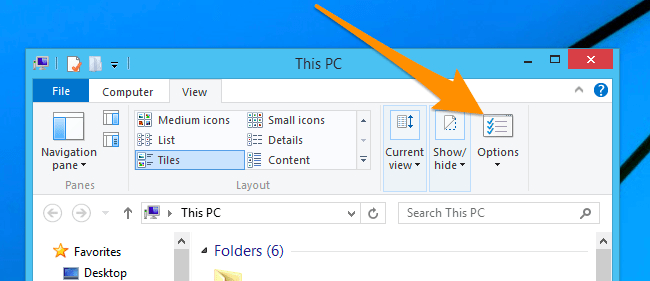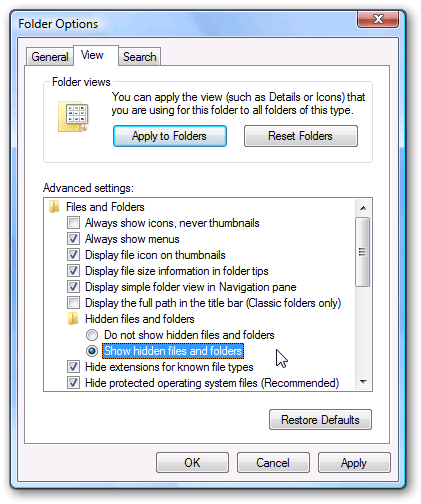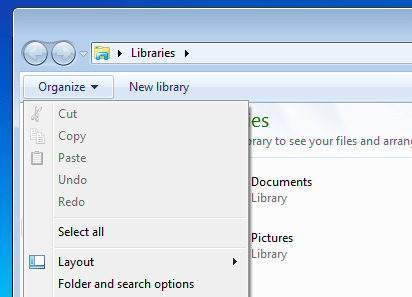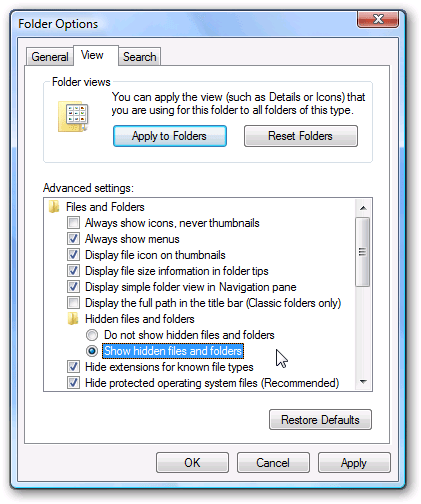To view hidden files or hide system files on Windows is quite simple. Readers can see detailed instructions on showing hidden files and viewing file extensions in this article.
There are many reasons why files or folders on the Windows operating system can be hidden. It could be due to the default system so that users do not accidentally delete or change them. Or it could be due to a virus.... To display files and folders on Windows, you just need to perform a few basic steps. Please refer to the instructions below from WebTech360.
1. Show hidden files and folders on Windows 10/8
Open the folder window to its fullest extent, in the View tab , select Hidden Items .

In the View tab on the Ribbon, click the Options option .
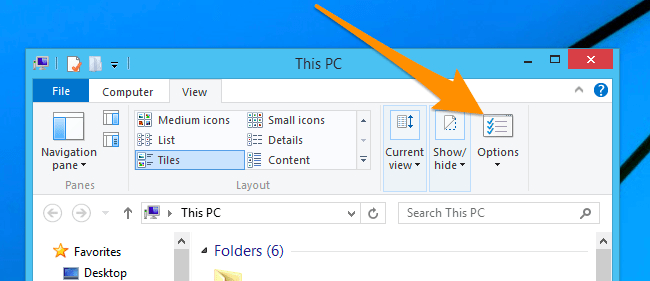
On the screen that appears the Folder Options dialog box, click on the View tab then select the Show hidden files and folders option .
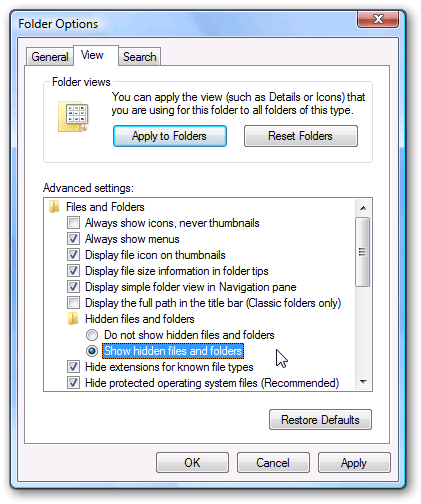
If you want to show Windows system files, you can uncheck the Hide protected operating system files checkbox .
2. View hidden files in Windows 7/Windows Vista
To unhide files on Windows 7 or Vista, simply click Organize on any folder, then select Folder and Search Options.
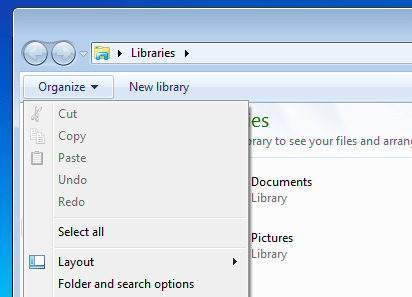
Click the View tab , then select Show hidden files and folders from the list of options.
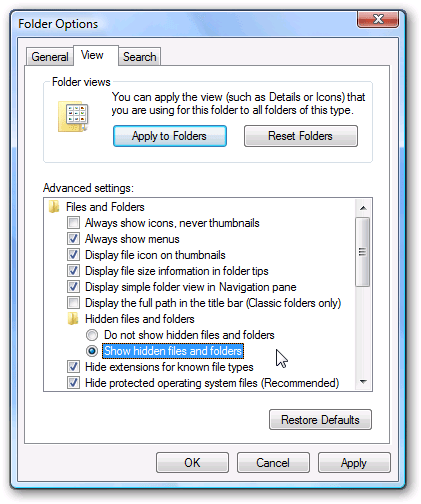
If you want to show the folder on Windows, you can uncheck the checkbox of Hide protected operating system files .
Once done, click OK to save changes.
3. Video tutorial on viewing hidden files on Windows 10
Above is the fastest way to view hidden files on Windows without having to install additional software to display hidden files. Hope the article is useful to you.
See more articles below:
Good luck!