The most commonly deficient nutrients in the diet

Diet is important to our health. Yet most of our meals are lacking in these six important nutrients.
Taking advantage of Split View is the first step to effective multitasking on your iPad. After all, no one wants to switch back and forth between apps. Here's how to use it, along with some tips and tricks to get the most out of it.
Table of Contents
Split screen, or Split View as Apple calls it, lets you put two windows side by side on your iPad. With Split View, for example, you could watch a YouTube lecture on one side of your iPad screen and take notes in Goodnotes on the other.
To use Split View on iPad, open one of the apps you want to use and tap the three dots at the top of the app. Then, select Split View from the options that appear.
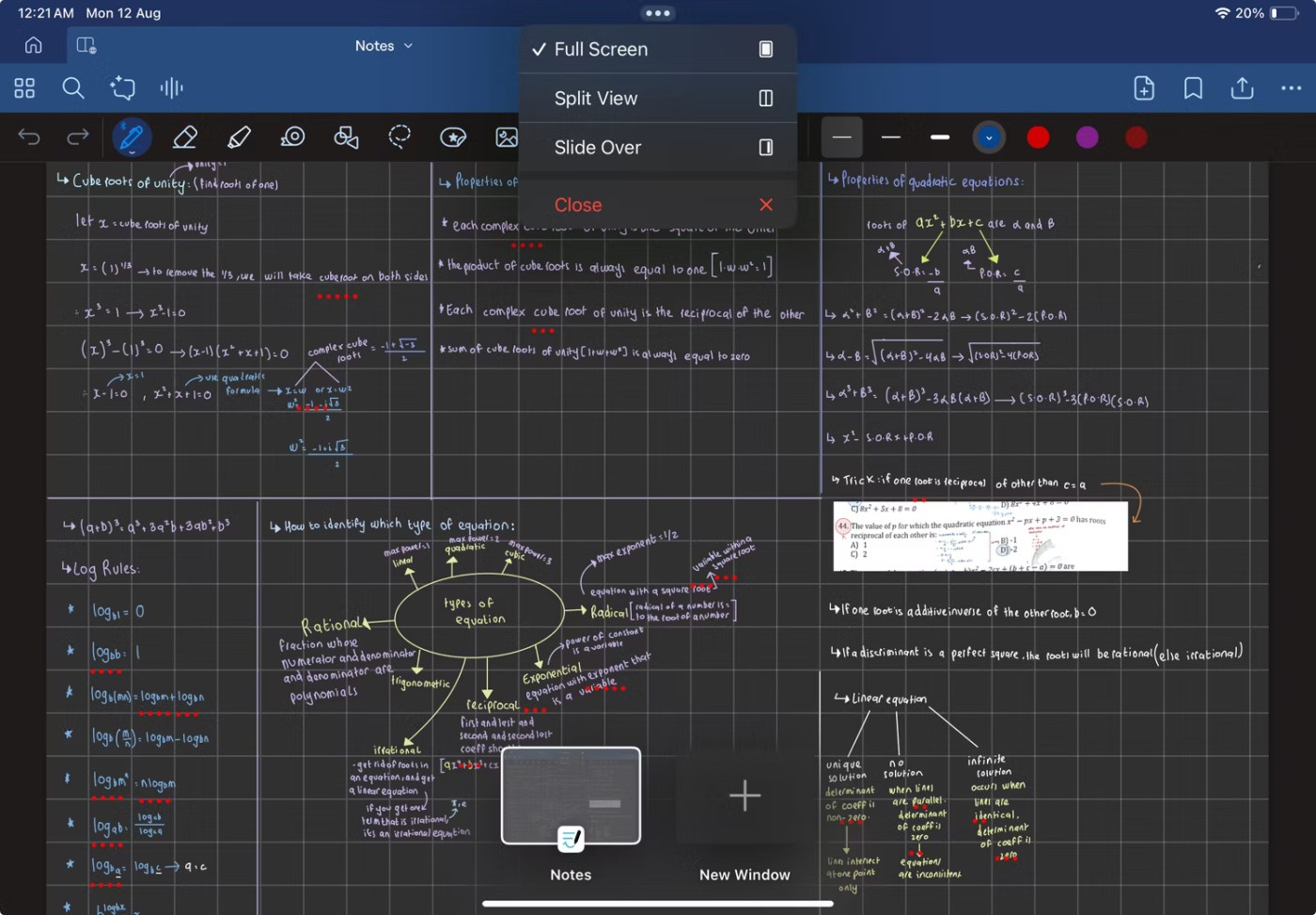
Once you're redirected to your iPad's home screen, open the other app you want to use in Split View.
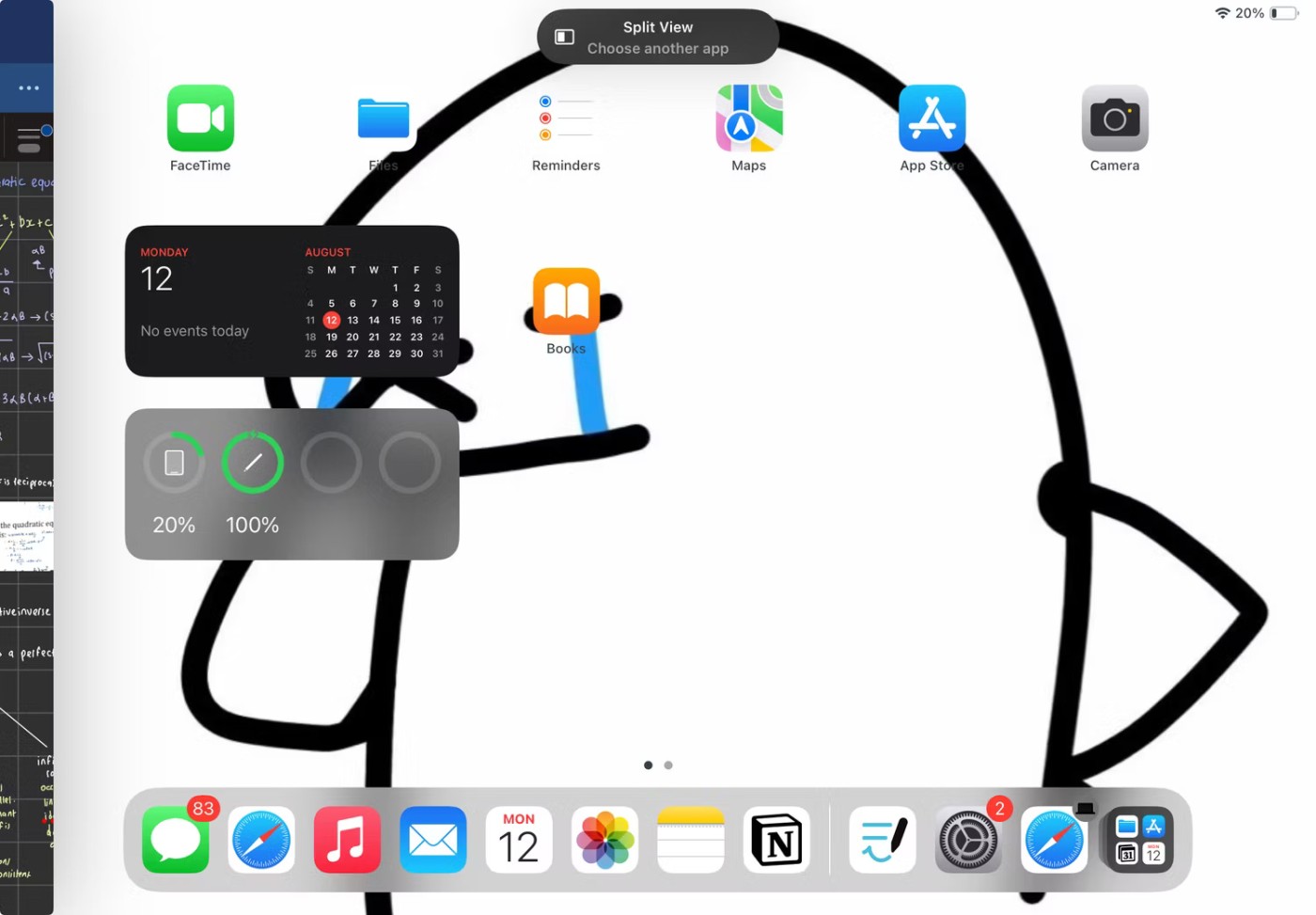
If one of the two apps you want to use is already in your iPad’s Dock, you can use another method to get into Split View. Just open the first app you want to use and swipe up slowly from the bottom of the screen to reveal the Dock. Then, press and hold the second app in the Dock and drag it to the left or right side of the screen.
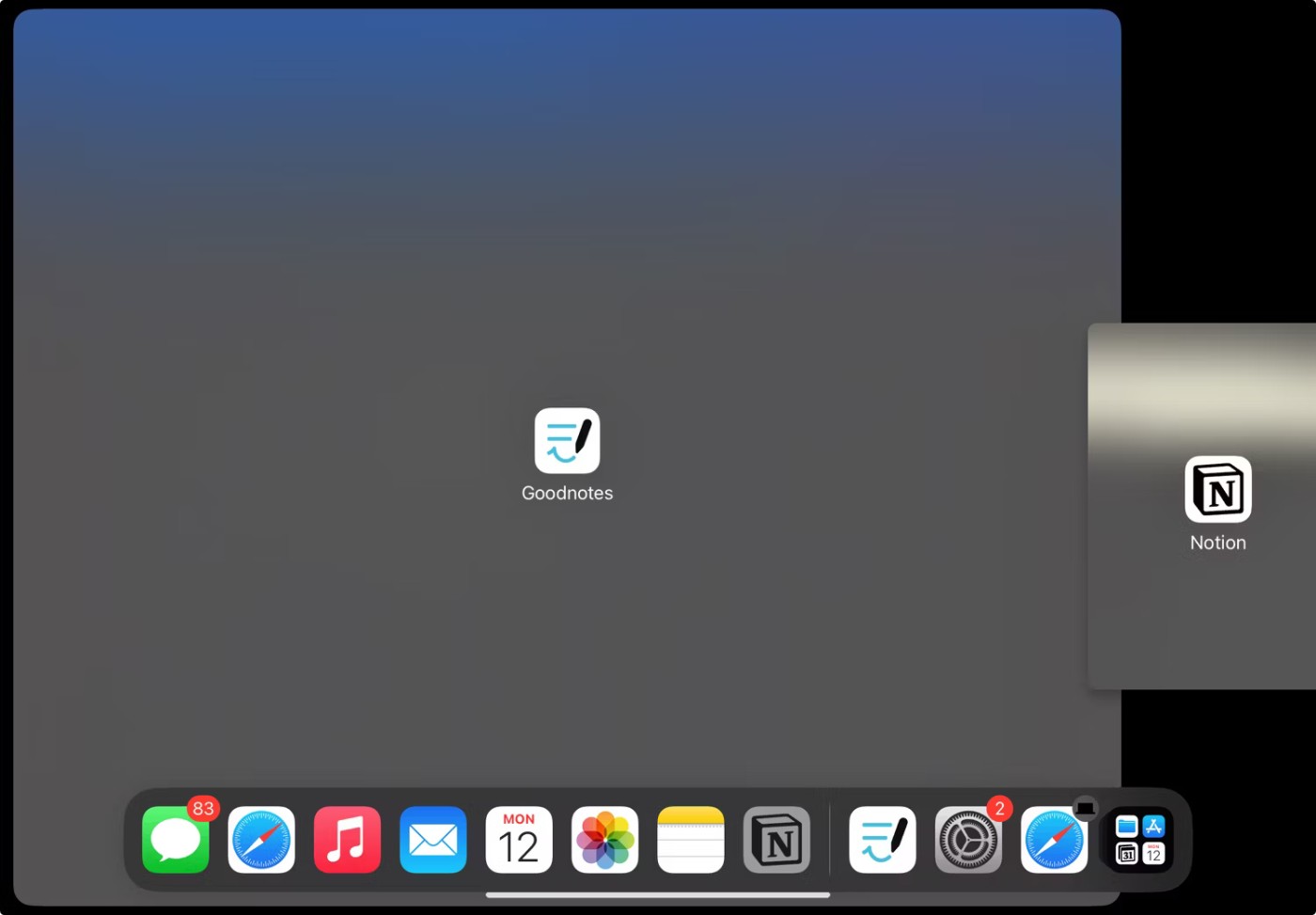
Once you enter Split View, you'll see a black divider bar in the middle. You can drag this middle divider bar left or right to resize the window.
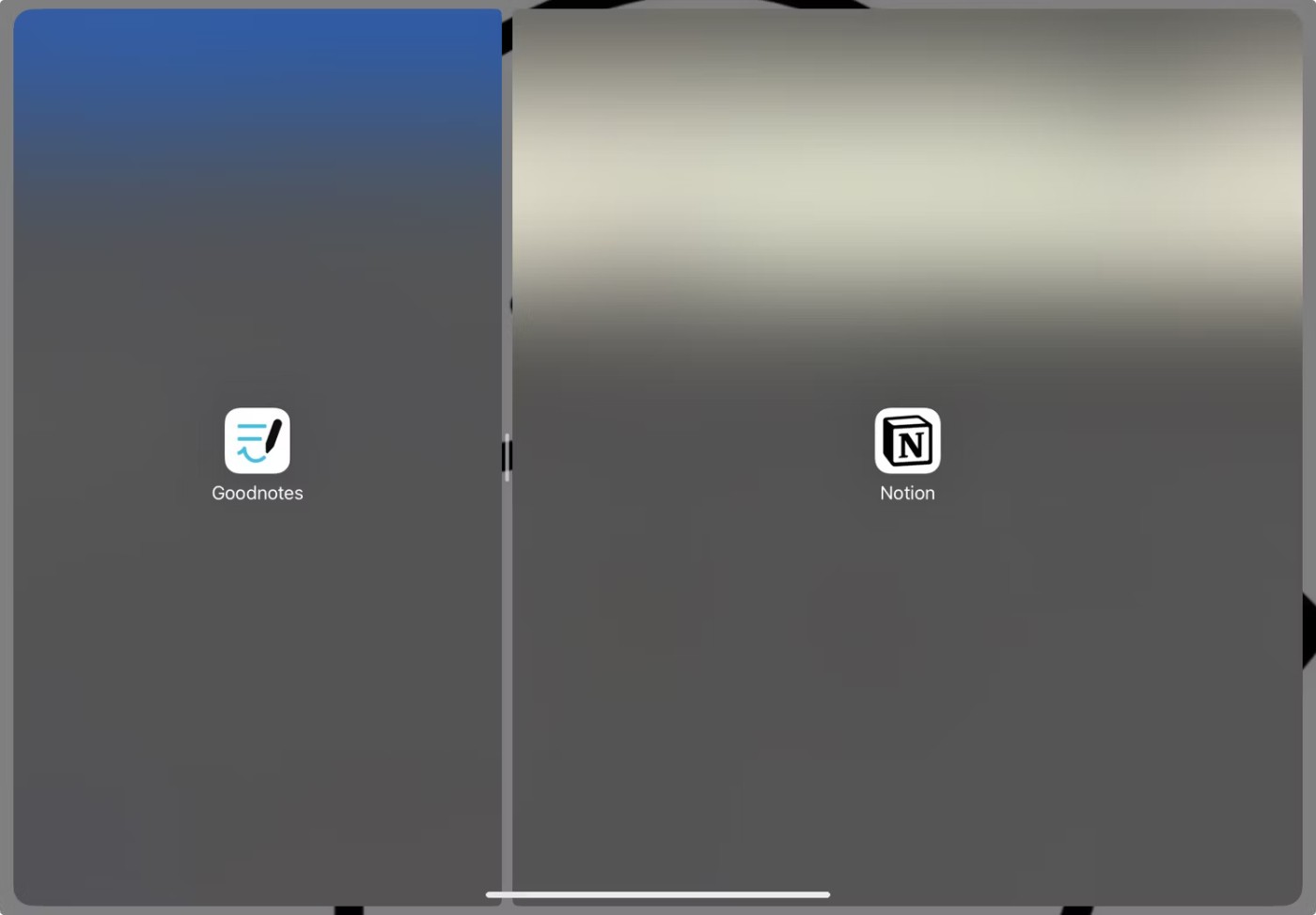
You can also switch windows without leaving Split View. To do this, tap and hold the 3-dot icon at the top of any app and drag the window to the side you want.
Once you're done multitasking and want to exit Split View on iPad, simply drag the middle split bar to the left or right edge of the iPad screen. You can also exit Split View by tapping the three dots at the top of the app you want to close and selecting Close from the context menu.
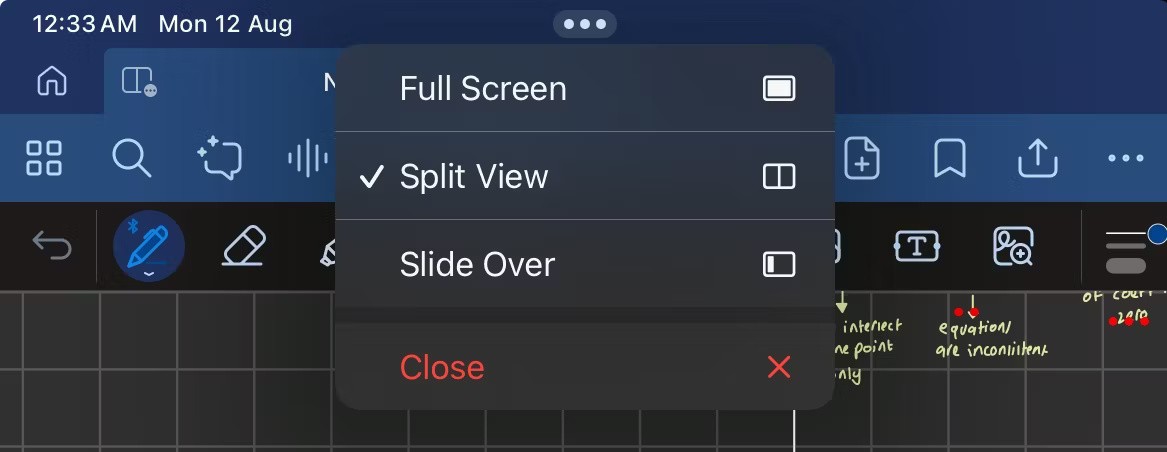
Are you tired of switching from one Safari tab to another while working on your iPad? Luckily, you can open multiple windows of the same iPad app and use them in Split View. For example, you can open two instances of Safari in Split View.
Unfortunately, while apps like Goodnotes, Notability, Notes, and Pages support multiple windows, not all apps offer this feature. However, if the app you want to use does support it, here's how to set it up in Split View:
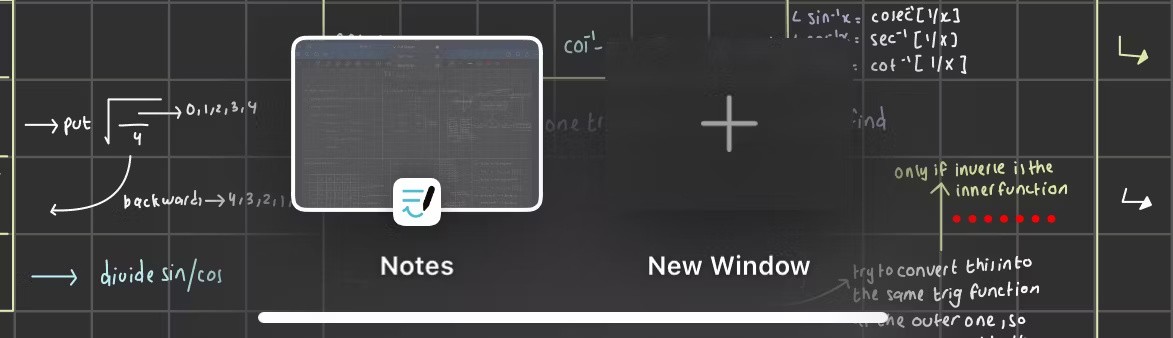
With Slide Over, you can open and run a third app at the same time while in Split View.
To do this, enter Split View by following the instructions mentioned above. Then, slowly swipe up from the bottom of the screen to reveal the Dock and drag one of the apps from the Dock to the center of the screen. Make sure to drop the app on the split bar in the middle. Otherwise, it will replace one of the Split View windows.
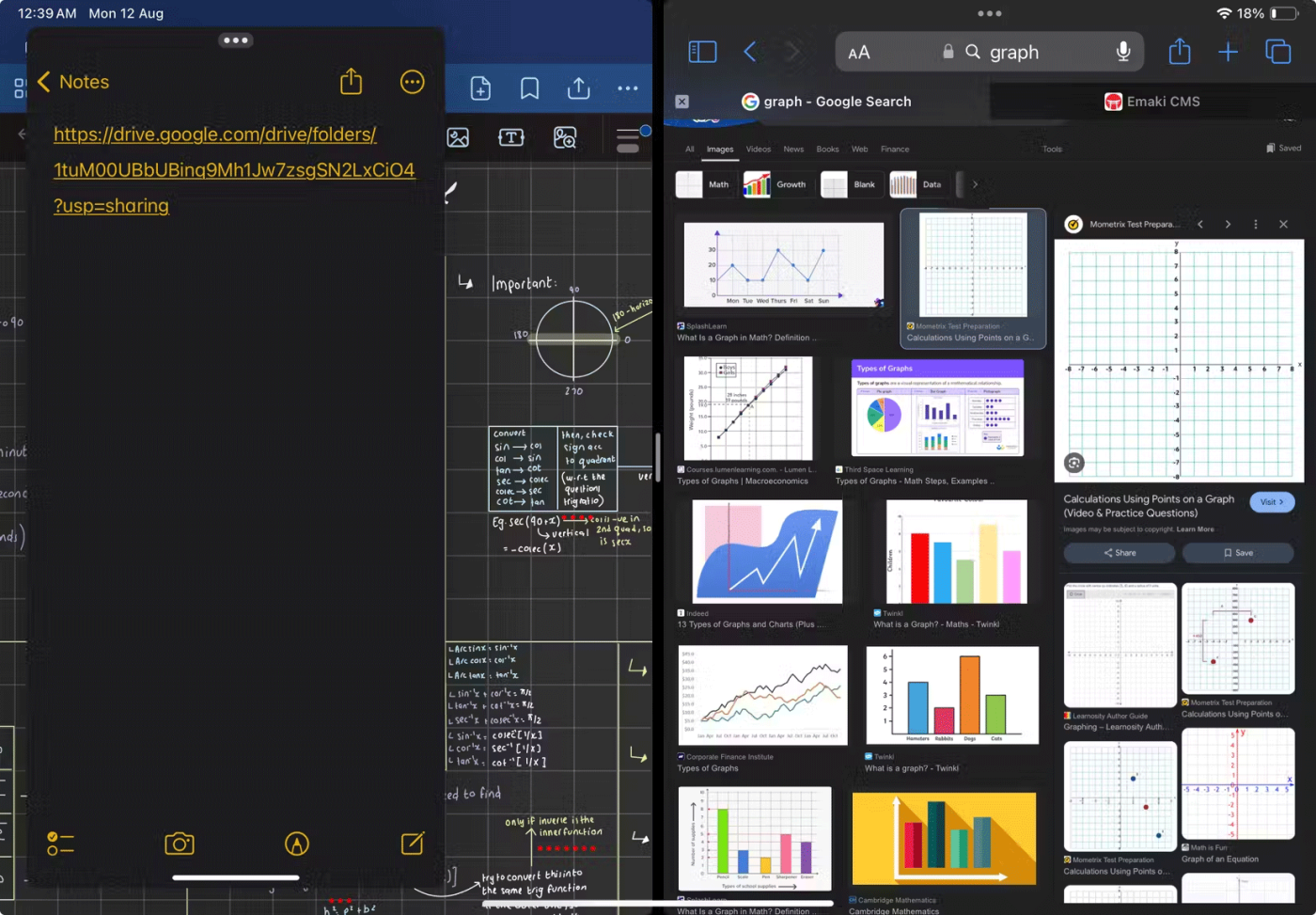
If you're using a note-taking app and a browser in Split View and want to paste an image from your browser into your notes, drag and drop is a useful feature. For example, you can easily add an image of a graph to your math notes by dragging it from your browser into your notes.
While not all third-party apps support drag and drop, most productivity apps do. Just press and hold the image or file until it lifts off the screen, drag it into another window, and release your finger.
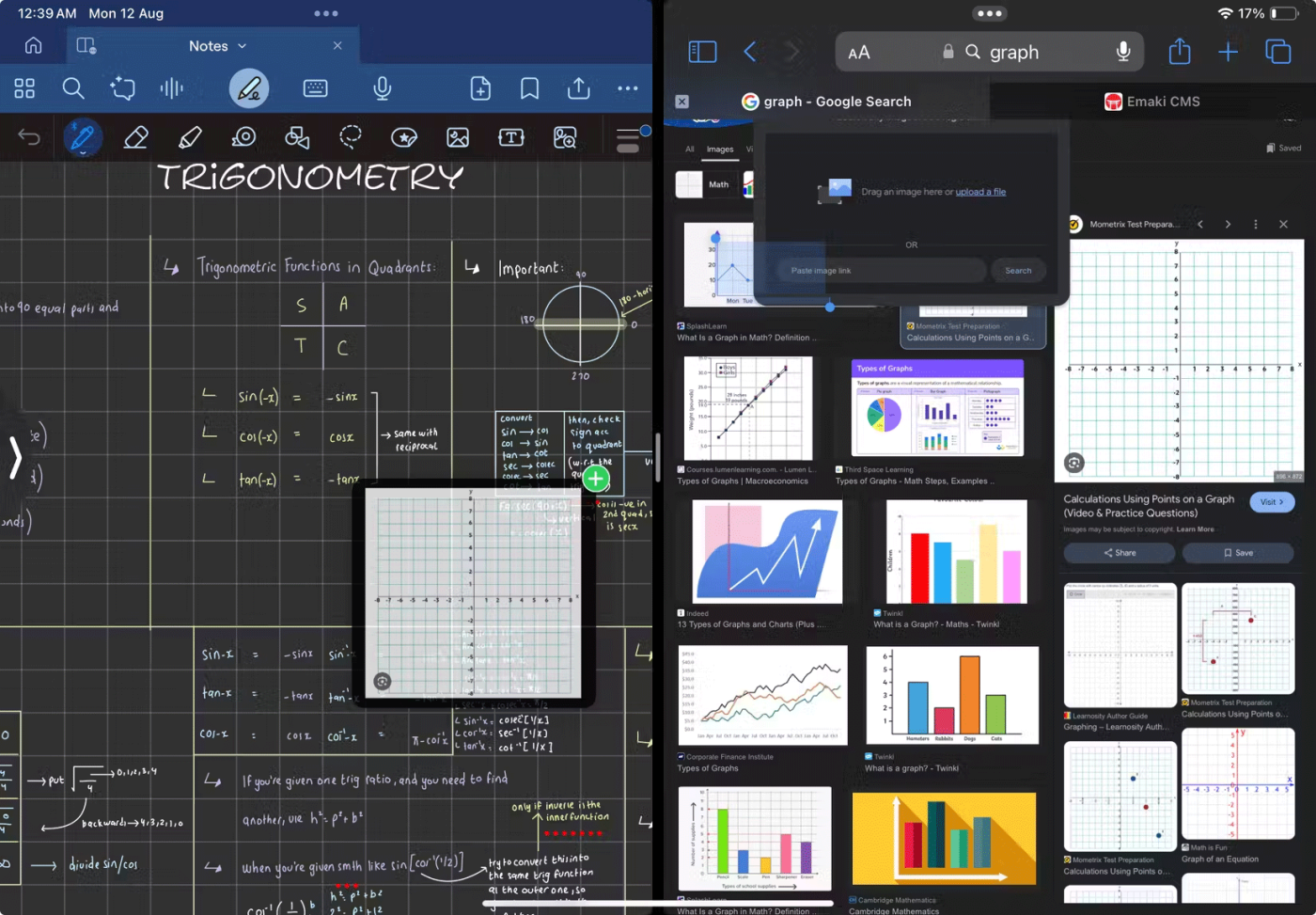
When using Split View, you often don't have enough space to work. While this isn't an issue if you're watching a video while using another app, it can be annoying if you're browsing and taking notes or drawing while having a reference image open in another window.
You can use Display Zoom to solve this problem, increasing the pixel density so you can show more content on the screen. The only problem is that Display Zoom is only available on certain iPad models:
So if your iPad supports Display Zoom, go to Settings > Display & Brightness > Display Zoom and select the More Space option . Tap Done and confirm by selecting Use More Space when prompted.
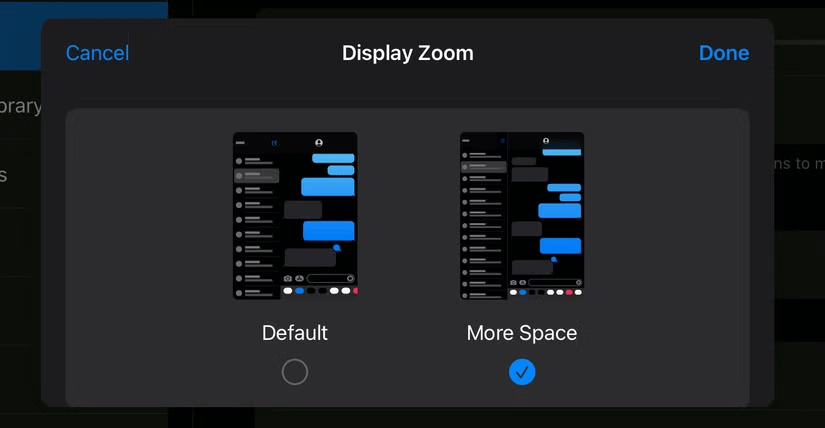
You can only view two apps at once with Split View. While combining Split View with Slide Over allows you to use three apps at once, you may want to use more. Another option is to set up multiple instances of Split View by creating pairs of apps you want to use together.
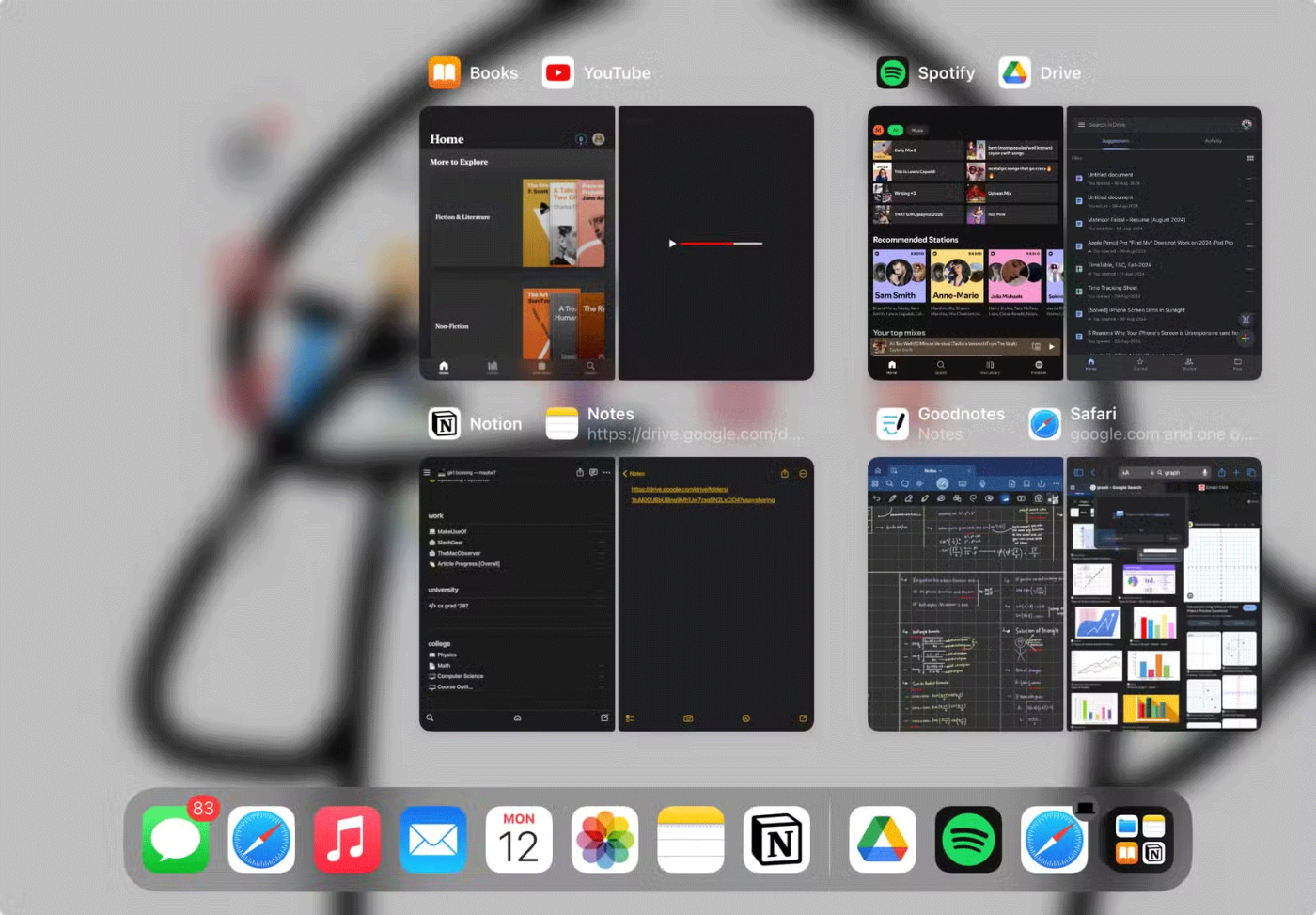
For example, you can use Notion and Notes as one pair and GoodNotes and YouTube as the other. You can switch between Split View versions with a 4-finger swipe or App Switcher.
These tips and tricks will help you get the most out of Split View on iPad. For even more productivity, use Stage Manager on iPad, which lets you open up to 5 windows at once!
See also:
Diet is important to our health. Yet most of our meals are lacking in these six important nutrients.
At first glance, AirPods look just like any other true wireless earbuds. But that all changed when a few little-known features were discovered.
In this article, we will guide you how to regain access to your hard drive when it fails. Let's follow along!
Dental floss is a common tool for cleaning teeth, however, not everyone knows how to use it properly. Below are instructions on how to use dental floss to clean teeth effectively.
Building muscle takes time and the right training, but its something anyone can do. Heres how to build muscle, according to experts.
In addition to regular exercise and not smoking, diet is one of the best ways to protect your heart. Here are the best diets for heart health.
The third trimester is often the most difficult time to sleep during pregnancy. Here are some ways to treat insomnia in the third trimester.
There are many ways to lose weight without changing anything in your diet. Here are some scientifically proven automatic weight loss or calorie-burning methods that anyone can use.
Apple has introduced iOS 26 – a major update with a brand new frosted glass design, smarter experiences, and improvements to familiar apps.
Yoga can provide many health benefits, including better sleep. Because yoga can be relaxing and restorative, its a great way to beat insomnia after a busy day.
The flower of the other shore is a unique flower, carrying many unique meanings. So what is the flower of the other shore, is the flower of the other shore real, what is the meaning and legend of the flower of the other shore?
Craving for snacks but afraid of gaining weight? Dont worry, lets explore together many types of weight loss snacks that are high in fiber, low in calories without making you try to starve yourself.
Prioritizing a consistent sleep schedule and evening routine can help improve the quality of your sleep. Heres what you need to know to stop tossing and turning at night.
Adding a printer to Windows 10 is simple, although the process for wired devices will be different than for wireless devices.
You want to have a beautiful, shiny, healthy nail quickly. The simple tips for beautiful nails below will be useful for you.













