How to Check Purchase History on Apple App Store

Through your purchase history on the App Store, you will know when you downloaded that app or game, and how much you paid for the paid app.
Full-screen shots are sometimes redundant when you just want a piece of information to share on the page you’re reading with family, friends, or colleagues. Otherwise, a few images containing that information will do.
But in some cases, a full-screen capture can help you share information quickly and completely if the information you want to share is large and very long. A full-screen capture on iPhone can be edited as a PDF file, which will help you better communicate with colleagues when there is a place that needs attention. Or you share a certain content with your friends.
Unfortunately, sharing multiple screenshots can be a hassle. In some cases, you might send them out of order or have to scroll through a lot of them to find the one you need. Luckily, you can fix this problem by taking a long screenshot on your iPhone. How to take a long screenshot on iPhone will help you capture an entire web page easily.
Table of Contents
If you take a photo, you should take it on the Safari browser and still take a photo with the power button and volume up . For iPhones with a home button, you should select the power button and the home button at the same time . The photo will be saved in a corner in the lower left corner.
Tap on that screenshot and it will take you to the screen editor. Select Full Page and you will now have a full screen shot. Here you also have tools to draw on the screen.
Next to the word Done is the cropping tool, below are the drawing and editing tools. The trash icon will delete the photo.

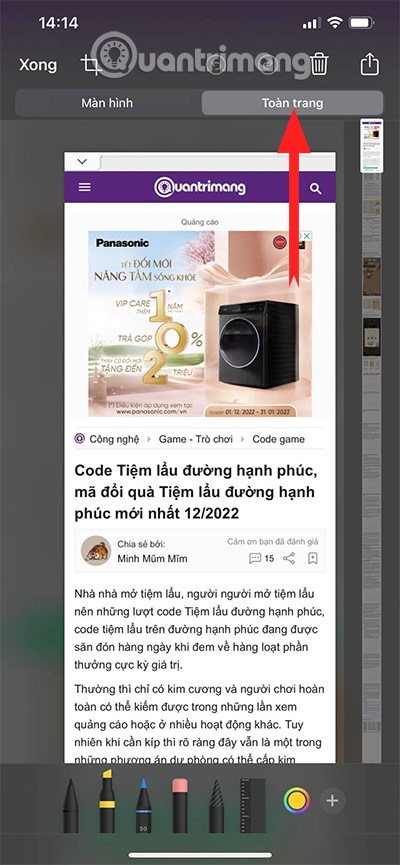
Select Done > you will have the following options:
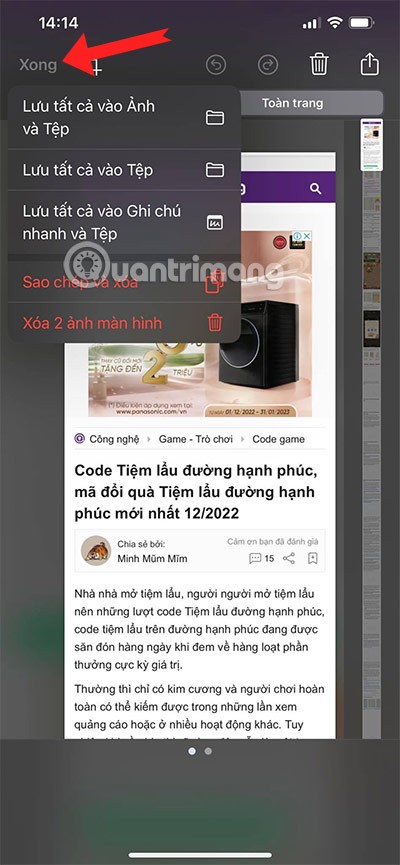
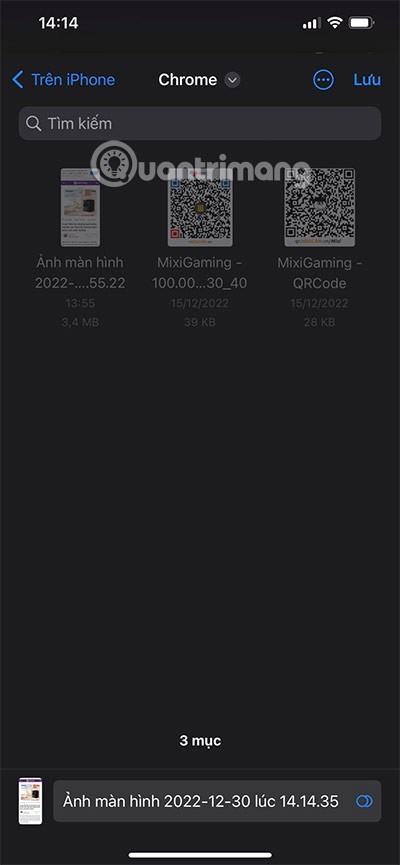
If you take a screenshot from Chrome, the full-screen image will be saved in the Chrome folder in Files. In this folder, when you open the full-screen image, it will be opened in Google Chrome .
When opening full screen photos on Chrome mobile browser, it will be more difficult for you to edit and share than when opening on Safari. That is why WebTech360 recommends you to use Safari browser to take full screen photos.
If you take full-page screenshots in Safari, they'll show up in your Downloads folder. Select On iPhone in the upper left corner, or select the drop-down menu icon next to the Folder name and select On iPhone. Then select the Downloads folder to view your full-page screenshots.
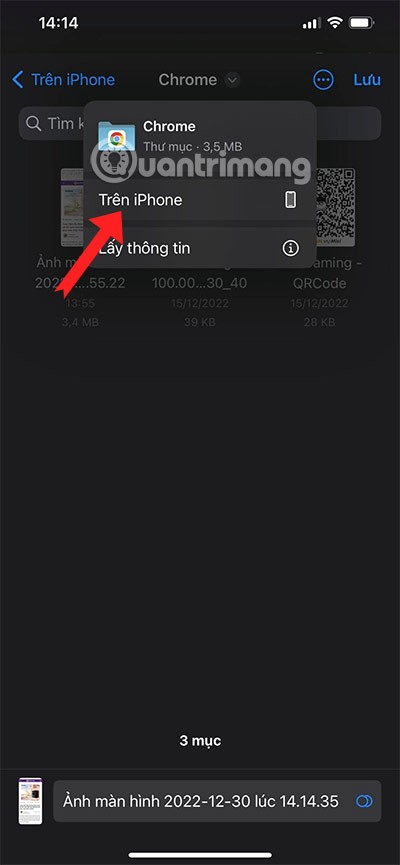
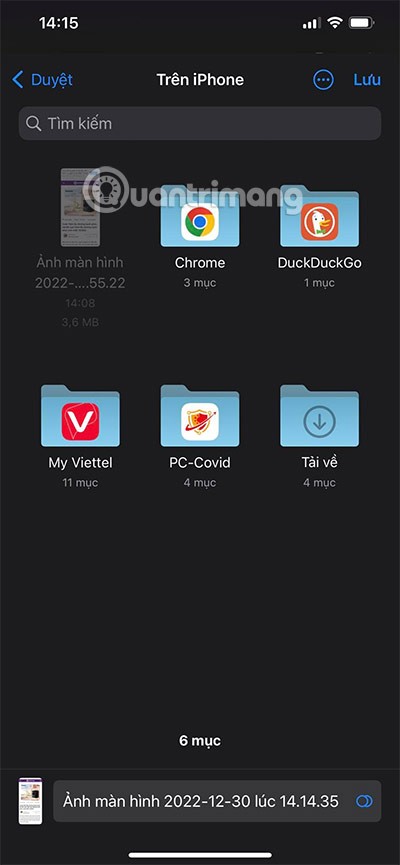
Select the full screen capture, you can view them as PDF files and select the icons below to edit. If you want to share them with others, select the share icon in the lower left corner.
Through that, you can share with others via applications such as Facebook , Messenger , Zalo , Instagram ...

Also take photos but in a different way, go to Settings > select Accessibility.
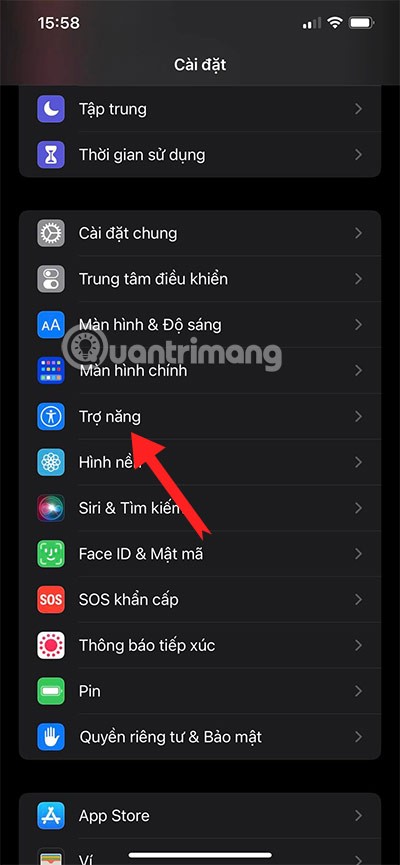
Next, select Touch in the Accessibility menu .
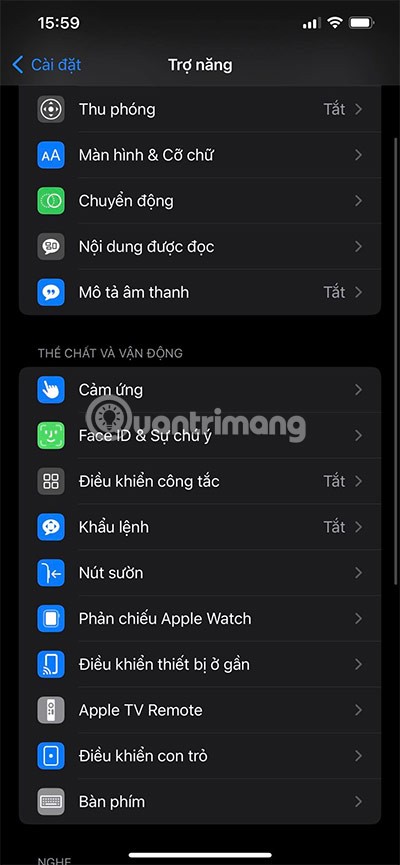
In the Assistive Touch menu, turn on the button, select Custom Actions, and on the double-tap button, select Screenshot again.
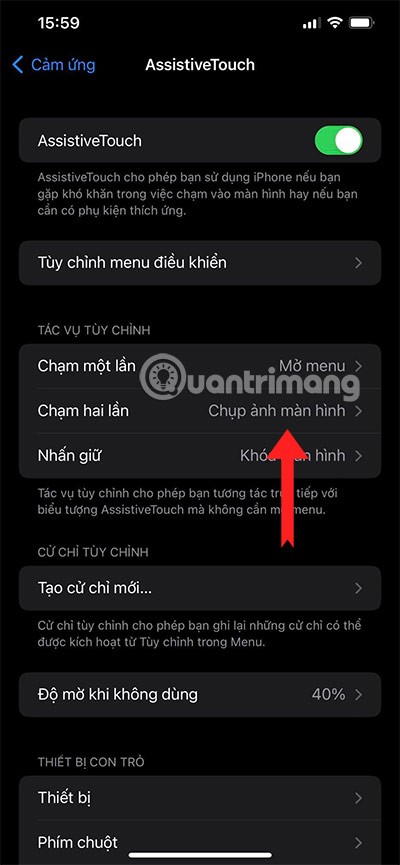
In the Customize Control Menu tab, you can add 6 different icons. In which you leave a slot for Screenshot .
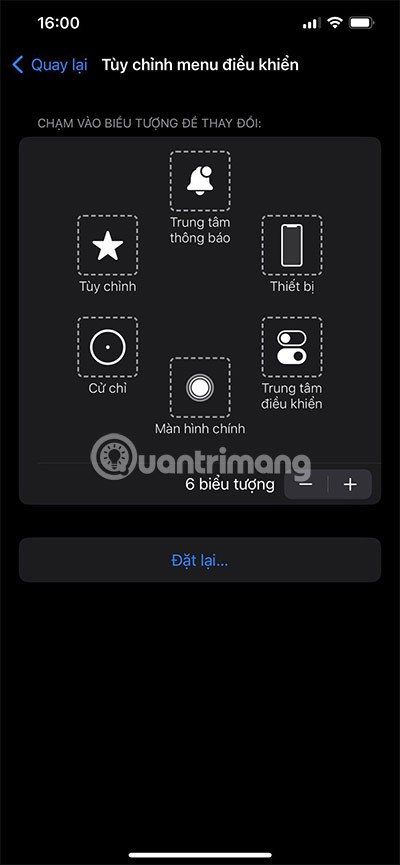
Share the full screen capture file with your friends by selecting the share icon and share the image file as PDF and you can open them once the file has been shared as shown below.
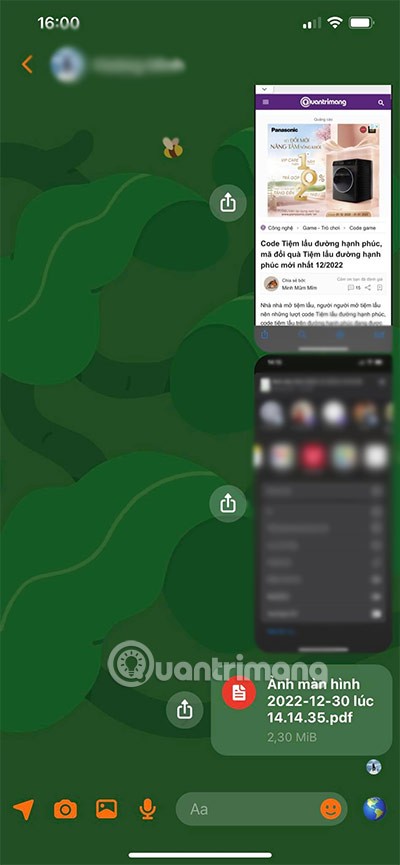
Select a percentage size to enlarge the full screen capture file for editing. Use the free WPS Office software or Microsoft Office .
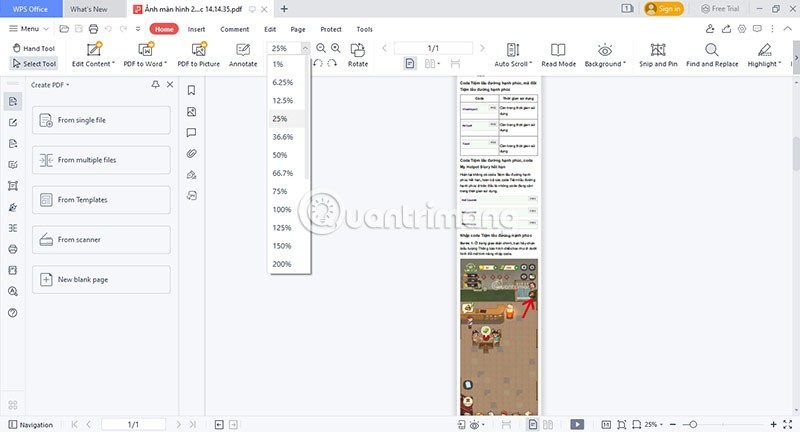
If you have a PDF editing app on your phone, you can absolutely use it to edit a full-screen PDF image file that you saved to your device earlier.
Through your purchase history on the App Store, you will know when you downloaded that app or game, and how much you paid for the paid app.
iPhone mutes iPhone from unknown callers and on iOS 26, iPhone automatically receives incoming calls from an unknown number and asks for the reason for the call. If you want to receive unknown calls on iPhone, follow the instructions below.
Apple makes it easy to find out if a WiFi network is safe before you connect. You don't need any software or other tools to help, just use the built-in settings on your iPhone.
iPhone has a speaker volume limit setting to control the sound. However, in some situations you need to increase the volume on your iPhone to be able to hear the content.
The iPhone iMessage group chat feature helps us text and chat more easily with many people, instead of sending individual messages.
For ebook lovers, having a library of books at your fingertips is a great thing. And if you store your ebooks on your phone, you can enjoy them anytime, anywhere. Check out the best ebook reading apps for iPhone below.
You can use Picture in Picture (PiP) to watch YouTube videos off-screen on iOS 14, but YouTube has locked this feature on the app so you cannot use PiP directly, you have to add a few more small steps that we will guide in detail below.
On iPhone/iPad, there is a Files application to manage all files on the device, including files that users download. The article below will guide readers on how to find downloaded files on iPhone/iPad.
Near Field Communication is a wireless technology that allows devices to exchange data when they are in close proximity to each other, typically within a few centimeters.
Apple introduced Adaptive Power, which works alongside Low Power Mode. Both extend iPhone battery life, but they work in very different ways.
If you frequently need to contact someone, you can set up speed calling on your iPhone, with a few simple steps.
Rotating the screen horizontally on iPhone helps you watch movies or Netflix, view PDFs, play games,... more conveniently and have a better experience.
Reverse image search on iPhone is very simple when you can use the browser on the device, or use some 3rd party applications for more search options.
Today's technological developments can allow you to directly extract text from images captured with a smartphone camera.
As soon as you update your iPhone to the official iOS 16 version, you will be able to set an iPhone wallpaper without covering your face when adjusting the wallpaper according to the depth effect.
Through your purchase history on the App Store, you will know when you downloaded that app or game, and how much you paid for the paid app.
iPhone mutes iPhone from unknown callers and on iOS 26, iPhone automatically receives incoming calls from an unknown number and asks for the reason for the call. If you want to receive unknown calls on iPhone, follow the instructions below.
Apple makes it easy to find out if a WiFi network is safe before you connect. You don't need any software or other tools to help, just use the built-in settings on your iPhone.
iPhone has a speaker volume limit setting to control the sound. However, in some situations you need to increase the volume on your iPhone to be able to hear the content.
ADB is a powerful set of tools that give you more control over your Android device. Although ADB is intended for Android developers, you don't need any programming knowledge to uninstall Android apps with it.
You might think you know how to get the most out of your phone time, but chances are you don't know how big a difference this common setting makes.
The Android System Key Verifier app comes pre-installed as a system app on Android devices running version 8.0 or later.
Despite Apple's tight ecosystem, some people have turned their Android phones into reliable remote controls for their Apple TV.
There are many reasons why your Android phone cannot connect to mobile data, such as incorrect configuration errors causing the problem. Here is a guide to fix mobile data connection errors on Android.
For years, Android gamers have dreamed of running PS3 titles on their phones – now it's a reality. aPS3e, the first PS3 emulator for Android, is now available on the Google Play Store.
The iPhone iMessage group chat feature helps us text and chat more easily with many people, instead of sending individual messages.
For ebook lovers, having a library of books at your fingertips is a great thing. And if you store your ebooks on your phone, you can enjoy them anytime, anywhere. Check out the best ebook reading apps for iPhone below.
You can use Picture in Picture (PiP) to watch YouTube videos off-screen on iOS 14, but YouTube has locked this feature on the app so you cannot use PiP directly, you have to add a few more small steps that we will guide in detail below.
On iPhone/iPad, there is a Files application to manage all files on the device, including files that users download. The article below will guide readers on how to find downloaded files on iPhone/iPad.
If you really want to protect your phone, it's time you started locking your phone to prevent theft as well as protect it from hacks and scams.



















