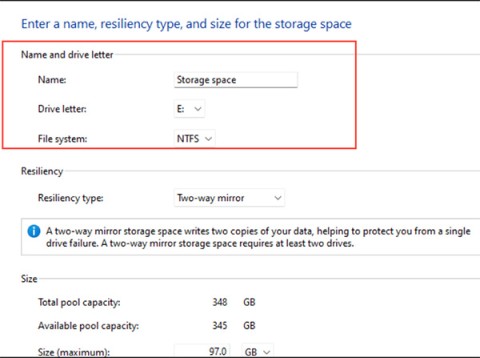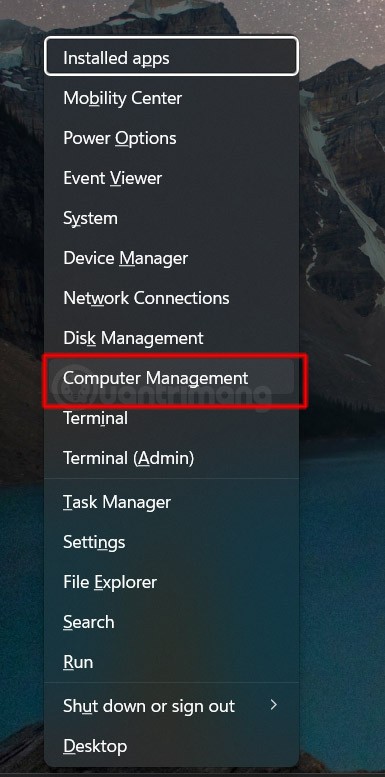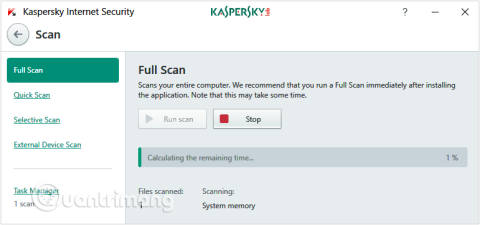How to fix missing Language bar on Windows 10
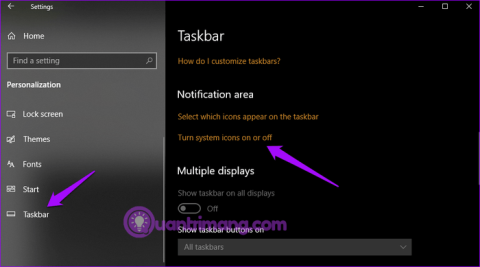
Language bar disappeared on Windows 10? Follow these solutions.
App Diagnostics in Windows 11 collects and sends diagnostic data about the performance and behavior of apps. This feature can help developers identify problems, improve software, and enhance the user experience. However, there are cases where an app can see certain information about other running apps, exposing privacy and impacting performance. Here's how to turn off app diagnostics in Windows 11.
How to turn off Windows 11 app diagnostics
Step 1:
Press the Windows + I key combination, then click on Privacy & security on the left side of the interface.

Step 2:
Look to the right and click on App diagnostics to adjust the pressure diagnostic feature on the computer.

Step 3:
Then we will turn off App diagnostics to turn off app diagnostics on Windows 11 computers.

Step 4:
In case the user wants to turn off app diagnostics for a specific application , you turn on Let apps access diagnostic info about your other apps and click on the drop-down arrow button . If there are applications that Microsoft wants to collect, they will appear in the list below, you switch to Off mode .

How to delete Windows 11 app diagnostic data
Step 1:
We go back to the Privacy & security interface and click on the Diagnostics & feedback group .

Step 2:
Scroll down below, expand Delete diagnostic data and click Delete to delete previous app diagnostic data.

Language bar disappeared on Windows 10? Follow these solutions.
Pooling multiple drives with Storage Spaces in Windows 11 allows users to protect files from drive failure while consolidating storage into a single, easy-to-manage virtual drive.
To prevent users from locking their Windows 10 computer, follow the steps below to disable the Lock Screen in Windows 10.
Turning off a few of these services can save you a significant amount of battery life without affecting your daily usage.
From performance monitoring to quick system tweaking, these built-in utilities are as useful as ever.
Error code 0x80004005 is a type of unknown Windows error, whose cause is related to a number of different issues.
If you can't find the Bluetooth icon on the taskbar, follow the steps below to show the missing Bluetooth icon on Taskbar in Windows 10.
Clearing the NVIDIA Shader Cache will reset the system, forcing it to rebuild with new data. Here are instructions for clearing the NVIDIA Shader Cache.
Unlocking USB ports in BIOS is not difficult. However, how to lock computer USB ports? Let's find out with Quantrimang.com!
Being blocked online can be frustrating, whether it's a forum lockout, a game ban, or a temporary IP restriction. The good news is that you don't always need a VPN to get around these restrictions.
When your computer crashes, seeing how everything is running can help you troubleshoot. And when everything is working, this information can also help you optimize your system.
Windows laptops aren't known for their battery life, at least not without some tweaking. But these tips will help your laptop last all day without having to find a power outlet.
Windows 10/11 includes a hidden Administrator account that you can use to manage all the important data on your computer. Let's see how to enable or disable the built-in Administrator account on Windows 10/11!
System Service Exception or SYSTEM_SERVICE_EXCEPTION is one of the BSOD errors (blue screen of death errors). System Service Exceptions errors occur quite commonly and continuously.
In the following article, we will present the basic operations to recover deleted data in Windows 7 with the support tool Recuva Portable. With Recuva Portable, you can store it in any convenient USB, and use it whenever needed. The tool is compact, simple, easy to use with some of the following features: