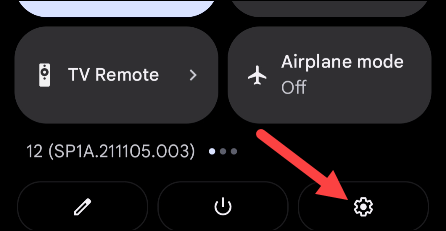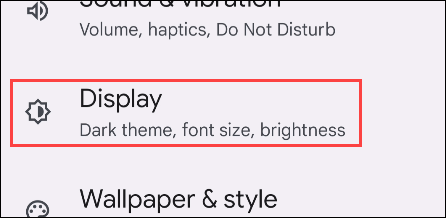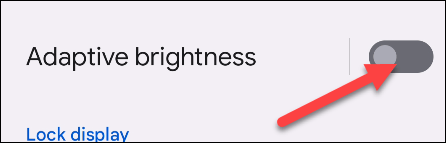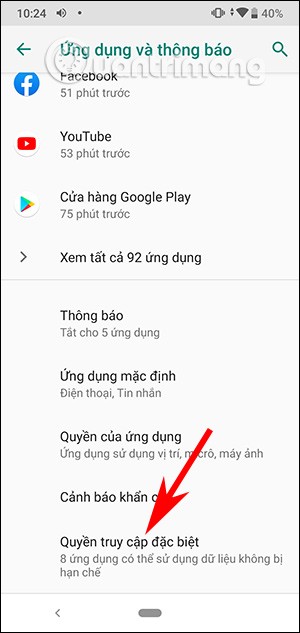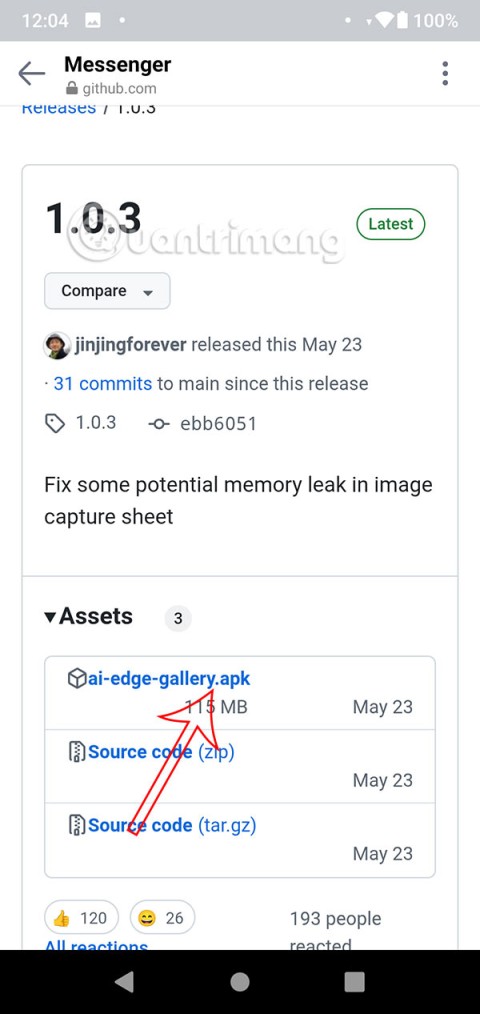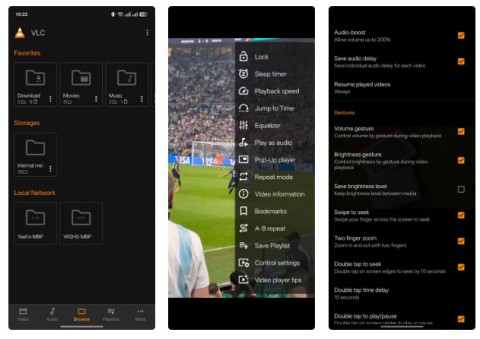The presence of a light sensor system has helped the screen on Android phones to automatically adjust the brightness to suit your surroundings. This is very useful in many different usage scenarios, but it does not always work perfectly, as the user wants. This article will guide you how to turn off the automatic screen brightness feature on Android, and adjust it manually.
Problems with auto-brightness on Android
Most Android devices today call the automatic screen brightness feature “Adaptive Brightness.” What’s cool about this feature is that it not only uses the light sensor to automatically adjust the screen brightness to suit the surrounding environment, but it can also learn your usage habits and make adjustments that the system deems appropriate. For example, if you always have a habit of reducing the screen brightness at a certain time of day, this feature will gradually learn that habit and automatically adjust it for you.
However, in many specific usage situations, you may want to adjust the screen brightness yourself, instead of having to “listen” to the system’s arrangement. In those situations, temporarily disable “Adaptive Brightness” and adjust everything manually.
Disable auto-brightness on Android
Before we get started, it’s important to note that due to the variety of Android customizations, the titles of the settings will vary slightly from one customization to another. However, the basic setup steps will be similar. In this article, we’ll take a phone running “stock Android” as an example: the Google Pixel.
First, you need to access the system settings menu by swiping down from the top of the screen once or twice and tapping the gear icon. Or you can also tap the Settings gear icon right on the home screen.
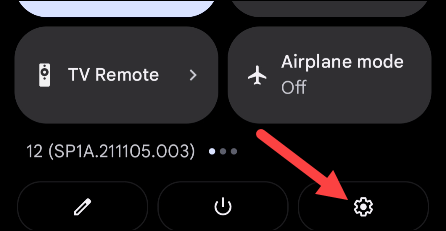
In the Settings menu, scroll down and click on “ Display ” .
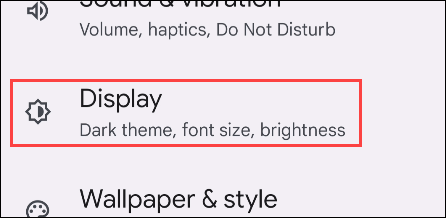
Look for the “ Adaptive Brightness ” option , and tap the corresponding toggle switch next to it to turn it off.
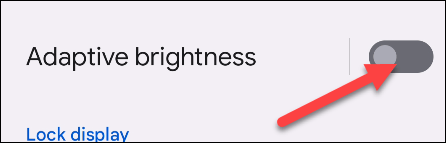
That's it. You can now adjust the screen brightness on your device completely manually. Repeat the same steps to enable this feature later if needed.