How to use Conversation Awareness and Live Listen on AirPods

At first glance, AirPods look just like any other true wireless earbuds. But that all changed when a few little-known features were discovered.
End-to-end encryption in Facebook Messenger is a security feature of the application that helps encrypt messages. However, many users are quite annoyed by this feature when they cannot read messages on other devices. Basically, the encryption feature on Messenger is enabled by default. But if you do not like to use it, you can completely turn off end-to-end encryption on Messenger according to the instructions below.
Table of Contents
Step 1:
On the Messenger app interface, click on the 3-dash icon in the top left corner of the interface. Next, click on the gear icon to adjust.
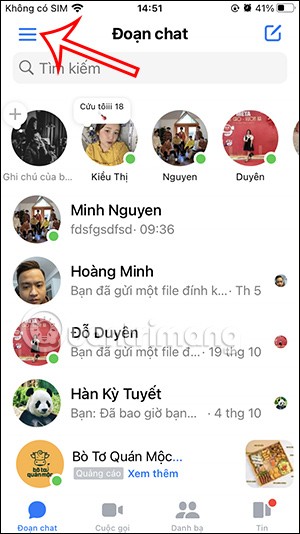
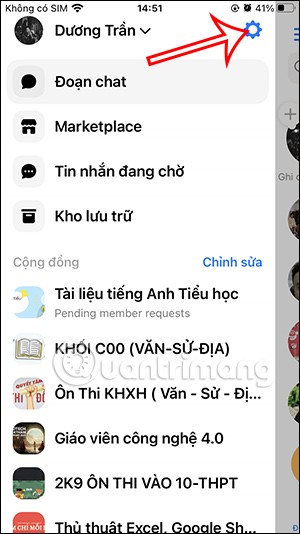
Step 2:
Switch to the message settings interface, click on Privacy and security . Now we continue to click on the End-to-end encrypted chat option .
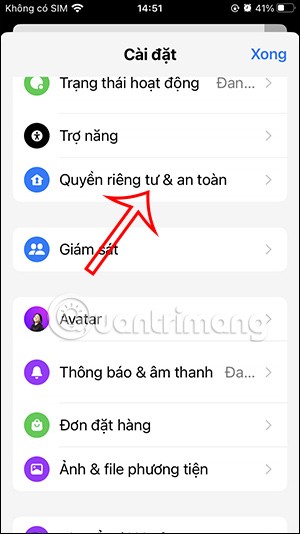
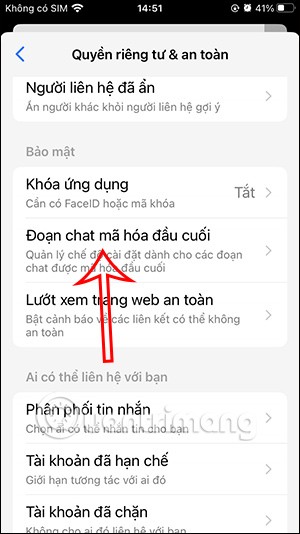
Step 3:
You click on the Secure Memory item to adjust. Now you will have 2 options: Turn off secure memory and Delete and turn off secure memory.
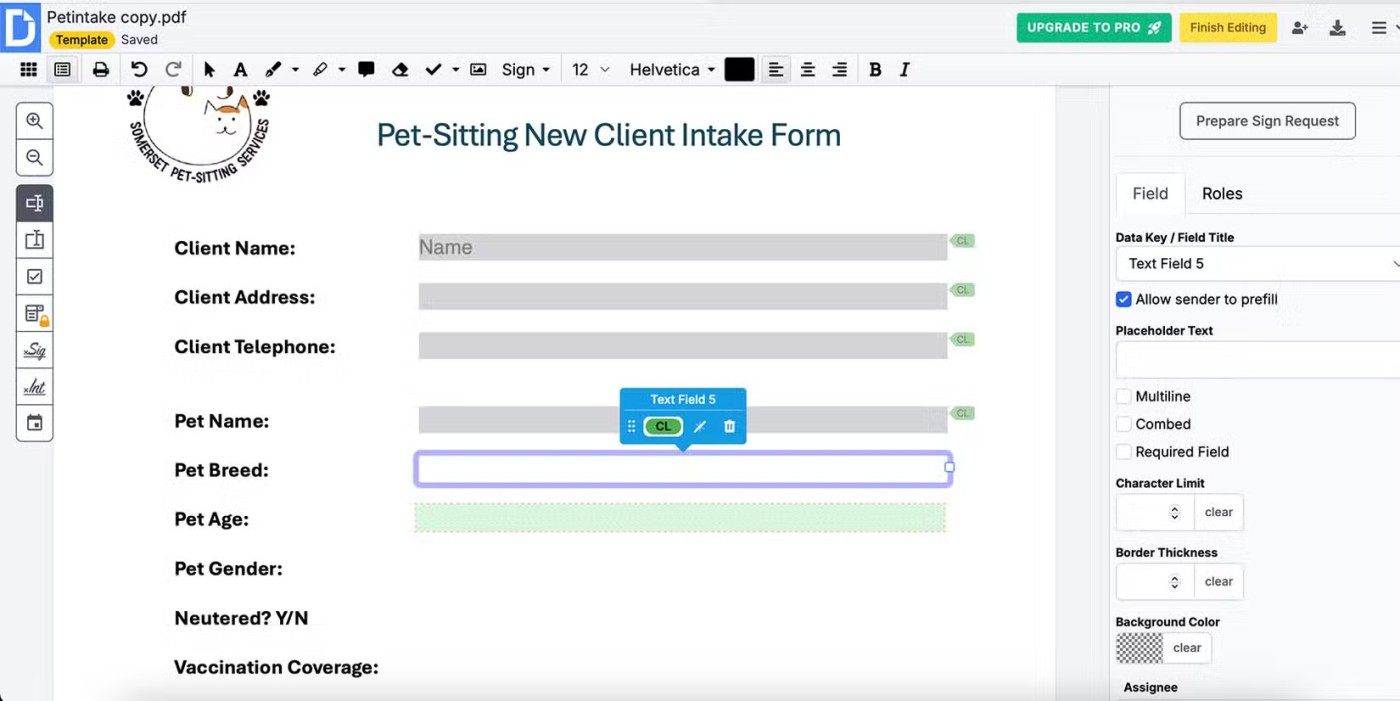
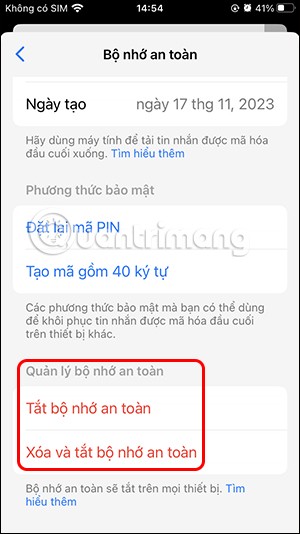
If you just want to turn off Messenger's end-to-end encryption but still keep a copy of your messages, tap Turn off secure storage . Tap Continue to proceed.
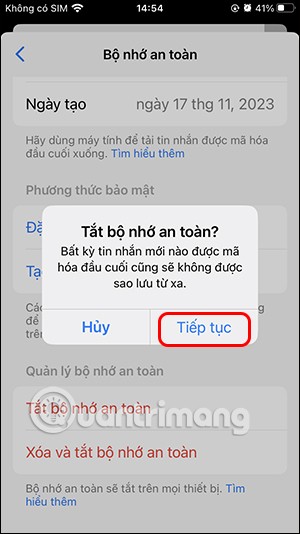
To turn off Messenger end-to-end encryption and delete message backups , tap Delete and turn off secure storage, but messages cannot be restored to another device.

So you've turned off end-to-end encryption on Messenger.
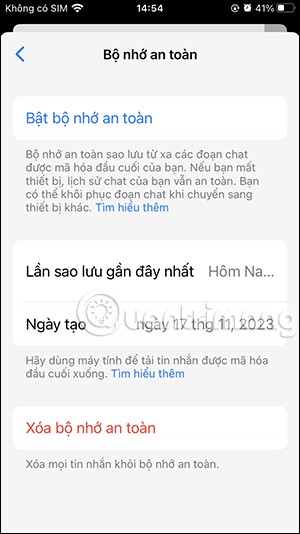
Step 1:
On the Facebook app interface, click on the 3-dash icon below. Next, click on the gear icon in the top right corner of the interface.
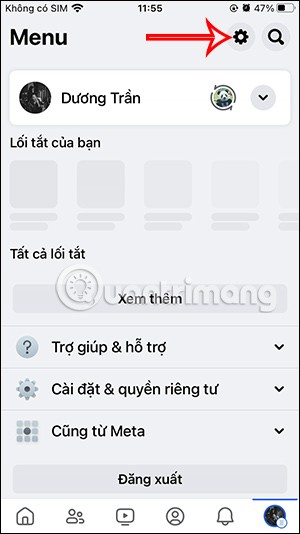
Step 2:
Displaying the new interface, we immediately click on the Password and security option . Moving to the next interface, you scroll down to the Account settings section and then click on Password and security .
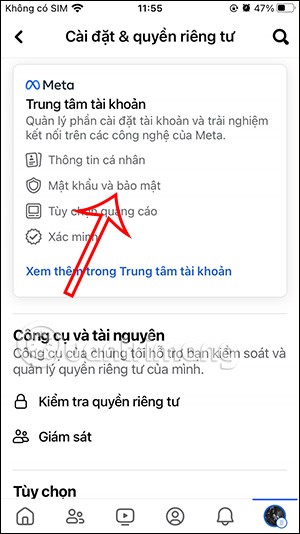
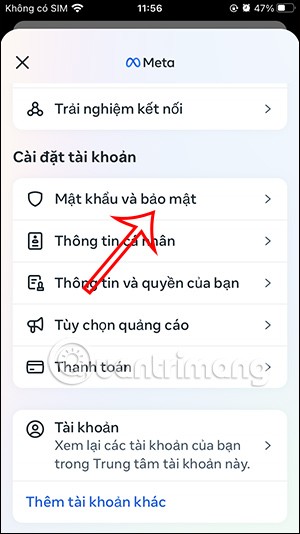
Step 3:
In the interface as shown, we will see the End-to-end encrypted chat section . You will click on the Secure Storage section to use. Here you will see the settings for the Messenger message backup feature of the encrypted chat. You click on Delete Secure Storage below.
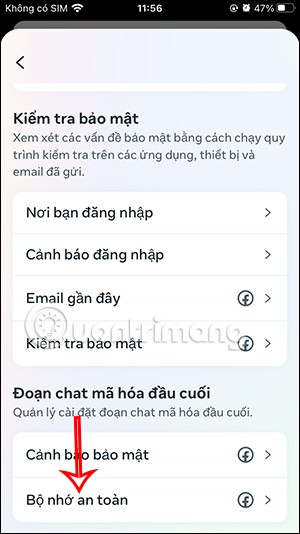
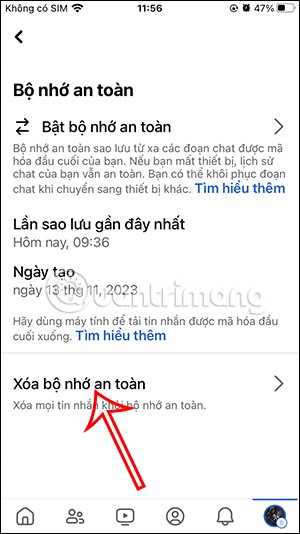
Step 4:
You will now receive a notification that end-to-end encrypted messages will no longer be backed up, and you will not be able to retrieve messages if you lose this device or log in on another device.
If you agree, just click Continue to delete end-to-end encrypted messages and turn off end-to-end encryption on Messenger.
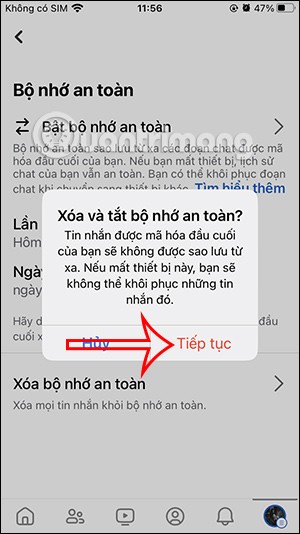
Step 1:
In the Facebook application interface, click on the Messenger icon to access.
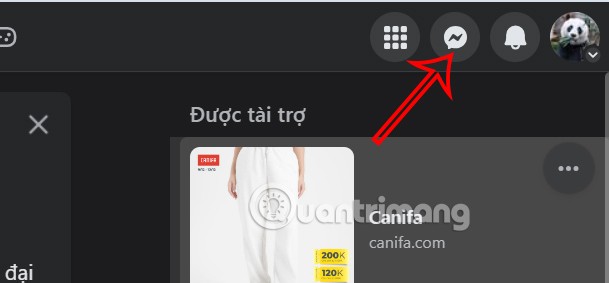
Next, click on the 3-dot icon and select Privacy & safety in the displayed list.
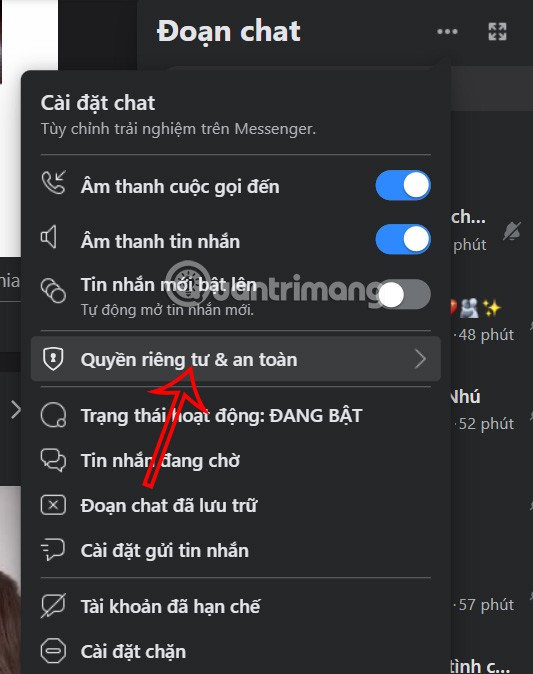
Step 2:
New options appear, users click on End-to-end encrypted chat to change the message encryption settings on Messenger.
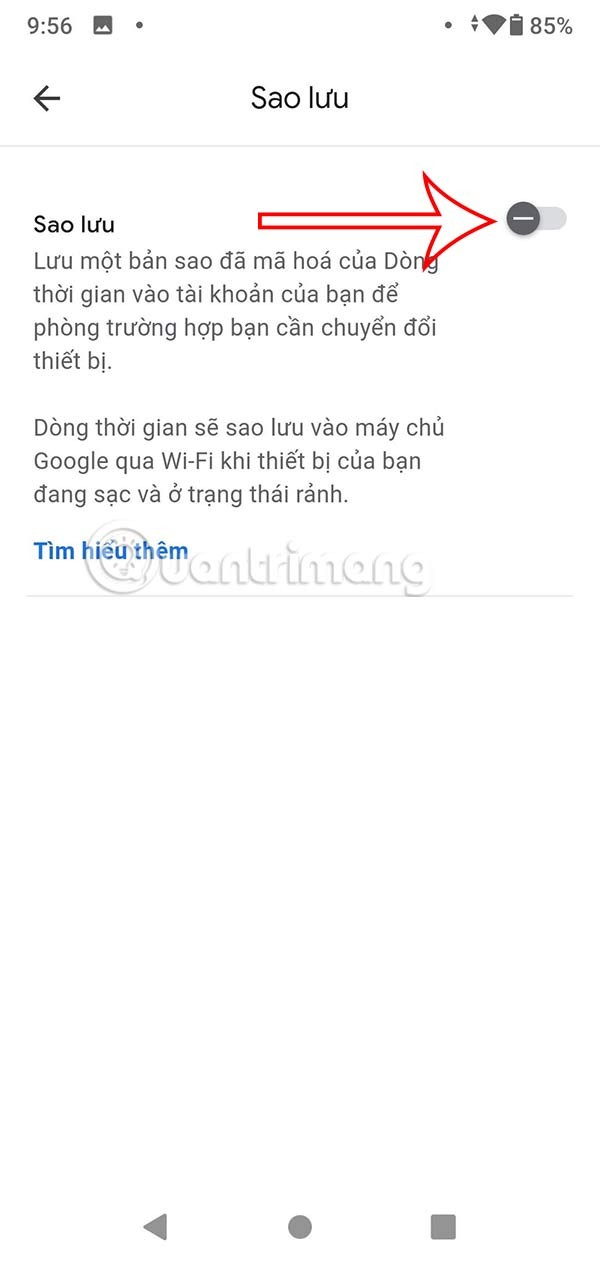
Next, click on Save Messages in the interface that appears next.
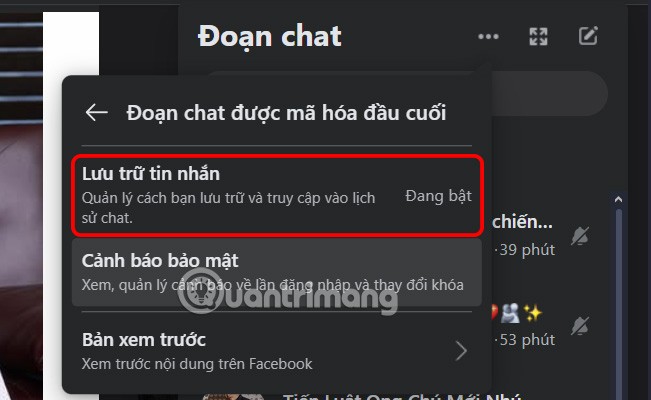
Step 3:
Then the interface appears to adjust the encryption feature on Messenger. In this interface, the user scrolls down and clicks on Delete and turns off secure memory below.
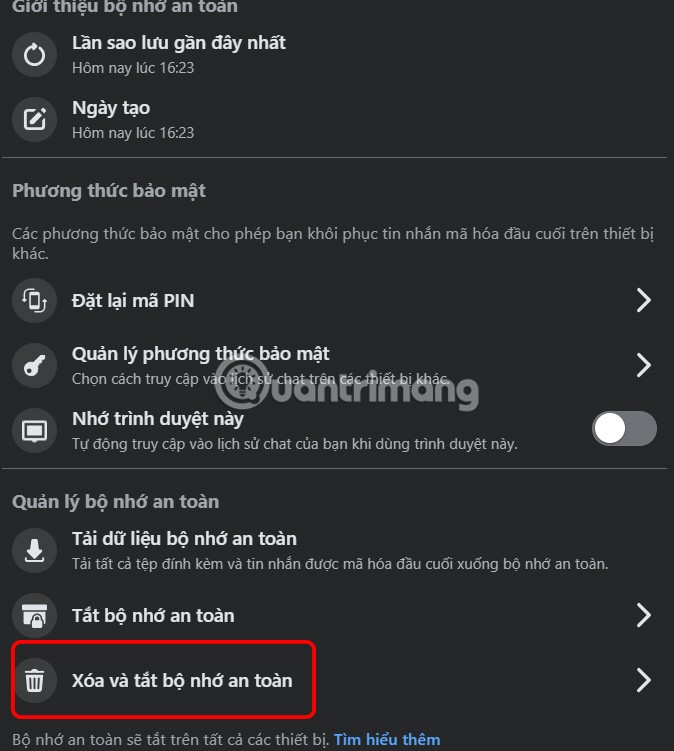
You will then be asked if you are sure you want to delete and turn off storage, turn off encryption on Messenger. Click Continue to proceed.
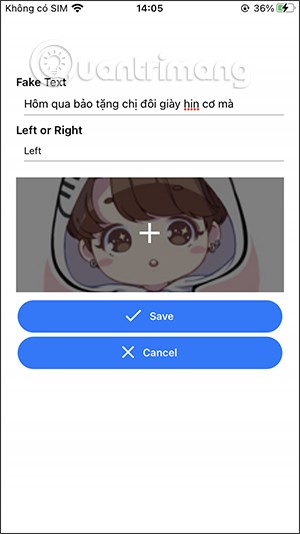
So we have turned off encryption on Messenger on the computer without having to enter the code to view the message content anymore.
At first glance, AirPods look just like any other true wireless earbuds. But that all changed when a few little-known features were discovered.
In this article, we will guide you how to regain access to your hard drive when it fails. Let's follow along!
Dental floss is a common tool for cleaning teeth, however, not everyone knows how to use it properly. Below are instructions on how to use dental floss to clean teeth effectively.
Building muscle takes time and the right training, but its something anyone can do. Heres how to build muscle, according to experts.
In addition to regular exercise and not smoking, diet is one of the best ways to protect your heart. Here are the best diets for heart health.
The third trimester is often the most difficult time to sleep during pregnancy. Here are some ways to treat insomnia in the third trimester.
There are many ways to lose weight without changing anything in your diet. Here are some scientifically proven automatic weight loss or calorie-burning methods that anyone can use.
Apple has introduced iOS 26 – a major update with a brand new frosted glass design, smarter experiences, and improvements to familiar apps.
Yoga can provide many health benefits, including better sleep. Because yoga can be relaxing and restorative, its a great way to beat insomnia after a busy day.
The flower of the other shore is a unique flower, carrying many unique meanings. So what is the flower of the other shore, is the flower of the other shore real, what is the meaning and legend of the flower of the other shore?
Craving for snacks but afraid of gaining weight? Dont worry, lets explore together many types of weight loss snacks that are high in fiber, low in calories without making you try to starve yourself.
Prioritizing a consistent sleep schedule and evening routine can help improve the quality of your sleep. Heres what you need to know to stop tossing and turning at night.
Adding a printer to Windows 10 is simple, although the process for wired devices will be different than for wireless devices.
Diet is important to our health. Yet most of our meals are lacking in these six important nutrients.
You want to have a beautiful, shiny, healthy nail quickly. The simple tips for beautiful nails below will be useful for you.













