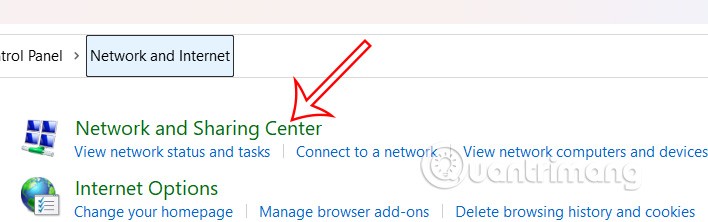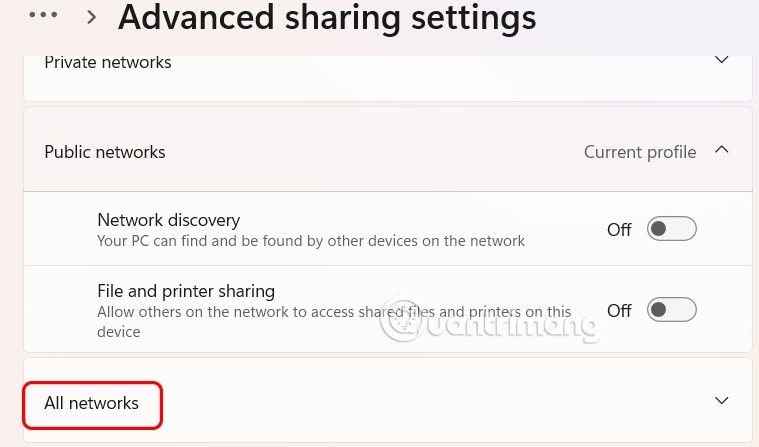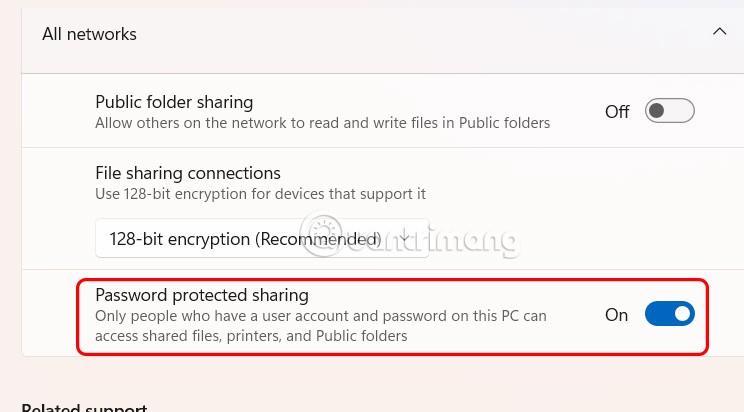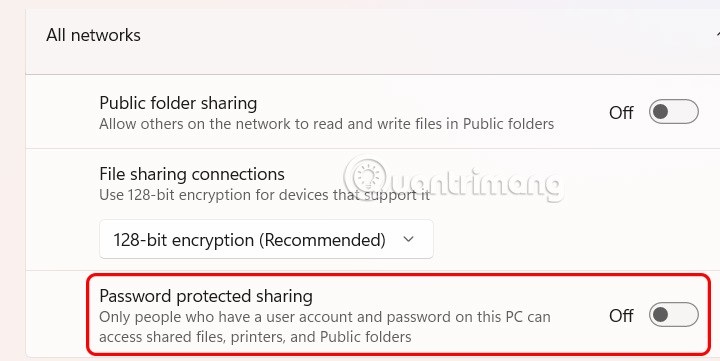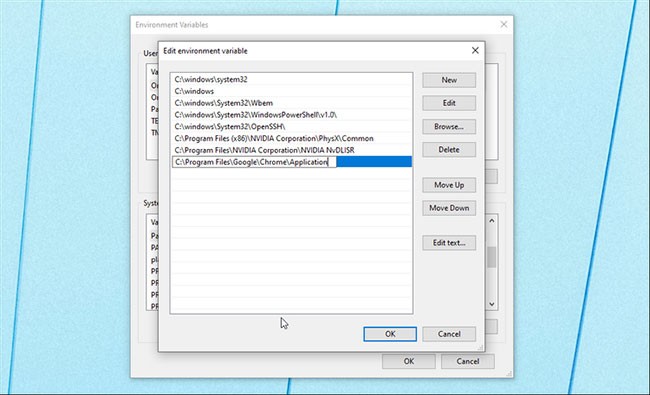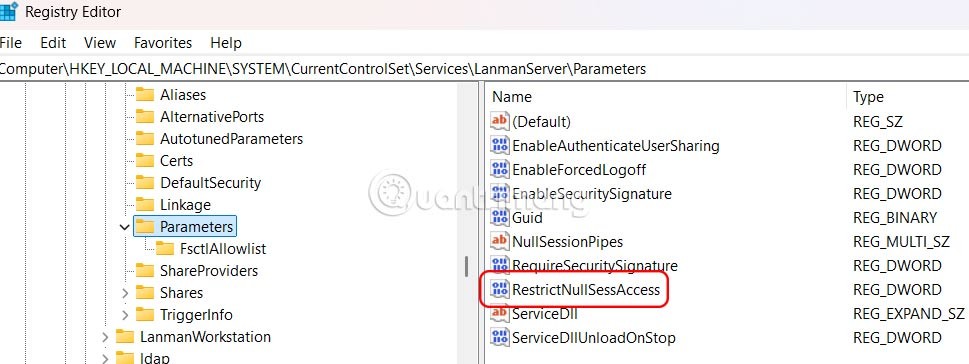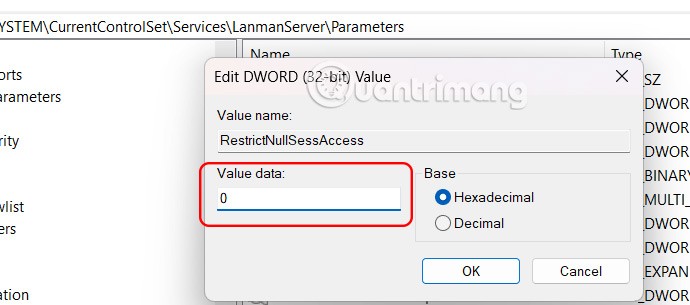By default, Microsoft has enabled password-protected sharing, which requires anyone who accesses a file, folder, or printer shared with you to enter a username and password. While this is secure, it can be quite inconvenient, especially when using it at home or on a personal computer. If you find this setting unnecessary, follow the article below to disable password-protected sharing on Windows 11.
Turn off password sharing security via Control Panel
Step 1:
Open Control Panel then click Network and Internet -> Network and Sharing Center as shown below.
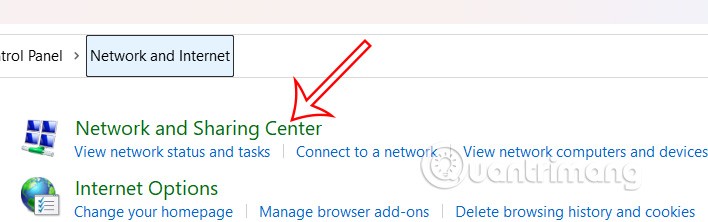
Continue to click on Change advanced sharing settings on the left side of the interface.

Step 2:
Switch to the Settings interface, we click on All networks to proceed with adjustment.
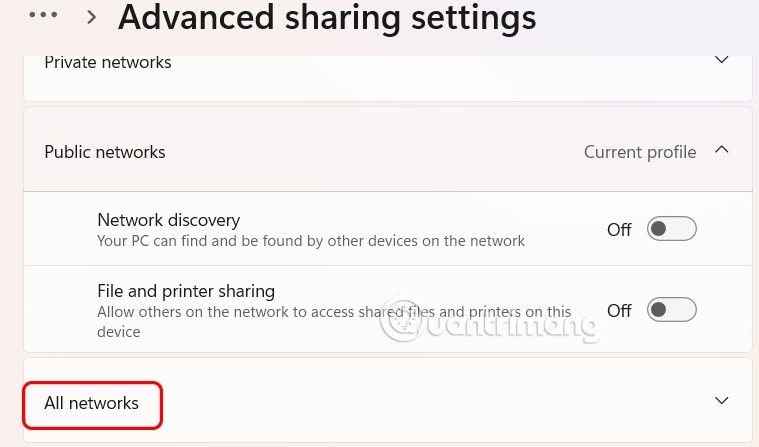
Step 3:
Now the user sees that the default password protected sharing mode is enabled on the computer.
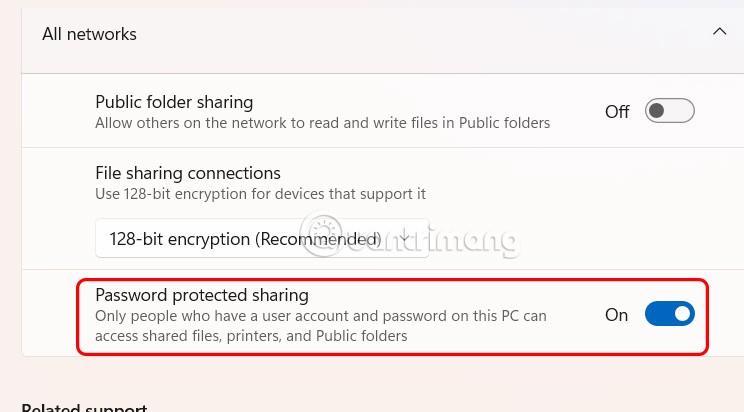
Then you just need to turn this mode off to not ask for a password when receiving data.
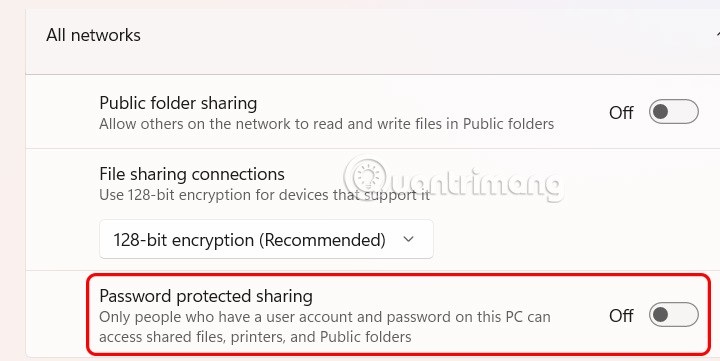
Using Registry Editor on Windows 11
Step 1:
First, type regedit in the Run dialog box to access the Registry Editor on your computer. Then, access the path HKEY_LOCAL_MACHINE\SYSTEM\CurrentControlSet\Control\Lsa and then look to the side and double-click on the value everyoneincludeanonymous.

Now you will change the value to 1 and press Ok to save.
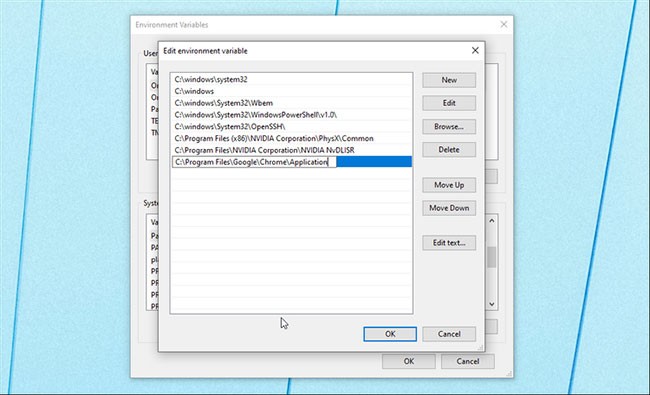
Step 2:
Next, you access the path HKEY_LOCAL_MACHINE\SYSTEM\CurrentControlSet\Services\LanmanServer\Parameters.
Look to the side and click on the restrictnullsessaccess value to make adjustments.
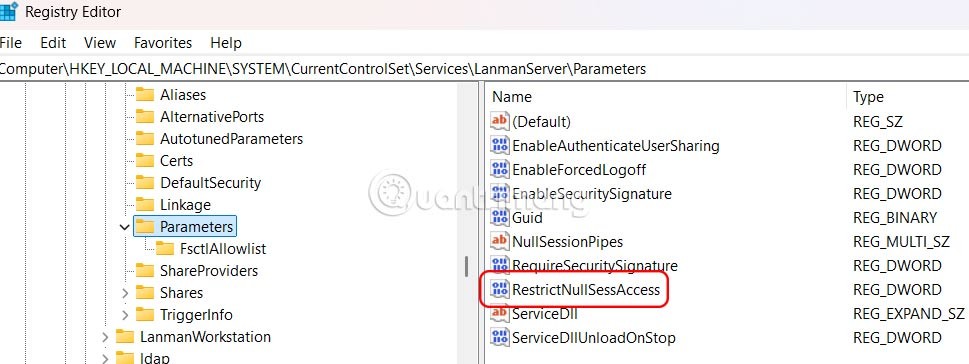
Now you will enter the value 0 as shown below.
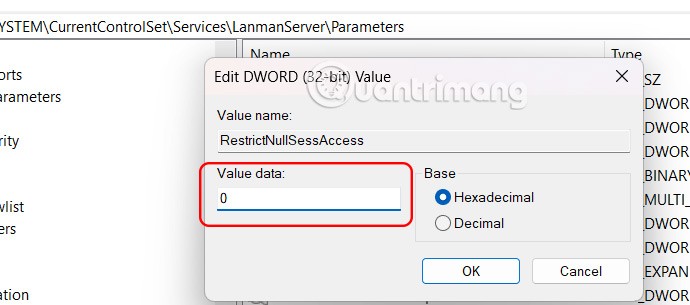
Once disabled, malware on your network can exploit the shares. Without your login credentials, anyone on your Wi-Fi can access your shared folders. If you're on a public network, you shouldn't disable this setting.