How to Check Purchase History on Apple App Store

Through your purchase history on the App Store, you will know when you downloaded that app or game, and how much you paid for the paid app.
While you don’t have to worry about notification sounds when you put your iPhone in Silent mode, it will still vibrate whenever you receive a notification. And that’s not something everyone wants. Here’s how to turn off vibrations completely for specific apps and alerts.
How to Turn Off Vibration for Calls and Alerts on iPhone
If you don't want your iPhone to vibrate for incoming calls or alerts, you can turn this feature off by following these steps:
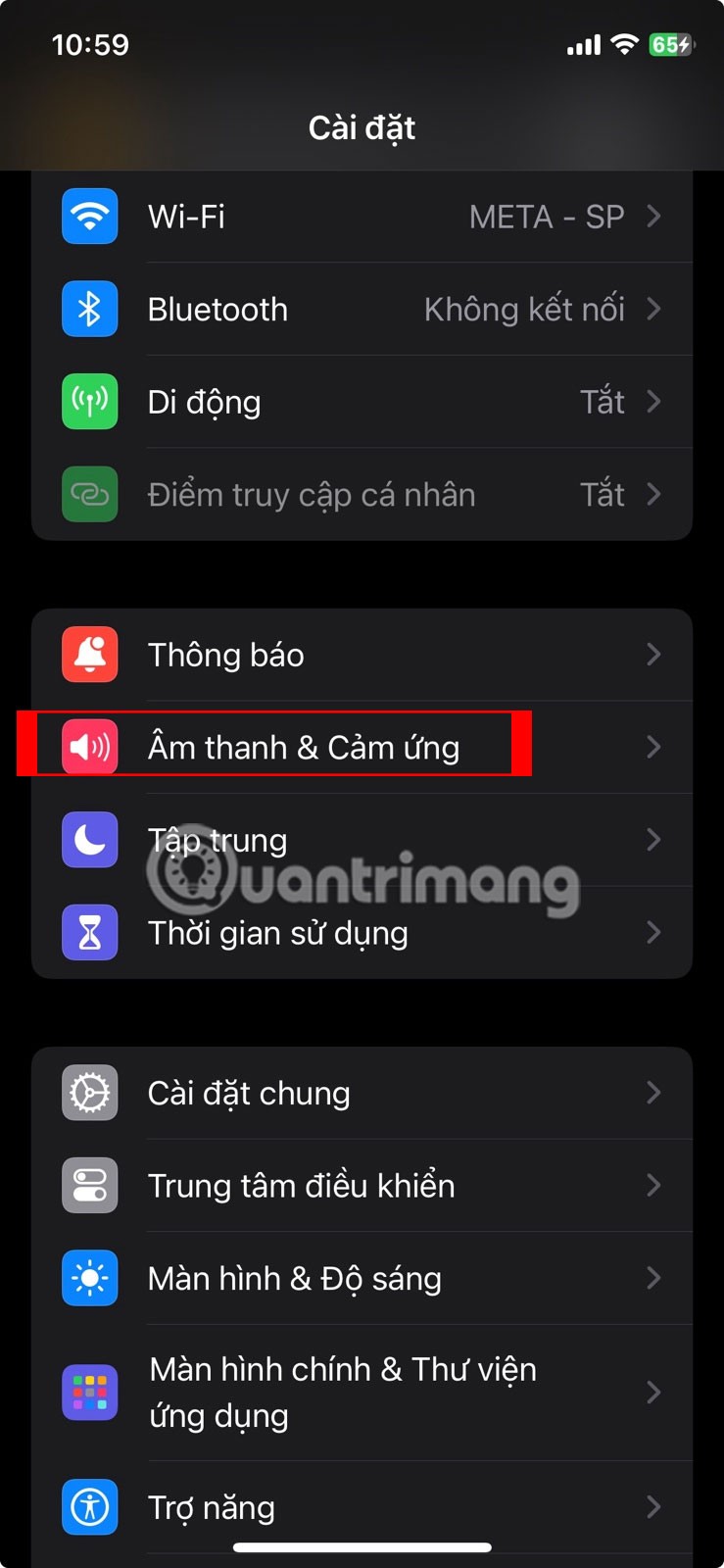
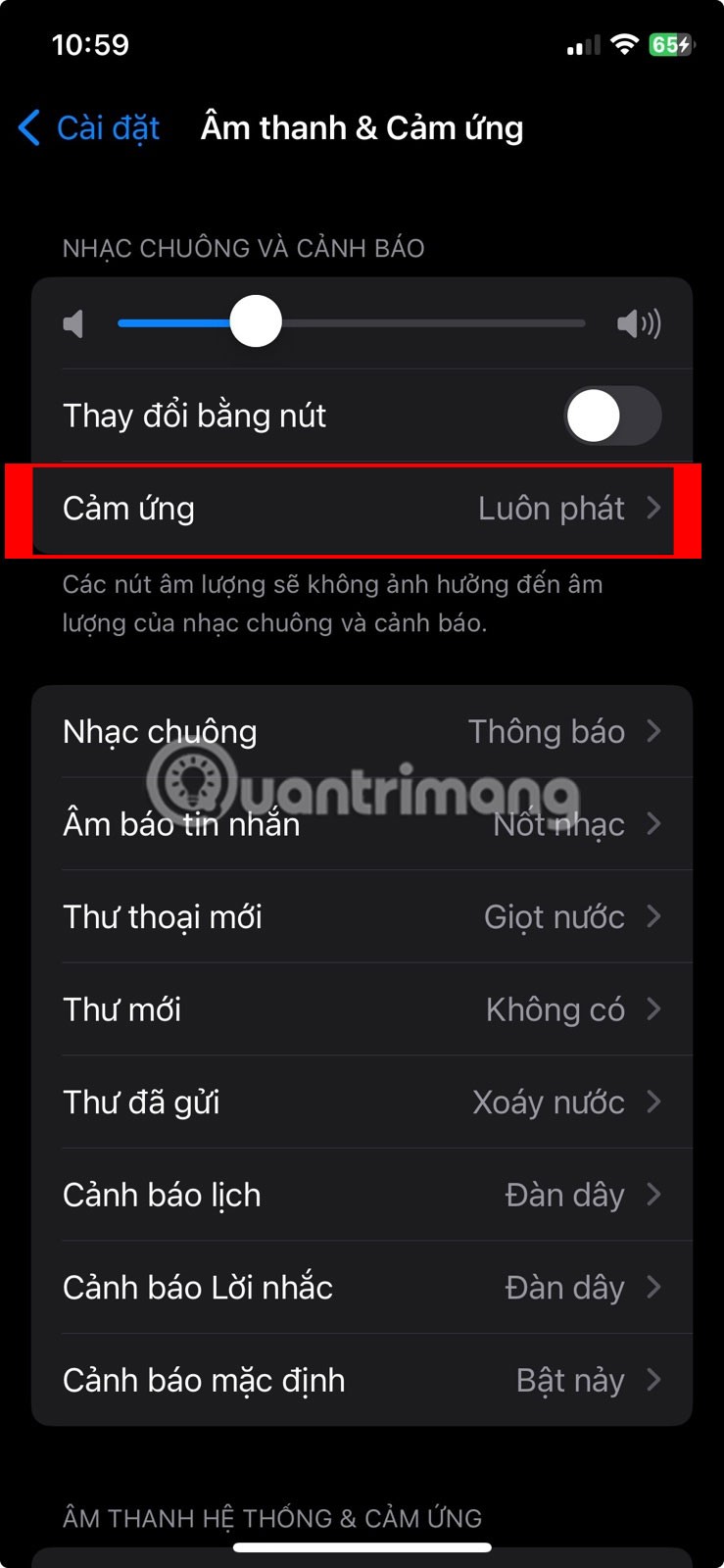
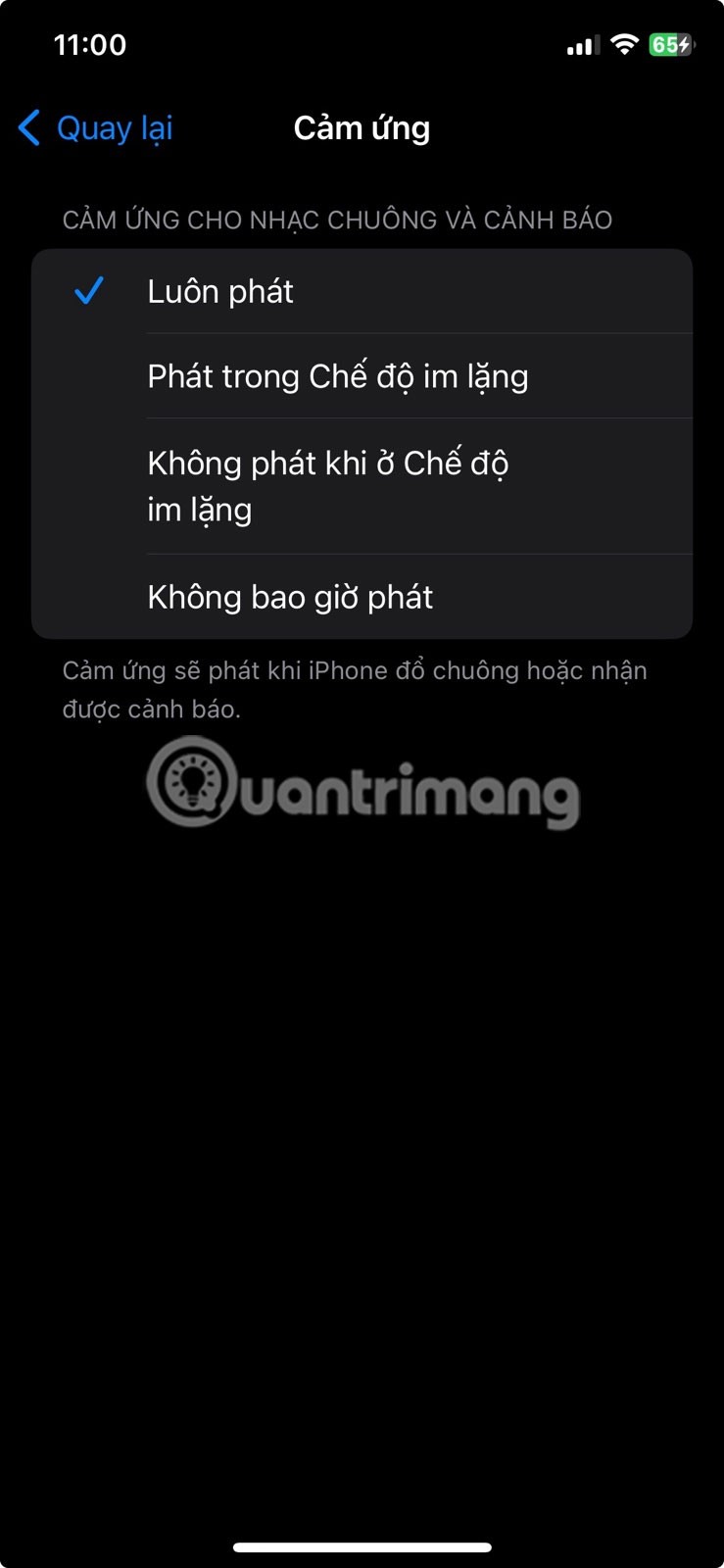
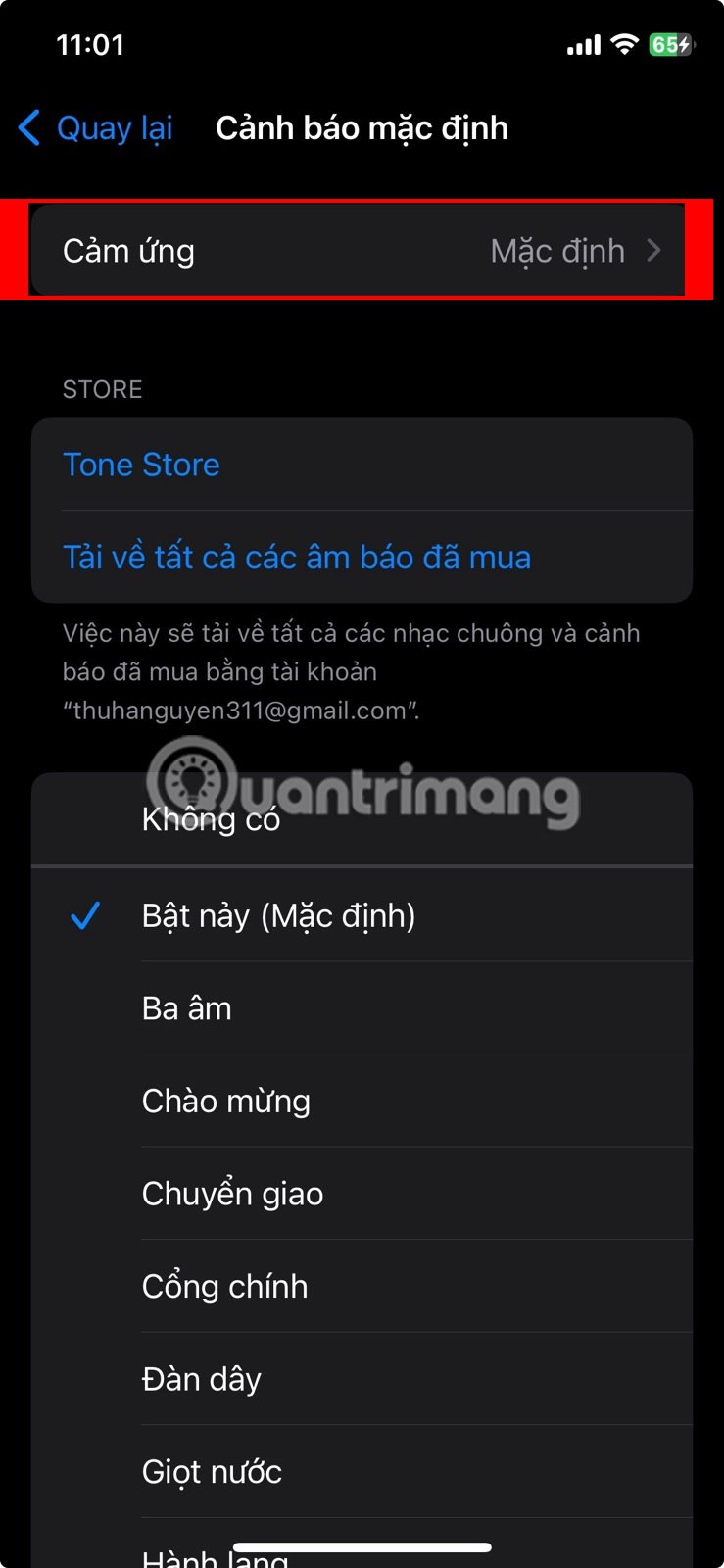
Turn off vibration for calls and alerts on iPhone
How to turn off all vibrations on iPhone
While the above method disables most vibrations, your iPhone will still vibrate if you receive an emergency alert. If you want to turn off all vibrations on your iPhone, you can do so through your iPhone's Accessibility settings. All you have to do is go to Settings > Accessibility > Haptics . Now, scroll down and turn off the switch next to Vibration .
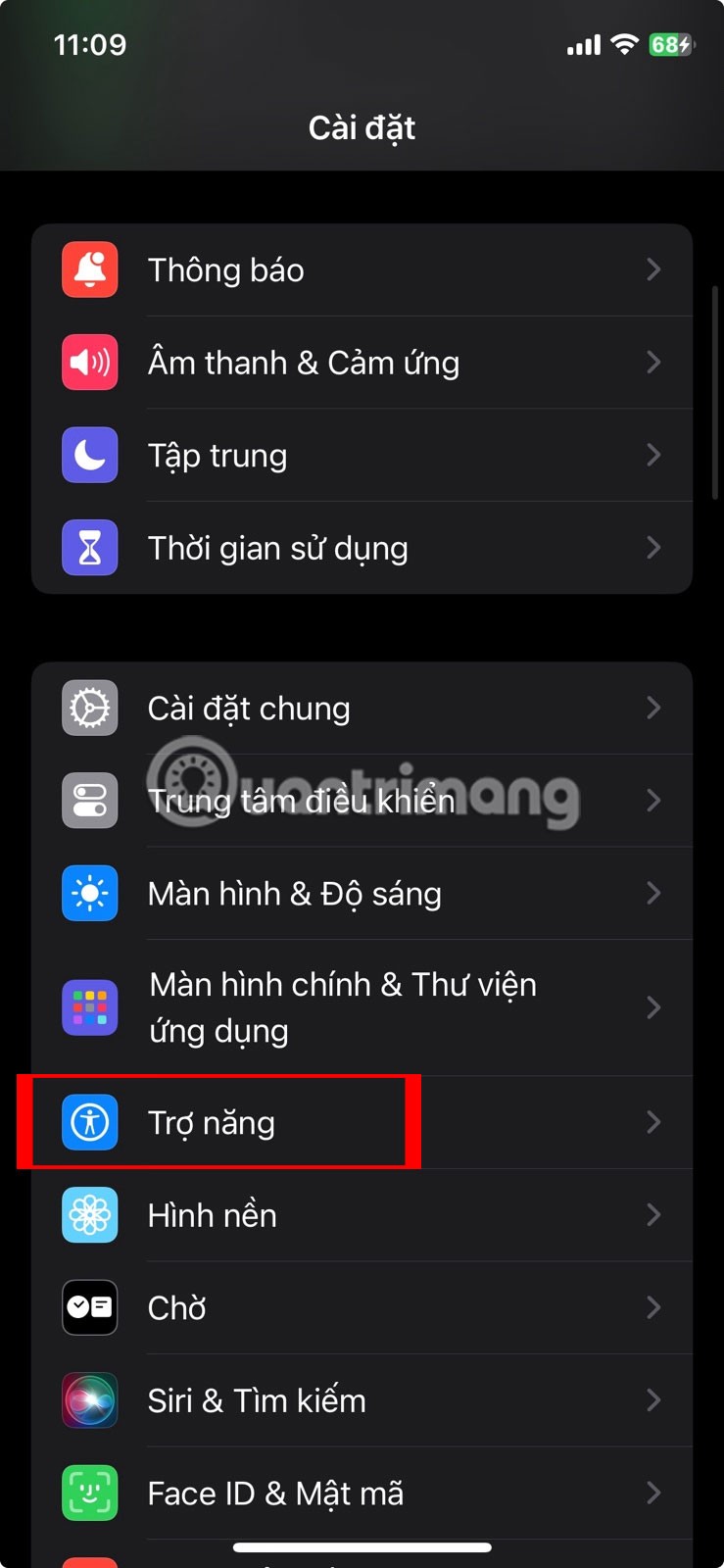
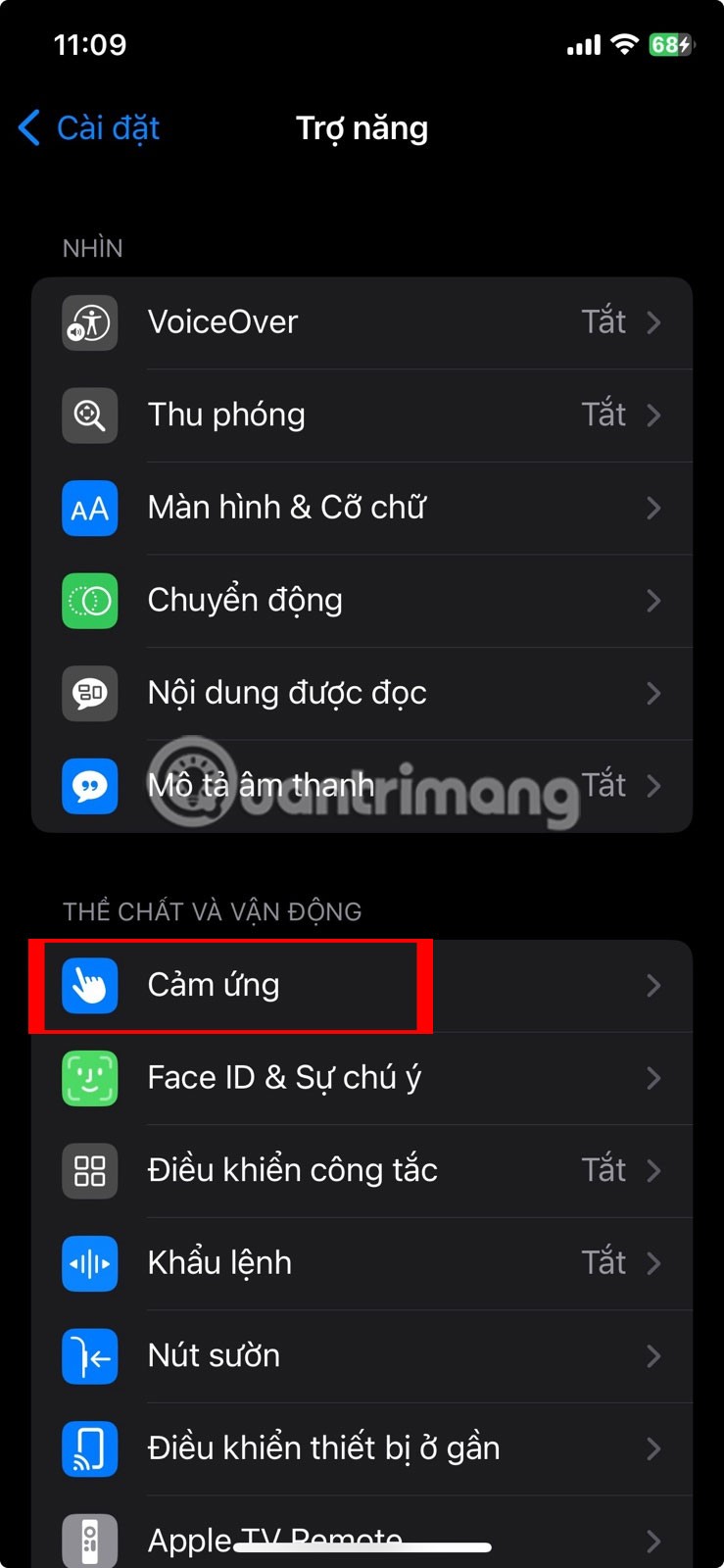
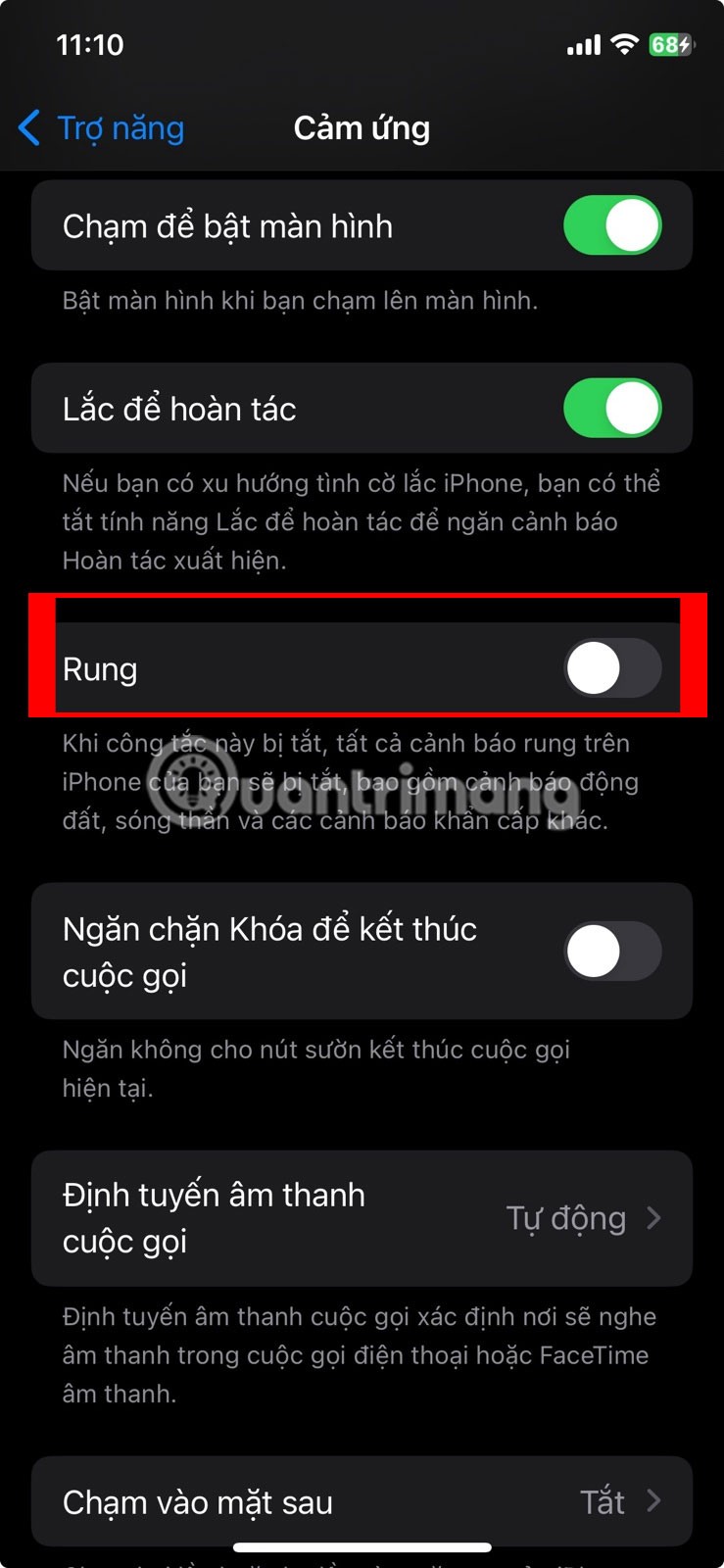
Turn off all vibrations on iPhone
You may notice your iPhone vibrate slightly whenever you perform actions like turning on a switch or pressing and holding a button in iPhone Control Center or when you type on your iPhone keyboard. These are called System Haptics and Keyboard Feedback . When you turn off vibrations on your iPhone altogether, you also turn off these features.
However, you can turn them off without affecting all your apps by going to Settings > Sounds and Haptics and turning off the switch next to System Touches .
Similarly, tap on Keyboard Feedback and turn off the switch next to Touch .
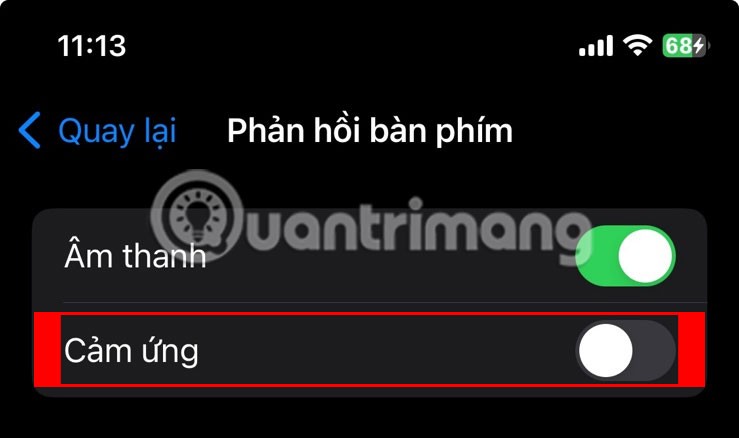
How to turn off vibration for certain apps
Instead of turning off vibrations for messages you receive or for all your apps, you may often want to stop your iPhone from vibrating every time you receive a notification from a third-party messaging or social media app like WhatsApp . The only way to turn off vibrations for specific apps is to adjust the app's notification settings. Here's what you need to do:
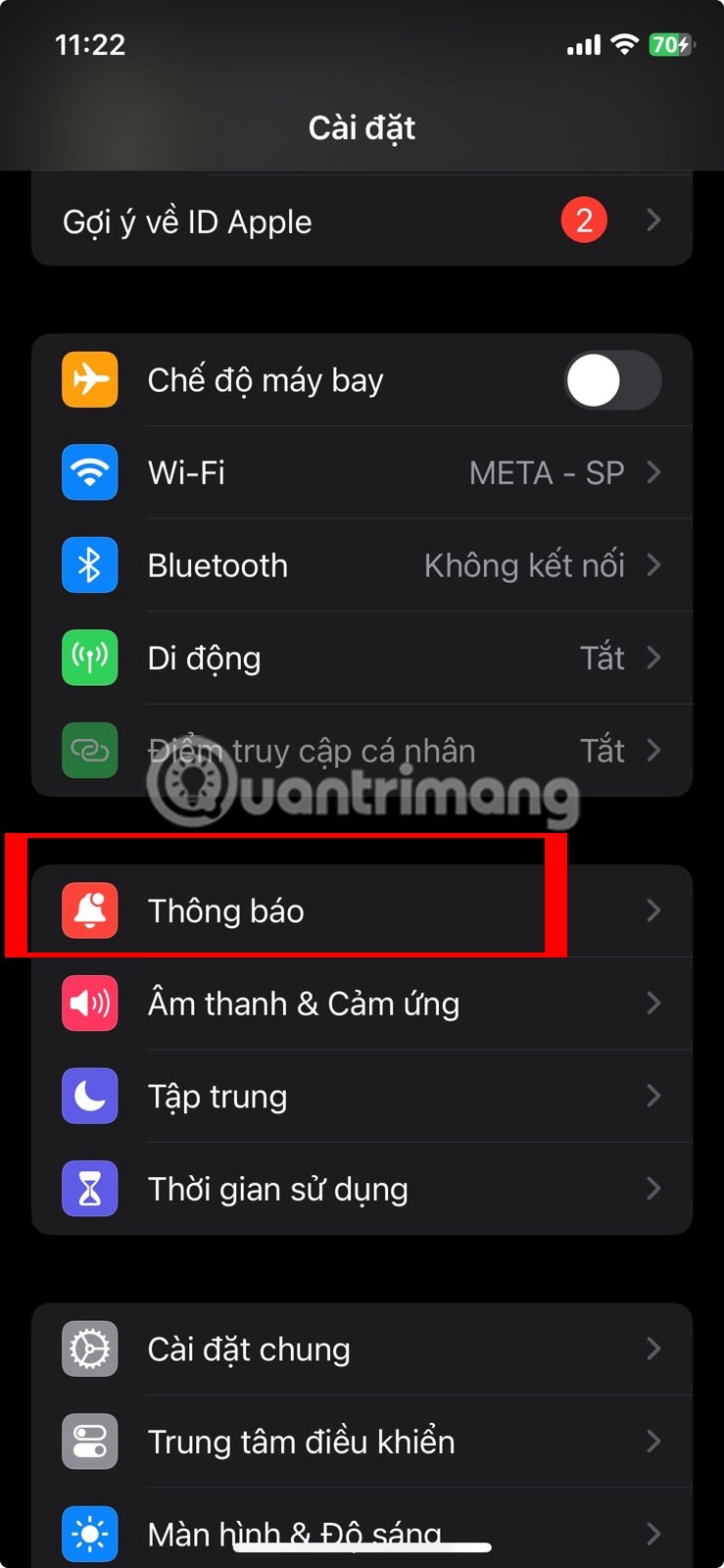
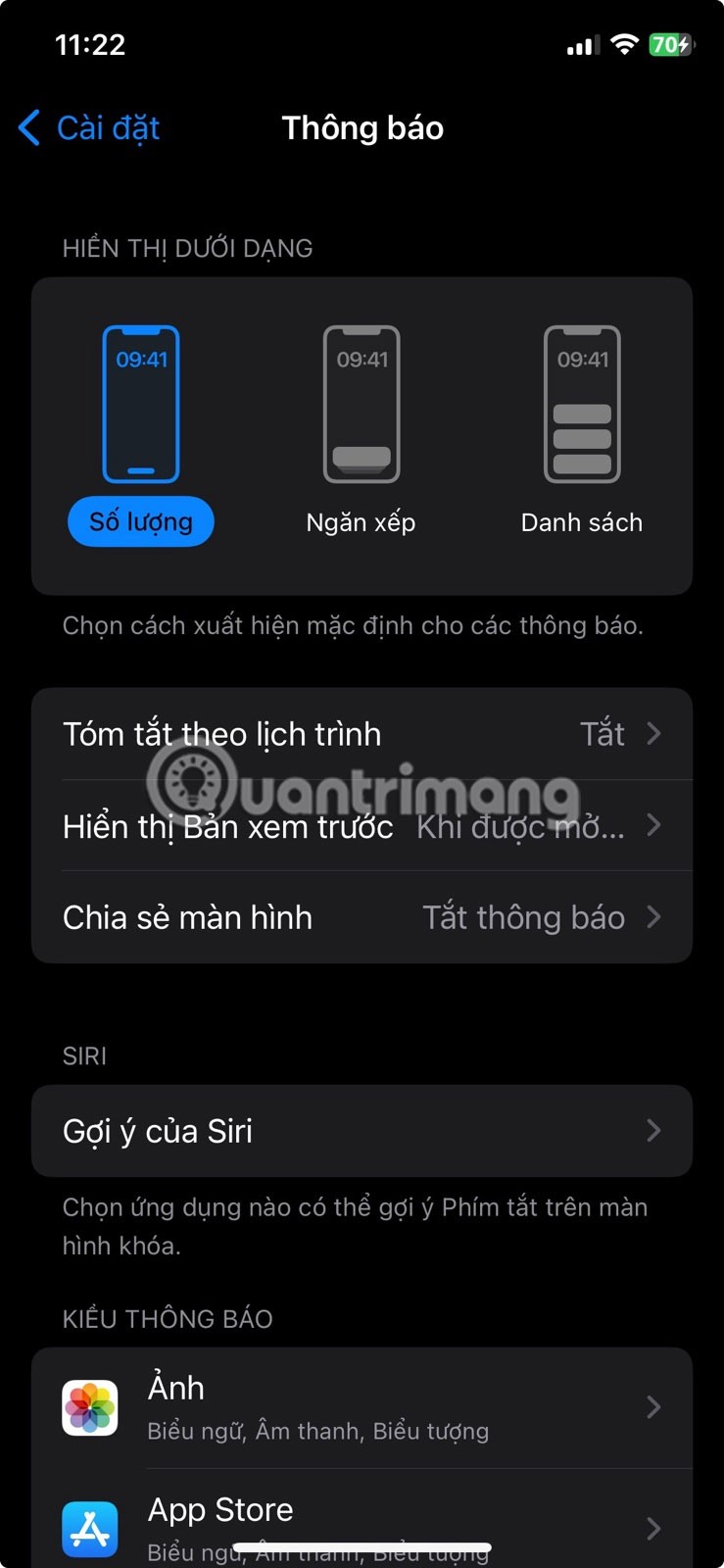
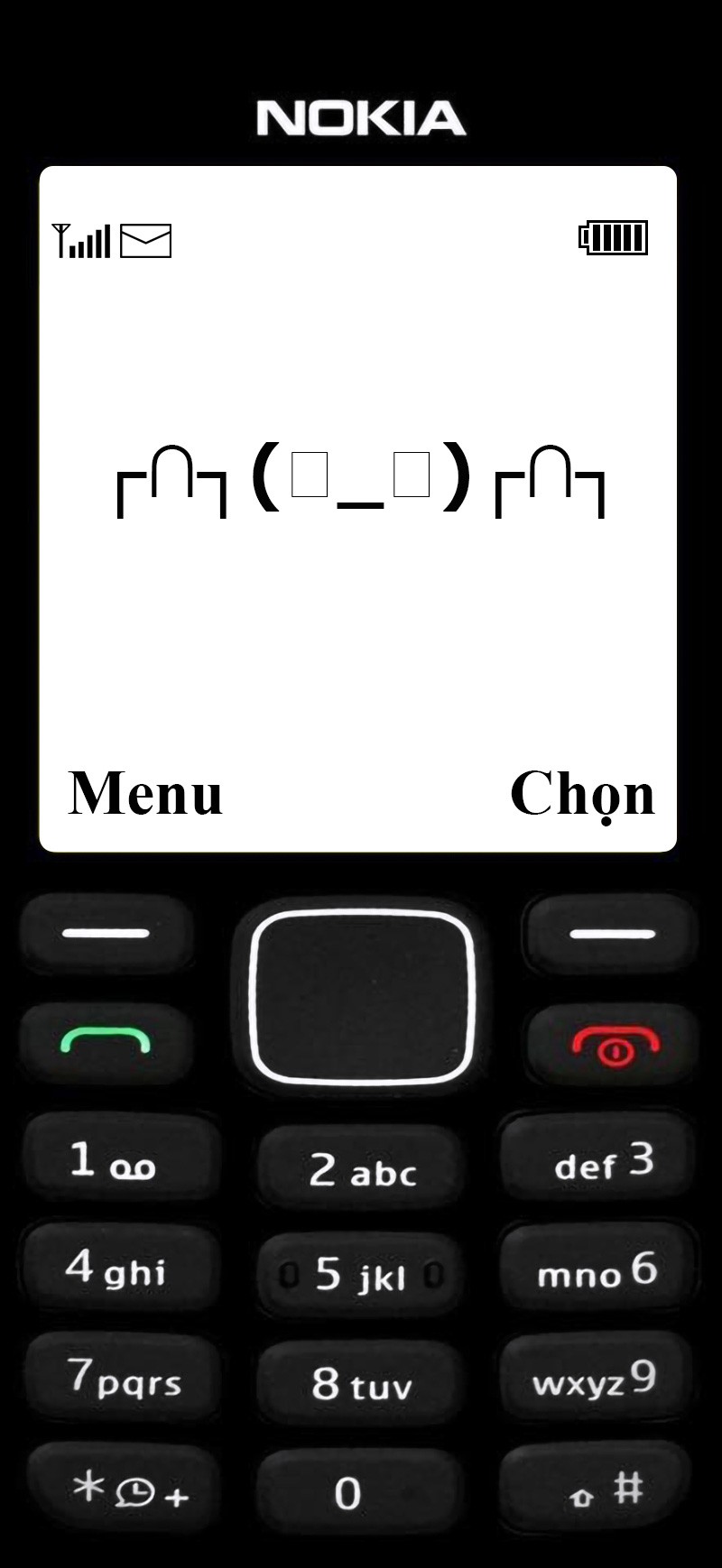
Turn off vibration for certain apps
While your iPhone will no longer vibrate when you receive notifications from apps, there’s a catch: You won’t hear a ding when you receive a notification, even if your ringer is turned on. This is because this method essentially stops audible alerts. So unless you’re looking for a way to mute notifications on your iPhone, there’s currently no way to turn off vibrations for specific apps without losing audible alerts.
Through your purchase history on the App Store, you will know when you downloaded that app or game, and how much you paid for the paid app.
iPhone mutes iPhone from unknown callers and on iOS 26, iPhone automatically receives incoming calls from an unknown number and asks for the reason for the call. If you want to receive unknown calls on iPhone, follow the instructions below.
Apple makes it easy to find out if a WiFi network is safe before you connect. You don't need any software or other tools to help, just use the built-in settings on your iPhone.
iPhone has a speaker volume limit setting to control the sound. However, in some situations you need to increase the volume on your iPhone to be able to hear the content.
The iPhone iMessage group chat feature helps us text and chat more easily with many people, instead of sending individual messages.
For ebook lovers, having a library of books at your fingertips is a great thing. And if you store your ebooks on your phone, you can enjoy them anytime, anywhere. Check out the best ebook reading apps for iPhone below.
You can use Picture in Picture (PiP) to watch YouTube videos off-screen on iOS 14, but YouTube has locked this feature on the app so you cannot use PiP directly, you have to add a few more small steps that we will guide in detail below.
On iPhone/iPad, there is a Files application to manage all files on the device, including files that users download. The article below will guide readers on how to find downloaded files on iPhone/iPad.
Near Field Communication is a wireless technology that allows devices to exchange data when they are in close proximity to each other, typically within a few centimeters.
Apple introduced Adaptive Power, which works alongside Low Power Mode. Both extend iPhone battery life, but they work in very different ways.
If you frequently need to contact someone, you can set up speed calling on your iPhone, with a few simple steps.
Rotating the screen horizontally on iPhone helps you watch movies or Netflix, view PDFs, play games,... more conveniently and have a better experience.
Reverse image search on iPhone is very simple when you can use the browser on the device, or use some 3rd party applications for more search options.
Today's technological developments can allow you to directly extract text from images captured with a smartphone camera.
As soon as you update your iPhone to the official iOS 16 version, you will be able to set an iPhone wallpaper without covering your face when adjusting the wallpaper according to the depth effect.
Through your purchase history on the App Store, you will know when you downloaded that app or game, and how much you paid for the paid app.
iPhone mutes iPhone from unknown callers and on iOS 26, iPhone automatically receives incoming calls from an unknown number and asks for the reason for the call. If you want to receive unknown calls on iPhone, follow the instructions below.
Apple makes it easy to find out if a WiFi network is safe before you connect. You don't need any software or other tools to help, just use the built-in settings on your iPhone.
iPhone has a speaker volume limit setting to control the sound. However, in some situations you need to increase the volume on your iPhone to be able to hear the content.
ADB is a powerful set of tools that give you more control over your Android device. Although ADB is intended for Android developers, you don't need any programming knowledge to uninstall Android apps with it.
You might think you know how to get the most out of your phone time, but chances are you don't know how big a difference this common setting makes.
The Android System Key Verifier app comes pre-installed as a system app on Android devices running version 8.0 or later.
Despite Apple's tight ecosystem, some people have turned their Android phones into reliable remote controls for their Apple TV.
There are many reasons why your Android phone cannot connect to mobile data, such as incorrect configuration errors causing the problem. Here is a guide to fix mobile data connection errors on Android.
For years, Android gamers have dreamed of running PS3 titles on their phones – now it's a reality. aPS3e, the first PS3 emulator for Android, is now available on the Google Play Store.
The iPhone iMessage group chat feature helps us text and chat more easily with many people, instead of sending individual messages.
For ebook lovers, having a library of books at your fingertips is a great thing. And if you store your ebooks on your phone, you can enjoy them anytime, anywhere. Check out the best ebook reading apps for iPhone below.
You can use Picture in Picture (PiP) to watch YouTube videos off-screen on iOS 14, but YouTube has locked this feature on the app so you cannot use PiP directly, you have to add a few more small steps that we will guide in detail below.
On iPhone/iPad, there is a Files application to manage all files on the device, including files that users download. The article below will guide readers on how to find downloaded files on iPhone/iPad.
If you really want to protect your phone, it's time you started locking your phone to prevent theft as well as protect it from hacks and scams.



















