The Best Diets for Heart Health

In addition to regular exercise and not smoking, diet is one of the best ways to protect your heart. Here are the best diets for heart health.
When the score is locked on VnEdu, teachers cannot enter or edit scores directly on VnEdu, and parents cannot view their children's scores on VnEdu . Therefore, teachers need to find out why their score book is locked and how to handle it when the VnEdu score book is locked according to the content below.
How to fix locked VnEdu scorebook
The entry book is locked.
At the VnEdu interface, teachers click on Start > School Management > System Administration > Lock data entry of books . The interface will display as shown below, uncheck the box Lock the score book to enter/edit scores, then click on the Update button .

Scores on VnEdu are locked
When the score is locked, teachers click Start > School Management > System Administration > Lock the entered scores . Then, select the information line to lock the score book and click Open score book .
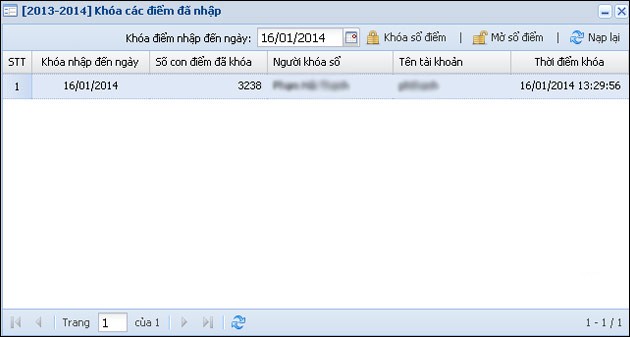
GVBM has not been assigned to teach
Subject teachers can enter scores directly into VnEdu. When locked, teachers click Start > School Management > System Administration > Teaching Assignment . Next, subject teachers select the subject , select the class and then click the Save button .

The interface for entering/editing scores is not GVBM or GVCN.
If the teacher who enters or edits the score is not the homeroom teacher or subject teacher of that class, the Admin needs to authorize that teacher. The Admin clicks Start > School Management > Learning Management > Entering Gradebook > Authorizing score entry :
Click on the teacher you want to authorize and click the Save button.

In addition to regular exercise and not smoking, diet is one of the best ways to protect your heart. Here are the best diets for heart health.
Diet is important to our health. Yet most of our meals are lacking in these six important nutrients.
At first glance, AirPods look just like any other true wireless earbuds. But that all changed when a few little-known features were discovered.
In this article, we will guide you how to regain access to your hard drive when it fails. Let's follow along!
Dental floss is a common tool for cleaning teeth, however, not everyone knows how to use it properly. Below are instructions on how to use dental floss to clean teeth effectively.
Building muscle takes time and the right training, but its something anyone can do. Heres how to build muscle, according to experts.
The third trimester is often the most difficult time to sleep during pregnancy. Here are some ways to treat insomnia in the third trimester.
There are many ways to lose weight without changing anything in your diet. Here are some scientifically proven automatic weight loss or calorie-burning methods that anyone can use.
Apple has introduced iOS 26 – a major update with a brand new frosted glass design, smarter experiences, and improvements to familiar apps.
Yoga can provide many health benefits, including better sleep. Because yoga can be relaxing and restorative, its a great way to beat insomnia after a busy day.
The flower of the other shore is a unique flower, carrying many unique meanings. So what is the flower of the other shore, is the flower of the other shore real, what is the meaning and legend of the flower of the other shore?
Craving for snacks but afraid of gaining weight? Dont worry, lets explore together many types of weight loss snacks that are high in fiber, low in calories without making you try to starve yourself.
Prioritizing a consistent sleep schedule and evening routine can help improve the quality of your sleep. Heres what you need to know to stop tossing and turning at night.
Adding a printer to Windows 10 is simple, although the process for wired devices will be different than for wireless devices.
You want to have a beautiful, shiny, healthy nail quickly. The simple tips for beautiful nails below will be useful for you.













