How to Check Purchase History on Apple App Store

Through your purchase history on the App Store, you will know when you downloaded that app or game, and how much you paid for the paid app.
AirDrop is the easiest way to transfer files between your Apple devices. Whether you want to send or receive photos, videos, documents, etc. on your iPhone, you can follow Quantrimang.com's guide to quickly learn how to use AirDrop.
How to send files from iPhone using AirDrop
AirDrop relies on WiFi and Bluetooth to let Apple users transfer files between their devices at near-lightning speeds. However, because AirDrop uses Bluetooth to establish a peer-to-peer wireless connection, it is limited to a range of about 30 feet (or 10 meters).
To start sending files via AirDrop from your iPhone, first open Control Center on your iPhone, then press and hold the network-related controls in the upper-left corner. Turn on AirDrop if you haven't already. WiFi and Bluetooth will automatically turn on when you turn on AirDrop.
Do the same on the recipient's device, then press and hold the AirDrop switch and set it to Everyone for 10 minutes .
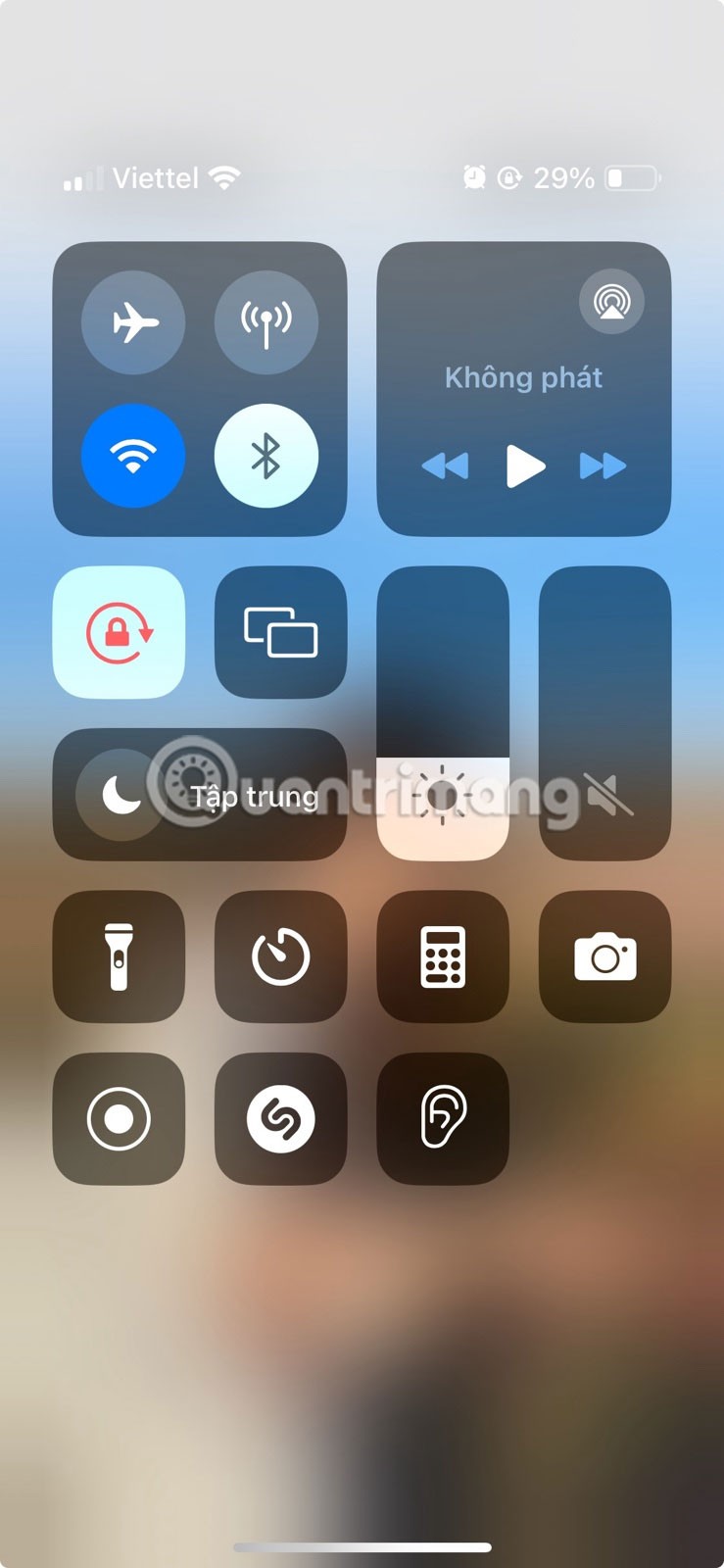
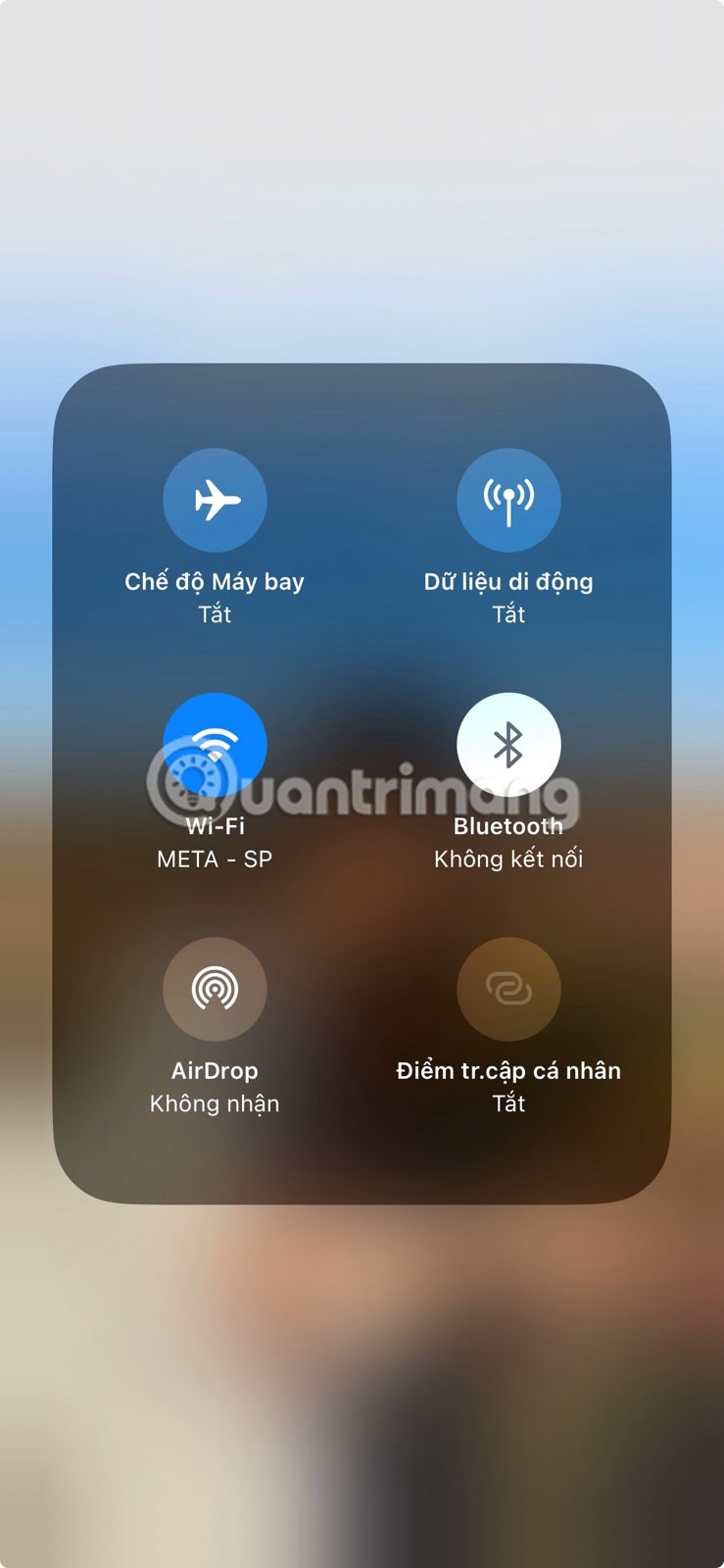
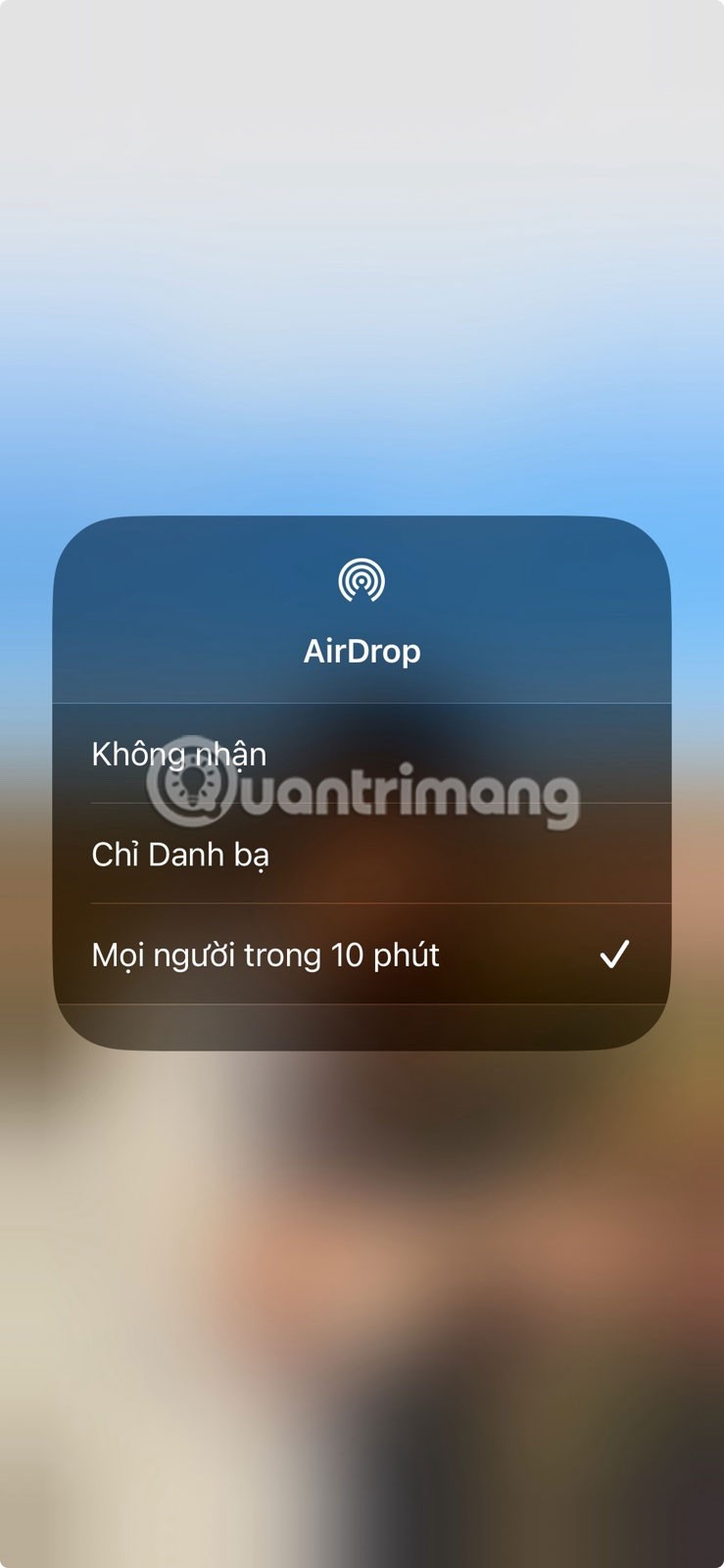
Next, find the file you want to send. Tap the Share icon (the box with the arrow), select AirDrop , and select your recipient. The file transfer will begin once your recipient taps the Accept button on their Apple device.

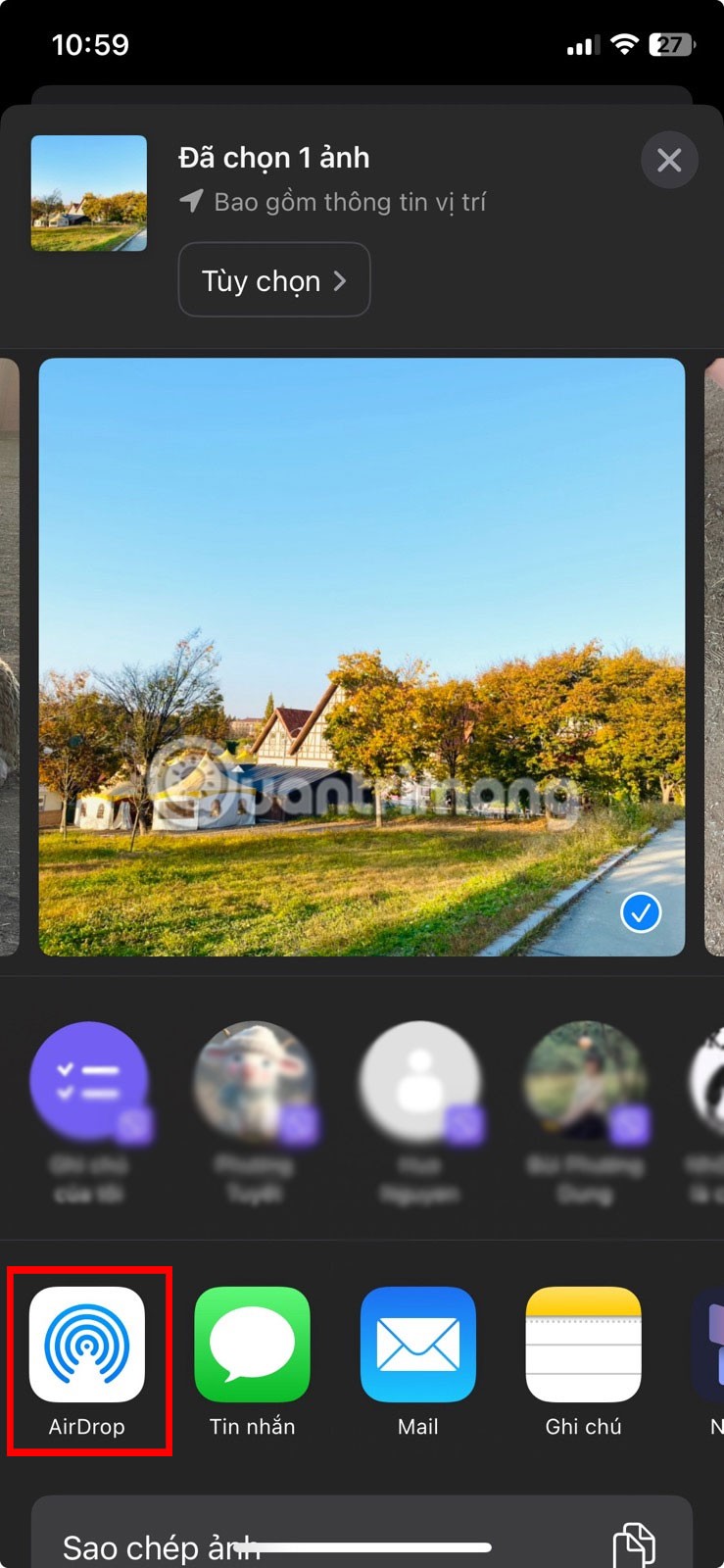
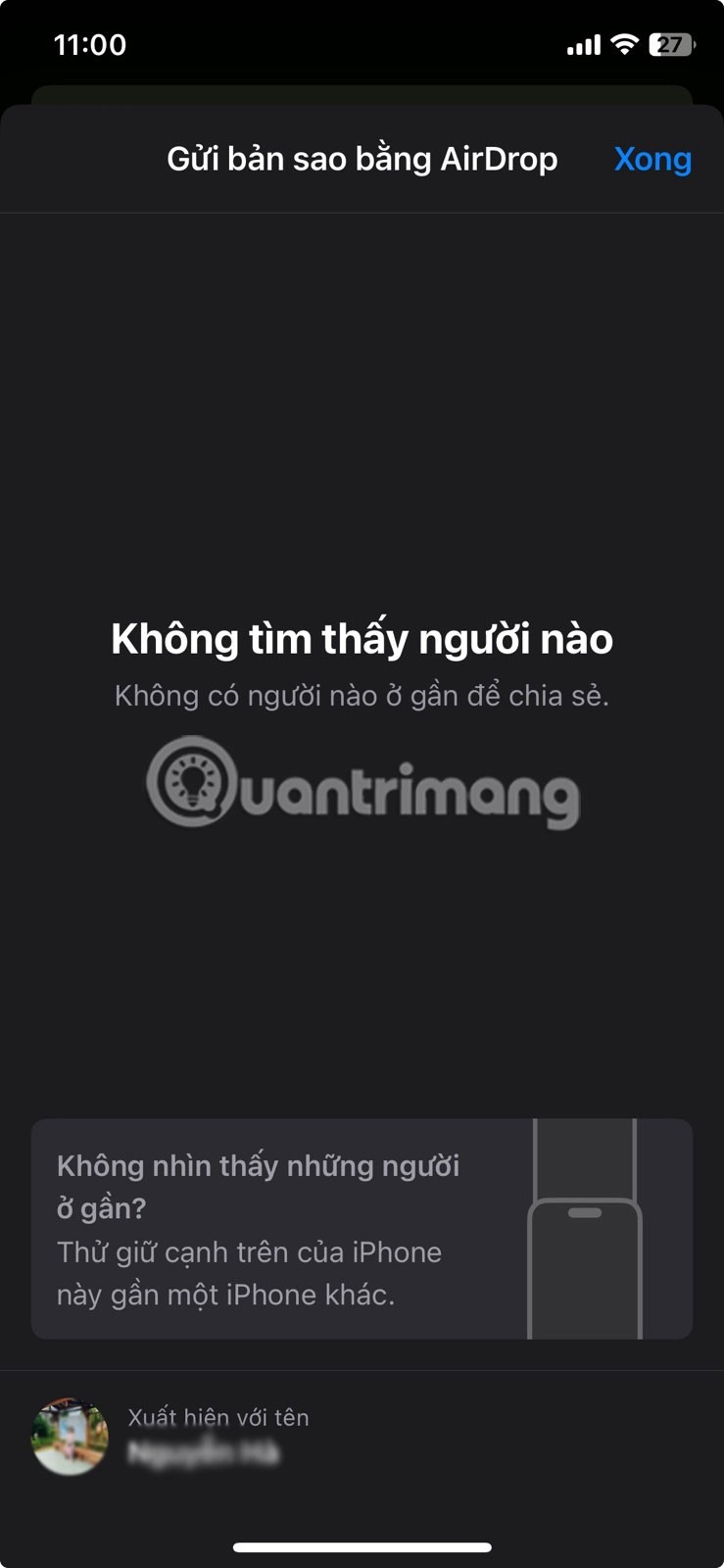
How to receive files on iPhone using AirDrop
To receive files via AirDrop on your iPhone, you need to enable AirDrop in Control Center as described above. Also, if the sender is not in your contacts, make sure AirDrop is set to Everyone for 10 minutes .
When someone tries to send you a file, you'll see an AirDrop notification appear on your iPhone. Tap Accept to receive the file on your iPhone.
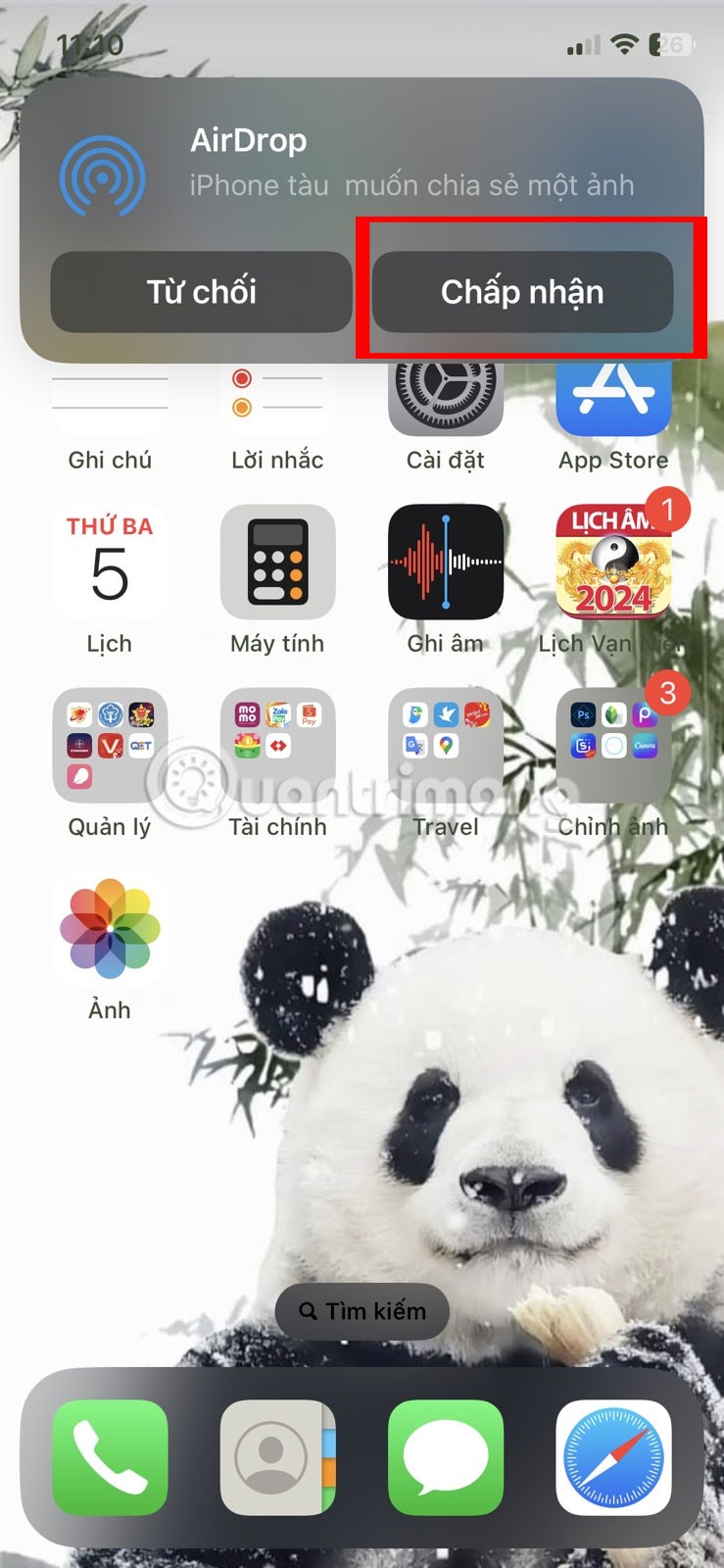
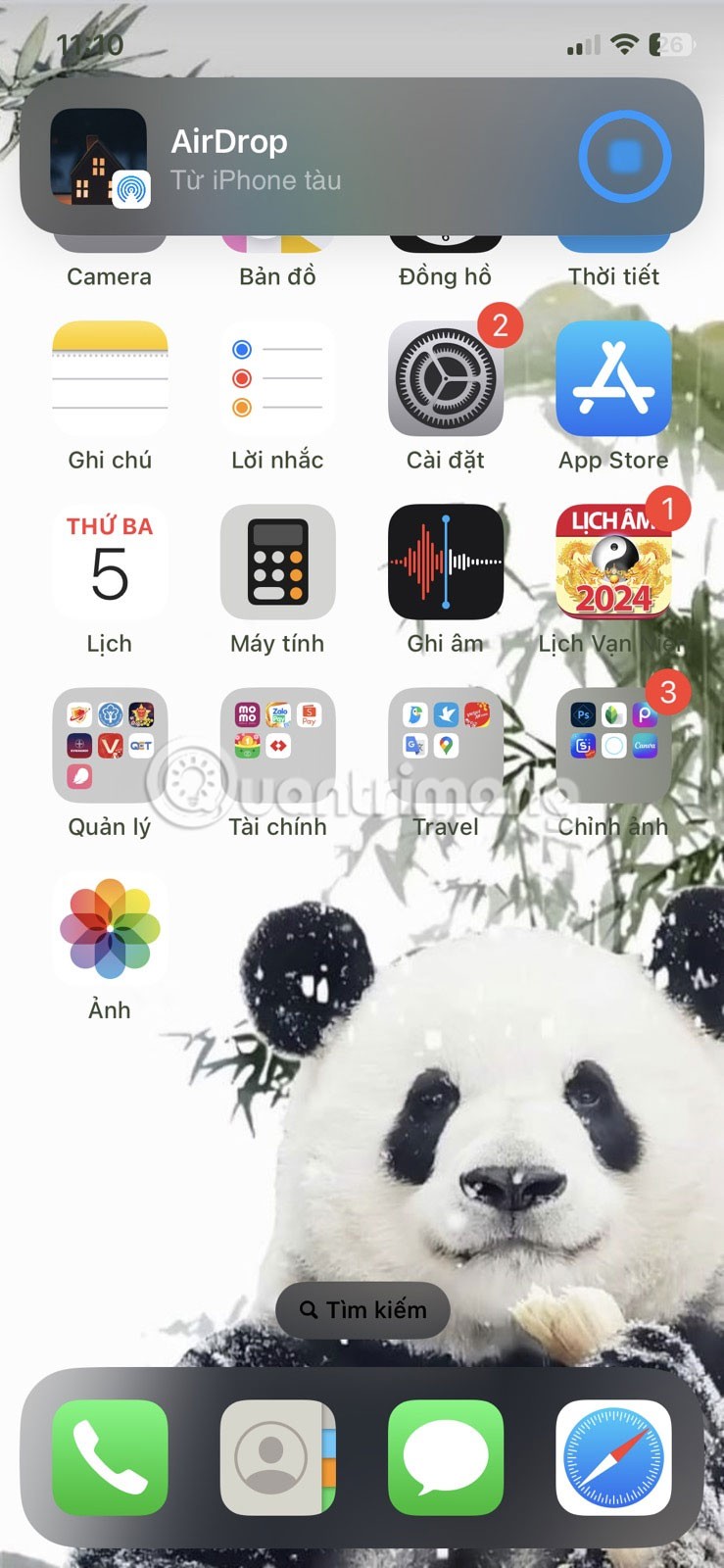

Where an AirDrop file goes depends on what type of file it is. For example, a photo you receive will be saved in the Photos app, while a note will be saved in the Notes app.
If you can't find a specific AirDrop file, check the Downloads folder in the Files app. To find it, open the Files app and go to On My iPhone or iCloud Drive > Downloads if you have iCloud Drive turned on.
If you followed the instructions above and still can’t send or receive files, there are a few solutions you can try to fix AirDrop errors on your device . But overall, as long as both devices have AirDrop turned on properly, sharing files on your iPhone should be quick and easy with Apple’s feature.
Through your purchase history on the App Store, you will know when you downloaded that app or game, and how much you paid for the paid app.
iPhone mutes iPhone from unknown callers and on iOS 26, iPhone automatically receives incoming calls from an unknown number and asks for the reason for the call. If you want to receive unknown calls on iPhone, follow the instructions below.
Apple makes it easy to find out if a WiFi network is safe before you connect. You don't need any software or other tools to help, just use the built-in settings on your iPhone.
iPhone has a speaker volume limit setting to control the sound. However, in some situations you need to increase the volume on your iPhone to be able to hear the content.
The iPhone iMessage group chat feature helps us text and chat more easily with many people, instead of sending individual messages.
For ebook lovers, having a library of books at your fingertips is a great thing. And if you store your ebooks on your phone, you can enjoy them anytime, anywhere. Check out the best ebook reading apps for iPhone below.
You can use Picture in Picture (PiP) to watch YouTube videos off-screen on iOS 14, but YouTube has locked this feature on the app so you cannot use PiP directly, you have to add a few more small steps that we will guide in detail below.
On iPhone/iPad, there is a Files application to manage all files on the device, including files that users download. The article below will guide readers on how to find downloaded files on iPhone/iPad.
Near Field Communication is a wireless technology that allows devices to exchange data when they are in close proximity to each other, typically within a few centimeters.
Apple introduced Adaptive Power, which works alongside Low Power Mode. Both extend iPhone battery life, but they work in very different ways.
If you frequently need to contact someone, you can set up speed calling on your iPhone, with a few simple steps.
Rotating the screen horizontally on iPhone helps you watch movies or Netflix, view PDFs, play games,... more conveniently and have a better experience.
Reverse image search on iPhone is very simple when you can use the browser on the device, or use some 3rd party applications for more search options.
Today's technological developments can allow you to directly extract text from images captured with a smartphone camera.
As soon as you update your iPhone to the official iOS 16 version, you will be able to set an iPhone wallpaper without covering your face when adjusting the wallpaper according to the depth effect.
Through your purchase history on the App Store, you will know when you downloaded that app or game, and how much you paid for the paid app.
iPhone mutes iPhone from unknown callers and on iOS 26, iPhone automatically receives incoming calls from an unknown number and asks for the reason for the call. If you want to receive unknown calls on iPhone, follow the instructions below.
Apple makes it easy to find out if a WiFi network is safe before you connect. You don't need any software or other tools to help, just use the built-in settings on your iPhone.
iPhone has a speaker volume limit setting to control the sound. However, in some situations you need to increase the volume on your iPhone to be able to hear the content.
ADB is a powerful set of tools that give you more control over your Android device. Although ADB is intended for Android developers, you don't need any programming knowledge to uninstall Android apps with it.
You might think you know how to get the most out of your phone time, but chances are you don't know how big a difference this common setting makes.
The Android System Key Verifier app comes pre-installed as a system app on Android devices running version 8.0 or later.
Despite Apple's tight ecosystem, some people have turned their Android phones into reliable remote controls for their Apple TV.
There are many reasons why your Android phone cannot connect to mobile data, such as incorrect configuration errors causing the problem. Here is a guide to fix mobile data connection errors on Android.
For years, Android gamers have dreamed of running PS3 titles on their phones – now it's a reality. aPS3e, the first PS3 emulator for Android, is now available on the Google Play Store.
The iPhone iMessage group chat feature helps us text and chat more easily with many people, instead of sending individual messages.
For ebook lovers, having a library of books at your fingertips is a great thing. And if you store your ebooks on your phone, you can enjoy them anytime, anywhere. Check out the best ebook reading apps for iPhone below.
You can use Picture in Picture (PiP) to watch YouTube videos off-screen on iOS 14, but YouTube has locked this feature on the app so you cannot use PiP directly, you have to add a few more small steps that we will guide in detail below.
On iPhone/iPad, there is a Files application to manage all files on the device, including files that users download. The article below will guide readers on how to find downloaded files on iPhone/iPad.
If you really want to protect your phone, it's time you started locking your phone to prevent theft as well as protect it from hacks and scams.



















