How to Check Purchase History on Apple App Store

Through your purchase history on the App Store, you will know when you downloaded that app or game, and how much you paid for the paid app.
Whenever you come across a registration page or form, you’re asked to add personal information like your name, address, email, phone number, etc. If you do it often, it can quickly become a pain in the ass. With iOS’s AutoFill feature, you don’t have to waste time entering the same information over and over again – it does it for you! Learn how to enable and use AutoFill on your iPhone or iPad!
Turn on AutoFill on iPhone
To get started, you'll first need to enable AutoFill in iOS settings. This guide is using an iPhone running iOS 18.4.
Open the Settings app on your device and go to Apps .
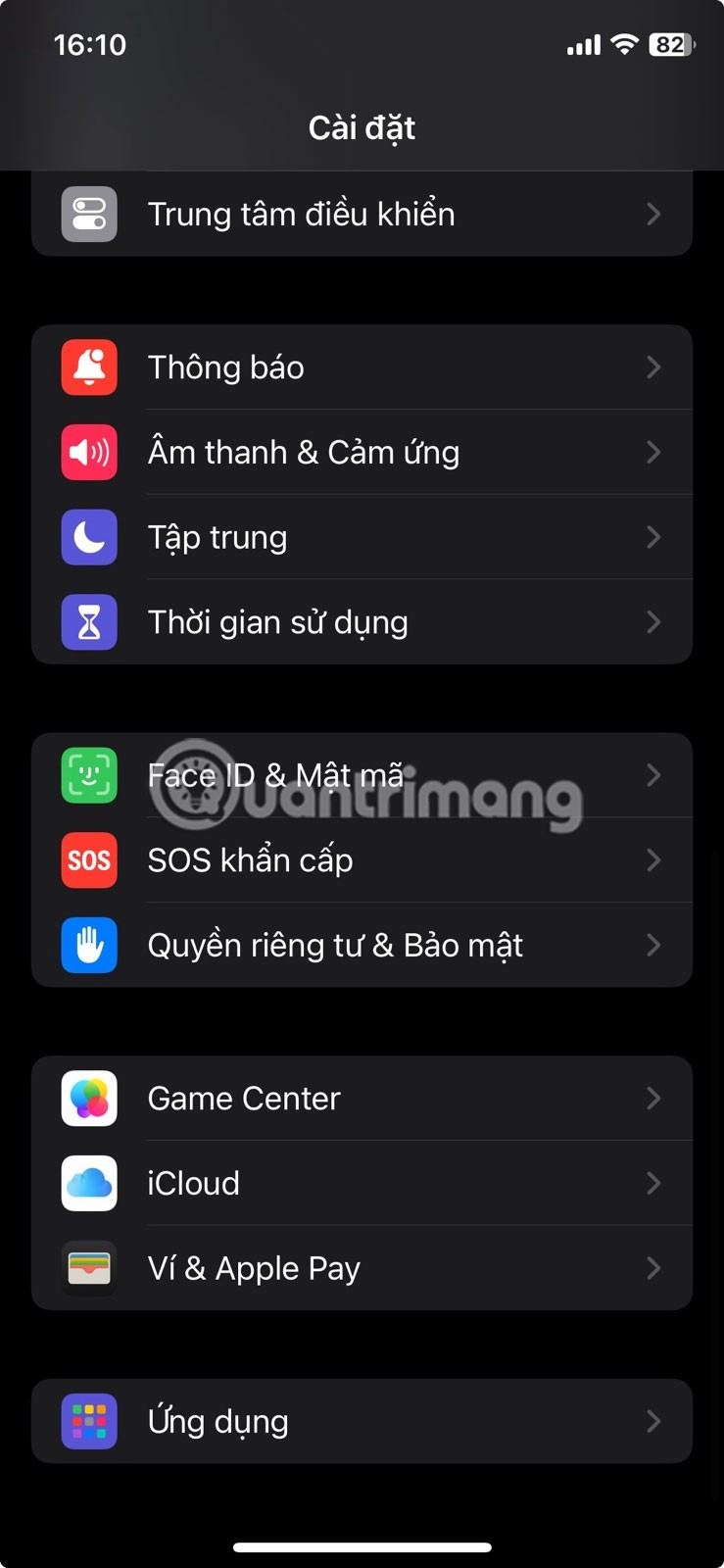
Select Safari from there. On older versions of iOS, you can go directly to Safari at the bottom.

Click Autofill under General Settings .
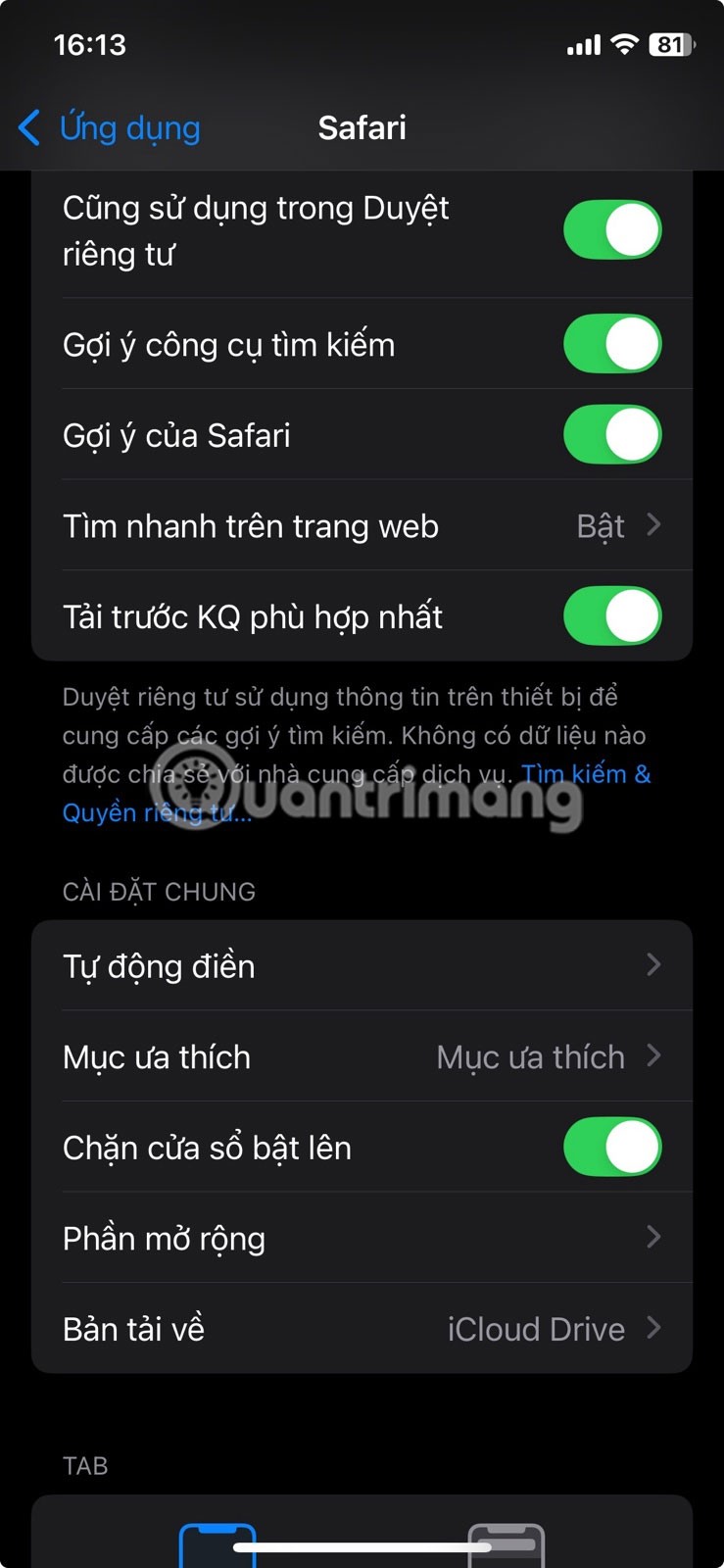
Make sure the Use contact info toggle is active.
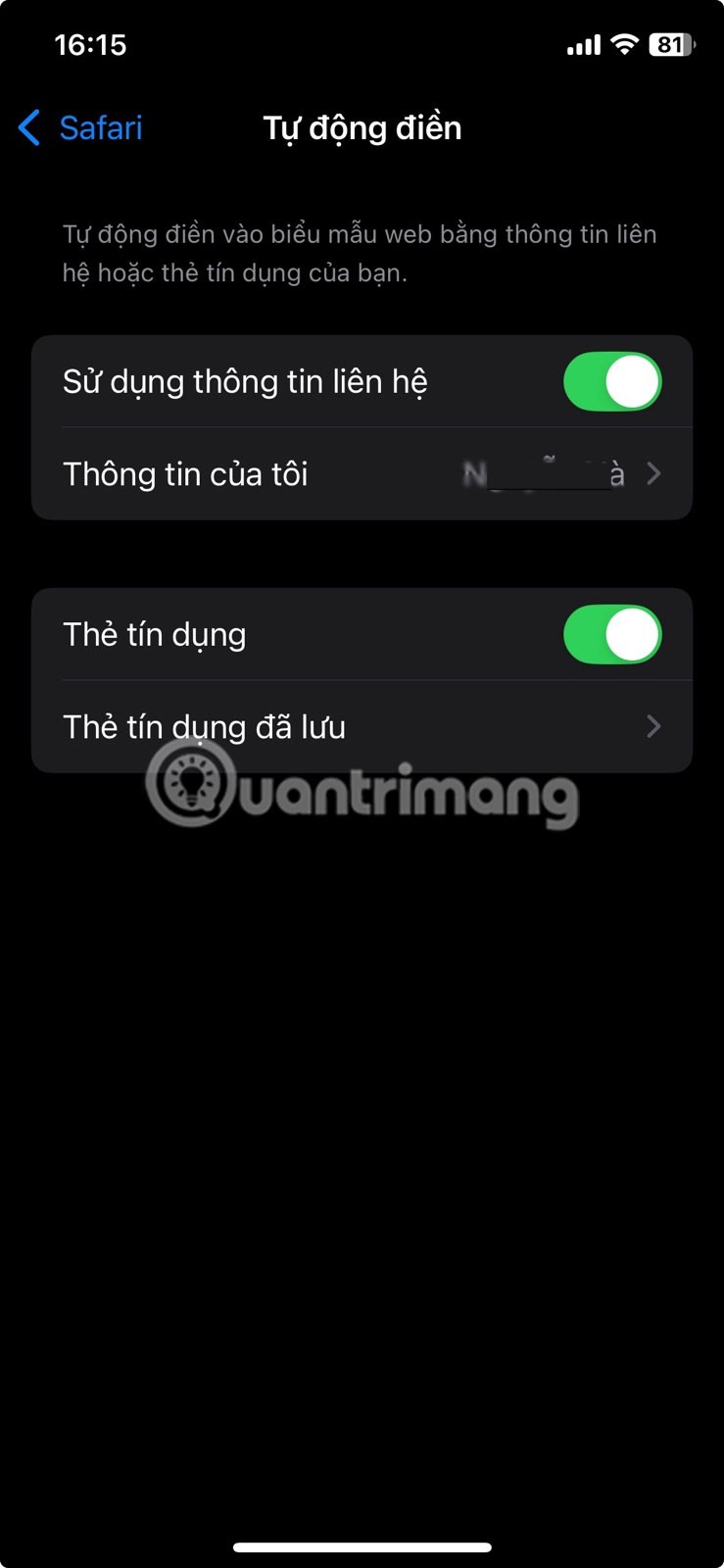
To make sure your AutoFill information is correct, tap My Info below and select your contact name from the list, which is the name you're attached to. Note that it's important that your contact information contains everything you need for AutoFill.
Add or update personal information
If the contact only contains your name and phone number, you may need to add additional information.
To do this, open the Contacts app on your phone. Find your contact's name, open it, then tap Edit.
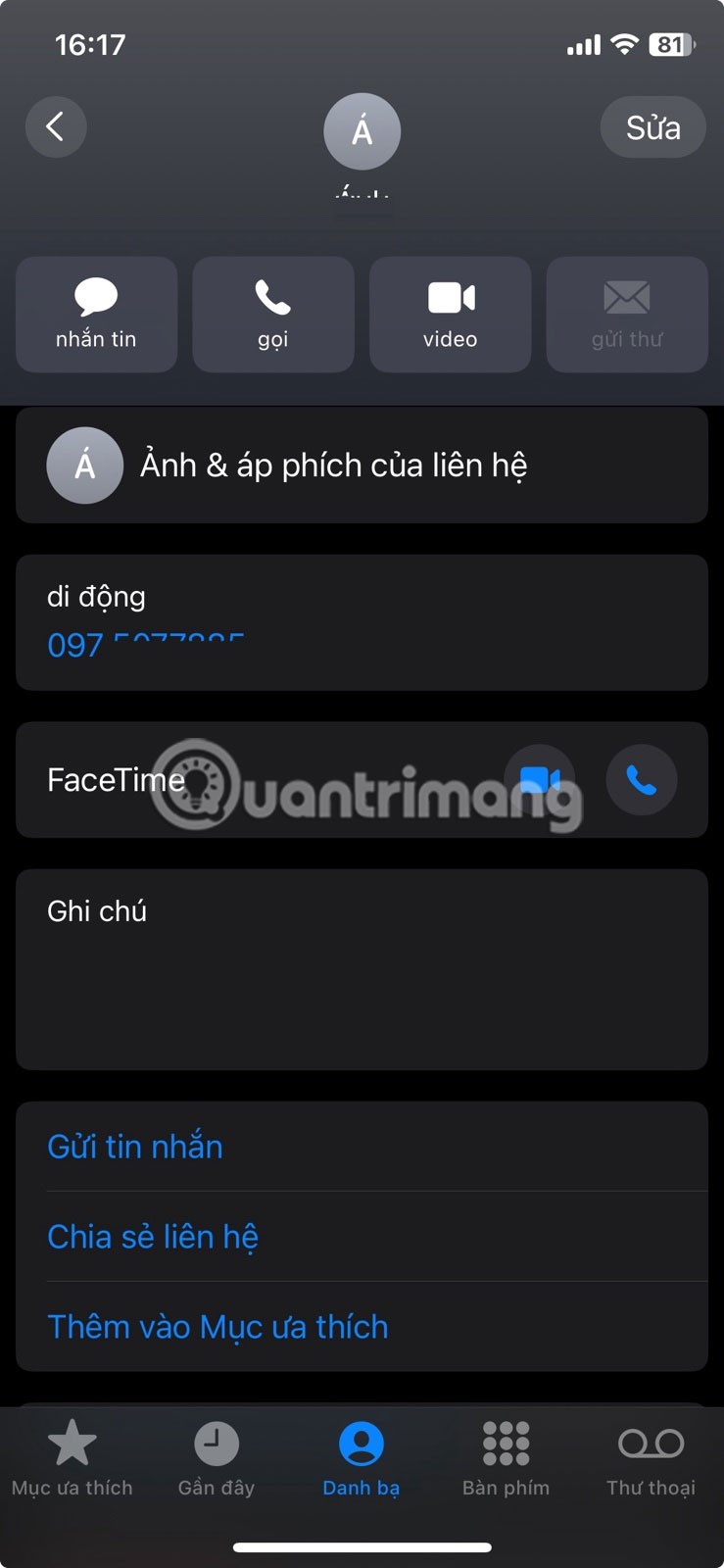
Go through all the available options and make sure everything you want autofilled is listed correctly. This will include your email, phone number, full name, address, date of birth, the company you work for, etc. You can, of course, add multiple addresses and phone numbers.
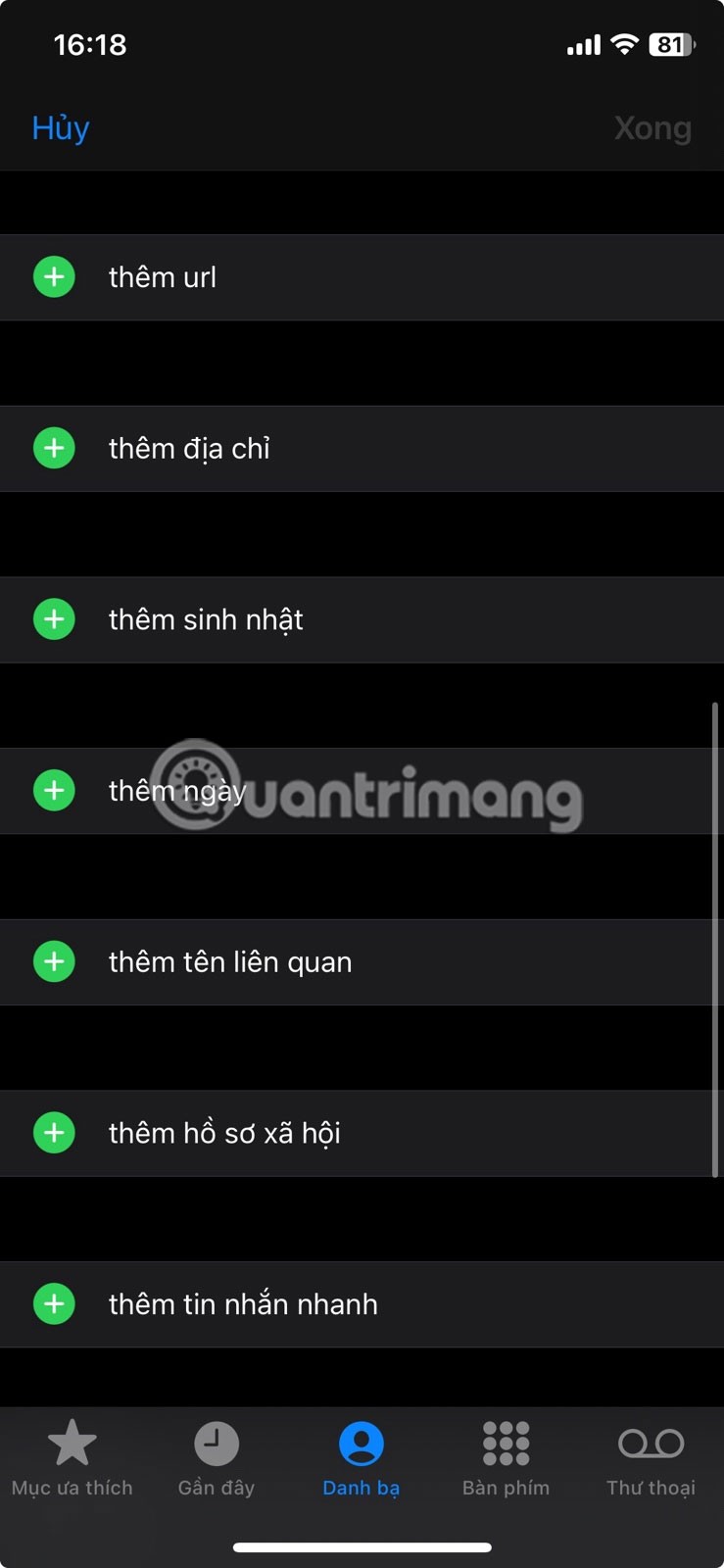
Once you've included everything you might want for AutoFill, tap Done and exit your contacts.
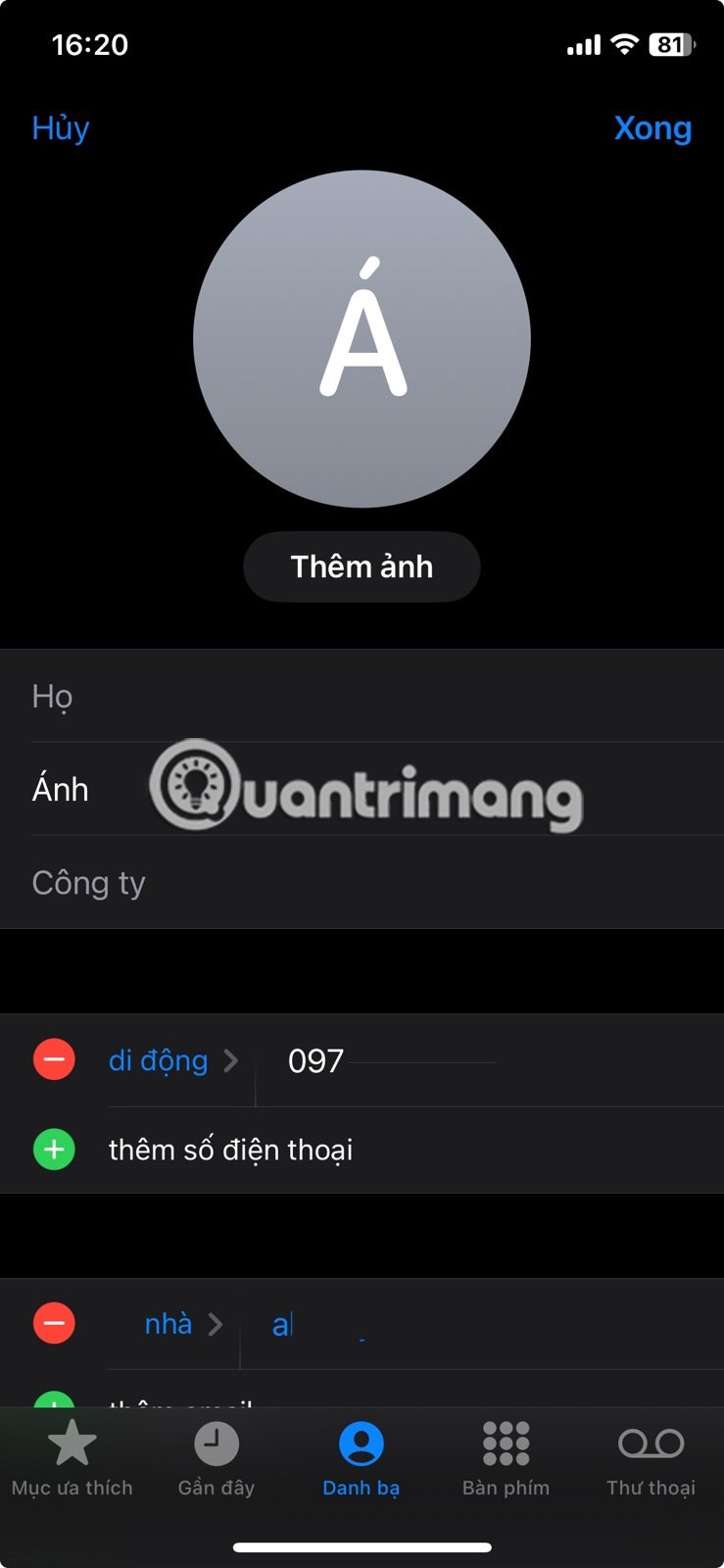
Add credit card information
While you might think of AutoFill primarily as being about names and home addresses, you can also add credit card information.
In the Settings app on your iPhone, go to Safari -> AutoFill and turn on the Credit Cards option .
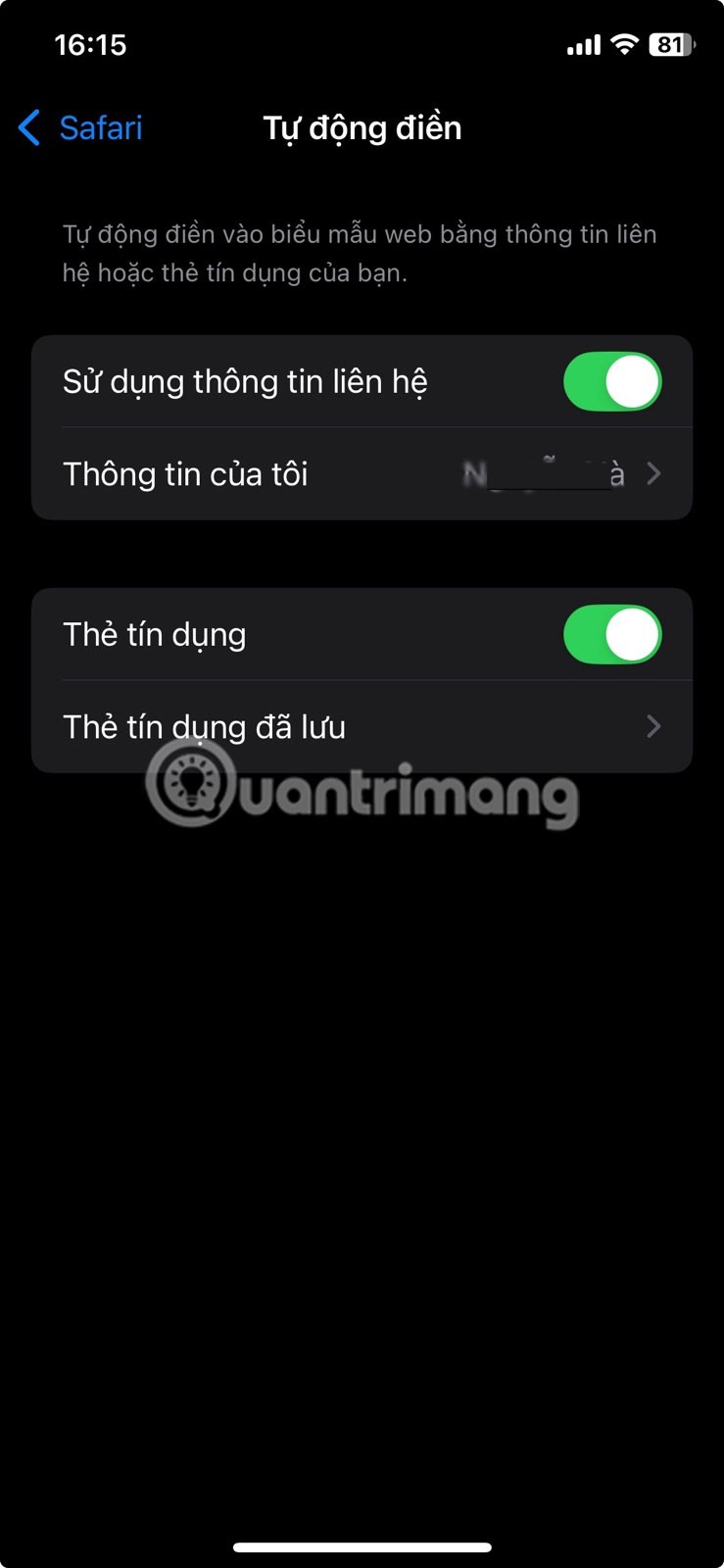
If you want to add a card for the first time or edit an existing card, select Saved Credit Cards and access this menu by entering your device passcode or enabling Face ID.
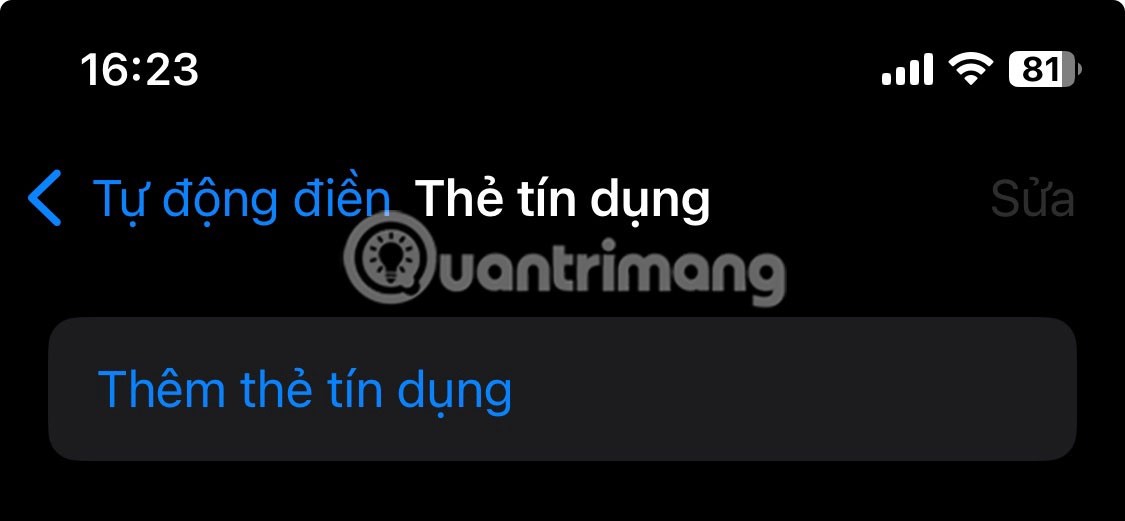
Once in the saved credit cards menu, go ahead and make any changes, including updated card numbers, expiration dates, security codes, etc. You can also add descriptions in case you have multiple cards for different shopping needs.
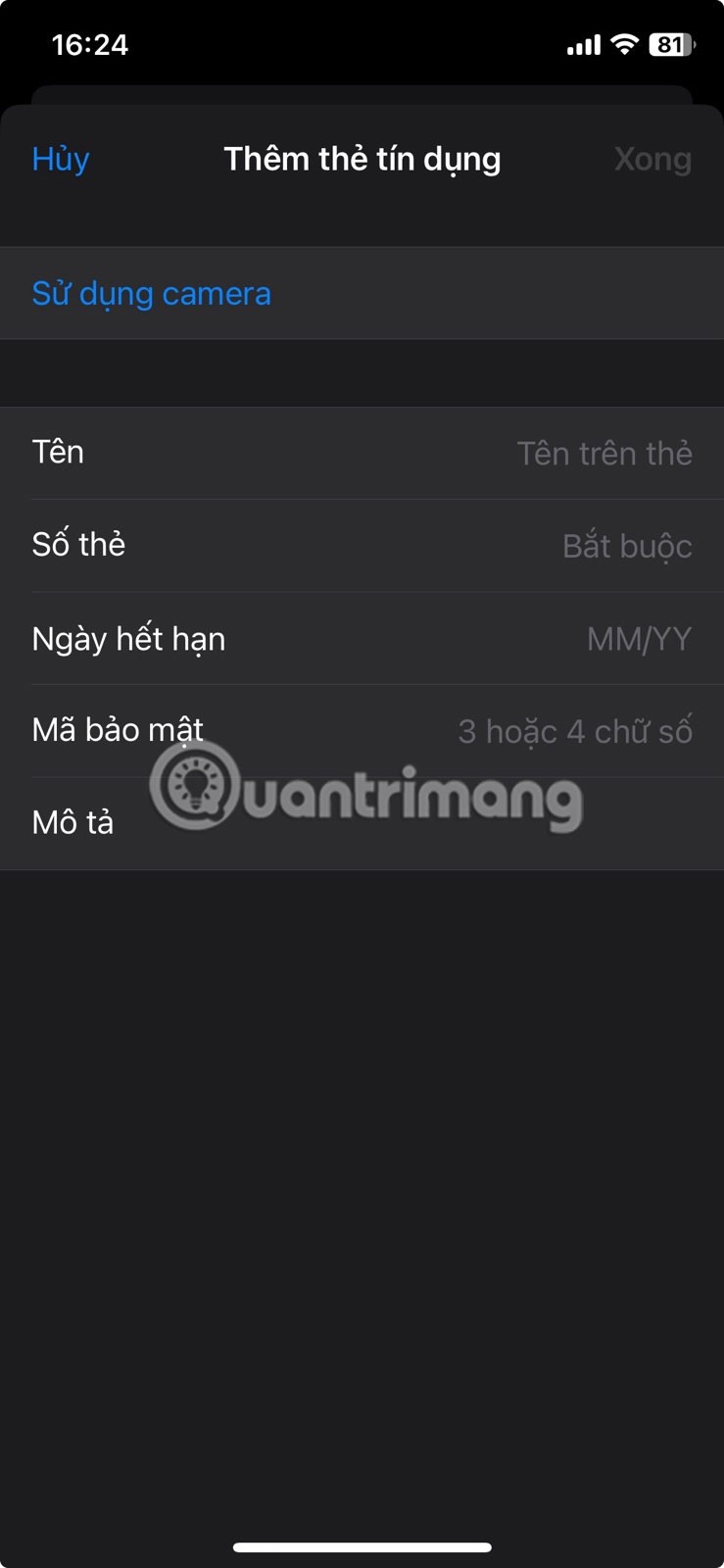
Enable AutoFill for the Passwords app
In the same way you can autofill your name, address, and credit cards, you can do the same with passwords. Whether you use iCloud Keychain or a third-party password manager like 1Password or LastPass , AutoFill can work.
If you use iCloud Keychain, make sure it's enabled before continuing.
Open the Settings app and tap your Apple account at the top.
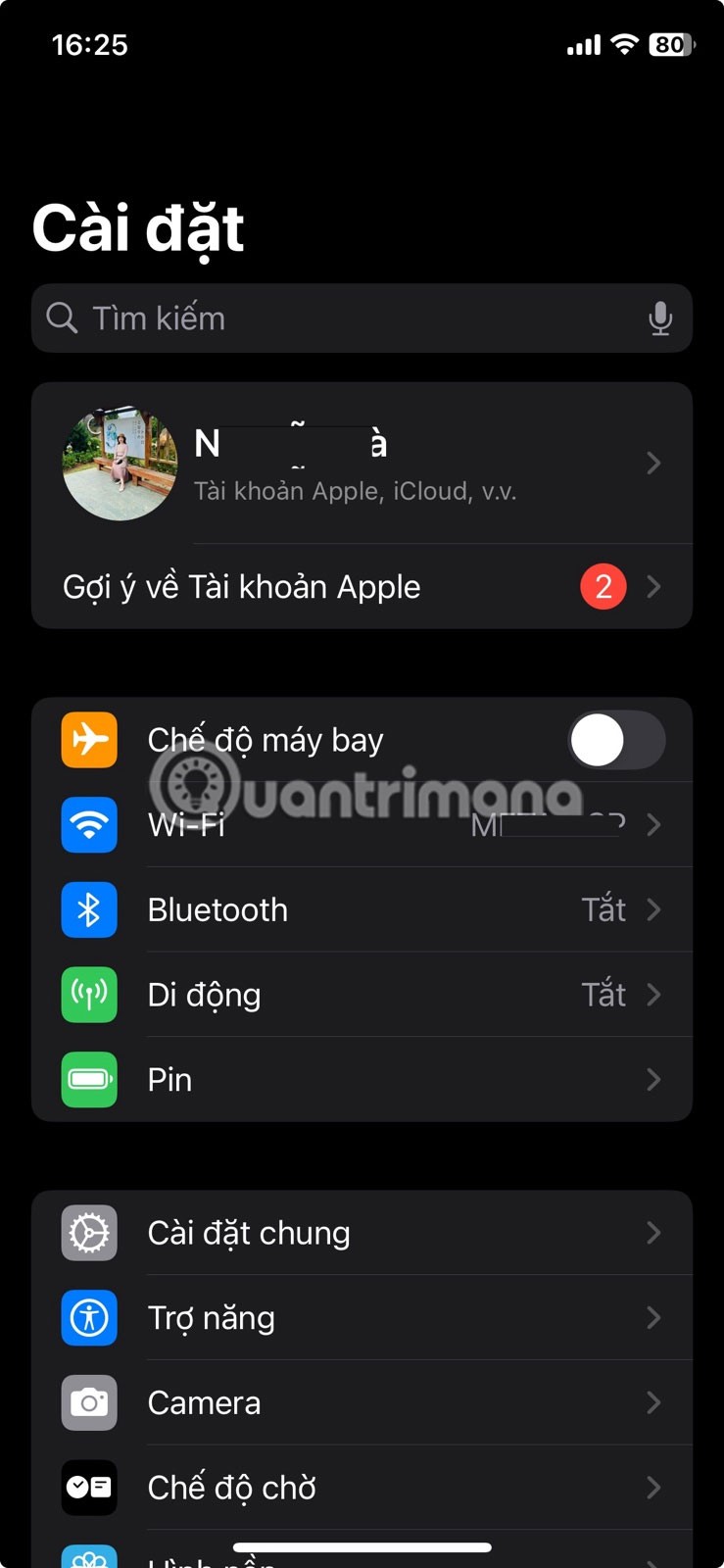
Select iCloud.

On the next screen, tap Password .
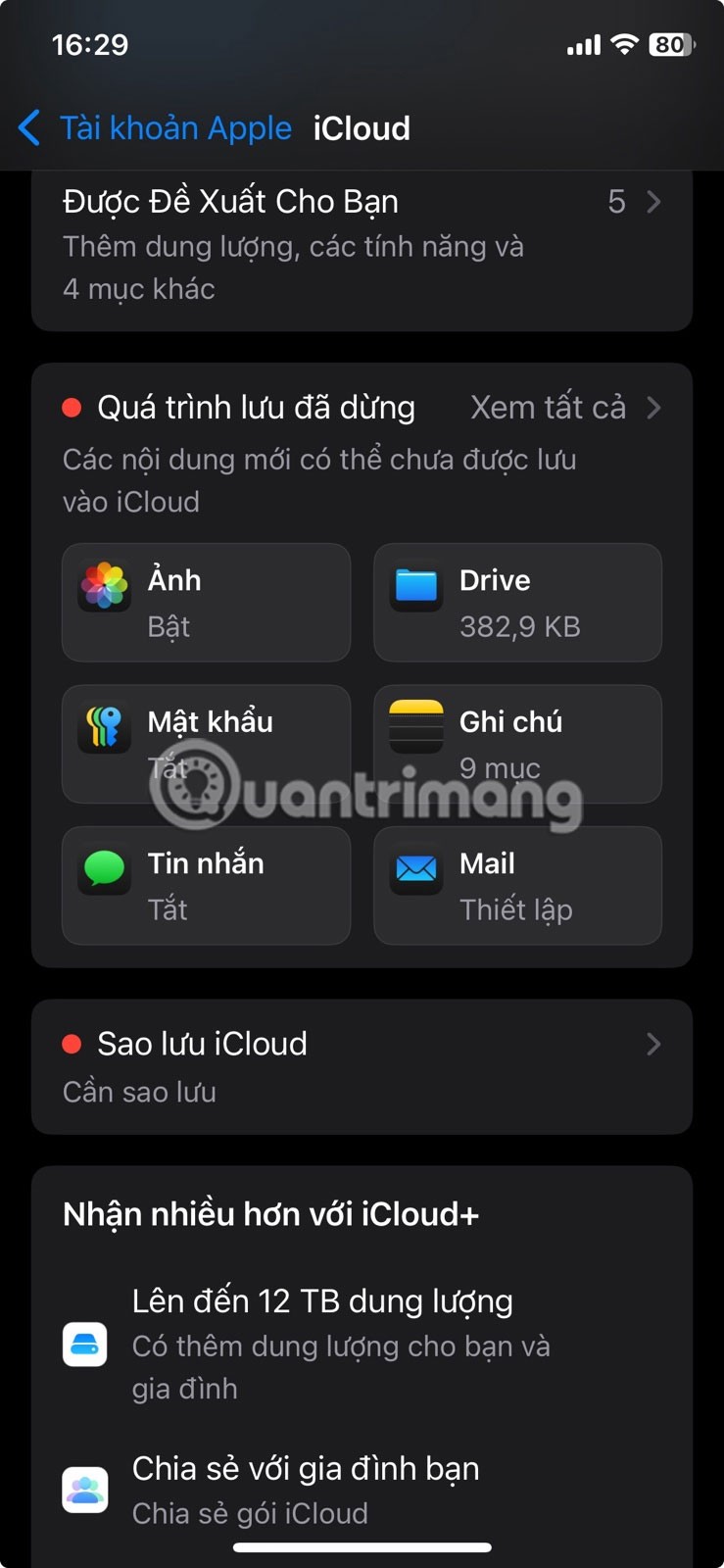
Make sure the Sync This iPhone switch is turned on.
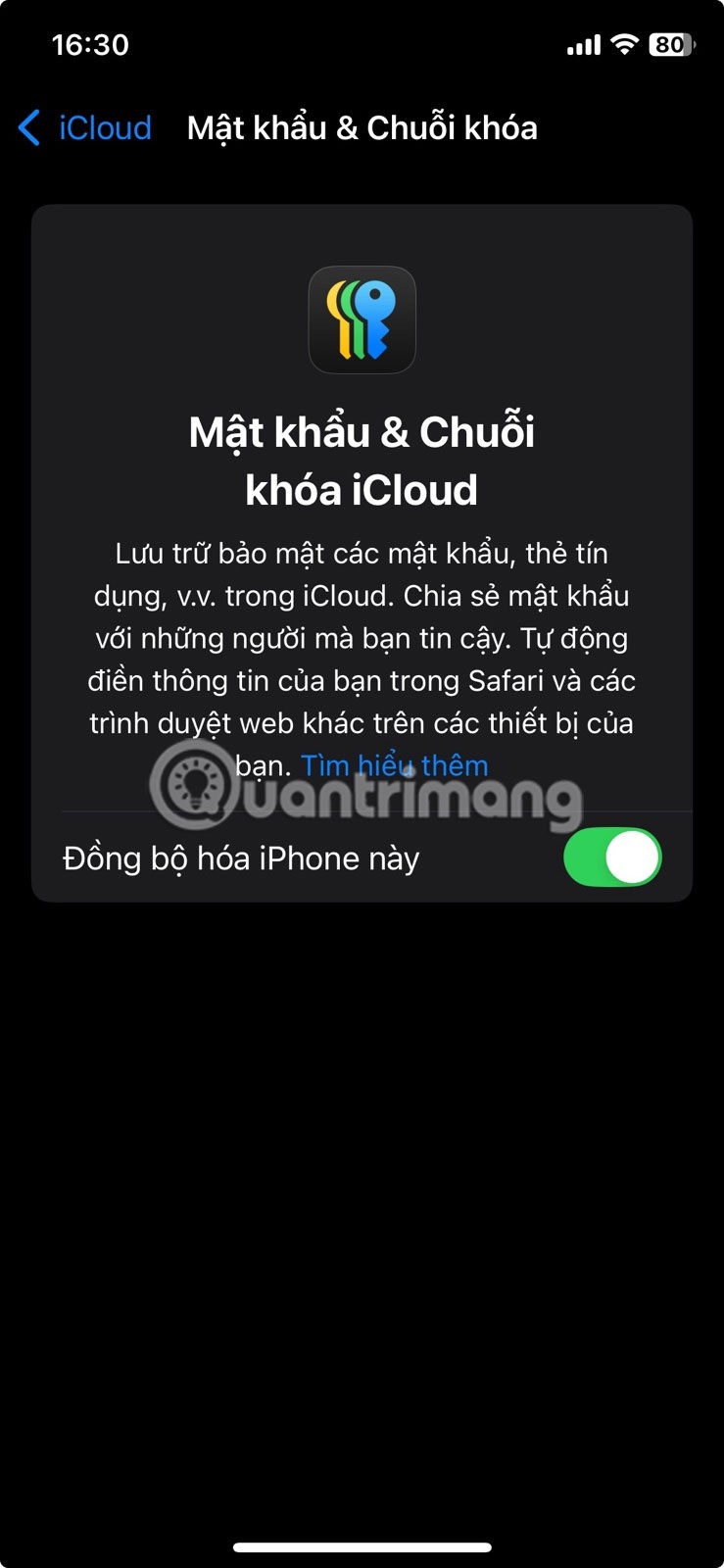
Next, go back to the Settings screen and navigate to Apps -> Passwords .

Tap View Autofill settings at the bottom.

Make sure the AutoFill Passwords and Passcodes toggle is turned on at the top.

Under Autofill from , Passwords should be turned on. If you're using a third-party app to manage your passwords, now's the time to turn on the app-specific toggle from the section below. Autofill can also use information stored in your browser.
Note : In older versions of iOS, you can also go to Settings -> Safari -> Passwords & AutoFill and turn on Always Allow . This feature allows iOS to remember passwords even if the website asks not to.
Edit saved autofill passwords
If you need to edit the password on your iPhone, here's what you need to do.
Go to Settings -> Apps -> Passwords , as described above. At the bottom, tap Open Passwords .

This will open the Passwords app. Here, select the All option to view your passwords.
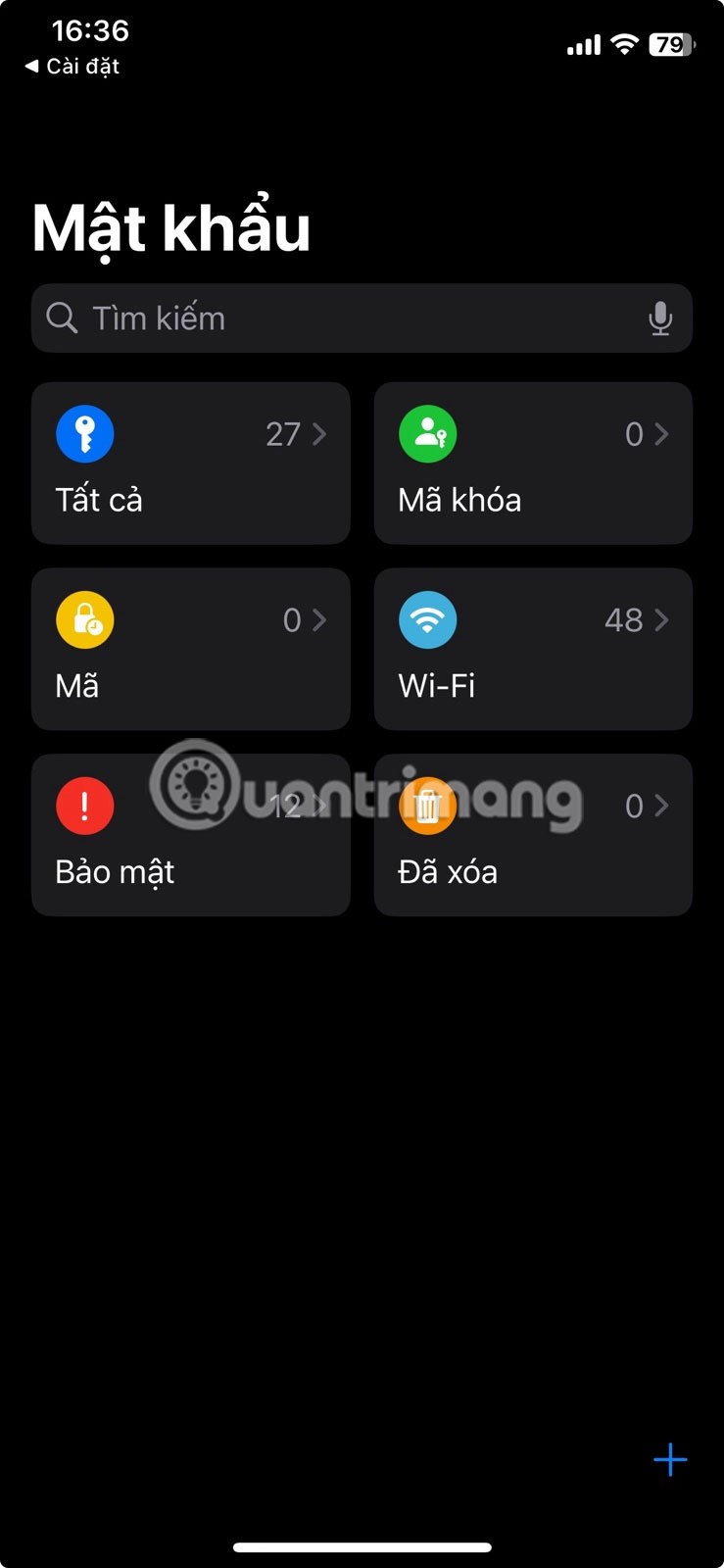
Select one of your accounts.
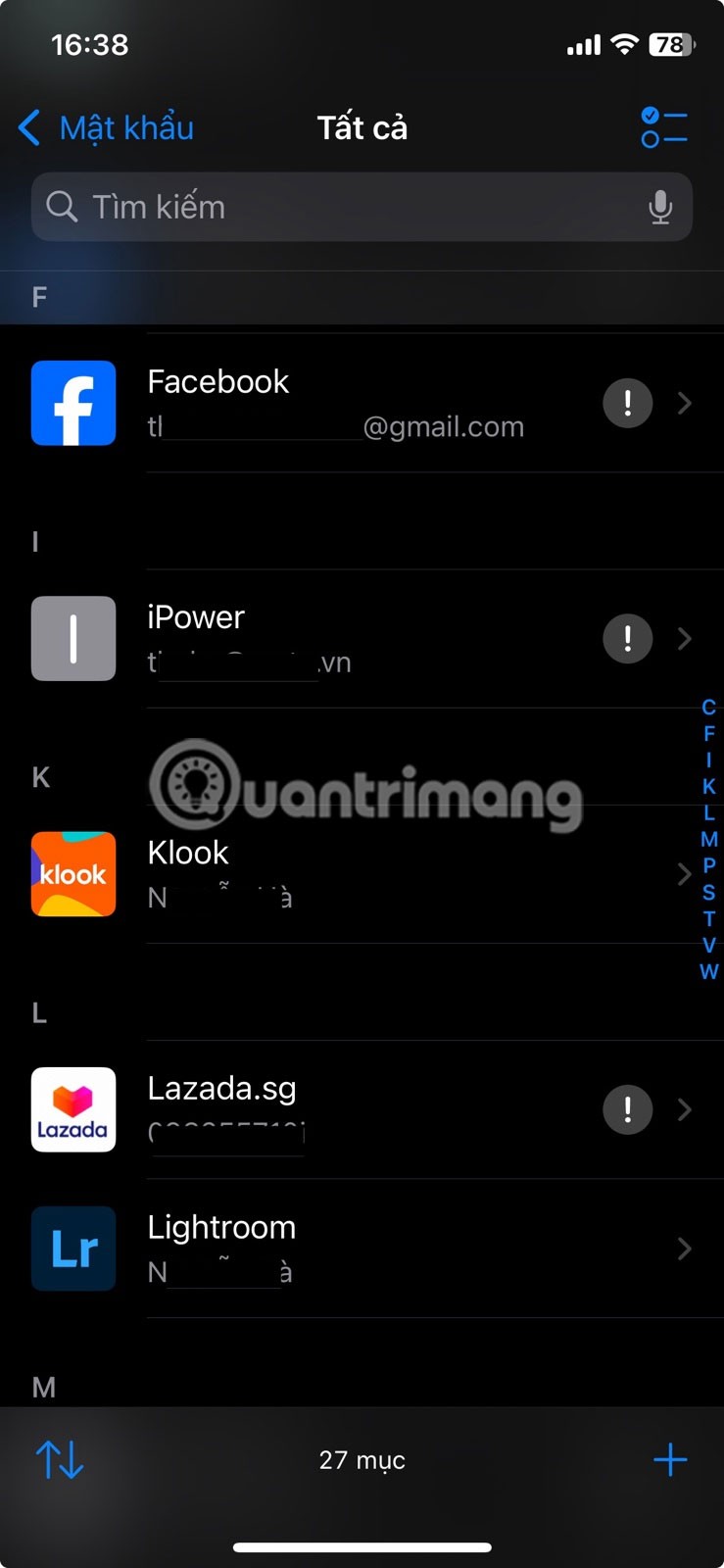
Tap Edit in the upper right corner.
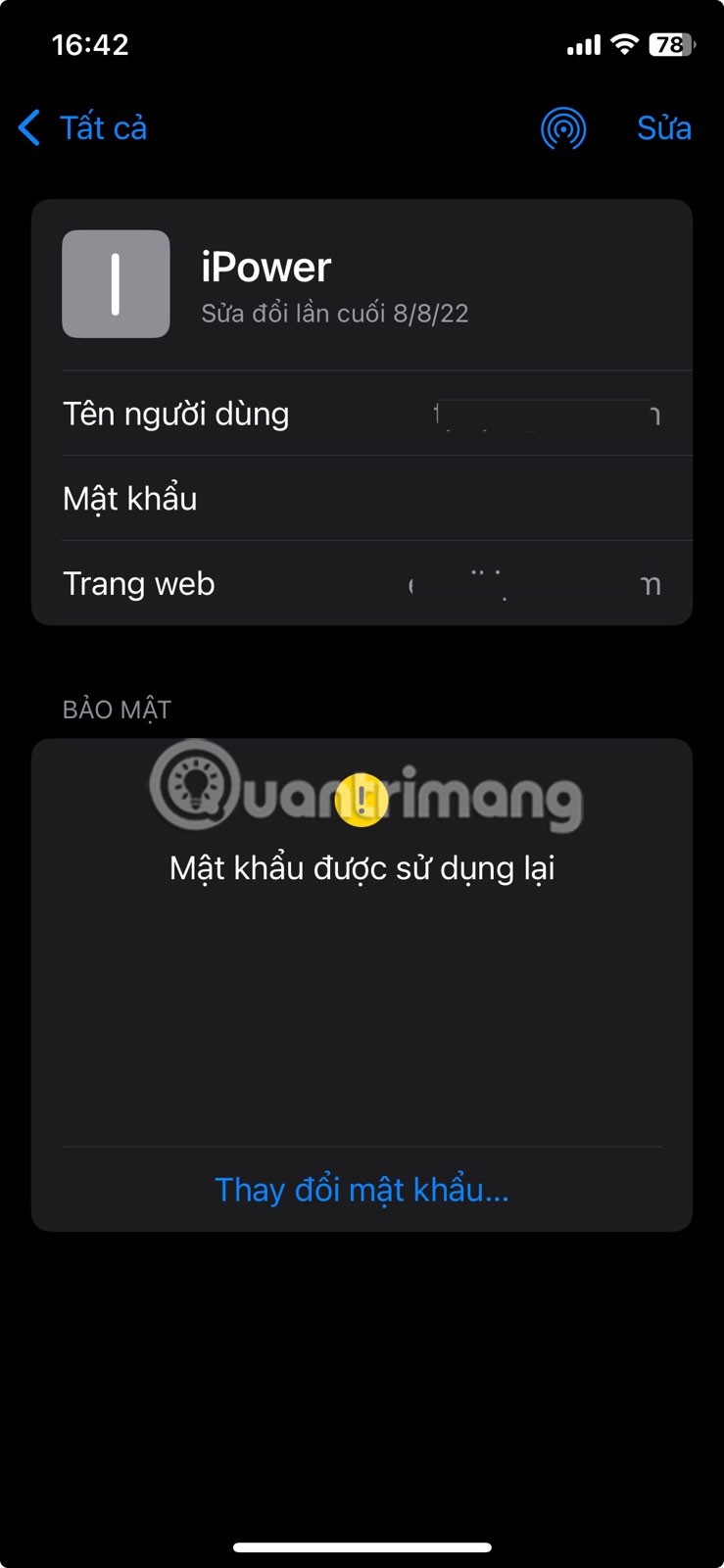
Select Change Password . Follow the instructions from there to change your password.
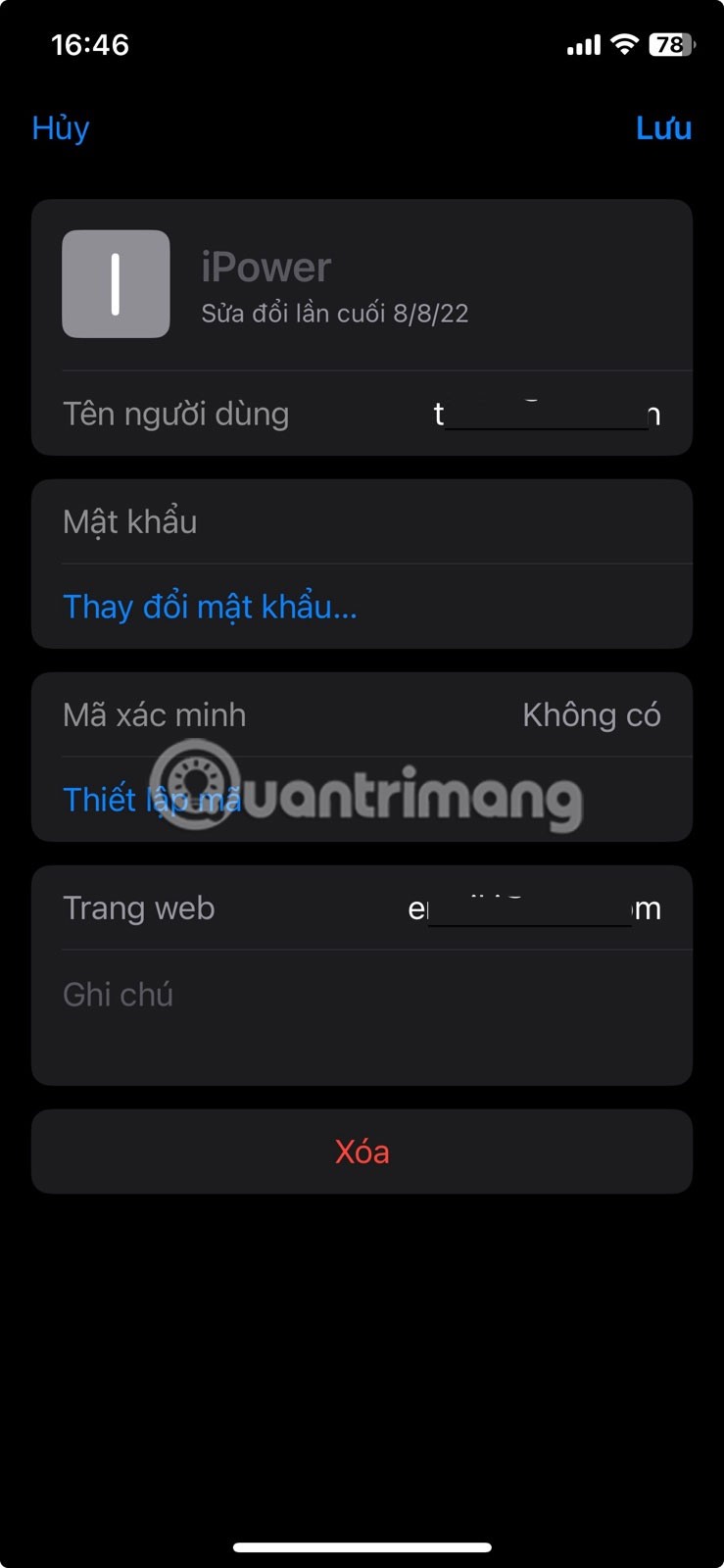
Finally, click Save.
Use AutoFill in Safari and other apps
Once AutoFill is set up on your iPhone (or iPad), filling out sign-up forms becomes a breeze.
Once on the page asking for your details, click on the respective field and press the Autofill Contacts button that appears at the bottom.

Select the first option that appears in the pop-up window. Then, tap the down arrow to move to the next field and tap AutoFill again.
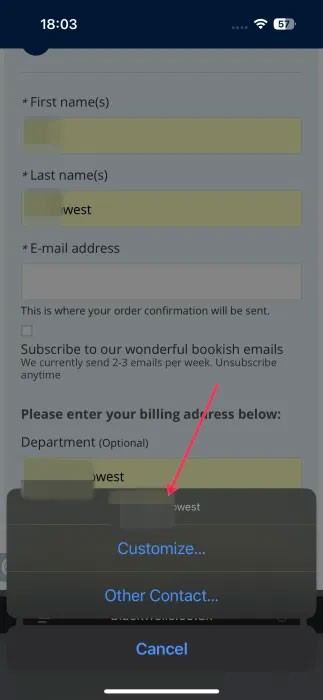
For example, if you have multiple addresses saved, tap Autofill then Custom at the bottom to select the correct address.
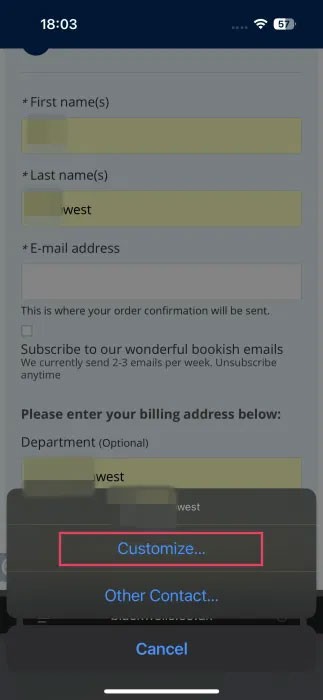
Also, remember to always set strong passwords to protect yourself from any potential attacks on your accounts. Knowing the methods hackers use to crack passwords can help you strengthen your defenses against cyber threats.
Through your purchase history on the App Store, you will know when you downloaded that app or game, and how much you paid for the paid app.
iPhone mutes iPhone from unknown callers and on iOS 26, iPhone automatically receives incoming calls from an unknown number and asks for the reason for the call. If you want to receive unknown calls on iPhone, follow the instructions below.
Apple makes it easy to find out if a WiFi network is safe before you connect. You don't need any software or other tools to help, just use the built-in settings on your iPhone.
iPhone has a speaker volume limit setting to control the sound. However, in some situations you need to increase the volume on your iPhone to be able to hear the content.
The iPhone iMessage group chat feature helps us text and chat more easily with many people, instead of sending individual messages.
For ebook lovers, having a library of books at your fingertips is a great thing. And if you store your ebooks on your phone, you can enjoy them anytime, anywhere. Check out the best ebook reading apps for iPhone below.
You can use Picture in Picture (PiP) to watch YouTube videos off-screen on iOS 14, but YouTube has locked this feature on the app so you cannot use PiP directly, you have to add a few more small steps that we will guide in detail below.
On iPhone/iPad, there is a Files application to manage all files on the device, including files that users download. The article below will guide readers on how to find downloaded files on iPhone/iPad.
Near Field Communication is a wireless technology that allows devices to exchange data when they are in close proximity to each other, typically within a few centimeters.
Apple introduced Adaptive Power, which works alongside Low Power Mode. Both extend iPhone battery life, but they work in very different ways.
If you frequently need to contact someone, you can set up speed calling on your iPhone, with a few simple steps.
Rotating the screen horizontally on iPhone helps you watch movies or Netflix, view PDFs, play games,... more conveniently and have a better experience.
Reverse image search on iPhone is very simple when you can use the browser on the device, or use some 3rd party applications for more search options.
Today's technological developments can allow you to directly extract text from images captured with a smartphone camera.
As soon as you update your iPhone to the official iOS 16 version, you will be able to set an iPhone wallpaper without covering your face when adjusting the wallpaper according to the depth effect.
Through your purchase history on the App Store, you will know when you downloaded that app or game, and how much you paid for the paid app.
iPhone mutes iPhone from unknown callers and on iOS 26, iPhone automatically receives incoming calls from an unknown number and asks for the reason for the call. If you want to receive unknown calls on iPhone, follow the instructions below.
Apple makes it easy to find out if a WiFi network is safe before you connect. You don't need any software or other tools to help, just use the built-in settings on your iPhone.
iPhone has a speaker volume limit setting to control the sound. However, in some situations you need to increase the volume on your iPhone to be able to hear the content.
ADB is a powerful set of tools that give you more control over your Android device. Although ADB is intended for Android developers, you don't need any programming knowledge to uninstall Android apps with it.
You might think you know how to get the most out of your phone time, but chances are you don't know how big a difference this common setting makes.
The Android System Key Verifier app comes pre-installed as a system app on Android devices running version 8.0 or later.
Despite Apple's tight ecosystem, some people have turned their Android phones into reliable remote controls for their Apple TV.
There are many reasons why your Android phone cannot connect to mobile data, such as incorrect configuration errors causing the problem. Here is a guide to fix mobile data connection errors on Android.
For years, Android gamers have dreamed of running PS3 titles on their phones – now it's a reality. aPS3e, the first PS3 emulator for Android, is now available on the Google Play Store.
The iPhone iMessage group chat feature helps us text and chat more easily with many people, instead of sending individual messages.
For ebook lovers, having a library of books at your fingertips is a great thing. And if you store your ebooks on your phone, you can enjoy them anytime, anywhere. Check out the best ebook reading apps for iPhone below.
You can use Picture in Picture (PiP) to watch YouTube videos off-screen on iOS 14, but YouTube has locked this feature on the app so you cannot use PiP directly, you have to add a few more small steps that we will guide in detail below.
On iPhone/iPad, there is a Files application to manage all files on the device, including files that users download. The article below will guide readers on how to find downloaded files on iPhone/iPad.
If you really want to protect your phone, it's time you started locking your phone to prevent theft as well as protect it from hacks and scams.



















