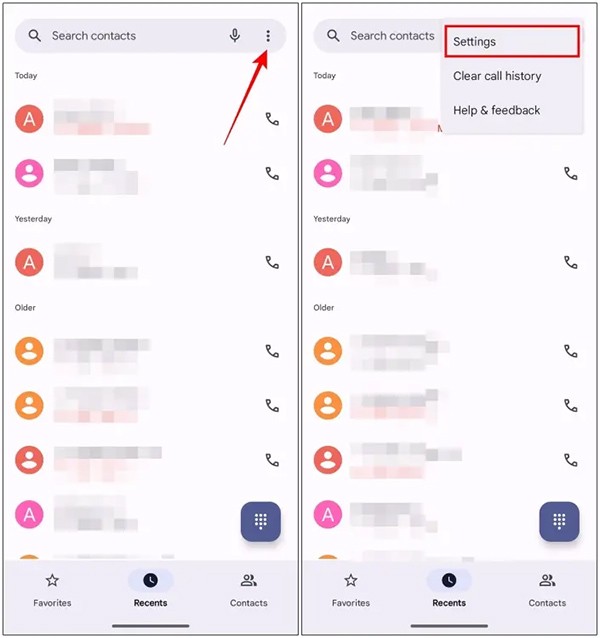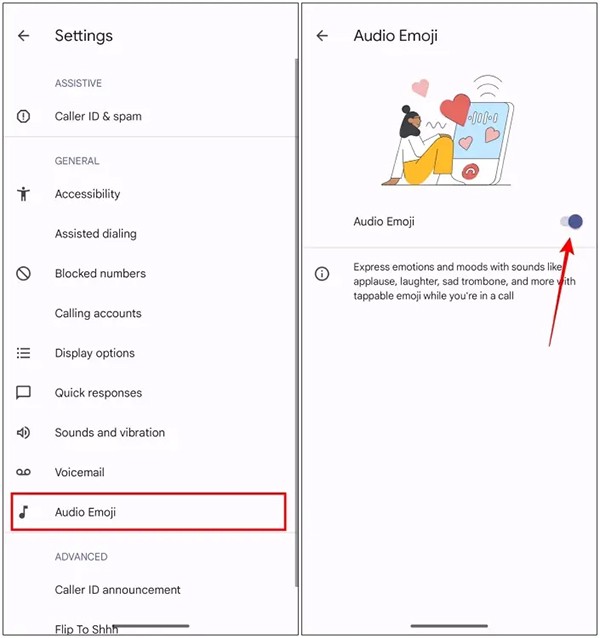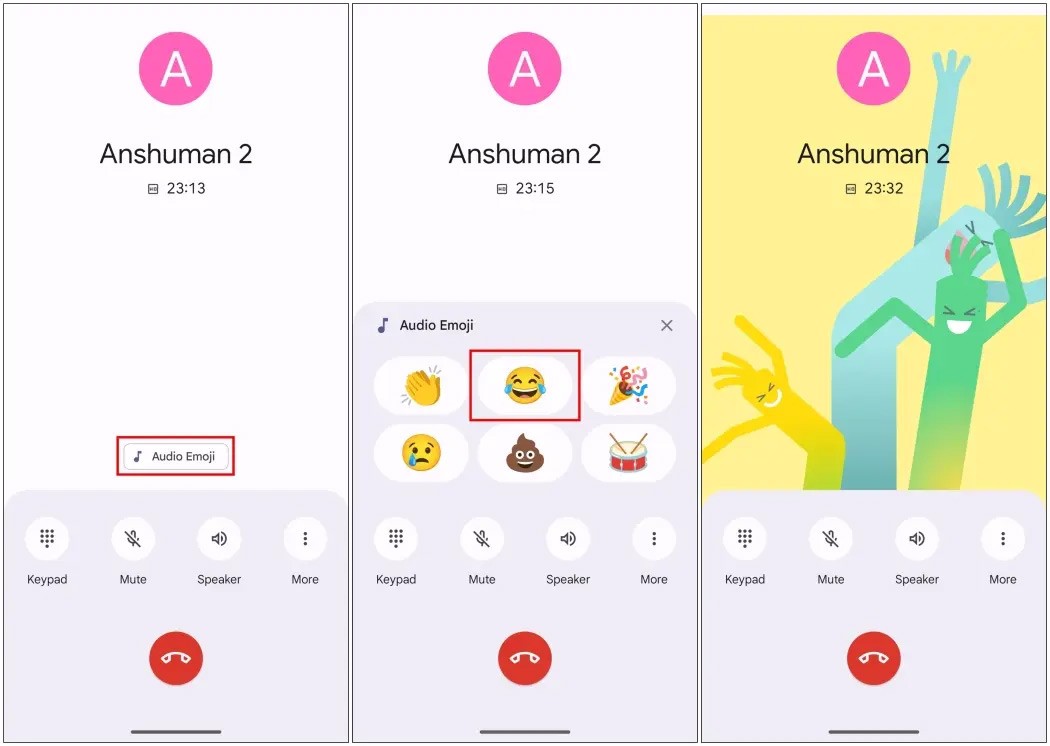Google is rolling out sound emojis to Google Phones. Users can play sound effects from emojis like laughter and drums during phone calls. And the person on the other end of the line can also hear the sound from the emojis. Here's how to use sound emojis on Google phones.
How to use sound emoji on Google phone
Step 1:
You open the phone application and then click on the 3 dots icon in the top right corner. Next, the user clicks on Settings in the displayed list.
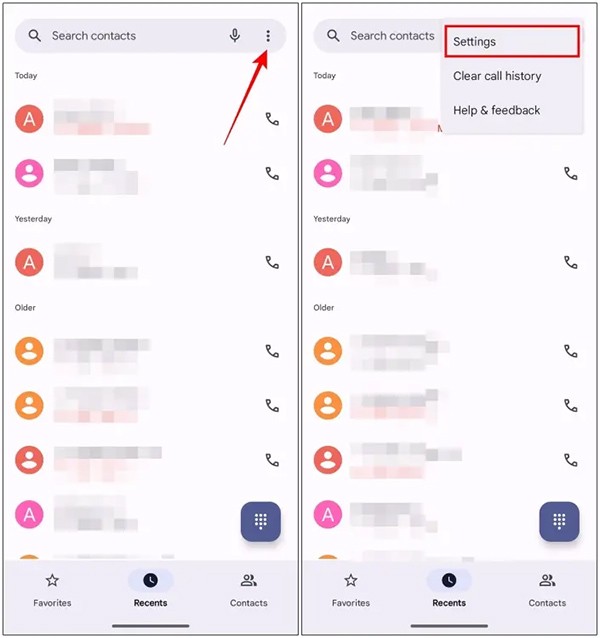
Step 2:
Switch to the settings interface on the phone, we continue to click on the Audio Emoji option below the list. At this time, the user needs to activate Audio Emoji to use.
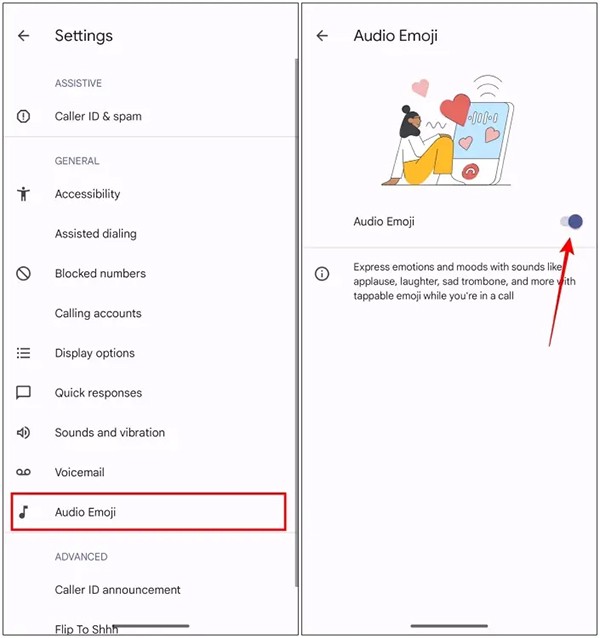
Step 3:
You make a call as usual. Next, in the call interface, click on Audio Emoji to select emoji. The screen displays emojis with sounds for you to choose to use. We click on the emoji we want to use. Immediately you will hear the sound with the animation displayed. Whether the other person has the sound emoji option enabled or not on their phone, they will still hear the sound you used.
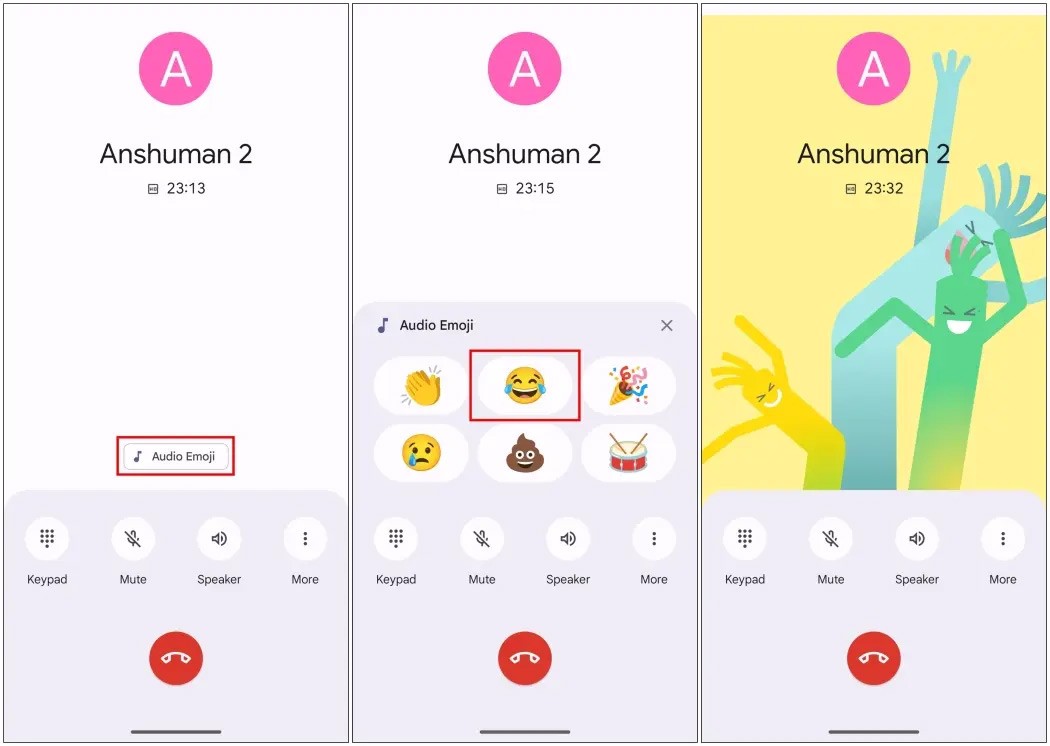
The sound emoji feature on Google phones is only being developed for beta program participants. However, you will need to wait a while for this feature to be updated or you can use a VPN application to switch to the US region if you use it.