The Best Diets for Heart Health

In addition to regular exercise and not smoking, diet is one of the best ways to protect your heart. Here are the best diets for heart health.
Microsoft Word is an indispensable software in everyone's computer today. This is a tool that makes our writing and editing work easier than writing on paper.
In the process, text editing sometimes we make mistakes uppercase, lowercase and this is quite inconvenient if we delete and then re-enter. To help remedy this, here we invite you to follow the article instructions on uppercase and lowercase letters in Word.
Download Microsoft Office 2016 Download Microsoft Office 2019
Step 1: First, highlight the converted text from lowercase to uppercase and vice versa.
Step 2: Click on Home .
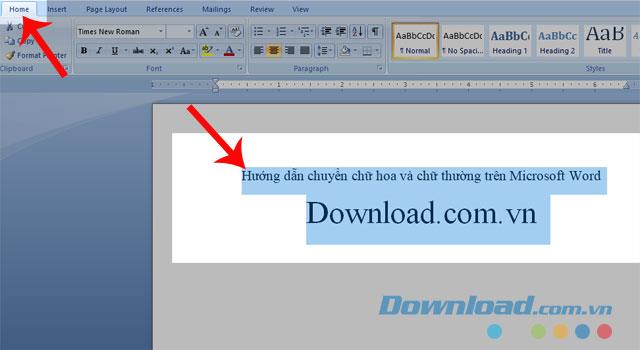
Step 3: Click on the Aa icon .
Step 4: Choose one of the following to convert lowercase and uppercase letters.
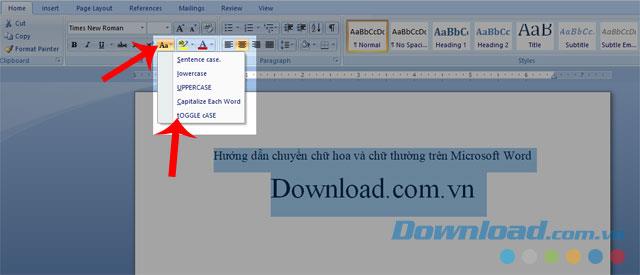
This is the result after changing from lowercase to uppercase.
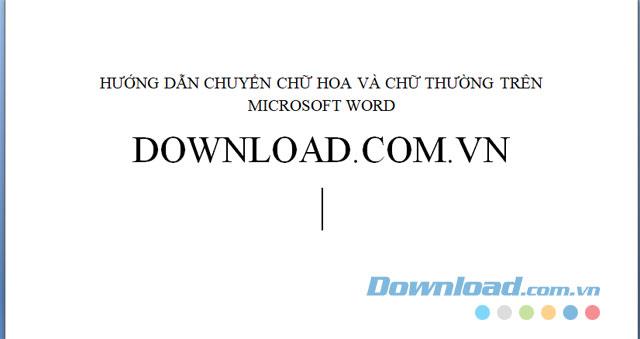
Step 1: Highlight the text to be converted.
Step 2: Right-click and select Copy, or press the key combination Ctrl + C .
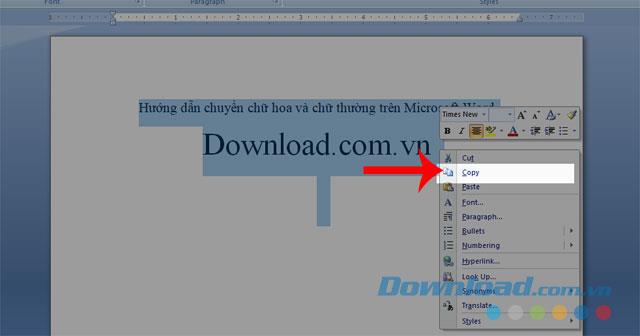
Step 3: Next, right-click the Unikey icon , at the bottom of the computer system bar.
Step 4: Click Tools ... [CS + F6] or press Ctrl + Shift + F6 .
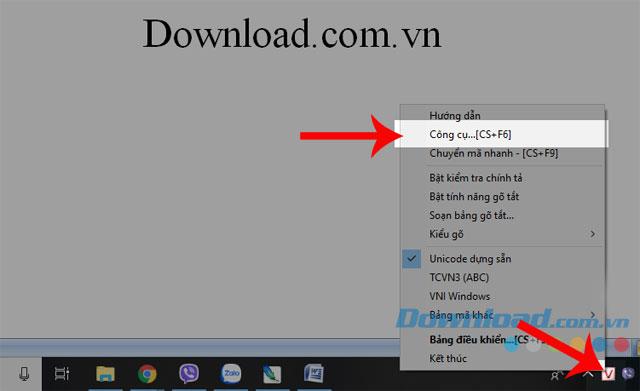
Step 5: Now at the Unikey Toolkit window , set the following options:
Step 6: Click the Transcoding button .
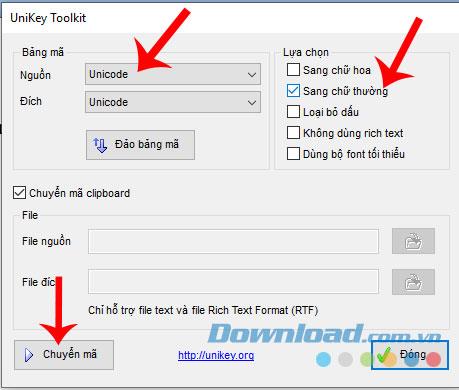
Step 7: Now, a message of Successfully converted appears, click the OK button .
Step 8: Back to the text in Word, right-click and choose Paste or press the key combination Ctrl + V .
Below will be the result after converting from lowercase to uppercase with Unikey.
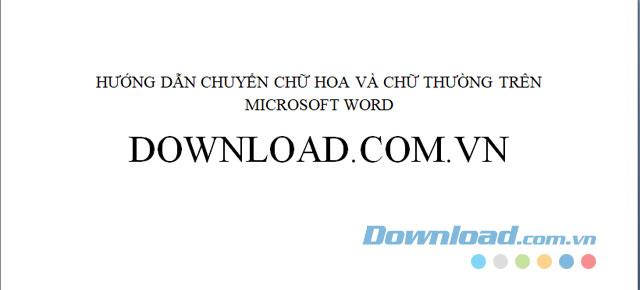
Above are some ways to convert uppercase and lowercase letters in Microsoft Word, we hope that these will help your process of completing your work becomes easier and faster.
In addition, you can also refer to some other articles such as:
I wish you successful implementation!
In addition to regular exercise and not smoking, diet is one of the best ways to protect your heart. Here are the best diets for heart health.
Diet is important to our health. Yet most of our meals are lacking in these six important nutrients.
At first glance, AirPods look just like any other true wireless earbuds. But that all changed when a few little-known features were discovered.
In this article, we will guide you how to regain access to your hard drive when it fails. Let's follow along!
Dental floss is a common tool for cleaning teeth, however, not everyone knows how to use it properly. Below are instructions on how to use dental floss to clean teeth effectively.
Building muscle takes time and the right training, but its something anyone can do. Heres how to build muscle, according to experts.
The third trimester is often the most difficult time to sleep during pregnancy. Here are some ways to treat insomnia in the third trimester.
There are many ways to lose weight without changing anything in your diet. Here are some scientifically proven automatic weight loss or calorie-burning methods that anyone can use.
Apple has introduced iOS 26 – a major update with a brand new frosted glass design, smarter experiences, and improvements to familiar apps.
Yoga can provide many health benefits, including better sleep. Because yoga can be relaxing and restorative, its a great way to beat insomnia after a busy day.
The flower of the other shore is a unique flower, carrying many unique meanings. So what is the flower of the other shore, is the flower of the other shore real, what is the meaning and legend of the flower of the other shore?
Craving for snacks but afraid of gaining weight? Dont worry, lets explore together many types of weight loss snacks that are high in fiber, low in calories without making you try to starve yourself.
Prioritizing a consistent sleep schedule and evening routine can help improve the quality of your sleep. Heres what you need to know to stop tossing and turning at night.
Adding a printer to Windows 10 is simple, although the process for wired devices will be different than for wireless devices.
You want to have a beautiful, shiny, healthy nail quickly. The simple tips for beautiful nails below will be useful for you.













