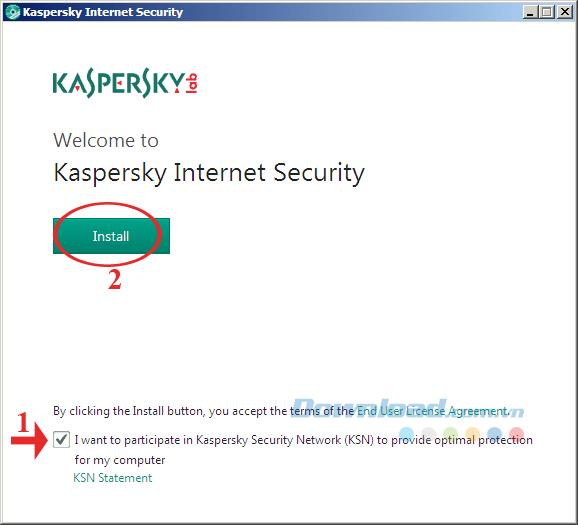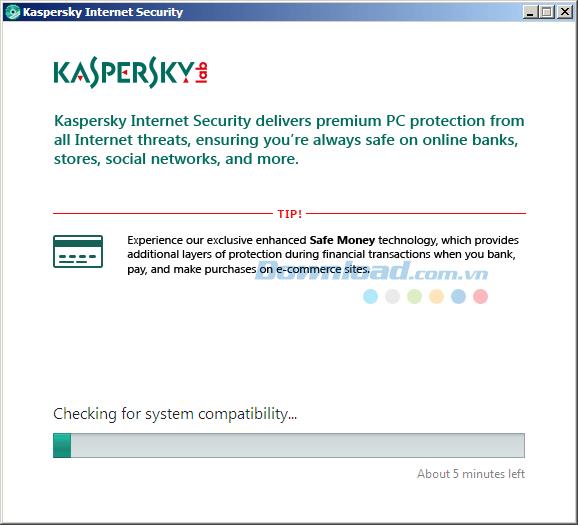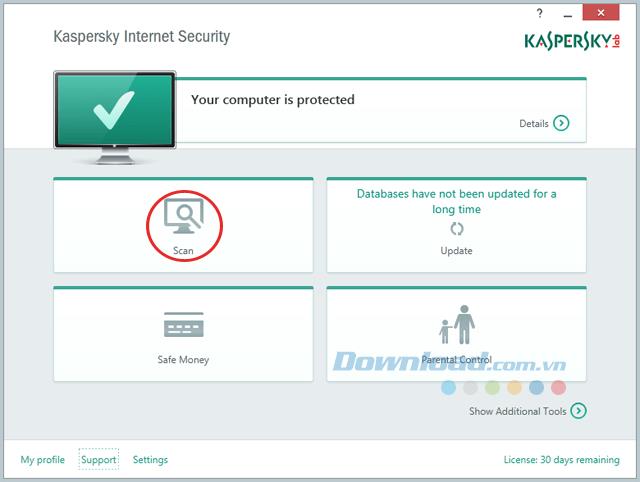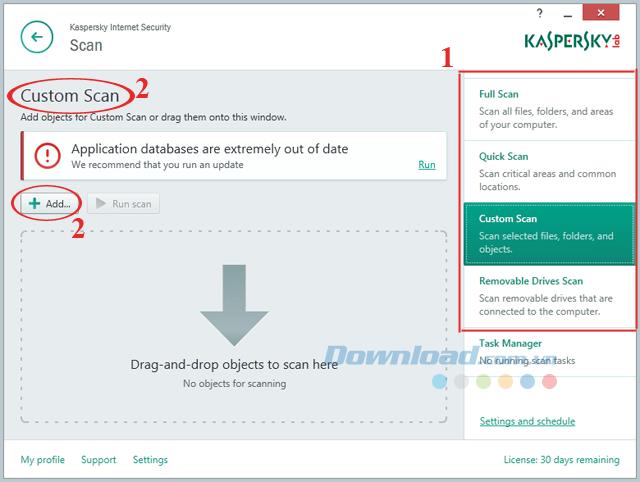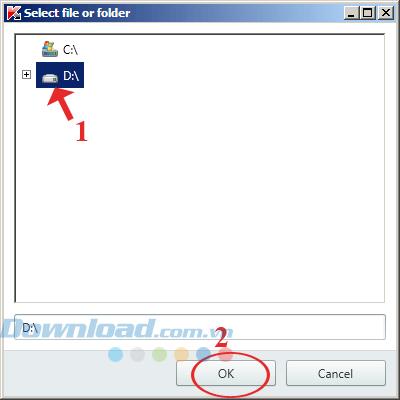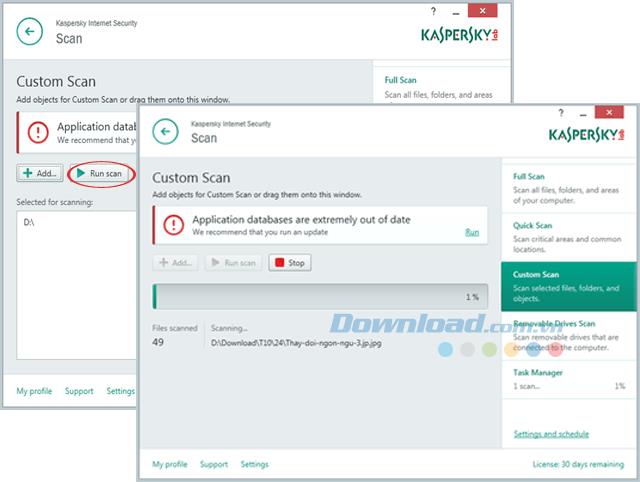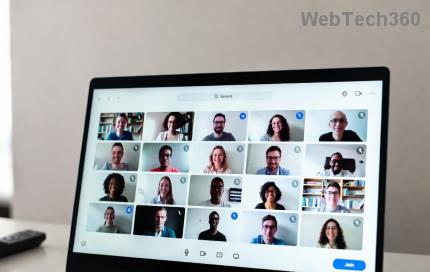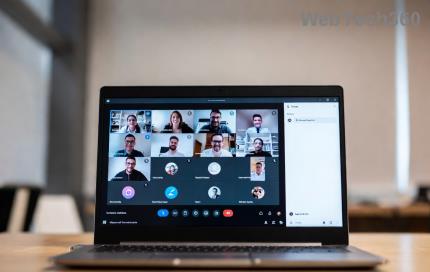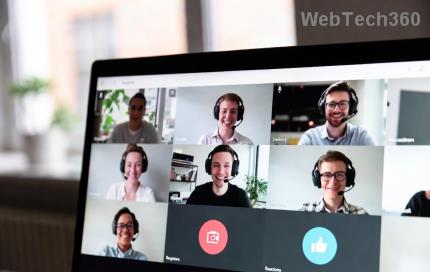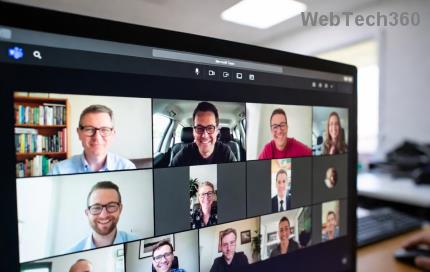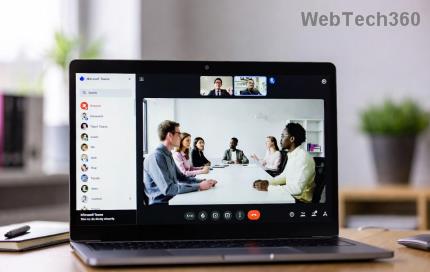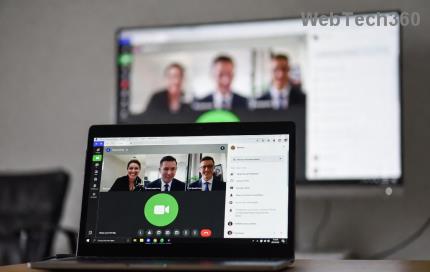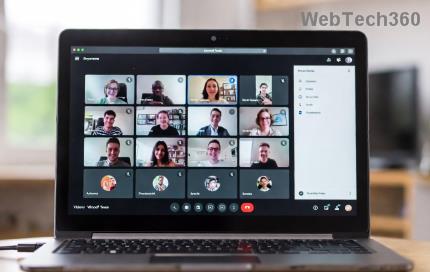In order for your personal data and computer system to be fully protected during work, banking, shopping and online gaming, Kaspersky Internet Security will be the ideal solution for you!
Kaspersky Internet Security has the ability to automatically detect and remove threats before they invade and affect the computer system. Thanks to that, you can feel secure when making online transactions, logging in personal accounts ...
Please refer to the following article to know how to install and use Kaspersky Internet Security to scan for comprehensive computer protection virus in real time:
Request:
Instructions for installing Kaspersky Internet Security
Step 1: Double-click the installation file, the installation window appears and check the box I want to participate in Kaspersky Security Network (KSN) to provide optimal protection for my computer if you want to participate in Kaspersky Security Network (KSN) for optimal protection of computer systems.
Then click Install to install the software.
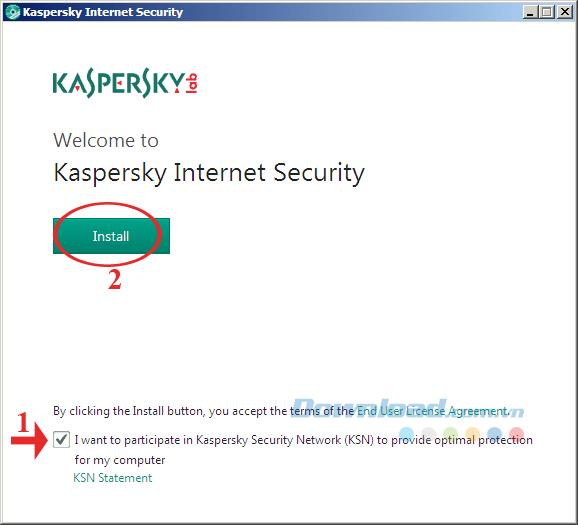
Step 2: The Kaspersky installation process begins. Because this tool occupies nearly 200 MB, the installation process also takes a long time.
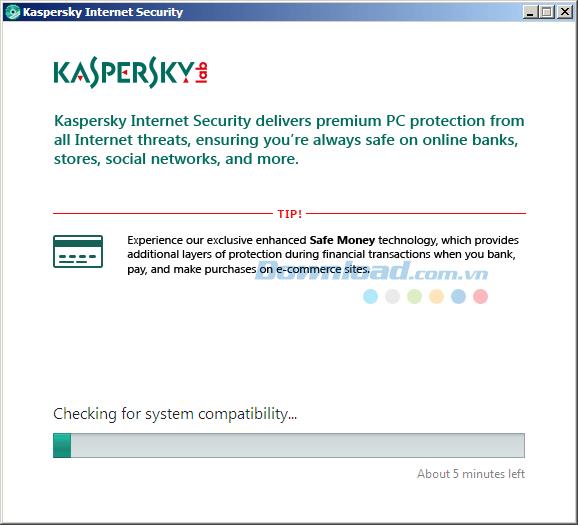
Step 3: The installation of this software is not complicated, follow the instructions on the screen and finally click Finish to complete.
How to scan for viruses with Kaspersky Internet Security
After installation is complete, open Kaspersky Internet Security . On the main interface of the program gives you 4 options:
- Scan: Scans the entire computer system, in order to detect and remove Virus.
- Update: Update to the latest database.
- Safe Money: Provides an extra layer of protection while you use the online banking and payment systems.
- Parental Control: Control users.
To be able to detect and remove Virus completely from the system, follow these steps:
Step 1: On the main interface of the program, click Scan .
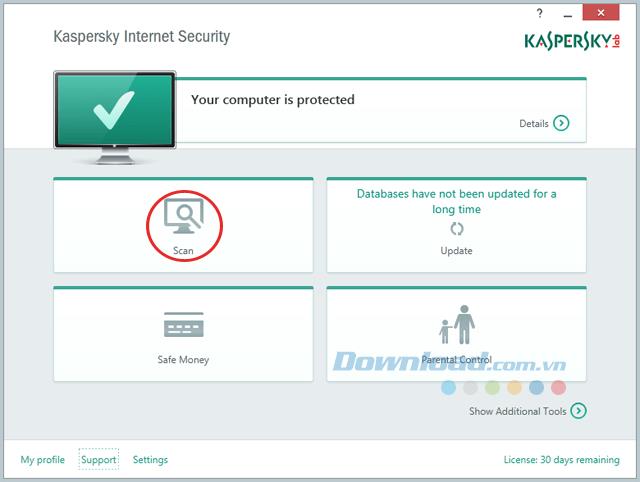
Step 2: In the next window you can choose the scanning method on the right side of the screen:
- Full Scan: Scan all files, folders and areas on your computer.
- Quick Scan: Scan important areas and basic location.
- Custom Scan: Select to scan certain files, folders or objects.
- Removable Drives Scan: Scans for external drives connected to the computer.
To be able to scan the drive, select the Custom Scan option . Then, click Add to select the drive or you can drag and drop the object to scan into the box below.
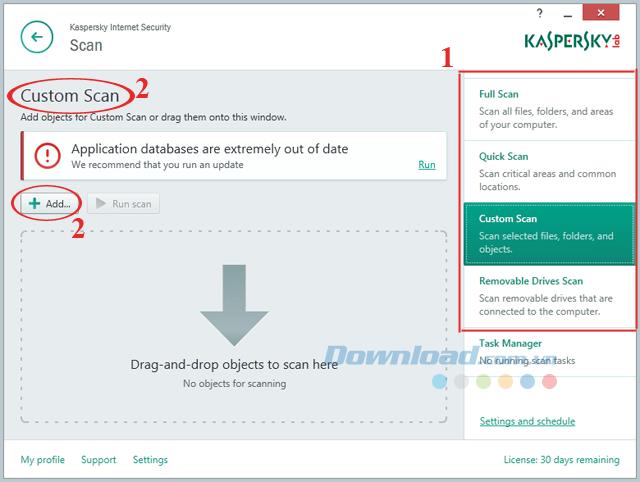
Step 3: The Select file or folder window appears, click the drive to be scanned and click OK.
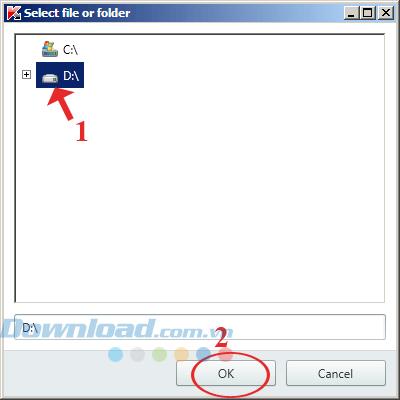
Step 4: After selecting the drive you want to scan, click Run Scan to start scanning. After the scan is complete the tool will display a detailed list of files that are infected with viruses and have been removed.
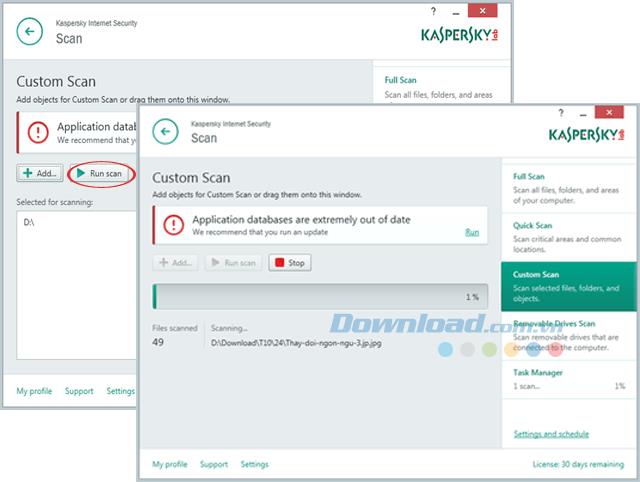
Kaspersky Internet Security constantly updates the latest viruses to ensure comprehensive system security from threats from the Internet. Thus, make sure your computer is always completely protected.
You can refer to how to remove viruses by software: Avira Free AntiVirus , AVG AntiVirus Free , avast! Free Antivirus and Kaspersky Anti-Virus . Now, you will have more options to protect the absolute safety of your computer system.