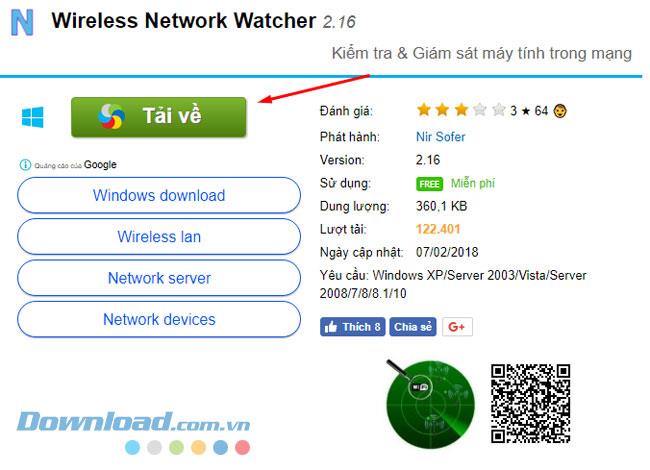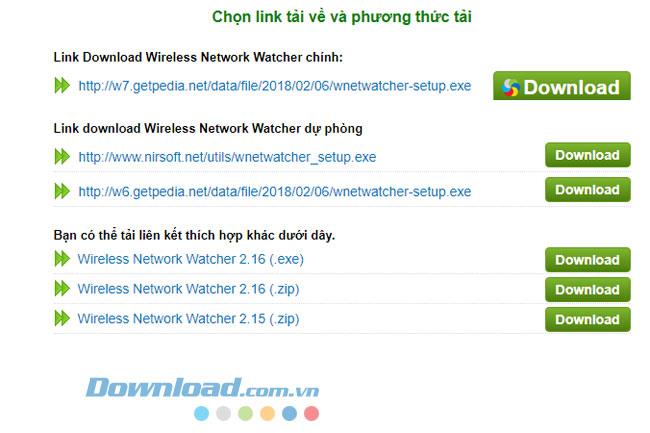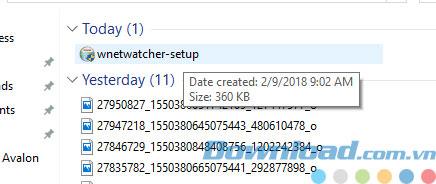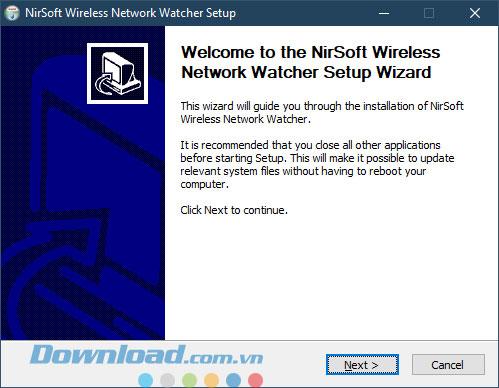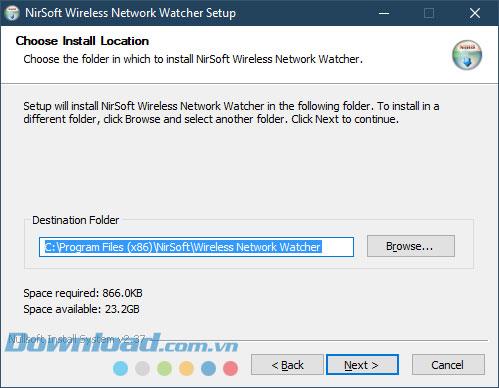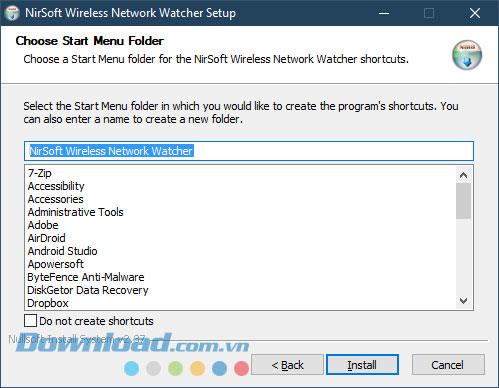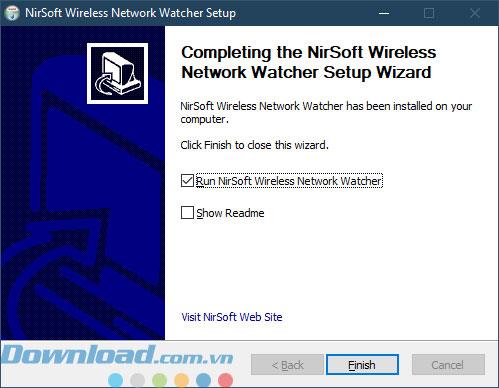Wireless Network Watcher, a free WiFi network scanning software, shows you computers and devices connected to the network, free of charge. With this software you can check who is using your Wifi network, with each device connected if detected, the Wireless Network Watcher will display information about the IP address, MAC address, manufacturer. Export network card, device name. You can extract the list of devices in html / text / csv / xml format or copy them to the clipboard and paste them into Excel or another spreadsheet application. Here are a few features of Download.com.vn would like to introduce to you first.
- Wireless Network Watcher works well on all Windows operating systems from Windows 2000 to Windows 10
- Wireless Network Watcher can only scan for a wireless network that your computer is connected to, it cannot scan other wireless networks.
- There are a few cases where the software does not detect the wireless network adapter correctly, the Advanced Options feature will help you choose the right network adapter.
- You can still use the Wireless Network Watcher to scan small wired networks even though it is designed to scan wireless networks.
To install this software, please download on Download.com.vn to get the latest version of Wireless Network Watcher, on which you can find the full version of Wireless Network Watcher. Download.com.vn also has a small tutorial below to help you install this software on your computer.
Wireless Netwwork Watcher
Instructions for downloading and installing Wireless Network Watcher software
Step 1: Visit the download button above and click Download.
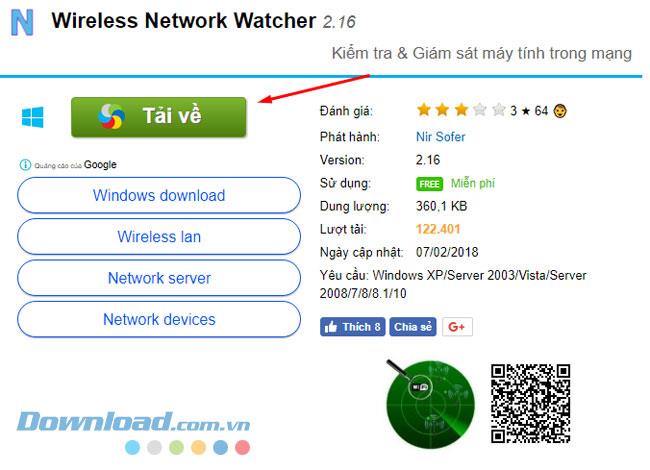
Step 2: Select the latest download link to download the installation file of the software, Download.com.vn always provides you with download links of all versions of the software.
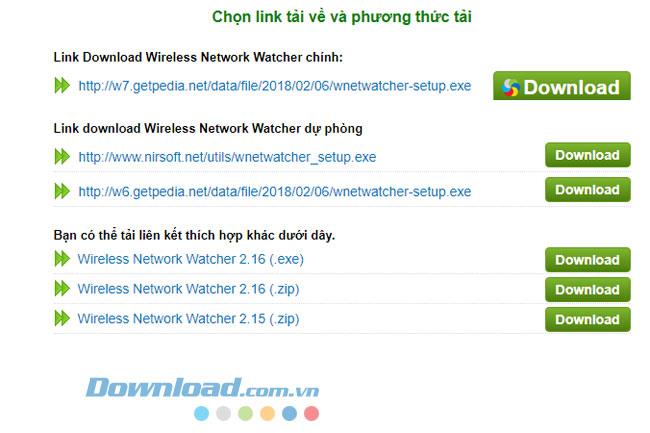
Step 3: When finished downloading the installation file, click the file named as shown below to start the installation.
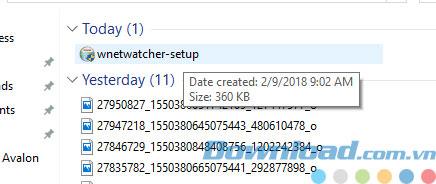
Step 4: First, when the new installation file boots up, click Next.
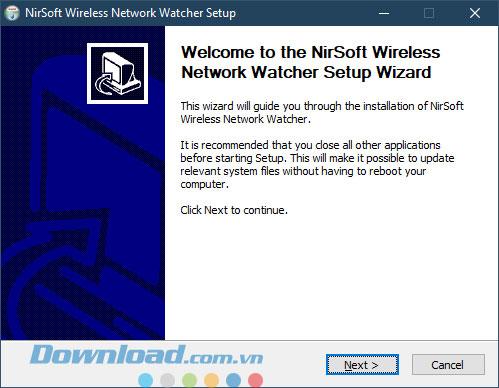
Step 5: In this step you can optionally change the folder containing the software by clicking Browse ... this software does not necessarily need to be installed in drive C, and then Next continues.
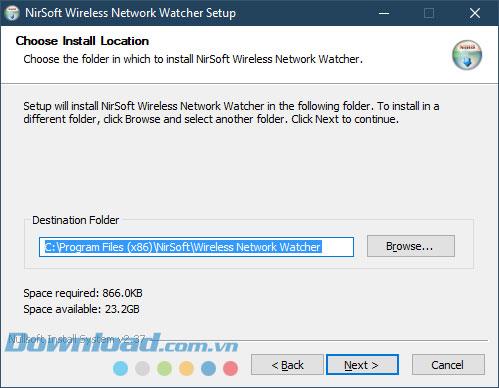
Step 6: This step you just need to leave then click Install is.
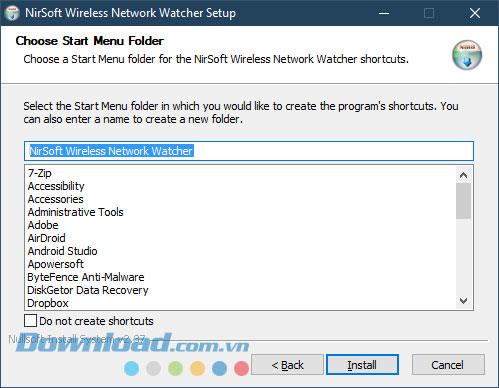
Finally, select Run NirSoft Wireless Network Watcher and click Finish to launch the software.
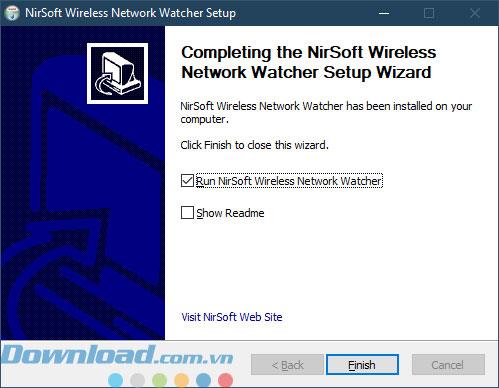
After launching the software, it will automatically locate the wireless adapter and scan your local network, wait a few seconds you will see a list of computers currently connected to the network, now you can Keep track of who is using your network.
Good luck.